How To Turn Off LCD Screen of Laptop [Best Tools]

4. Sleeper
Sleeper is another basic tool by TheFreeWindows that will perform the simple task of putting your desktop monitor or laptop screen into its low power state by shutting it off. Sleeper is almost identical to Turn Off LCD above apart from being a bit larger file size (790KB) and you simply double click the executable to turn the screen off. TheFreeWindows also have another program called NumPad Transformer which adds several shortcuts to your NumPad keys, one of which is the option to put the screen to sleep. This does actually use the Sleeper standalone utility to do it.
5. Monitor Off
Monitor Off is along the same lines as Sleeper and you simply double click the executable to turn off the display. The program is a tiny 40KB file and it will also honor the security settings so if you usually resume from a screensaver or standby to the lock screen, that will also happen after turning the screen on after using Monitor Off.
6. BlackTop
The way BlackTop works is again very simple any easy, and it will sit in the system tray waiting for you to need to put the screen into a low power state. Then all you have to do is press the program hotkey combination of Ctrl+Alt+B and it will immediately put the screen to sleep. Press ant key or move the mouse/touchpad to bring the screen back to life.
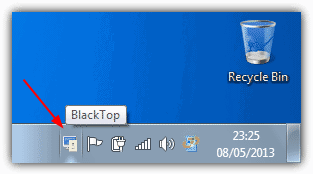
7. NirCmd
Another tool that is able to turn off your LCD screen and much more besides is by NirSoft. NirCmd is really a little Swiss army knife utility In addition to turning off the display, it can also perform other tasks such as ejecting optical drives, altering the system volume, a number of window and process related functions, clipboard functions and also log off, standby and screensaver options.
NirCmd is a command line only utility and requires you to create a shortcut which you can then add the command to switch the display off.
1. Download the tool and extract the zip file. Copy it to the location of your choice, or double click the NirCmd.exe and there is a button you can click which will copy it to C:\Windows for you (Vista and 7 users will need to right click and “Run as Administrator” if you’re not the Administrator).
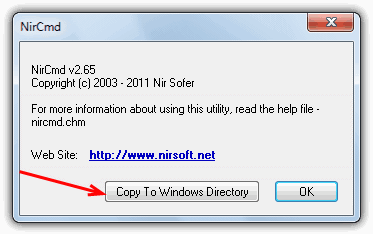
2. Right click on your Desktop -> New -> Shortcut.
3. Click the button to browse and locate the NirCmd.exe and press OK. If you let it copy itself over to the Windows folder, just enter nircmd.exe into the box.
4. After nircmd.exe in the text box, enter ” monitor off” (including space but without quotes).
5. Give the shortcut a name such as Turn Off My LCD Screen. Click Finish.
You can right click the new shortcut -> Properties -> Change Icon to find a more appropriate icon.
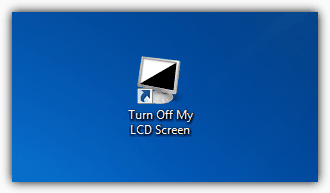
Obviously, you can use any of NirCmd’s other functions by following the same procedure to create a shortcut. We also use the NirCmd tool to turn off the display using a keyboard hotkey, and it works well. Check out the website for a complete list of other functions.
There is another little utility along the same lines as NirCmd which can turn off the display that we have used in the past called Wizmo. It’s not been updated for several years and we’ve never used it on Vista or 7, but there’s no reason why it wouldn’t work. It does have a few functions NirCmd doesn’t so is worth a look.





User forum
83 messages