SCSI Scanner Device has a Driver Problem: How to Fix
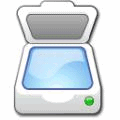
- Error Code 19 indicates a problem with a device’s configuration in the registry, often caused by a bad registry entry.
- Fix: Check your device in Device Manager, and remove the corrupted “LowerFilters” registry entry.
- Important: Backup the registry before making any changes.
The Device Manager (devmgmt.msc) in Windows is the best place to check if a device such as printer, scanner, mouse, keyboard, DVD-ROM, network adapters and etc is installed and working properly. A device that is not working will show a yellow exclamation mark on the icon itself with the tree automatically expanded. You can find more information on the error by double clicking on the device to bring up the properties window. Here is an example of a common error message “Windows cannot start this hardware device because its configuration information (in the registry) is incomplete or damaged. (Code 19)“.
How to Fix Code 19 Error in Imaging Devices
The Code 19 error often appears when a device (like a scanner or multifunction printer) isn’t working properly due to corrupted registry settings. The error typically shows up with a yellow exclamation mark in Device Manager.
What Is Code 19 Error?
This error happens when a device cannot start because its registry information is incomplete or damaged. It’s commonly seen with imaging devices such as scanners or multifunction printers.
How to Fix Code 19 Error?
1. Check for Code 19 Error
- Press WIN+R, type
devmgmt.msc, and press OK. - In Device Manager, check under “Imaging Devices” for a yellow exclamation mark on the device.
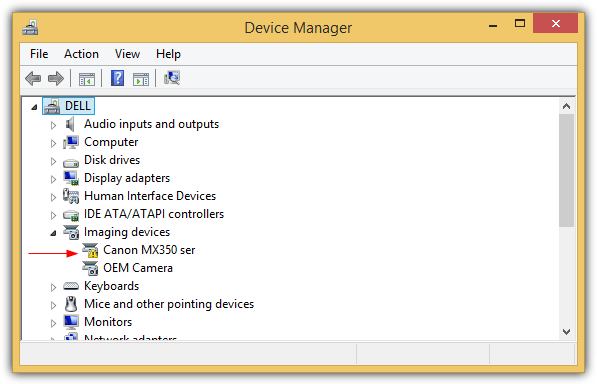
2. Check Device Properties
- Right-click the device with the yellow exclamation mark and select Properties.
- Go to the Details tab, and select Class lower filters.
- If you see an entry like lvmvdrv, it’s caused by a leftover registry entry from a previous Logitech webcam installation.
3. Backup Your Registry
- Press WIN+R, type
regedit, and press OK. - Navigate to
HKLM\SYSTEM\CurrentControlSet\Control\Class\{6BDD1FC6-810F-11D0-BEC7-08002BE2092F}. - Right-click the folder, select Export, and save the registry file to your hard drive for backup.
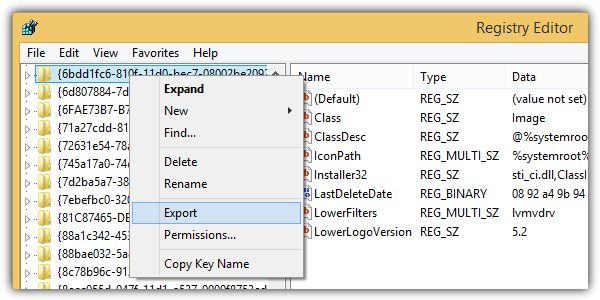
How to Delete Corrupted LowerFilters
4. Remove LowerFilters
- In the same registry location, look for LowerFilters in the right pane.
- Right-click it and select Delete, then confirm.
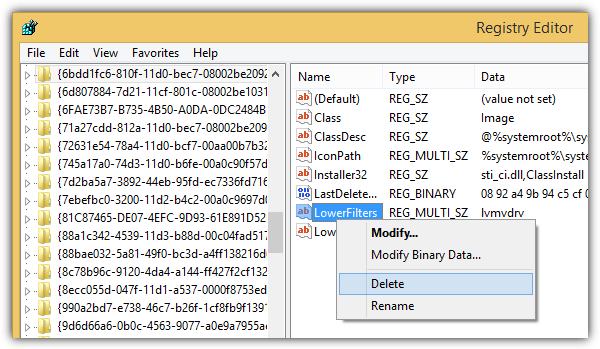
5. Alternative Solution: Use a Registry File
If you’re not comfortable editing the registry manually, you can download and run a registry file to automatically remove the LowerFilters entry.
Additional Notes
- After uninstalling software (like a webcam), a leftover LowerFilters registry entry can cause the device to stop working.
- Popular registry cleaners (e.g., CCleaner, Glary Utilities) failed to fix this specific registry issue.
By following these steps, you can resolve the Code 19 error and restore functionality to your imaging device.





User forum
92 messages