How to Download all Files From a Website

Want to download all the files from a folder on the web? Whether you’re looking to grab a few files or an entire folder, there are several tools available to make the process faster and easier.
In this article, we’ll cover some of the best options for downloading multiple files in bulk.
How to download all files from a URL
Download All Files With an Extension
Simple Mass Downloader (Firefox & Chrome)
This Firefox and Chromeextension lets you grab all the files from a webpage with ease. It’s fast, simple, and customizable.
You can even download files using multiple threads for quicker results. The extension’s user-friendly interface lets you add files from a webpage and manage them from the download manager window.
Keep in mind, only one file can be downloaded at a time unless you switch to queue mode, which allows simultaneous downloads.
Download Simple Mass Downloader
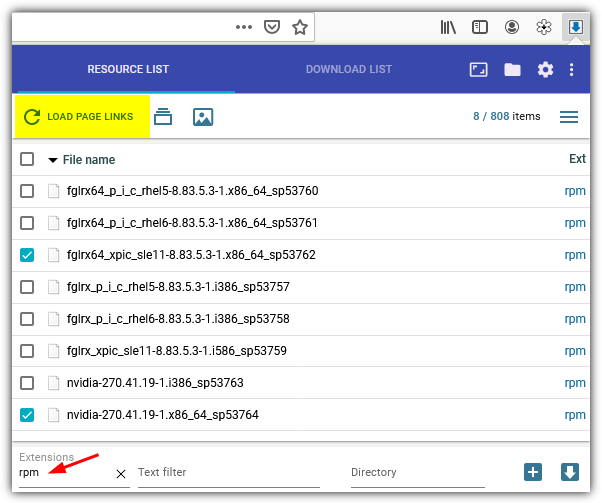
DownloadStar (Firefox)
DownloadStar has been around for a while, offering a file filter option that gives you flexibility.
It grabs files from the root folder and subfolders and lets you filter by file type or use custom filters. However, this tool still has some issues as of 2023.
Download DownloadStar
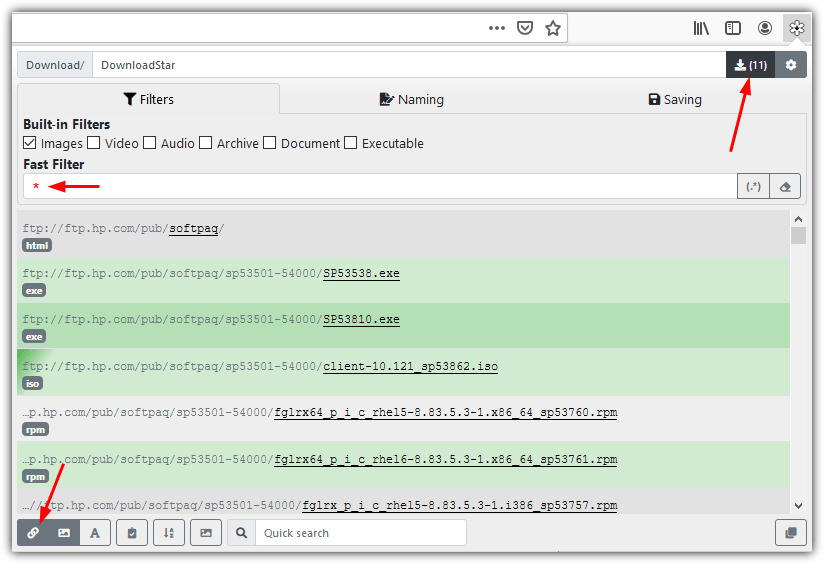
Download Using VisualWget
VisualWget is a GUI frontend for Wget, a command-line program designed for downloading files from the web. It brings Wget’s powerful features into an easy-to-use interface, allowing you to set up recursive downloads, output folder preferences, and more. Just paste the URL of the folder you want to download from and configure your options before starting.
Download VisualWget
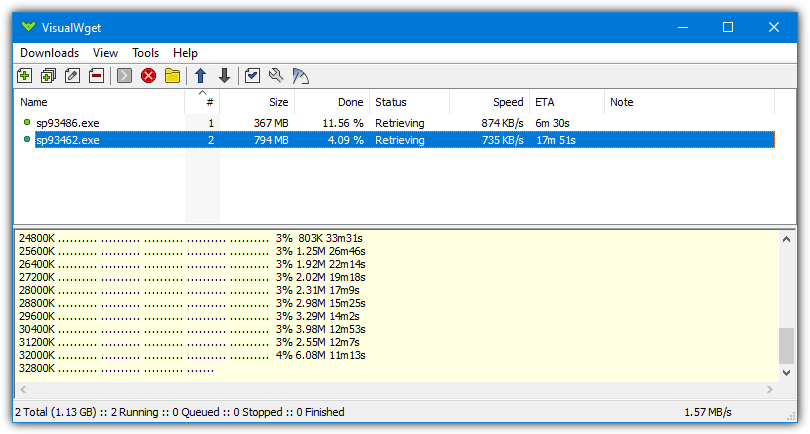
Conclusion
There are many tools available for downloading files from a folder on the web, each offering different features and functionalities. Whether you need a browser extension, a full-featured download manager, or an open-source program, these tools can help you download what you need quickly and efficiently.
Which method is your favorite? Have you had success with downloading files from directories using any of these programs? Tell us your story in the comments!





User forum
50 messages