15 Free ISO Burner Software For DVD & CD [2025 List]

ISO files are a simple, efficient way to mirror disc content. Explore our top free ISO burner tools—each offering unique features for burning images. Find the pros and cons below to pick your perfect solution.
Best ISO Burner Software
1. Movavi Video Suite
Movavi Video Suite is a versatile solution that makes burning ISO images fast and hassle?free. Its AI?driven process ensures accurate writing to CDs and DVDs, ideal for both business and personal use.
The suite supports multiple file formats like MP4, AVI, MOV, and WMV, and lets you add custom backgrounds, text, or music to create professional backups. While robust and feature?rich, it might be more than necessary for simple tasks.
Pros:
- Fast, AI?driven burning process
- Supports multiple file formats
- Customizable for professional output
Cons:
- May be overkill for basic needs
- Higher cost compared to simpler tools
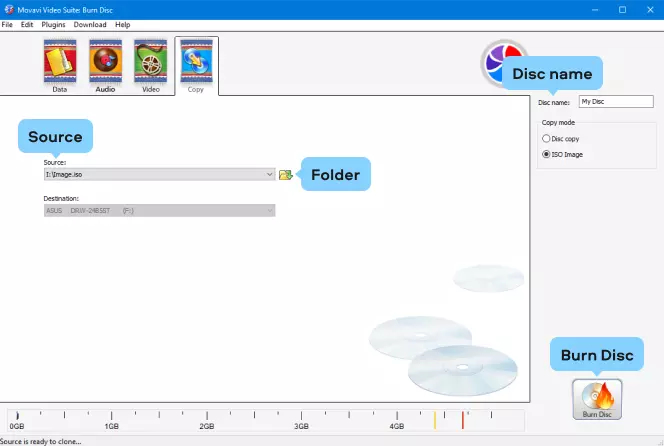
2. Active@ ISO Burner
Active@ ISO Burner offers a professional interface for burning ISO and IMG files to CDs, DVDs, and Blu?ray media. With a simple drag?and?drop approach, users can initiate the burn process easily.
It shows detailed media and drive information, includes options like Track?At?Once or Disk?At?Once modes, rewritable disc erasure, and write speed adjustment. The software is highly functional but includes ads for other LSoft products, which may distract some users.
Pros:
- User?friendly drag?and?drop interface
- Multiple burning modes and speed control
- Detailed drive and media info
Cons:
- Contains ads for other products
- Interface can feel cluttered
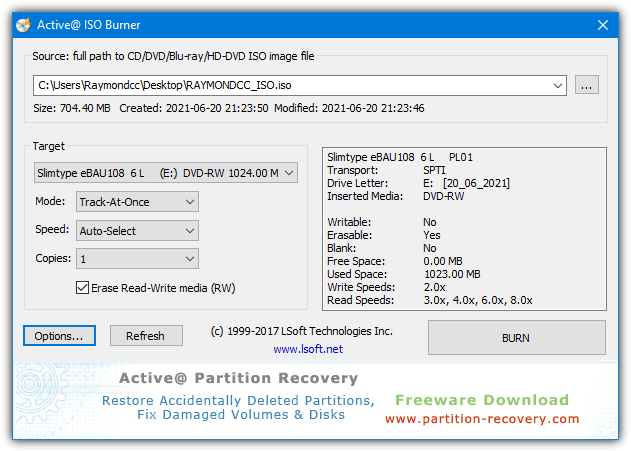
3. ISOBurn
ISOBurn is a straightforward tool for burning ISO files without unnecessary complexity. It provides only essential options like write speed selection and auto?eject, making it perfect for users seeking simplicity.
The tool does not support erasing rewritable discs, so an extra application may be needed for that task. Both installer and portable versions are available, ensuring flexibility and ease of use for quick burning tasks.
Pros:
- Simple, uncluttered interface
- Portable version available
- Quick and reliable for basic burning
Cons:
- Lacks rewritable disc erasure
- Limited customization options
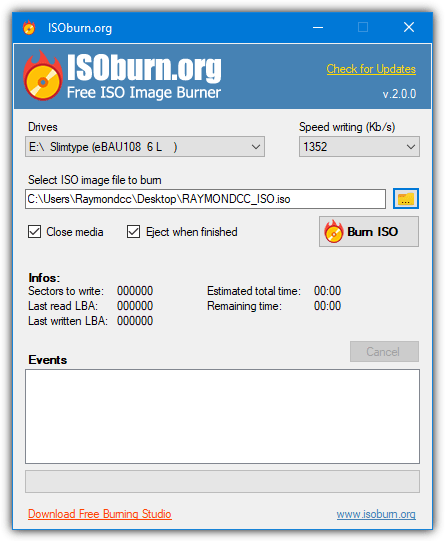
4. Free ISO Burner
Free ISO Burner is an easy?to?use, portable tool designed for burning ISO images to various media. It offers basic options like cache size, volume label adjustment, and write speed selection, and automatically finalizes the disc for maximum compatibility.
Though efficient for standard tasks, it does not support rewritable disc erasure. This makes it ideal for users who prefer a straightforward, no?frills burning process without advanced features.
Pros:
- Portable and lightweight
- Simple interface with essential options
- Automatically finalizes discs
Cons:
- No support for erasing rewritable discs
- Lacks advanced functionality
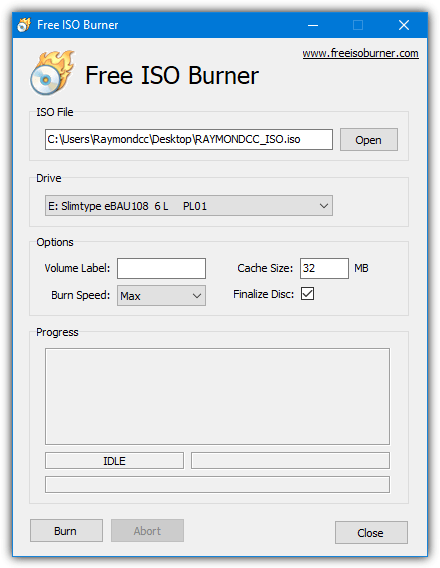
5. ISO Workshop
ISO Workshop is a user?friendly tool for burning and creating ISO images. Its clean interface supports burning ISO and CUE/BIN files to CDs, DVDs, or BDs, and allows drag?and?drop creation of ISOs from files and folders.
You can also load an ISO to preview or extract its contents before burning. However, the installer includes adware, and erasing rewritable discs must be done manually. Its simplicity makes it an attractive option for novice to intermediate users.
Pros:
- Easy drag?and?drop ISO creation
- Ability to preview and extract ISO contents
- Clean, intuitive interface
Cons:
- Adware bundled during installation
- Requires manual erasure for rewritable discs
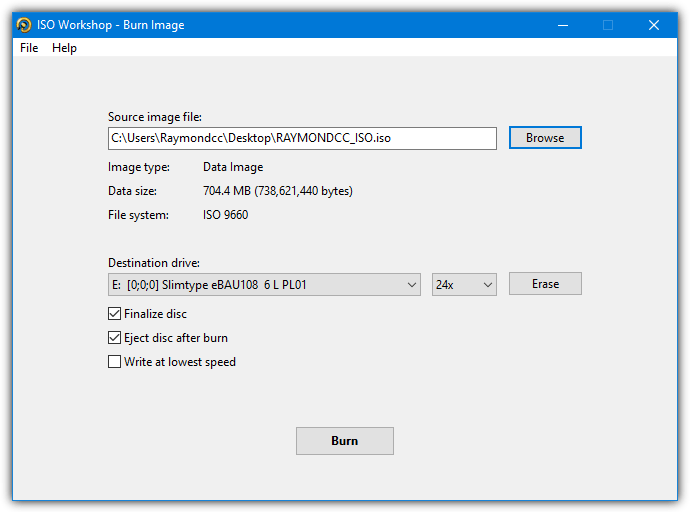
6. Free Any Burn
Free Any Burn features a clean interface with powerful functionality for burning nearly 30 different image formats to CD, DVD, or Blu?ray media. It can also create ISO or CUE/BIN images from files, folders, or discs.
The tool includes functions for erasing rewritable discs, copying discs, and converting images. Additional options such as auto?eject, simulation mode, and multiple burner support provide flexibility for advanced users.
Both portable and installer versions are offered, making it a robust yet straightforward burning tool.
Pros:
- Supports a wide range of image formats
- Multiple advanced settings available
- Portable and installer versions offered
Cons:
- Interface may be complex for beginners
- Some settings may be redundant for simple tasks
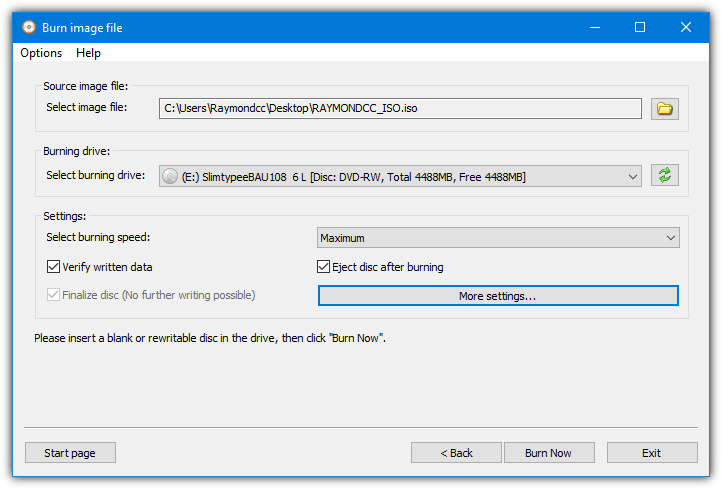
7. ISO ToolKit
ISO ToolKit is a multifunctional program that handles ISO images by burning, creating, converting, and even mounting them. It supports conversion between ISO, NRG, and CUE formats, extracts contents to a folder, and can mount up to two ISOs as virtual drives.
Its burning functionality is straightforward with basic file input and burner selection. Although it’s a portable executable from 2014 with a dated design, and the original website is no longer active, it remains useful for simple ISO tasks.
Pros:
- Multifunctional: burn, create, convert, mount
- Lightweight and portable
- Simple burning process
Cons:
- Dated design and limited advanced features
- Original developer support no longer active
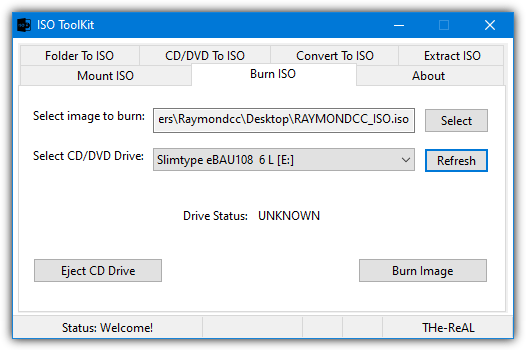
8. ImgBurn
ImgBurn is a long?standing, feature?rich tool for ISO image creation and burning. It supports numerous formats such as ISO, IMG, MDS, BIN, and NRG, and allows creating images from files or optical media.
Itoffers detailed control over burn parameters like speed, verification, and copy count, making it ideal for advanced users.
However, its complex interface may overwhelm beginners, and the installer might include adware. Although not updated since 2013, ImgBurn remains reliable for those who need comprehensive ISO burning options.
Pros:
- Extensive format support and detailed controls
- Ideal for advanced ISO management
- Reliable performance
Cons:
- Complex interface for beginners
- Potential adware during installation
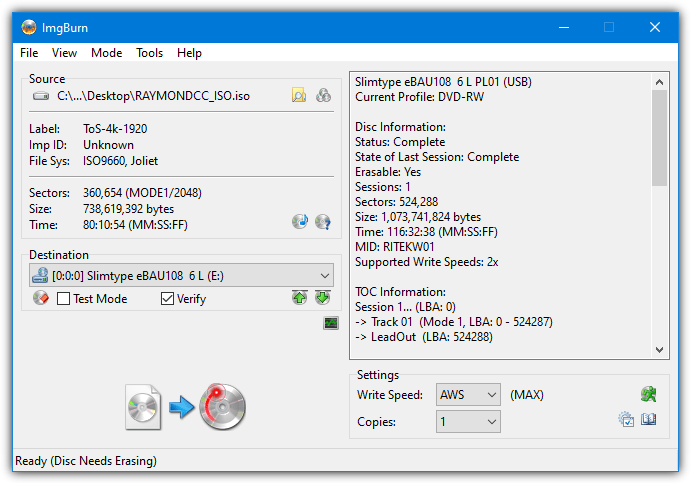
9. BurnCDCC
BurnCDCC is a compact, portable tool designed for straightforward ISO burning. It provides essential options such as auto?eject, disc verification, and finalizing the disc for a successful burn.
A unique slider allows for precise write speed adjustments, which is especially useful for sensitive CDs and DVDs.
Weighing less than 100KB, BurnCDCC works on almost every Windows version. Its minimalistic design ensures quick performance, although it may lack advanced options for users needing more control.
Pros:
- Extremely lightweight and portable
- Simple and effective for basic tasks
- Precise write speed control
Cons:
- Lacks advanced customization options
- Minimal interface may not suit power users
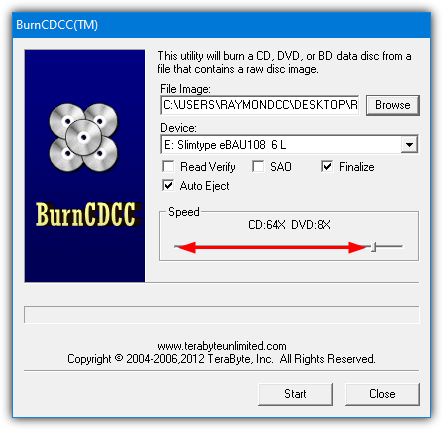
10. Passcape ISO Burner
Passcape ISO Burner is a portable tool with unique features like creating bootable USB disks and extracting ISO contents to folders.
It provides standard options including erasing rewritable discs, buffer underrun protection, and optical drive selection.
Animated progress indicators make the burning process more engaging. However, it lacks adjustable write speed and verification options, and its bootable USB functionality can be hit or miss. Compatibility may vary across systems, so testing on your machine is advised.
Pros:
- Portable with bootable USB creation
- Engaging progress indicators
- Built?in optical drive selection
Cons:
- No adjustable write speed or verification options
- Compatibility may vary across devices
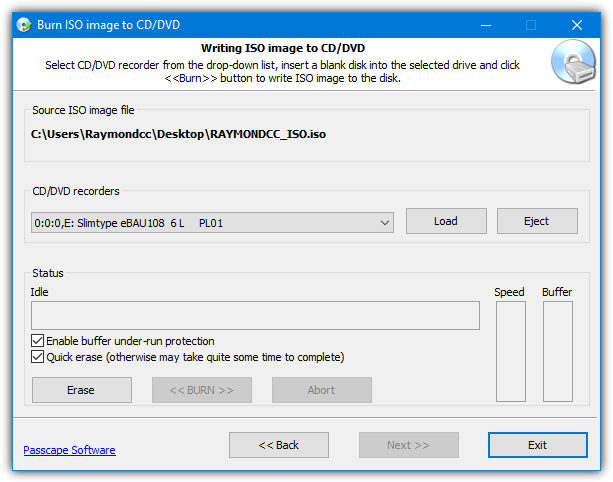
Conclusion
Choosing the right ISO burner depends on your needs—whether you seek simplicity or advanced options. For effortless, high?quality burning, tools like Movavi Video Suite and Active@ ISO Burner stand out. For basic, no?frills burning, ISOBurn and Free ISO Burner are fantastic choices. Explore these options and find the one that fits your style.





User forum
3 messages