How to Uninstall Windows Live Messenger [4 Ways]

Windows Live Messenger is one of the most successful free instant messaging clients by Microsoft and they’ve discontinued it after 15 years to move their users to Skype which was acquired for $2.6 billion. Although Windows Live Messenger is still available to download from the Windows Essentials 2012 installer, attempting to sign in will always prompt you that a newer version is available and must install the newer version in order to continue. Clicking the Yes button will automatically download Skype to be installed on your computer.
While it may seem impossible to use Windows Live Messenger, there are third party methods such as Messenger Reviver that can patch the necessary files in order to allow logging in to Windows Live Messenger 2012. Microsoft has recently shut down the MSNP18 protocol in March that prevented the older Windows Live Messenger 2009 from working. It may make more sense to use Skype today because Microsoft will one day shut down all their Messenger services and the Windows Live Messenger program is no longer being updated.
Installing Skype should automatically remove Windows Live Messenger from your computer. However if you still find traces of Windows Live Messenger or Skype is unable to remove it, here are some ways to forcefully uninstall Windows Live Messenger from your computer.
1. Manually uninstalling Windows Live Messenger
You won’t find Windows Live Messenger listed in Programs and Features, the proper place to correctly uninstall an installed software. This is because Windows Live Messenger is installed under the Windows Essentials 2012 program, so you will need to select Windows Essentials 2012 and followed by clicking the Uninstall/Change button.
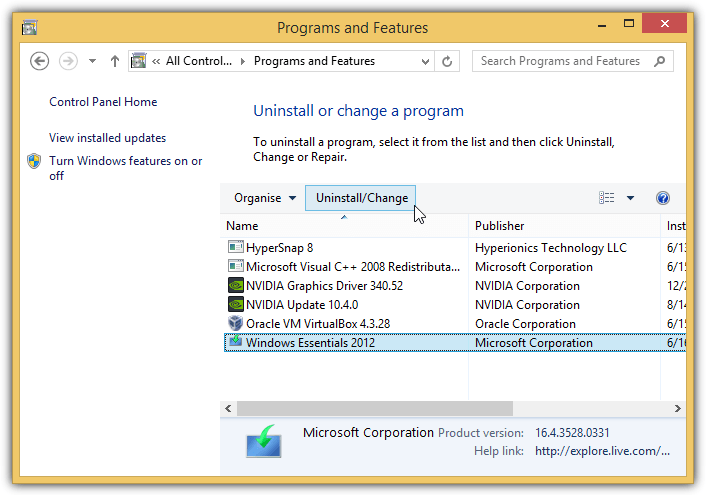
2 options will be presented in a window which is to remove or repair the Windows Essential programs. Select the first option that says “Remove one or more Windows Essentials programs”, tick the Messenger checkbox and finally click the Uninstall button.
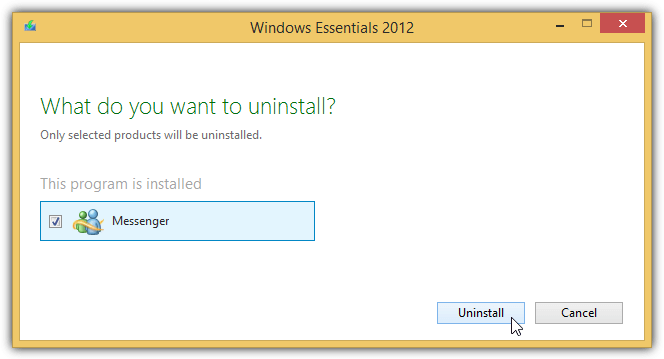
Click the Close button when finished uninstalling the selected program. If you cannot find any of the options above, there are 3 third party tools listed below that can help you to forcefully remove Windows Live Messenger from your computer.
2. ZapMessenger
ZapMessenger is a small and portable Windows Live Messenger uninstaller tool created by Jonathan Kay, the same developer who created the Messenger Reviver tool. All it takes is one click to the Start button and the program will automatically remove Windows Live Messenger, including the old MSN Messenger and Windows Messenger from the computer.
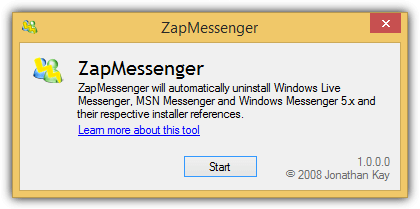
Although the current ZapMessenger version 1 is not made to support uninstalling Windows Live Messenger 2012, we’ve successfully tested it without problems. An updated version is already in the works and we will update the download link when it is available. Do note that ZapMessenger requires .NET Framework 3.5 which is not included in Windows 8.1.
3. WLMUninstaller
WLMUninstaller is another free tool that can remove any traces of Windows Live Messenger and the old MSN Messenger from your computer. This program is similar to ZapMessenger which requires only one click to start scanning for any instances of Messenger on your PC and get rid of it. An additional feature found in WLMUninstaller is the ability to detect the version of Windows Live Messenger installed on the computer and showing it in the Information box. It is however unable to detect the version number for Windows Live Messenger 2012, but only for version 2009 and below.
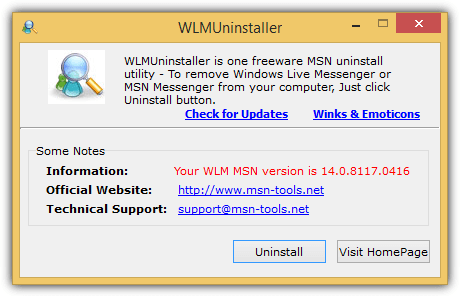
You may need to click on the Uninstall button a few times even if you see the message “Unsuccessfully uninstalled” shown in the information box. Continue clicking the Uninstall button a few times until it becomes Close or the information showing “WLM/MSN has been uninstalled successfully”.
4. Messenger Deep Clean
You have no idea what ZapMessenger and WLMUninstaller do in background or what files they remove when you click the Start or Uninstall button. If you prefer to know what files, registry entries and services belonging to Messenger are being removed, there is a free Windows Script File called Messenger Deep Clean created by KenZhan back in 2007 that is able to uninstall Messenger.
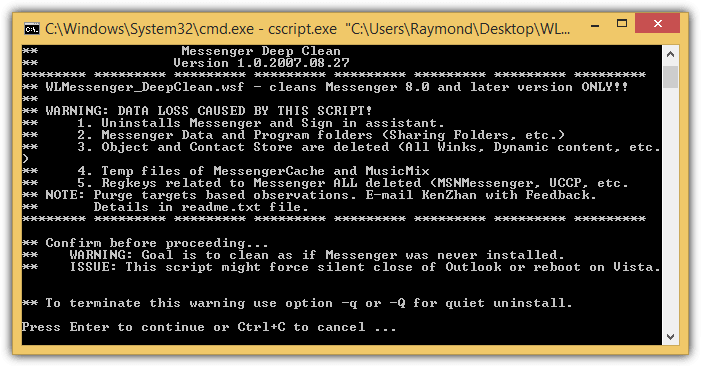
There is a total of 4 files in the Messenger Deep Clean archive and you should only run the WLMessenger_DeepClean.wsf file followed by pressing Enter key to continue. The script will automatically run the other 3 javascript files (RemoveData.js, RemoveRegistry.js, and StopMessengerProcess.js) systematically to ensure a successful removal of Windows Live Messenger program.
Additional Notes: It is best to create a backup of your computer through imaging before using any of these tools to forcefully uninstall Windows Live Messenger from your computer. These tools are only made to delete Messenger related files, but do not automatically create a backup for you to restore the deleted files.





User forum
15 messages