How to Get Firefox Ask Before Closing Multiple Tabs
One of the very useful features found in the Mozilla Firefox web browser that isn’t implemented in Google Chrome despite many requests over the years is the ability to warn the user when closing the web browser with multiple tabs opened. This feature is very useful because there are times when we tend to accidentally click the X button located at the top right of the window which will terminate the Firefox program. It would be disastrous if one of the tabs has an important webpage that is based on session and cannot be restored by reloading or refreshing the page.
By default, attempting to close Firefox with multiple tabs opened will show a warning “Confirm close” window with the message “You are about to close X tabs. Are you sure you want to continue?”
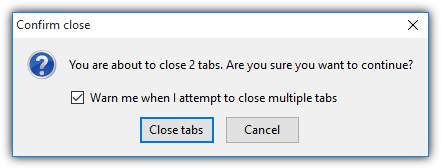
Clicking the Cancel button will keep Firefox running but if you’ve accidentally unchecked the option “Warn me when I attempt to close multiple tabs“, Firefox will no longer ask for your confirmation and will instantly close the program. In this article we’ll show you how to restore back the warning on exit when multiple tabs exist.
Click at the menu icon located at the top right and select Options. If you couldn’t find the menu icon, press Alt+T and select Options. When you’re in the preferences page, make sure that General tab is selected. Finally tick the “Warn me when closing multiple tabs” checkbox. This setting takes effect immediately without the need to restart your Firefox browser.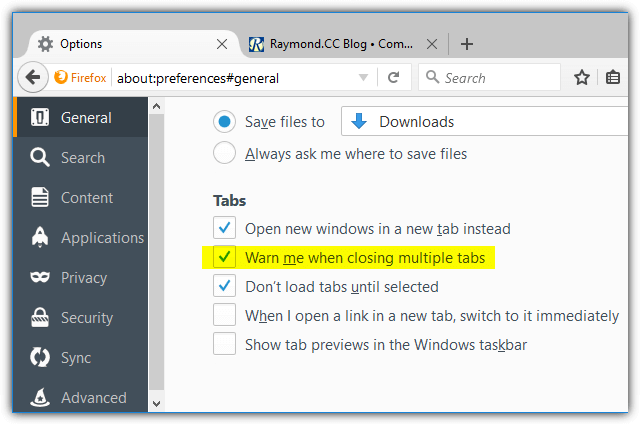
For older versions of Firefox that still uses the classic preferences look, you can find the setting at Options > Tabs > and tick the “Warn me when closing multiple tabs” checkbox.
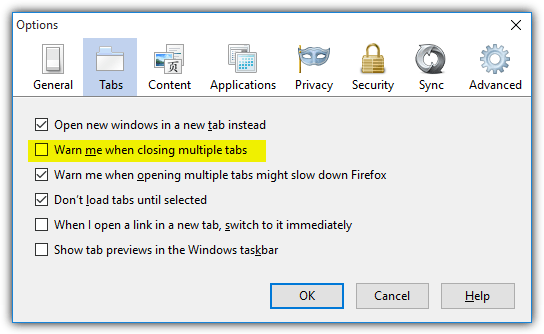
Alternatively, the manual way of achieving the same result is by typing about:config in the location bar to access the hidden application settings. Click the “I’ll be careful, I promise!” button, and type browser.tabs.warnOnClose at the search bar.
The default value is True which will warn you when closing Firefox with multiple tabs. If it is False, simply double click to change the value back to True, or right click and select Toggle.
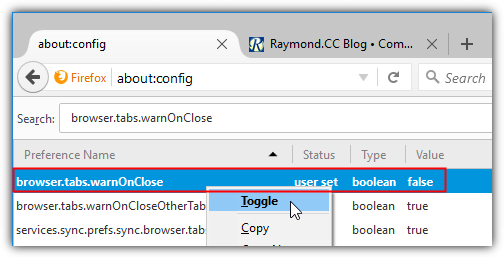
If you’ve been using Firefox long enough, you may have noticed that this warning window has been slightly changed since Firefox 4. Before Firefox 4, closing the browser with multiple tabs will give you the option of saving the tabs so that they will be automatically reloaded the next time you run Firefox. It is a similar looking popup window but instead the message shows “Do you want Firefox to save your tabs for the next time it starts?”
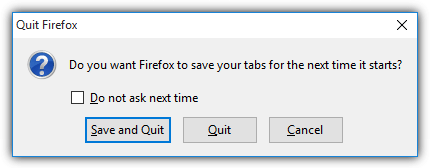
Although there might be a valid reason why the Firefox development team changed this behavior, this feature may be more convenient and useful to some people. If you prefer to have this option instead, it can be turned on by typing about:config in the address bar and click the “I’ll be careful, I promise!” button. Then type browser.showQuitWarning in the Search bar and change the value from false to True.
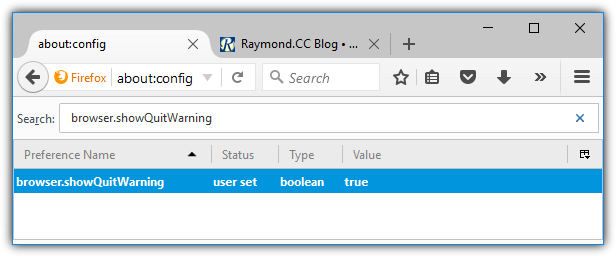
Do take note that this browser.showQuitWarning option takes precedence over the browser.tabs.warnOnClose. This means that if you have the “Save and Quit” option enabled, it will override the default behavior of warning when closing multiple tabs.
Additional Tip: If Firefox is somehow accidentally closed and you want to reopen all the previous tabs that were opened before Firefox was terminated, you can do so by clicking at the “Restore Previous Session” button located at the bottom right of the Mozilla Firefox Start Page, or alternatively you can press Alt+S to automatically open History from menubar and select “Restore Previous Session“.

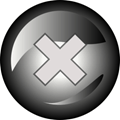

THANK YOU for the about:config tip… the latest update to Firefox (Version 78.0.2) removed the simple check box for GOD KNOWS WHAT REASON UGH. I’m just glad it’s still there, hidden as it may be, because otherwise I’d be in deep dirt.
They also, very annoyingly, decided there was ONE LINE TOO MANY when you right click a tab and do the “close tabs to the right/close other tabs.” Instead of being able to just right click it and tap “i” for closing tabs to the right, you either tap m twice then the right arrow then i or enter since you’ll be hovering on it or the more obvious, just scroll/hover with the mouse which is kind of a pain when using my touchpad ie having my laptop somewhere without a mouse which for me is pretty common. I don’t really get why why why they changed that and in turn changed my behavior overnight since I very commonly will drag a tab to the left of all I want to wipe out (rather than reload a ton of pages and close them one by one) and close everything to the right if I’m not just closing all but what I’m on or closing everything. I rarely get frustrated with their team, but dang, what’s up with removing options/hiding them deep in the about:config world most of us never use and wouldn’t, without help like this site, know how to do anyway…? I just don’t understand and totally don’t appreciate it on their end!
At least I DO appreciate the help from here! Who would’ve known that 8 years later (4 post-update) this article would have a sudden surge of relevance for most users again because FF folks changed something that surely people weren’t screaming “REMOVE THAT CLUTTER FROM THE OPTIONS PAGE! REMOOOOOVE ITTTT!” at them! :P
All this is OK, but my big problem is that sometimes, when I close firefox, and after confirming my desire of closing all tabs, I realize, too late, that there was a bothering popup window with a youtube video on a different language (even using VPNs and pop up blockers).
After that, when I re-open firefox all tabs are lost and there is no way to reciver (exploring the history to re-open visited sites)
If something is important I bookmark of course, but sometimes I just leave the tab there for a later check. Adding bookmarks becomes messy later as the bookmarks management in firefox is very poor and difficult.
Mozilla should enable “history” of tabs or add like a tick mark in the history showing for every visited site if it is bookmarked, or if it has been tabbed, pinned, and so on.
Firefox has had that feature for years. You click on the history icon (looks like a clock pointed to 3 o’clock or a pie chart split 72/25%) or menu tab then you’ll see “recently closed tabs” and “recently closed windows” and at the bottom of those you have the option to “restore all tabs” or “restore all windows.”
Where is it in Firefox 67 ?
This functionality changed in Firefox 67
See support.mozilla.org/en-US/questions/1255709
Odlicno decko !!! Thanks man !!!!
Thanks, I don’t know why Firefox disabled this option.
Thanks A LOT MAN .. :)
it works!!!!thanks a lot….
u r AWESOME
Thank youuuu!
It works just fine for me… Thanks a Ton.
Thanks! It’s working on Firefox 12.0 perfetctly.
It works! Bless u!!!!
I love techies with great workable tips! Merci bien!
Great. Thanks.
thank mate
Just what I was searching for! Thanxx!
Thanxxxxxxxxxx
Thanks for the tip, it worked perfectly on FF 8.0.1
it worked thank you :)
thank you so muchhhhh <#####
Thanks a lot
…just wanted to add to the comment I posted that I am using Firefox version 6 and this procedure still works …thanks again!
Thanks,
It worked perfectly just as you said it would …thanks for the clear pictured sample instructions …Perfect!
Thank you so much worked perfectly. Instructions were simple and straight forward!
Thanks very much it worked and your instructions were quite straight forward!
Thanks i get help from your article
Thank you soooooooo much!!!
THANK YOU SO MUCH!!!!! XOXOXOX
It works! Thank you!
Excellent tip. Now I am reconsidering to use Mozilla as my default browser. Congratulations!!!!!
Thank you
thanks i follow steps and it’s solved
Also works with Firefox 5. Thanks so much.
thanx man…strait forward help…
thnaks a loTTT…don’t understand why the Firefox team decided to throw it out…
Thank you a million! It works great with Firefox 5 as well!
very easy and very cool !!!
Thanxxx a bunch
thanks man i thought that there was no way to get the save buttom back unless u go back to number 3, i checked the options tab for number4 but couldn’t find a way to make it save my tabs! this was VERY EASY TO DO!! :) THANK YOU SO MUCH
wow, really thx. really lazy to bookmark all those links.
Youre the best!! Thank you so much
thanks mate. nice tutorial. easy and fast.
Brilliant, thanks a lot.
love it! thanks!
Thanks for sharing…
nice post :) thnx
thanks a lot, man
nice post, really helped. I must say thank you :D
thx a lot, man. you are my “idol of the day®”
Way easy – thx
thanks :)
Thanks, I was missing this feature very much!
thank you. It is helpful really.
Works great! Thanks :)
Thank you so much, it finally worked!
THANK YOU SO MUCH!!!! IT WORKED FOR ME!!!!! ;))))
Nice!! it worked great!! thanks Raymond.
Thanks a lot works great!!!
You’re a god!
Take care man, some day you’ll save one or many lives…
(Y)
Oh, It was very valuable thanks allot :))
thank you!!!
You are a lifesaver
Thanks you so much =)
I was afraid to fiddle with it after the pop-up warning but I trusted your advice, clicked on “I’ll be careful”, followed the step, and it worked GREAT! Thanks so much!
thanks a lot..:)
you are my savior man…thanx a lot…
thankx it really workx
Great tip…thanks!
oh thank you thank you thank you! I lost them all because I didn’t have time to search how to do this last night, but I didn’t want the internet on all night. I was not a happy camper – so thank you! you made my morning!
Works beautifully as you have shown in your instructions. The screen shots were a great help.
Thanks a bunch
Thank you SO much for this! Wish I’d read it before uninstalling and reinstalling Firefox…several times.
Lame that they disabled it by default, it’s like the best browser feature there is.
you made it so simple AND easy to understand with your screen shots. Well done! Thank you!
Have a great day, Raymond!
Oh gosh you made my day. Thanks a lot! <3
thank you , it’s important for me
thanks man, at first i looked at the official site and it was absolutely useless. then i found you site and solved the problem in 10 seconds
never posted on a forum before. this had prompted me to.
Thanks :) very easy to understand and works great :) thanks :)
I really needed this, thanks a lot ! :)
Excellent, it was wery simple and useful!
Thanks a lot!
Thanks!
Perfect. :) I really missed this feature since updating. I’m glad they didn’t totally get rid of it. Thanks for the walk-through!
Straightforward and simple. Thanks!
huzzzah!
strange decision by the developers to change the option, but thanks for the tutorial!
Thank you very much……
tbh silly idea to change this setting by mozilla, Its pretty obvious that people want to keep there tabs history
an own goal I think but thanks for this solution my friend
hey thanks a lot
Thank you very much!
Thanks a lot!
Excellent directions. Thank you very much.
thanks!!!
very nice, this is exactly what i was looking for. thank you, man.
Finally I can save my tabs !
Thnx .. it works
i am glad, too. very clear instructions!!!
Thanks! That was a very easy solution to a problem that I found totally frustrating! I was planning to switch back to the old Firefox already…
This was starting to annoy me!
Thanks very much, very helpful. Don’t know why the developers disabled this by default.
Thanks.
I was wondering where this had disappeared to!
I’m really glad I found your page. Very helpful and clearly presented. Thank you.
Thank you!!!! Such a great feature. Strange they got rid of this default.
Thank a lot !!
Thank you sir. This helped a lot!
tq very much…its work
Thank you so much!
Thanks. This is a feature I use a lot.
Thanks a lot !
Thanks a ton!!!
Thank you very much
Thank you.
Worked great – thanks
Thx alot.
perfect, exactly the help and information required to fix this problem without complicated comments and instruction…congrats…
wow thank you
it works perfectly, thanks! :D
thanx alot for this wonderful tip :)
Thank you so much!
Hey raymond thaaank yuuuu million times
Thanks a lot. you are a real hero..
Thanks a lot, very helpful!
excellent :) thanx
thx!! i was considering not updating because of this..now i can still be in love with firefox!! u da man, raymond!!!
Thanks a lot for the info. It worked for me.
Thanks Raymond,
What was the matter with the Firefox developers not making the save tabs option default??
thx man!!!
hi!thanx for the info! it’s very helpful since i wal almost frustrated with the ‘non-save tabs’.
Thank you, it was what I was looking for.
Thank you very much for sharing :D
Thanks a lot mate.. I also find it odd they would disable this by default, and have no way to toggle it thru the GUI.
It’s works. Thanks a lot
thanks lot
you rock! thanks much.
Worked a treat, thankyou!
Thank You! I have been looking for a solution on the net. Luckily I found your site. Good Job!
Thanks alot for this!
Dang!!! works just as explained, thanks a lot Raymond…
Nicely done! This is why I love Firefox.
thnks mate , u r superman !
Thanks for the tip Raymond :D.
thanks for the tip!
Works perfectly, thanks! I wonder why they removed this option…
Thanks Ray, really helpful tip.
Thank you very much. I was disappointed when I found out the same thing. Now my FF is Grrrrreat.
hi guys thanks for helping me.
Thank you! This just saved my life =)
Thanks for that tip Raymond ;)
Thanks Raymond!..
Good one, just exploring FF 4 since last evening….
Thank you for the tip ;-)