3 Tools to Edit the Places Bar in Windows Vista and 7
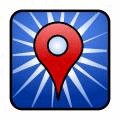
The other day when I was in Windows 7 doing a few things, a file requester came up with the Places bar down the left hand side, and then it suddenly struck me. When I used Windows XP, the Places bar had been customised to make better use of those five shortcuts that are available making them a bit more useful to me. The only problem is, the utility used to do it was that indispensable little tool, TweakUI. As TweakUI is not for Windows Vista or 7, that meant having a look around to see what I could use instead to do the job.
It was quite a surprise that after a little search, there seemed to be very few tools about to do such a thing and found none for Vista and 7 in particular. Most of the answers that came up for Windows 7 and Vista were to edit the registry manually as the Places bar is only five registry entries, but that really doesn’t seem like the quickest and easiest solution. Then there is the option to edit the Places bar through the Group Policy Editor, but again, that seems like a rather odd thing to have to do just to edit a couple of shortcuts. Also, the Group Policy Editor is not available in versions of Windows Home Premium.
Eventually, I came across a few small utilities which claim to do the job, although even the newest one is only from 2008, but thought they were worth a try anyway. And because of their age, they each have one or two little quirks.
1. Melloware PlacesBar Editor
The first one is Melloware PlacesBar Editor, which on the face of it can do everything needed to change the shortcuts to your liking. It also has the option to edit the Places bar for the Office 2000-2007 file requester and add 5 more shortcuts to it as well.
After you download and install it, the first few times you run the program, it will pop up a Donate window and open your browser with a PayPal page to make a donation, it’s a bit annoying but does only do it the first few times.
The borders around the window seem to go missing now and again in Win 7, and if you go back to the default Places layout, the tool itself defaults to five places with the desktop instead of the originals. Odd behaviour aside, it does seem to get the job done.
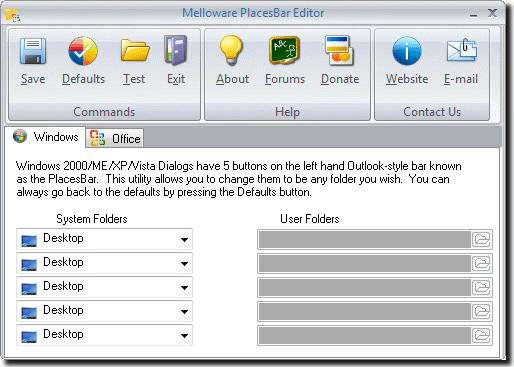
Melloware PlacesBar Editor is compatible with Windows XP & Vista. Win 7 does work but the windows border tends to go a bit awol.
The Office tab is compatible with Office 2000-2007.
Download Melloware PlacesBar Editor
2. PlacesBar Tweaker
This places bar Tweaker goes way back to 2004, and as you would expect, has one or two issues with Vista and 7 although the program does work fine for the most part. The issue comes with it not recognising post XP shortcuts like Recent Places and Libraries and having less Special Folder shortcuts to choose from, but if you aren’t worried about that type of shortcut, this tool is less quirky than the Melloware one although it doesn’t have the Office Places editing option.
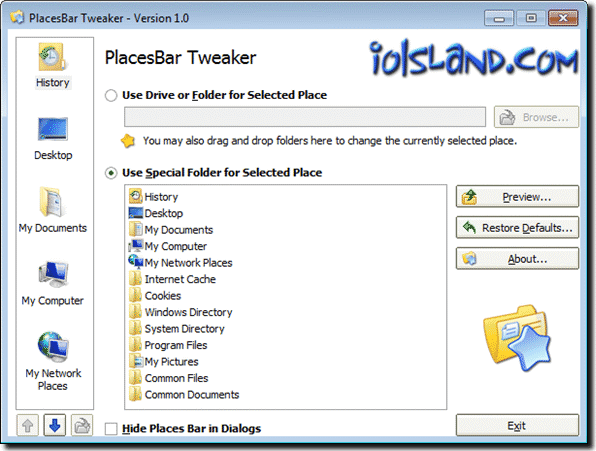
PlacesBar Tweaker is compatible with Windows XP. Vista and 7 do work but as I said, some of the Special Folders are not available even when you choose to Restore Defaults.
3. MadDog PlacesBarEditor
Although this last utility actually predates Windows XP (2001) it is actually the one I prefer of the three because it’s simple to use, portable and apart from one tiny issue, works great. The one issue I mention is when you click on Test you don’t actually get a requester with the Places bar on it! It doesn’t have the Office Places bar option, but if you don’t need it, this little tool is super in its simplicity.
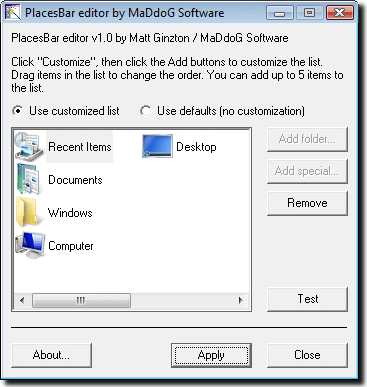
The MadDog PlacesBarEditor is listed as XP compatible although I have tested it on Vista 32-bit and Windows 7 64-bit with no stability issues at all.
Download MadDog PlacesBarEditor
All three utilities will probably need administrator privileges so you may need to right-click on the icon and select Run as Administrator. If you encounter any unforeseen problems running these tools and can’t get the default Places bar back, open the registry and delete the comdlg32 key by right clicking on it and selecting Delete at the following location:
HKEY_CURRENT_USER\Software\Microsoft\Windows\CurrentVersion\Policies





User forum
2 messages