3 Blue Screen of Death Screensavers (BSoD)

I think just about every person who has used a Windows computer for a while will have seen the infamous Blue Screen of Death (BSOD). This screen often appears in the event of a serious system error or crash and is supposed to give some information about the possible cause of the error. You can then look up the error code, known as a STOP error code, to try and find the problem and what common solutions there are to fix it.
Unfortunately, when a lot of users come into contact with a screen like the one below, it usually fills them with dread because it means there’s likely to be a problem your average user can’t understand or even attempt to fix themselves. Even Mr Bill Gates couldn’t escape the Blue Screen of Death when he got one demonstrating a beta of Windows 98 on stage!
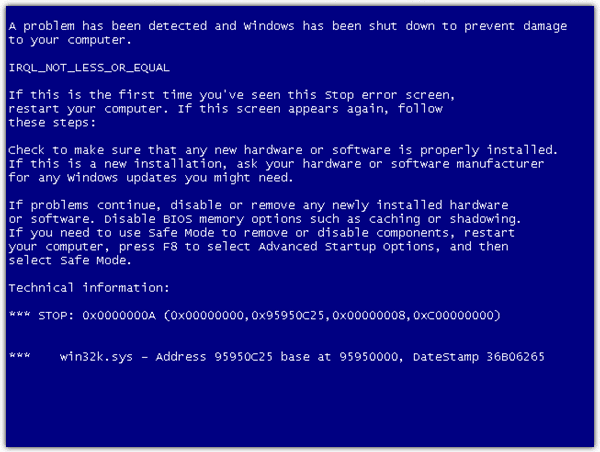
It’s not only your average user or novice that hates the sight of this screen either. Computer technicians and power users usually don’t like it either as they know it could lead to hours of troubleshooting because many STOP error codes are very generic.
Wouldn’t it be a great practical joke to scare anyone into thinking they have a Blue Screen of Death error when there is actually nothing wrong? There is a very easy way to do this and that is to use a Windows screensaver to pop up a fake blue screen whenever the screensaver kicks in. There are actually screensavers around that can do just that! They mimic a BSOD to make the user think they have a real blue screen and therefore a problem.
Here are 3 different screensavers that can emulate the Blue Screen of Death:
1. SysInternals BlueScreen
Bluescreen is indirectly from Microsoft because it’s made by SysInternals! This screensaver not only mimics a BSOD quite accurately, but it also simulates the Windows startup screen seen during the system boot process. The boot screen and errors are taken from your current system so the information displayed during the screensaver like NT build number, processor revision, loaded drivers and addresses, disk drive characteristics, and memory size is correct for the operating system it’s running on!
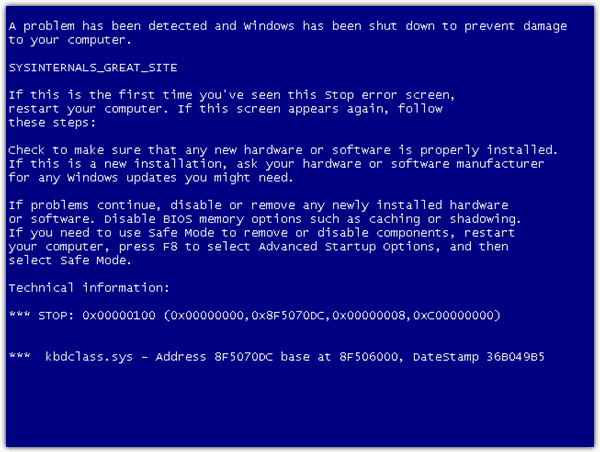
The screensaver cycles between different Blue Screens and simulated boots around every 15 seconds. There is one setting for this screensaver that can be reached through the settings button in the system Screensaver/Power management window. This option simulates hard drive LED activity during the fake reboot in the screensaver to make it look even more authentic!
For the BluesSreen to show in the Screensaver/Power management window and enable the timer for the screensaver, the .scr file needs to be copied to the Windows\System32 folder.
Bluescreen runs on Windows NT 4.0, 2000, XP, Server 2003, 9x, Vista and 7. Note: The animated progress meter on the startup screen didnt work in Vista or 7.
Download SysInternals Bluescreen
2. Bluescreen Screensaver
This screensaver has its own installer so you don’t have to manually copy any files to the System32 directory. Although it’s supposed to emulate the correct BSOD depending on if you are running Windows 95, 98, ME, NT, 2000 or XP, I only got the old NT blue screen when I tried in XP which won’t fool anybody with a bit of experience. The same applies to Vista and 7, only the NT type BSOD.
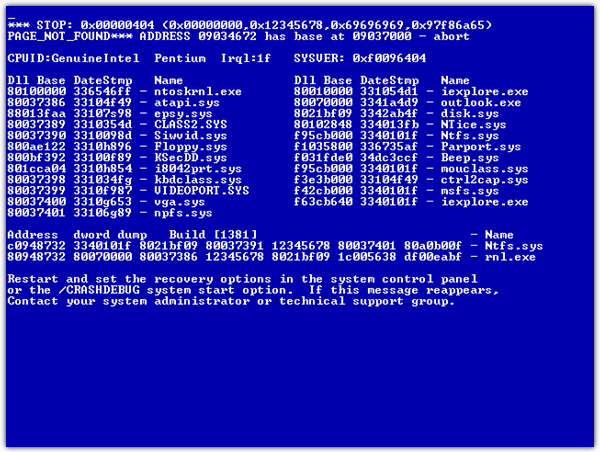
This one is probably best to use on unsuspecting novices who have heard of a blue screen but perhaps have never seen one up close!
Works on everything from Windows 95 up to Windows 7
Download Bluescreen Screensaver
3. “The other” BSOD screensaver
This screensaver is a bit more humorous as it’s more of an animation. Because of that, Adobe Flash player is required. What it does is emulate a blue screen, then do a reboot including showing the POST screen. After that it pretends to format your hard drive, then install and boot into Linux! Watch out for who it logs into Linux as…
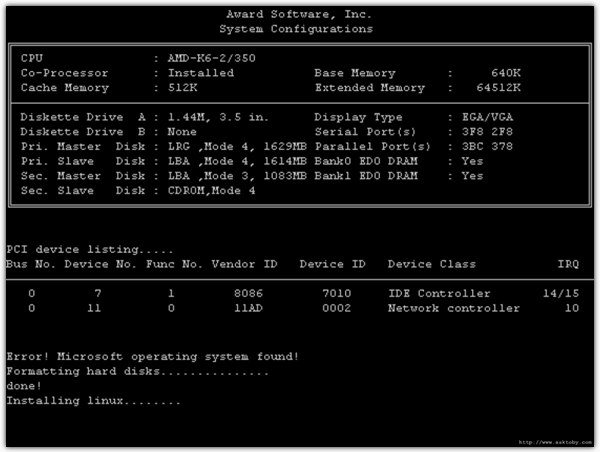
Like Bluescreen Screensaver above, it won’t fool experienced users as the BSOD is from an old NT system, but could still be entertaining to let loose on less experienced users!
For the BluesSreen to show in the Screensaver/Power management window and enable the timer for the screensaver, the .scr file needs to be copied to the Windows\System32 folder.
Works on all versions of Windows





User forum
0 messages