Comparing 20 Drive Imaging Software Backup/Restore Speed and Image Size
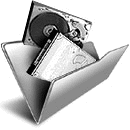
One of the worst things that could happen to a computer user is losing the contents of the Windows drive, whether it’s through corruption, self inflicted damage or hardware issues. If it’s not bad enough to have to reinstall Windows again afterwards and then apply the hundreds of Microsoft updates, any personal files will also have been lost as well if they were not backed up beforehand. Experienced users will always recommend keeping a copy of your Windows drive or at least your documents and other files safe at another location, as it might not be possible to get those files back again.
The backup method known as drive imaging is one of the most effective ways to keep a backup copy of your whole Windows drive safe in case disaster strikes. Drive imaging simply copies the whole structure and contents of a drive or partition, then compresses the content into a file which you can save to CD/DVD/BDR, network or FTP, the cloud or onto another hard drive or USB flash drive. This can be on a clean install or after several years of use, Windows and its contents will be restored back to the point in time you created the image.
As your Windows partition will be tens or even hundreds of Gigabytes in size, it makes sense to find a program which does a good job of both compressing the image to a smaller size and not taking too long to complete this task. The backup software market is quite competitive so how do you know who’s the most efficient at creating a backup image? In this article we’ve put a number of free and paid backup software applications to the test to find out who’s fast at backing up a Windows drive, who creates the smallest files for the backup image and who’s the best at restoring the images back to the hard drive.
Below we have listed all the imaging software used in the tests, there are 20 in total. Along with price if it isn’t free, we’ve displayed which backup methods are supported and a few selected features. To find the full feature list for a specific program, please visit its website. If you want to skip straight to find out who did what in our tests and the summary, go straight to Page 2.
1. Acronis True Image 2014
Acronis True is probably the most popular and well known commercial backup software around, and with recent versions they are offering support for syncing backups to their cloud storage service. The standard version suffices for most users needs, features like restore to different hardware are only in the premium version.
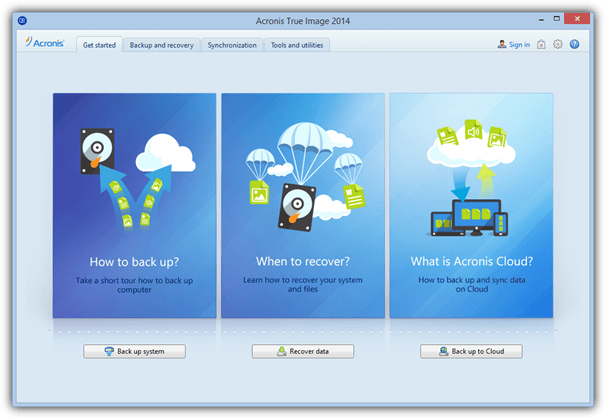
Price: Standard $49.99, Premium $79.99
Supported Backup Methods: Full, Incremental and Differential
Selected Features: Backup/restore using NAS or Acronis Cloud Storage, Try&Decide, AES encryption, dynamic volume support, restore to different hardware, file backup and drive cloning, F11 startup recovery manager, boot sequence manager, backup image converter.
Visit/Download Acronis True Image
2. Acronis True Image WD Edition / Seagate DiscWizard
Hard drive makers Seagate and Western Digital both have a cut down and slightly older version of Acronis True Image available to use for free, provided you have an internal or external hard drive from that manufacturer connected. Many features are disabled but you can still create/restore images and clone hard drives etc.
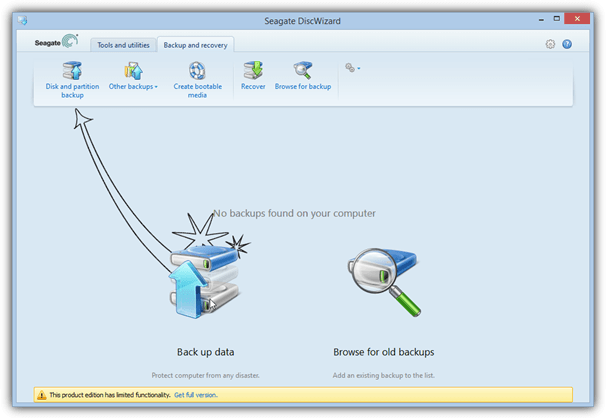
Price: Free
Supported Backup Methods: Full
Selected Features: Mount image as virtual drive, DriveCleanser, rescue media builder, clone drives, 2TB extended capacity manager, add new hard disc, TRIM your SSD, recover individual files and folders.
Download Acronis True Image WD Edition | Seagate DiscWizard
3. Active@ Disk Image 6
Disk Image also comes on LSoft’s famous utility boot disk and there’s also a free Lite version although it is severely restricted and doesn’t even have the facility to create a recovery CD/USB. You need the Pro or Standard versions to use offline recovery and incremental imaging etc.
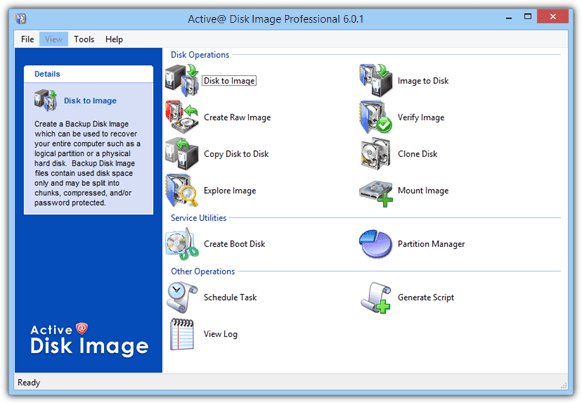
Price: Free (Lite version), Standard $39, Pro $69
Supported Backup Methods: Full (Incremental/Differential in paid versions only)
Selected Features: scripting support, schedule incremental backups, AES encryption, email notifications, drive cloning.
Visit/Download Active@ Disk Image
4. AOMEI Backupper 1.6
AOMEI is quite new to the backup business but Backupper is free for both personal and commercial use and has a feature set that puts many paid applications to shame. It’s one of the only free programs we found that is able to perform both differential and incremental backups, run schedules and offer Linux or WinPE recovery media.
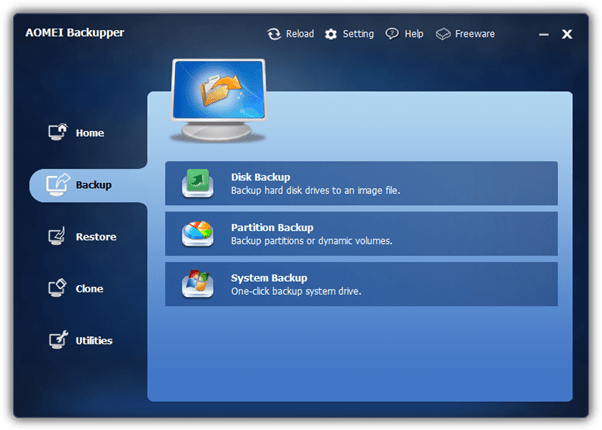
Price: Free for personal and commercial use
Supported Backup Methods: Full, Incremental and Differential
Selected Features: GPT partition and UEFI BIOS support, backup/restore using NAS or network, backup scheduling, dynamic volume and RAID support, one click system backup, drive cloning, image explorer and integrity checker.
Visit/Download AOMEI Backupper
5. AX64 Time Machine 1.4
AX64’s strong point is its ease of use because its aim is to be more of a snapshot type program that uses full and incremental imaging for the purpose. This makes it simple to setup and operate but it also means AX64 is not as fully featured or configurable as traditional imaging applications. You pay for simplicity and efficiency.
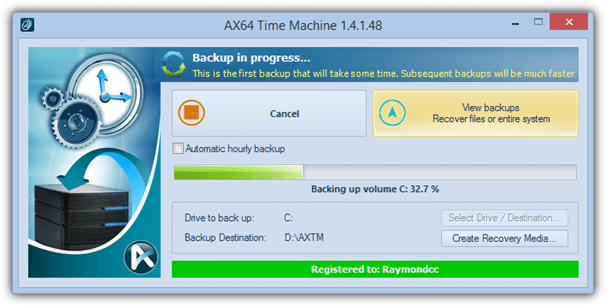
Price: $39.95
Supported Backup Methods: Full and Incremental
Selected Features: Manual/hourly scheduled incremental backups, recover from boot menu or media, mount backups as virtual drives, recover individual files/folders, advanced restore settings, ability to restore Windows partition from within Windows.
Visit/Download AX64 Time Machine
6. Clonezilla 2.2
Considering it’s a bit complicated to get to grips with because of the text only interface, Clonezilla is a capable and popular backup tool. It does only perform full backups though and there are not many other features available, being Linux based means Clonezilla doesn’t work from Windows and is usable from boot media only.
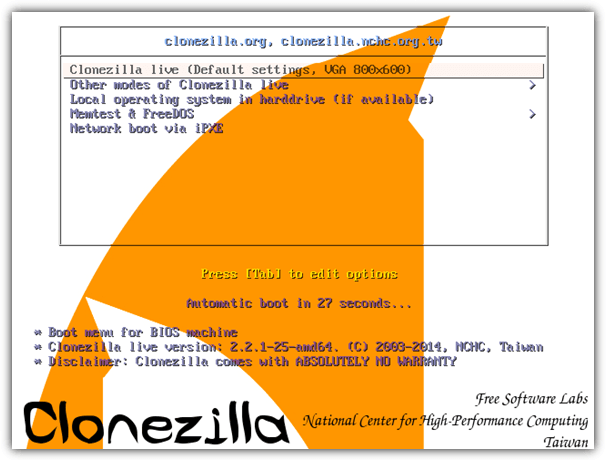
Price: Free
Supported Backup Methods: Full
Selected Features: UEFI boot and GPT partition support, unattended mode, huge number of file systems supported, restore to several devices at once, SE version can be used for mass cloning.
7. Drive Snapshot 1.43
Drive Snapshot is a tiny and optionally portable imaging utility that can be used from any Windows to backup and restore your drives or partitions. There are extensive command line options to control functions over and above those found in the GUI. The most recent version has added support for Windows 8/8.1 and GPT partitions.
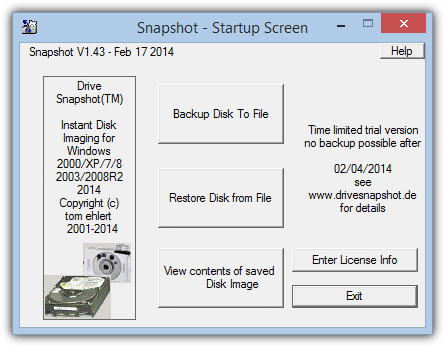
Price: From €39
Supported Backup Methods: Full, Differential
Other Selected Features: DOS restore disc, RAID compatible, Auto empty trash, disc encryption, Command Line interface, backup/restore using FTP, restore to new hardware option, mount image as virtual drive.
8. DriveImage XML 2.5
Made by Runtime Software who also develop the GetDataBack recovery software, DriveImage XML is quite basic and can perform full drive/partition backups only. Images are stored in XML files meaning you can access them directly with other tools if you wish. A separate Knoppix Live boot disc is available for offline functions.
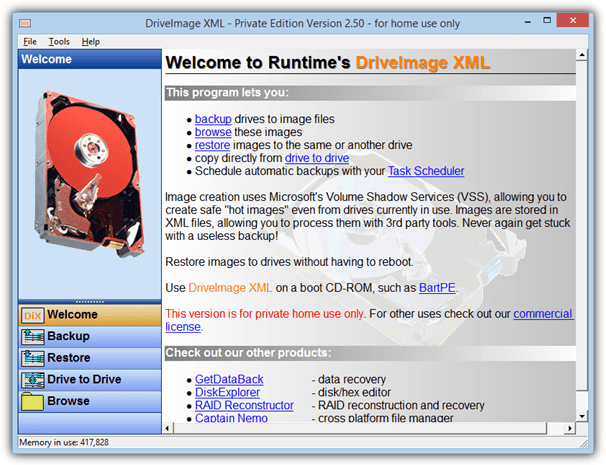
Price: Free for personal use
Supported Backup Methods: Full
Selected Features: Drive to drive cloning, scheduling (via Windows Task Scheduler), 550MB utility boot disc available with many Runtime tools included.
9. EaseUS Todo Backup 6.5
Todo has been around a little while now and the free version is able to create drive images and also incremental images, something very few free backup applications can do. The latest version of Todo can also backup your Android devices. Paid versions include advanced options like remote management and recover to different hardware.
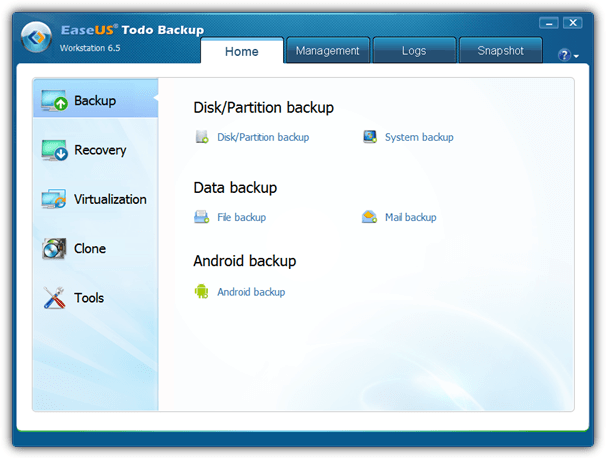
Price: Free, Home $29, Workstation $39
Supported Backup Methods: Full and Incremental (Differential in paid versions only)
Selected Features: One-click system backup and restore, GPT and RAID support, Outlook backup and recovery, recover to dissimilar hardware, migrate system to virtual machine, differential backup, schedule backup, remote control.
Visit/Download EaseUS Todo Backup
10. FarStone TotalRecovery 10 Pro
The FarStone backup software is loaded with features and also includes a 3 minute Rapid restore, which actually isn’t a full restore, more like a differential restore mode. TotalRecovery also supports more advanced features such as VMware and Hyper-V, universal restore and built in defragger.
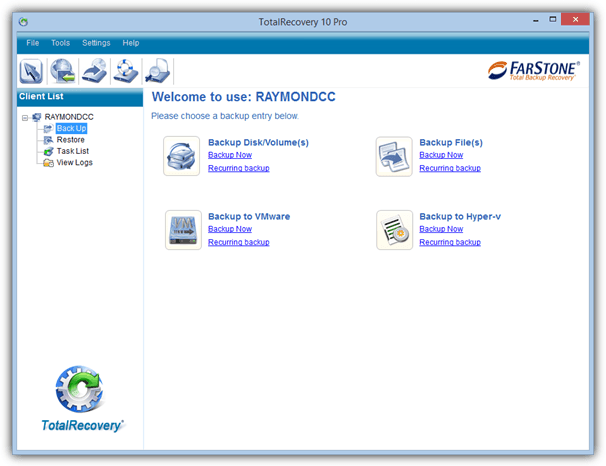
Price: $44.95
Supported Backup Methods: Full, Incremental and Differential
Selected Features: Support MBR, GPT, BIOS and UEFI, one-click Backup/Restore, disk defrag during backup, Scheduler, backup to NAS, network and FTP, file/folder backup, AES encryption, restore to dissimilar hardware, recovery manager on boot.
Visit/Download FarStone TotalRecovery Pro
11. Image for Windows by Terabyte Unlimited 2.87
Although Image for Windows is not difficult to use, it does have tons of options and tick boxes that might confuse less experienced users a little. The program has many of the useful features found in other backup software such as restore to different hardware, large drive (GPT) support and comprehensive command line support.
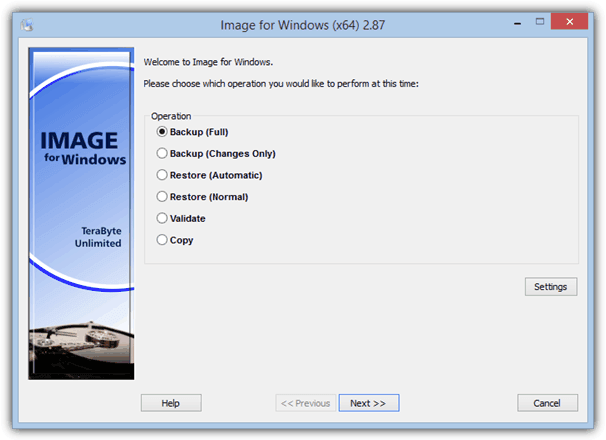
Price: $38.94
Supported Backup Methods: Full, Incremental and Differential
Selected Features: AES backup encryption, GPT, network and RAID support, restore files or folders, command line support, scheduling (via Windows Task Scheduler), drive copy, works with server versions of Windows also.
Visit/Download Image for Windows
12. Macrium Reflect 5.2
Reflect is generally considered as a solid and reliable product, the free version although slightly limited is one of the most popular free imaging programs around. Paid versions offer differential/incremental backup, file backup and restore to dissimilar hardware among other things. WinPE or Linux rescue media is available.
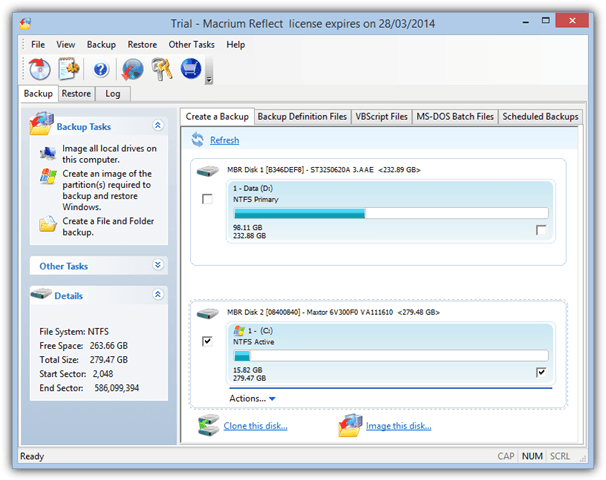
Price: Free, Standard $44.99, Pro $58.99
Supported Backup Methods: Full (Incremental and Differential in paid versions only)
Selected Features: Restore to different hardware, GPT support, drive cloning, file/folder backup, email notifications, recover from Windows boot menu, schedules and scripting support.
Visit/Download Macrium Reflect | Download Reflect Free
13. O&O DiskImage Professional 8
O&O Software produce a lot of very well known and easy to use tools, and DiskImage Pro aims to follow this trend. Most of the standard features found in other commercial and shareware backup applications are available, including the three main types of backup, a file/folder backup mode and restoring to different hardware.
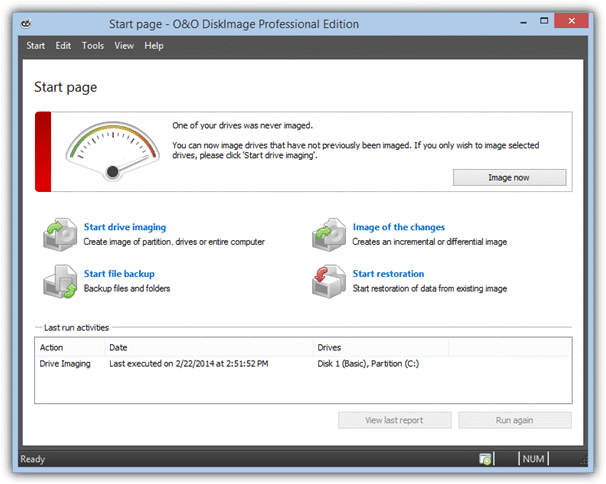
Price: $29.95
Supported Backup Methods: Full, Incremental and Differential
Selected Features: Create VHD images directly, scheduling via Windows Task Scheduler, one click imaging, drive cloning, dynamic disc, GPT and UEFI support, restore from virtual disks, save to network, start job on connection.
Visit/Download O&O DiskImage Pro
14. Paragon Backup and Recovery 14
For their free Backup and Recovery, Paragon offers a lot of features not found in many other software. These include Differential imaging and scheduling and also some basic hard drive partitioning functions. The Home edition also has incremental backup support, FTP, auto partition alignment and restore to different hardware.
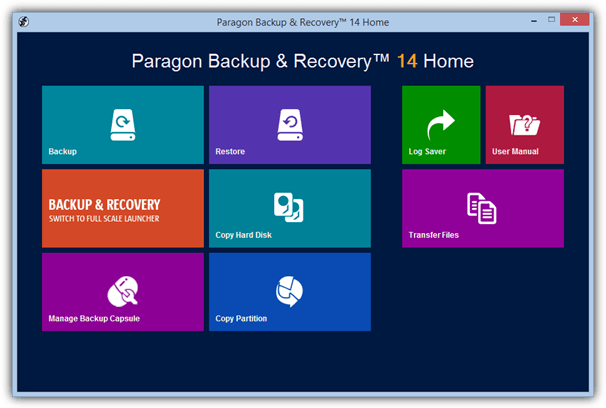
Price: Free, Home $39.95
Supported Backup Methods: Full, Differential and Incremental. This differs depending on whether you use the standard backup format or the new Virtual Disc format, see Test Notes on page 2 for more information.
Selected Features: Smart Backup, Selective Restore, basic partitioning features, partition alignment, drive cloning, migrate Windows to different hardware, scheduling and scripting, GPT, UEFI and dynamic disc support, recovery disc requires registering.
Visit/Download Paragon Backup and Recovery Home | Free Version
15. R-Drive Image 5.2
R-tools make quite a few utilities including the also well known R-Studio recovery suite. For a commercial product Drive Image isn’t loaded with killer features but it does have an easy to use wizard driven interface to help make the process easier. The results from previous tests weren’t great, maybe it does better this time?
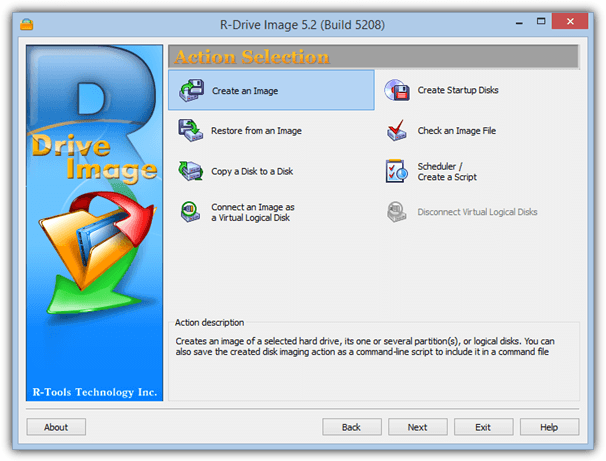
Price: $44.95
Supported Backup Methods: Full, Incremental and Differential
Selected Features: ReFS file system and GPT support, scheduler and script creator, drive cloning, mount image as virtual drive, backup/restore over network.
16. Redo Backup 1.04
Redo is a no fuss and easy to use bootable Linux disc that enables you to backup or restore both Windows and Linux machines from a bootable CD or USB. There’s also a few useful tools found on the Linux disc to partition, wipe or recover data from your drives.
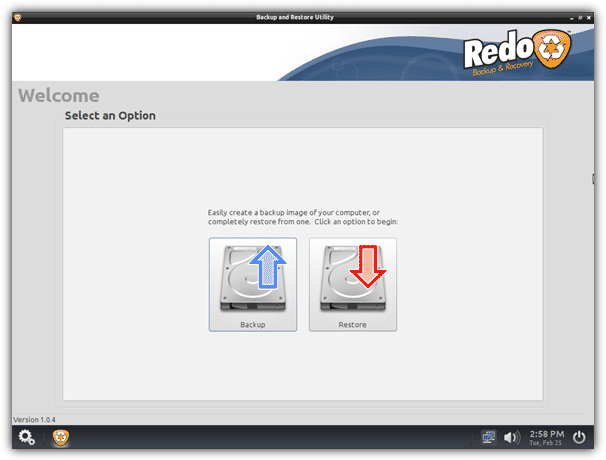
Price: Free
Supported Backup Methods: Full
Other Selected Features: backup/restore using network, internet access from the live disc plus several other drive related utilities.
17. StorageCraft ShadowProtect Desktop 5
Being the most expensive single product here, ShadowProtect has a reputation for being a fast and efficient backup solution. It also includes more advanced features like virtual environment support and remote management. The ShadowProtect Recovery Environment ISO is a separate free download for registered users.
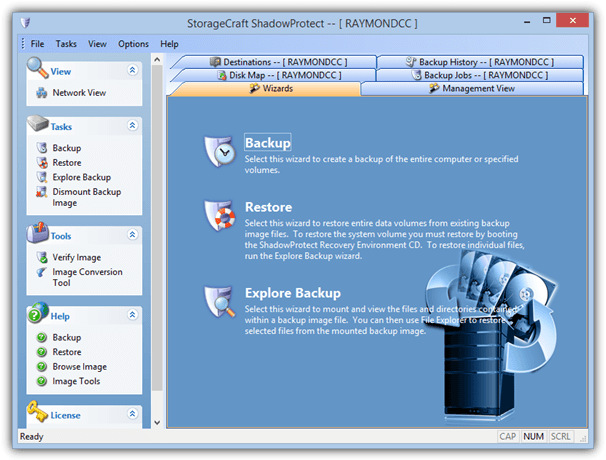
Price: $99.95
Supported Backup Methods: Full, Incremental and Differential
Selected Features: Schedule backups and incremental backups, restore to different hardware or virtual environments, repair boot errors or drive corruption, backup encryption, convert backups into virtual discs, remote notifications.
Visit/Download StorageCraft ShadowProtect Desktop
18. Symantec System Recovery 2013 Desktop
Symantec System Recovery is the replacement for the long time favorite backup tool after it was discontinued, Norton Ghost. This program though is a massive 700MB download and that doesn’t include another 800+MB for the recovery media. It does though have several features you would expect from an established brand.
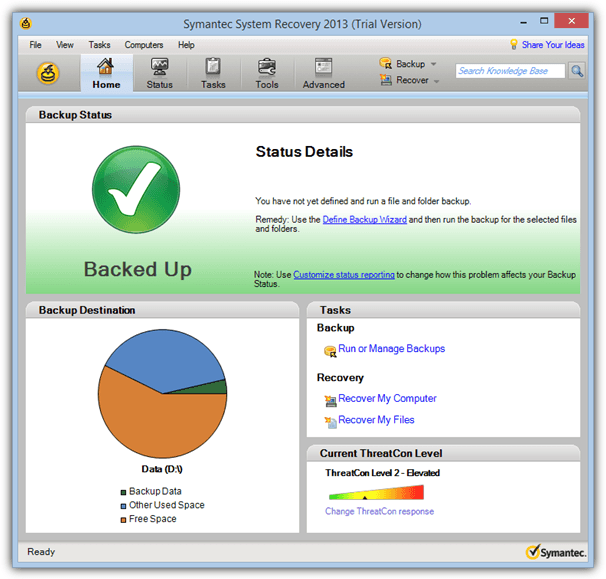
Price: $84.87
Supported Backup Methods: Full and Incremental
Selected Features: backup to external drive, NAS, SAN, Blu-ray, network share or FTP, virtual P2V and V2P conversion, recover files and folders, scheduling system, AES encryption, UEFI support.
Visit/Download Symantec System Recovery 2013 Desktop
19. Windows System Image
Since Vista, an option has been available in Windows called System Image to backup the Windows partition and associated partitions needed for Windows to boot. It’s very basic and doesn’t include anything much in the way of features, but it is a free built in imaging tool and at least gives the option for different backup locations.
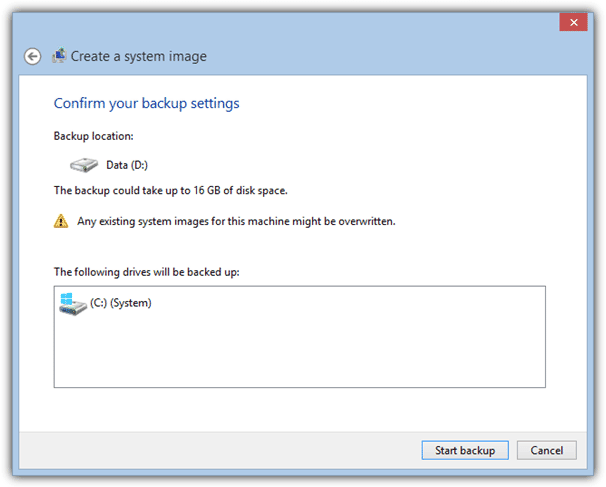
Price: Free
Supported Backup Methods: Full
Other Selected Features: Can use Windows, a recovery disc or the Windows install DVD to restore images, backup to hard disc, USB, optical media or network, built into Windows Vista, 7, 8, 8.1 as standard.
On page 2 you’ll find out how we tested, the results of our tests and the summary of who did what.





User forum
109 messages