10 Free ISO Software to Mount Virtual Drives [2023 List]
Storing an ISO file on your hard drive or USB flash drive means you can access all your backups in one location. Even Microsoft utilizes ISO image files on their Windows installation devices.
You can create an ISO image file using a DVD ripper; you only need a ROM drive and an optical disc. Once you have the file, burn it to a CD or DVD to create a copy of the original disc.
You can write the file to a USB flash drive to install Windows or Linux faster. Alternatively, use a program to make the ISO image behave like a real disc, then install, read, or play the disc contents like it was physically inserted into your computer.
Windows 10 has a built-in ISO mounting tool, but you may need comprehensive tools for more performance. Here’s a list of top virtual drive emulators to mount ISO images.
Best Free Software to Mount Virtual Drives
- Daemon Tools Lite – Best free software to mount virtual drives overall
- Virtual CloneDrive – Best for managing virtual drives from the context menu
- Alcohol Portable – Best for mounting virtual drives automatically
- DVDFab Virtual Drive – Best for mounting, ripping, and converting media
- WinCDEmu – Open-source tool for mounting optical discs on Windows Explorer
- gBurner Virtual Drive – Free utility for managing and creating virtual drives
- ToastMount – Great tool for creating CD images on your computer
- PowerISO – Excellent tool for creating bootable discs and virtual drives
- UltraISO – Good app for creating, managing, and converting ISO files
- WinX DVD Copy Pro – Lightweight app for copying DVDs on Windows
1. Daemon Tools Lite – Best free software to mount virtual drives overall
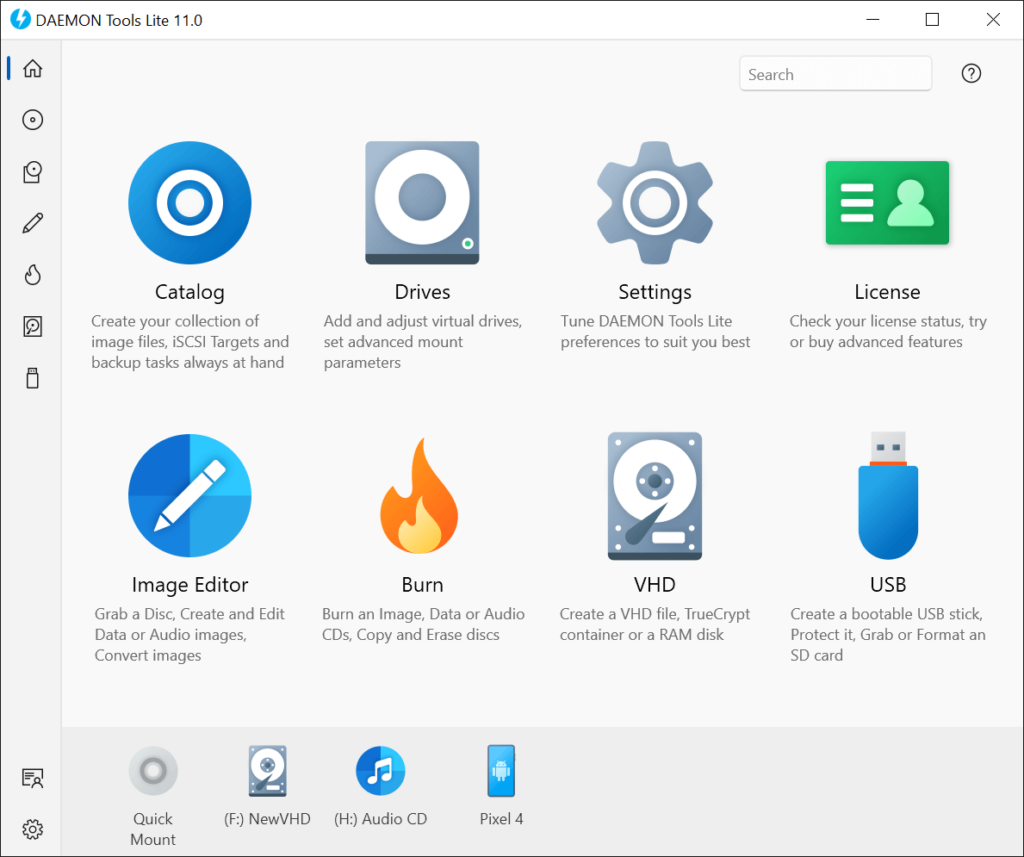
- Operating System: Windows, Android, iOS
- Pricing: Freemium
- Developer: Disc Soft FZE LLC
Daemon Tools Lite is a renowned app for mounting and creating disc images. It includes most must-have disc imaging tools for emulating discs, 4 DT, SCSI, and HDD drives.
Long-time PC users might remember Daemon Tools used to be the go-to software for mounting protected disc images. It’s still a great alternative for creating and mounting disc images for free.
We’re unsure if the Mountspace statistics function is still used, but it’s worth disabling usage statistics during installation. Select “Free License” during installation, or you’ll get a trial of the paid version.
Daemon Tools is still a capable virtual disc program. The number of supported image formats to mount ISOs is around 20, and you can also create an image from a physical CD, DVD, or Blu-Ray disc.
Click on the virtual drive disc tray icon to add a virtual drive. Choose the type of virtual drive and DVD region, then press Add Drive on the bottom right.
Pros
- Daemon Tools Lite is lightweight and easy to use
- Features ISO burning, disc mounting, and creating bootable USB drives
- You can customize burning configurations and mounting discs
- Install and update the software without running Ads
Cons
- The software has a steeper learning curve
2. Virtual CloneDrive – Best for managing virtual drives from the context menu
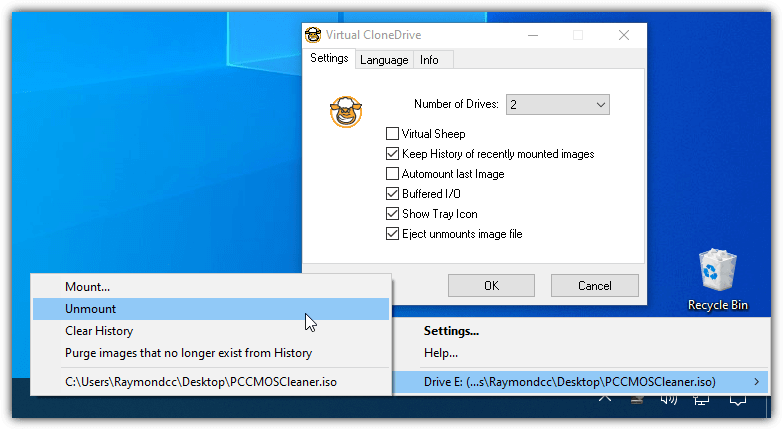
- Operating System: Windows
- Pricing: Freemium
- Developer: Elaborate Bytes AG
Virtual CloneDrive has been around since 2005, and the company behind it, Elaborate Bytes, are the same people behind the famous CloneDVD and CloneBD ripping software.
Virtual CloneDrive is still fully compatible with Windows 10, with its last update in 2020. It behaves like a normal drive and fully integrates into the Windows Explorer context menu.
Several image file formats to mount a virtual disc are supported, and up to 15 virtual drives are allowed simultaneously. An image file can be mounted by double-clicking or right-clicking on the tray icon and selecting Mount.
The tray icon menu has the option to unmount each active drive and a recent history list of files that can be mounted at the click of a button.
Pros
- Supports most common image formats, including ISO, BIN, IMG, UDF, DVD, and CCD
- It can run 15 virtual drives simultaneously
- The software shows a history of recently mounted devices
- The context menu integrates seamlessly with the Windows Explorer context menu
Cons
- Some users expressed dissatisfaction with the application’s functionality
3. Alcohol Portable – Best for mounting virtual drives automatically
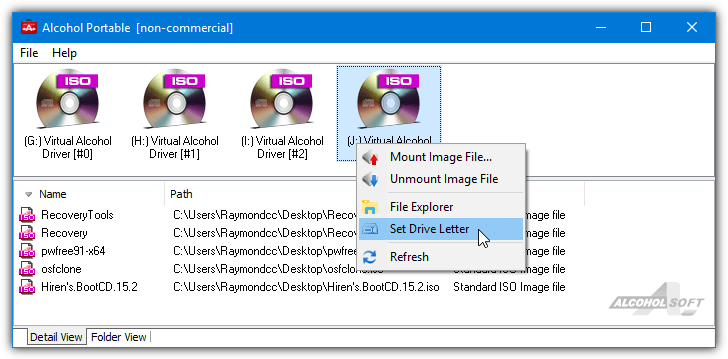
- Operating System: Windows
- Pricing: Freemium
- Developer: Alcohol Soft
Alcohol Soft released a free-for-personal use version of their software in 2015 called Alcohol Portable. Apart from installing a system service and driver while running, Alcohol Portable is a standalone executable that can be launched from anywhere.
The maximum number of mounted virtual drives is four, and it accepts around a dozen different disc image formats. Drop an ISO onto the upper part of the window, and it will mount automatically.
Right-click on a virtual drive to unmount, mount another ISO or change the drive letter. A list of image files can be added in the lower half of the window for quick access. If you have finished with Alcohol Portable, click File > “Exit + Remove Device Driver and Service” to remove it from the system.
While the free version of Alcohol 52% is still available to install, we’d recommend against using it. Crapware called Smart File Advisor gets installed alongside Alcohol; you cannot deselect it during installation, and it cannot be uninstalled without removing Alcohol.
Pros
- It doesn’t require any installation on your system
- The software leaves no footprint and can be installed on a USB drive
- It supports 31 virtual drives where you can run your discs
- Alcohol Soft supports many file types, including MDS, ISO, BWT, B6T, CCD, PDI, and NRG
Cons
- It’s only useful for copying CDs, creating virtual drives, and burning images
4. DVDFab Virtual Drive – Best for mounting, ripping, and converting media
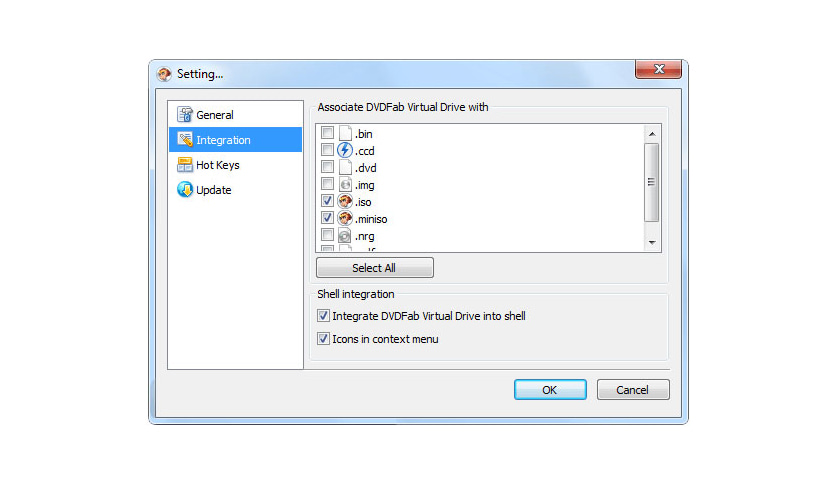
- Operating System: Windows
- Pricing: Free
- Developer: DVDFab.cn
The DVDFab Virtual Drive is one of the most popular mount software on the market. Many users rely on it to rip and convert a lot of media. One great feature of this free application is that it supports up to 18 virtual drivers at once from 8 different types of disc images.
For example, with the Miniso DVD/Blu-Ray format feature, you can mount a DVD or Blu-ray ISO image/folder and play it in a media player like PowerDVD. You can also use the application to create a bootable USB drive when necessary.
To access other functions, click the tray icon menu. Additionally, if you want to perform tasks like changing the drive icons, Windows integration, and hotkeys, you can access these options via the Settings window.
Pros
- The software can emulate up to 18 drives
- It has a lower learning curve compared to other tools
- It features a forum section to ask questions
- You can request automatic updates to experience new features faster
Cons
- Some users have complained about frequent hanging
5. WinCDEmu – Open-source tool for mounting optical discs on Windows Explorer
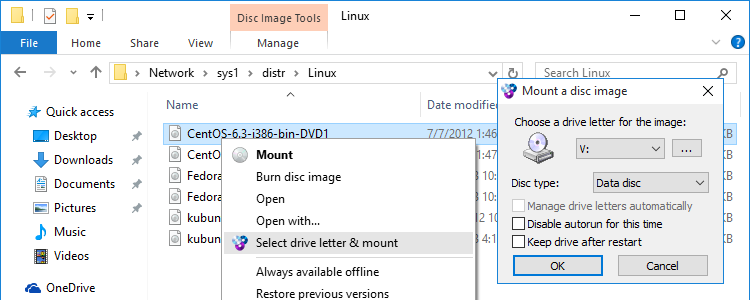
- Operating System: Windows
- Pricing: Free
- Developer: Sysprogs OÜ
WinCDEmu is an open-source tool that’s been around for decades. Sadly, it doesn’t seem to be actively developed anymore, but all recent operating systems are fully compatible.
A portable WinCDEmu is also available, but it’s still on version 4.0, whereas the installer version is 4.1. After installation, you only need to double-click on an ISO file to mount it to a drive letter automatically.
To not be asked which drive letter to use, check the “Manage drive letters automatically” box. If you want to unmount, right-click on the drive in Explorer and select Eject.
WinCDEmu has a simple option to create an ISO from a CD/DVD or Blu-Ray disc; right-click on the drive in Explorer and select “Create an ISO Image.” A useful option for administrators is the requirement of admin rights to mount an ISO image.
Pros
- WinCDEmu features a portable version you can use on any device
- It’s simple to use, with a modern user interface, considering it’s free
- The software supports common files like ISO, CUE, NRG, MDS/MDF, CCD, and IMG images
- You can run the software easily from the Windows Explorer context menu
Cons
- You need a Windows driver to run the portable version
6. gBurner Virtual Drive – Free utility for managing and creating virtual drives
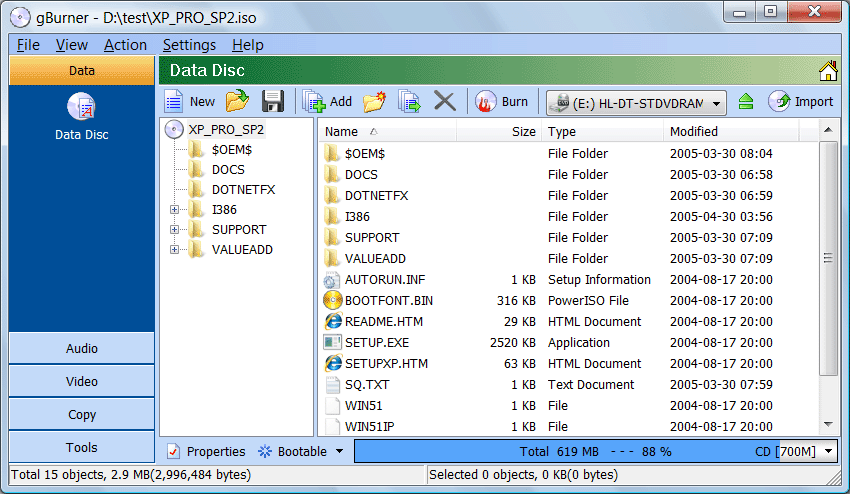
- Operating System: Windows
- Pricing: Freemium
- Developer: Power Software Ltd
gBurner Virtual Drive is a free utility for creating and managing virtual drives. It allows you to use most CD/DVD images to burn a virtual disc to play games, listen to music, and install software tools.
The platform can create up to 16 virtual drives with unlimited storage. It supports all popular CD/DVD image file formats, including ISO, GBI/GBP, DAA, NRG, UIF, IMG, FCD, LCD, and VCD.
To mount your disc, you only need to right-click on the virtual drive tray icon; in the pop-up menu, choose Mount Image File to Drive, then browse and select the CD/DVD image you’d like to mount.
Pros
- You can burn different file types, including ISO, NRG, DMG, and BIN
- Create bootable USB drives to boot your Windows
- Mount image files to a virtual drive and convert disc images to files
- It can create up to 16 virtual drives to use simultaneously
Cons
- Requires a paid subscription to access all features
Download gBurner Virtual Drive free
7. ToastMount – Great tool for creating CD images on your computer
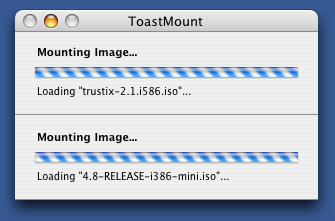
- Operating System: MacOS
- Pricing: Free
- Developer: sourceforge.net
ToastMount is a tool for MacOS for loading CD images as virtual drives on your computer. It utilizes Roxio Toast 5 or 6 image mounting extensions to provide OS X users a swift tool for running ISO files on their drives.
The free software uses part of Toast to run functions using a simple drag-and-drop, or double-click, feature. Alternatively, click Menu and choose the drive you want to mount.
The new version works well without an internet connection, supports hybrid images, and detects image block size. It’s a lightweight program requiring minimal storage space.
Pros
- Uses Toast 6 to enhance drag-and-drop functionality
- View recent drives on your app to restart them again
- You don’t need to startup Toast to use the application
- It’s completely free and open-source
Cons
- It only supports ISO files
8. PowerISO – Excellent tool for creating bootable discs and virtual drives

- Operating System: Windows
- Pricing: Freemium
- Developer: Power Software Ltd
PowerISO is a powerful CD/DVD/BD image processing tool that can burn, mount, process, edit, compress, and encrypt image files. It can split, convert, create, open, and extract image files.
You can mount ISO and BIN files on internal hard drives. The software supports up to 23 virtual drives and will create one after installation by default.
To mount a virtual disk, navigate to the folder containing the ISO or BIN image, right-click on the file, and choose Mount Image to Drive under the PowerISO context menu.
Pros
- Supports most CD/DVD image formats
- Open and extract ISO files with a single click
- Burn and rip a CD from MP3, FLAC, APE, WMA, or BIN files
- Create a bootable USB drive
Cons
- The free version is very limited
9. UltraISO – Good app for creating, managing, and converting ISO files
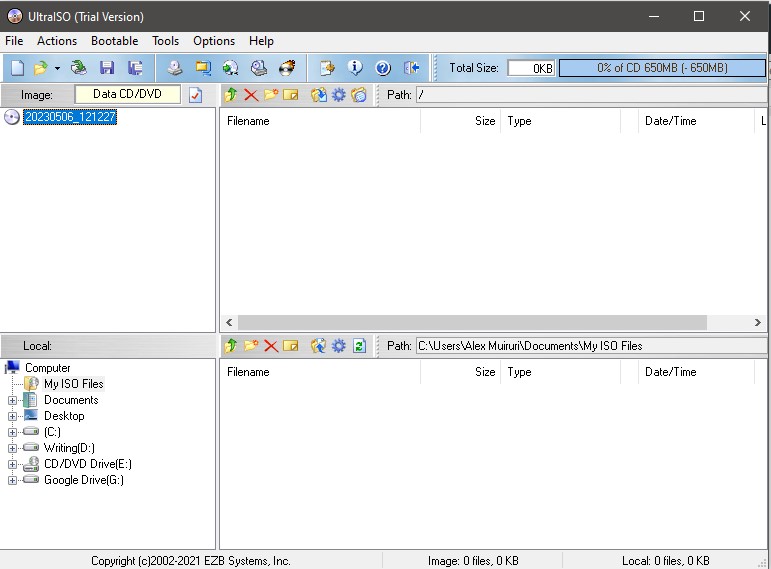
- Operating System: Windows
- Pricing: Freemium
- Developer: EZB Systems, Inc
UltraISO is a powerful crippleware application for Windows for creating, managing, and converting ISO files. It’s commonly used for making bootable CDs/DVDs and converting image files on a computer.
The software can create a virtual CD-ROM on your computer, allowing you to mount CD images instead of inserting a disc. You can also back up your discs on your PC, extract files from ISO images, and convert different disc formats.
To emulate ISO images as virtual CD/DVD drives, open Tools and navigate to Mount to Virtual Drive, then set the number of devices you’d like to emulate.
Pros
- You can use it to create, organize, and convert your ISO files
- Write bootable UEFI USB disk from Windows, CentOS, and Linux ISO files
- Open, extract, and burn ISO images on a disc
- Prompt notifications with actionable advice on how to fix errors
Cons
- It has limited features compared to other tools
10. WinX DVD Copy Pro – Lightweight app for copying DVDs on Windows
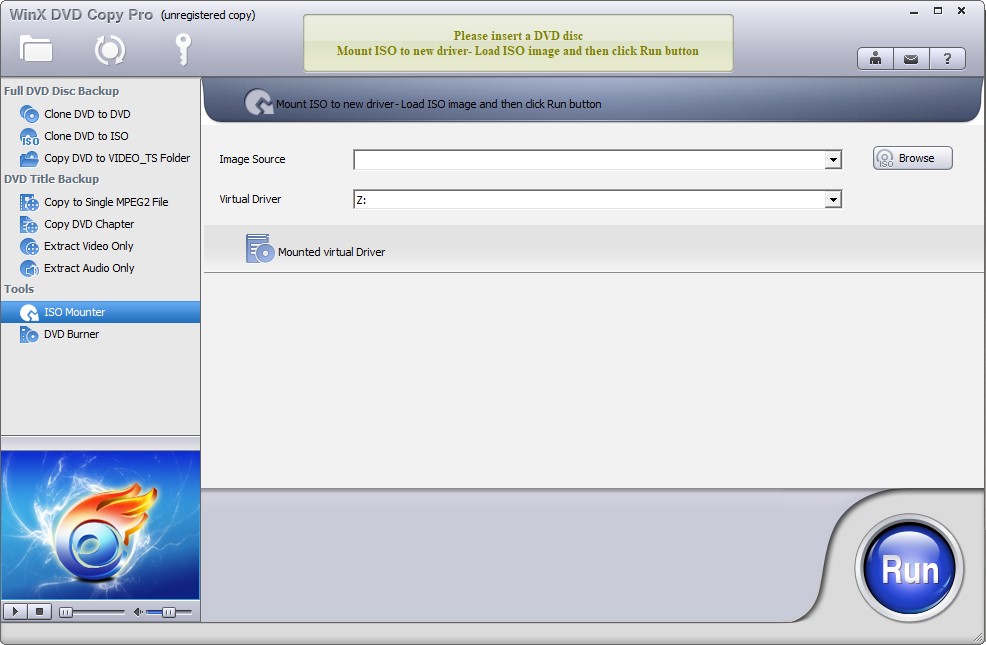
- Operating System: Windows
- Pricing: Freemium
- Developer: Digiarty Software, Inc
WinX DVD Copy Pro is a lightweight and fast DVD copier for Windows. It allows users to copy DVD files to another DVD, clone DVDs to ISO, copy a DVD chapter, fix broken disks, and mount or burn DVDs.
You can convert a DVD to ISO and emulate the original DVD structure. The software has a built-in ISO mounter to create a virtual drive, allowing you to continue using your disc even when it’s ejected.
After mounting your image, you can burn, play, or rip it directly. There are four steps to mounting a virtual drive: Click on ISO Mounter on your application, click Browse to upload the ISO image, and then on Run to mount the ISO file to available drives.
The application may prompt you to buy a premium version for full access, but by clicking on the >> button, you can mount your disc image for free with the free trial.
Pros
- Supports most CD/DVD image files
- Create DVD copies, backups, and bootable media
- It’s easy to set up your disk image
- The software comes with many features compared to alternatives
Cons
- You may get Ads to buy the premium version
| No. of Virtual Drives | Supported Files | ||
| 1. | Daemon Tools Lite | 4 | ISO, FLAC, CUE, APE, CDI, CCD, BWT, and B5T |
| 2. | Virtual CloneDrive | 15 | ISO, DVD, IMG, and BIN |
| 3. | Alcohol Portable | 31 | ISO, MDF, CUE, NRG, ISZ, and CCD |
| 4. | DVDFab Virtual Drive | 18 | DVD, CCD, UDF, NRG, BIN, IMG, and ISO |
| 5. | WinCDEmu | 8 | ISO, CUE, BIN, IMG, NRG, and MDF |
| 6. | gBurner Virtual Drive | 16 | ISO, BIN, CUE, MDF, MDS, IMG, GBI, DAA, UIF, CIF, NRG, GI, DMG |
| 7. | ToastMount | 10 | ISO |
| 8. | PowerISO | 23 | BIN / CUE, DAA, UIF, DMG, LCD, IMG, CDI, CIF, P01, PDI, NRG, NCD, PXI, GI, FCD, VCD, C2D, BIF, and more |
| 9. | UltraISO | N/A | BIN, NRG, IMG, CCD, CIF, MDS, DMG, BWI, ISZ, UIF, HFS, and DAA |
| 10. | WinX DVD Copy Pro | N/A | ISO, BIN |
Conclusion
Many advanced applications demand a real disc in your CD/DVD-ROM to run properly. However, most modern laptops lack CD/DVD readers, and getting one for a single user might be costly.
The best way to run games and software that require an installation disc is to emulate one on your hard drive. That’s where the best ISO software to mount virtual drives can help.
Try the above shortlist and tell us which one you liked the most. If you find the article useful, don’t forget to share and leave a comment below for others to view.


Im a very new user to try self teach hoping make appontments easer , iav a disabilty and found alot more things to make things easer for me cud be done on line hence why i thought a 2nd laptop would be not waisted . Im not very technical tho
Can any of these help me if iv locked myself out my admin password & a 2nd account i just wana restart using a laptop i got 2nd hand RESTART DISK i didt no about im learning so im kinda stuck ANY ONE ANY TIPS HELP NEEDED
You can either reinstall whatever Windows OS you’re using or use a program to crack your password.
To reinstall Windows you will need the .iso file. You can torrent those off tpb or wherever. Then you need a usb drive and a program to install the OS onto the usb like Rufus. After you do that, plug it in, and boot from usb. Usually just keep pressing f9 right when you start computer. Yours might be different though, there’s instructions on the screen at the bottom for a second or two. You will lose all your data unless you made backups. If you have Windows 10 this is probably your best option.
The other option is to download Ophcrack and their Rainbow Tables and follow the instructions. Install the Ophcrack.iso onto usb using Rufus. If your password is simple you don’t need the huge rainbow table files, just try the smaller ones. Make sure to get the tables that match your OS. This method doesn’t work with Windows 10 yet.
Or see if your restart disc will work, I don’t know. Good Luck. And don’t give up.
I didt get a reset disk i got it 2nd hand to self learn im a new internet user so i wanted try get better i contacted dell to change owner i did ask for help but they want to much money for any help im unsure i feel confidant in myself to do something i dont understand, if a repair shop can help how much wud be good price i dont want to over pay
How do i find out wot os its on its stuck on login page ?
yeah.in all os,you double-click,you mount it.but we”re talking about virtually mounting it.
Just open with winrar (eg) :)
I’m using WinCDEmu it’s very good and simple to mount a ISO.
Can i get that on my mobile & do it virtual way
Thank you very much, Raymond. Your article helped me out after bashing my head against the wall trying to mount an DISK image using a different program and having it fail time after time. Your #2 listing got the job done. Thank you again!
Hi All,
Thanks RAY for another wonderful article. I think ‘WinCDEmu portable’ is the easiest to work with ( at least for the job ! ). thanks & regards.
Great info, thanks!
Microsoft Virtual CDRom Control Panel
the driver is NOT signed for win 7 64 bit – can only use it with 32 bit
figure I’d try and save people the trouble of trying to use it and wasting time trying to figure it out. also have to right click the exe and run as administrator.
Thanks.
I have owned and used Alcohol 120% for over ten years now. It is NOT free but worth every penny. All updates have been free. It also handles several different file formats. It comes with a program called ACID which you run when a program is requiring an actual CD/DVD be in the drive. It makes it look as if the virtual drive is a real drive. The default file format is Alcohol’s MDF file format but you can reset that to be ISO. Alcohol 120% is also smart enough to know that if you want to make a copy of a double layered DVD that it needs to switch over to using a BIN type image rather than an ISO image. Again, I felt it was worth the money to buy the full blown version and over the six hard drive crashes caused by viruses or hackers or just a bad disk – Alcohol 120% has been there every step of the way.
Linux !!!! The Best ever tool to mount iso’s
In Windows 8 and Windows 10, there is no need for third party software. Double-clicking will mount it automatically.
Don’t post fake info, idiot. Windows 8 & 10 will ask “How would you like to open this file”. Then they show a list of programs, none of which mount .iso files. Third party is required for every version of Windows. You’ll need to set a virtual drive in the first place, otherwise Windows wouldn’t know where to mount the image!
JK, double-clicking an .iso mounts it automatically in Windows 10 (don’t know about 8 but for what I read it was already implemented then.
“otherwise Windows wouldn’t know where to […]” you obviously don’t know what “coding” means.
This is amazing for me! I just discover windows 10 can mount ISO files with just a right click!! New era…
Wikipedia comparison table:
en.wikipedia.org/wiki/Comparison_of_disc_image_software
gBurner did not work for me on Win7 64-bit. As a matter of fact… when I uninstalled it and restarted my Avast AV software didn’t start! These ‘free’ versions always scare the crap out of me. Tried WinCDEmu instead. I only really need this to mount and install software from an iso. Like it thus far… and like the Windows Explorer shell integration.
gBurner Virtual Drive is the best :)
I can assure it is free DT lite people must just click the blue bit at options … idiots most of you
Just installed on the 9/Nov/2015 Demon Tools offers 3 license options when installing, one is a free license, one is a personal license and the last is a commercial license.
Daemon tool is no longer free
There is still a free version available of DT Lite, it asks you to select the paid or free version on install.
Mounting/Virtual Drives are not free with DT Lite.
Before writing this comment I was able to install DT Lite Free and mount 2 virtual SCSI devices without an issue. It certainly is still possible to mount drives in DT Lite Free.
It is no longer free, you are only able to get free trial now.
When I install DT-Lite it offers the free version on install and in the program it says “Free license” with limited support. I’ve seen no mention of a trial version anywhere, where are you getting information it’s a trial only?
bro just try to download it again, its no longer free
I have just this moment downloaded it again and installed, it offers the personal license, commercial license or free license (with adware offers) on install. Running DT-Lite it tells me I have a free license with limited support. Are you saying the “free license” is really a trial or it’s telling you that you have a trial version??
I have just downloaded it and i can confirm that you get the option for free license upon installing the software.
yep
confirmed
Just downloaded November 9 2015 still free!! I think you have a serious vision problem!
OSF MOUNT is free and the best!!!
Nice one pupper just tried it and it’s fantastic. My new fave iso tool.
For all intents and purposes OSF Mount is essentially just a clone of IMDisk (I have both so I’m able to state this truthfully).
WinCDEmu – !!! (Ya – russkiy)
when im not using windows 8, i use wincdemu. it is only a small ap and can do the exact same thing. just one pop up box for the first time, you can easily remove it though by clicking automatic and ok.
PowerISO is flawless & easy
PowerISO costs 30 bucks lol, not worth it if for what most people actually do with the software
poweriso.com/download.php PowerISO is free the hell are you talking about
PowerISO is a shareware product costing $29.95, the ISO mounting can be used while in trial mode so it’s sort of half and half…
also comes with free spyware and malware so awesome don’t wait!
thanks..
ImDisk is hands down the best solution for mounting ISOs and other images.
Its lighter than any other one on the list, as its not a bloated adware ridden pile of bad codjng. It’s just a filesystem driver.
It has more features than the others, and games don’t use disc protection anymore.
Youcan also make images of any of your disks, flash drives, and cds/dvds/blurays for backups or just to access the data from a file.
Dont use that ofher garbage.
Absolutely the best solution.
Thanks Raymond,
i dont know much about IT but its nice that people actually take the trouble to write this so i know which is best to download. finally taking the emu. kind regards.
I’ve been using MagicDisс for CD emulation for almost ten years. It’s the easiest. And I tried ImageBurn also. Try it yourself. You will see how simple and good it is.
I have Windows 7 and NONE of the “Clone Drive” programs work, including Disc Magic.
The only one working so far is ‘Virtual CDrom Control Panel’ on Win XP but not on 7!!
Can anyone Help ???
Never mind, I finally remembered to RIGHT CLICK ! SORRY
ultra iso will work
PowerISO is best option for windows 7, works great.
Daemon Tool Lite is very good too
It seems to be copping a lot of bad reviews recently, for installing browser redirects and malware. I’ve just ditched Power Iso for doing the same thing, trying to find a replacement now :(
ISODisk it]s so cool and simple.
Thank you for sharing with us.
As an IT company we have been using MagicDisc for almost a decade and we use it weekly. Within the past few months it has failed more often than worked on Windows 7 computers. There seems to be a huge compatibility issue with the MagicDisc driver that it installs. Unfortunately, it is costing us time and money, so we will be using ImageBurn.
Mikey
MagicDisc is crap with larger DVD images. To test, simply copy a file that is physically near the “end” of the image. Boom “MS-DOS error” – it’s junk. Even worse is that it is the most impossible program to completely uninstall. A Big time waster.
Tested on multiple win7-x64 systems. Maybe it is better on other versions.
Guess what? IMGBurn has the same problem, only you can actually uninstall it.
Imageburn is by far the best.
I have tried most of the others. Imageburn has the smallest footprint of most of these. It performs all the necessary functions that a basic user needs. It mounts ISO to DVD flawlessly. If you have a DVD with content on it, Imageburn automatically detects it and asks you if you want to clean the disc. It will do that and then begin the analysis before the burn.
I tried Alcohol 120%. Everyone says it is the best. Imageburn does everything Alcohol does for the basic user and Imageburn is free.
I felt compelled to submit this because of the headaches and pains I went through with all the other listed crapware before I stumbled upon Imageburn.
Simple and intuitive UI, no bloat, fast download, install and performance, extremely accurate after 30 or so burns (DVDs perform flawlessly… and best of all, it’s FREE!
IMGBURN doesnt create a virtual drive to mount an .iso file does it?
You are correct, I believe Syndey has got confused between mounting ISOs and creating/burning ISOs!
ImgBurn has no facility I know of to mount ISO images as virtual drives…
Thanks for the info. Failed to install Microsoft Virtual CDRom Control Panel on my Win7 x64. Installed the 2nd one and works fine.
Thanks for posting this Raymond. Yes, never heard before about Microsoft Virtual CDRom Control Panel. Will give a try. I’m currently using Virtual clone drive. Its easy and doesn’t require a restart during installation unlike daemon tools.
I love gizmo
Thanks a lot
I’ve had a lot of success mounting using WinCDEmu on windows 7. It’s a piece of cake. Just install, find the image, then right-click over it and choose “mount”. You can mount it with any letter too. Piece of cake!
That’s really amazing. Thanks very much.
Everyone has their preference for a basic ISO handler. Mind is PowerISO, which is commercial, but which can be easily found for free on the torrent sites. It’s best-of-breed (yes, even better than MagicISO); and it will now handle MagicISO native files…
…that is, unless they’re compressed. Occasionally, one will encounter an ISO file that was created and then, further, compressed using MagicISO. PowerISO can’t handle that, so that’s where the little free MagicDisc utility (mentioned above) comes in.
MagicDisck can uncompress any file compressed by its parent MagicISO product. Once its uncompressed, then PowerISO (or, really, most any freeware or commercial ISO handler) can take it from there.
So, then, my point is, one should use whatever primary ISO handler that one wants to use. Most of them (including PowerISO) will mount any ISO as a virtual drive. However, because of the MagicISO compression thing, the smartest thing one can do is download and use that free little MagicDisc and let it sit in the system tray. Because it will mound multiple virtual drives, you can just let it be what you use for that purpose. But its REAL value will kick in whenever (if ever) you encounter a MagicISO-compressed ISO that you wish to use with something like PowerISO or ImgBurner or some other much more sophisticated and feature-rich ISO handler.
All of the choices in the primary article are nice and interesting, but with that free little MagicDisc utility running in one’s system tray, one need only add whatever is one’s choice of primary, feature-rich, freeware or commercial ISO handler software, and one will have all one needs… ever.
NOTE: Remember that when I say “all one needs” and “ever,” I’m referring strictly to ISO handling, not DVD or CD ripping or decoding or anything else. There are fine utilities for those things. This article just covers CD/DVD virtual drive mounting and the free utilities that will get it done. My point with this posting is to suggest that there’s only one choice from the above because of the vexing problem of how to handle ISO files (of whatever format) which are further compressed by MagicISO. Only the MagicDisc utility, above, will do that, so since one is likely to encounter MagicISO-compressed files in one’s downloading experience, one might as well just get the one tool from the above list that will not only mount virtual drives, but will also handle the vexing MagicISO-related decompression problem. From there, use whatever ISO handler you like.
Or so it is my advice, for whatever that’s worth.
I personally use Virtual Clone Drive, it’s really light weight, size and resources wise, plus it has a sheep on it! but for making my ISO’s and such I use IMGburn.
Alcohol 120 is the best in terms of overall features. Daemon Tools is the best in mounting images and virtual drives. It just lacks writing capability which Alcohol 120 has. My problem is both good programs can’t be installed in my Windows 7 system as of the moment. I think they both installs SPTD layer or something which Windows 7 Beta won’t allow for now. UltraISO works on Windows 7 and I’m using it. You should try it. You can open image files with it without mounting it to virtual drives. You also can edit the image file’s contents and save it. I’m just scouting for other programs of the like for now. Just passing by.. hehe..
i’m using Alchohol 120% and MagicISO. It works great! I use 2 softwares becuase MagicISO can’t mount some files (like MDS) so I use Alchohol 120% (And the other way around)
Thanks Raymond for the info…
gizmo drive been excellent thanks raymond cc
I tried Gizmo drive and it rocks!Thanks for the link
Thanks raymond for the best is magicdisc..
Virtual CloneDrive for me!
Great programs Raymond ,I use always Power ISO its very good too .
Thanks man :-)
I always use Daemon Tools for mounting disk images, I think its the best small utility. :)
Power Achiever 2009 (professional) can also mount an ISO file and it makes the mounted drive physical.
Microsoft Virtual CDRom Control Panel is small and works nicely but it can not make a physical drive like Nero Image or StarBurn. I use StarBurn GAOTD and it works perfectly
ImDisk Virtual Disk Driver is the best ;) thanks john_lennon
Is there any free portable application to mount!
i needed this but in case some doesn’t work you guys should also try daemon tools
I’ve not been able to run MagicISO in Windows7! For me only POWERISO worked! :(
another one, very good and with source code is ImDisk Virtual Disk Driver. The community is active. It’s not really a program but a driver. Works on XP/Vista.