Solutions for Slow Comodo Virus Database Update
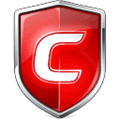
Comodo is a computer security company that is well known for their free antivirus software Comodo Antivirus and Comodo Internet Security. Although they may not rank as one of the best in independent malware tests, they do have a very large user base thanks to a very rare terms of use that allows the software to be used in personal and even commercial environments.
The effectiveness of an antivirus to detect and block the most recent circulating malicious software relies quite heavily on having the latest virus definition which is why you can find some antivirus companies updating their signature files several times a day. So the ability to run an update to check for program and virus database updates is very important and there are many factors that can cause an update check to fail. Below you can find a screenshot showing Comodo is getting an error status in checking for signature/websites database/recognizer and program updates.
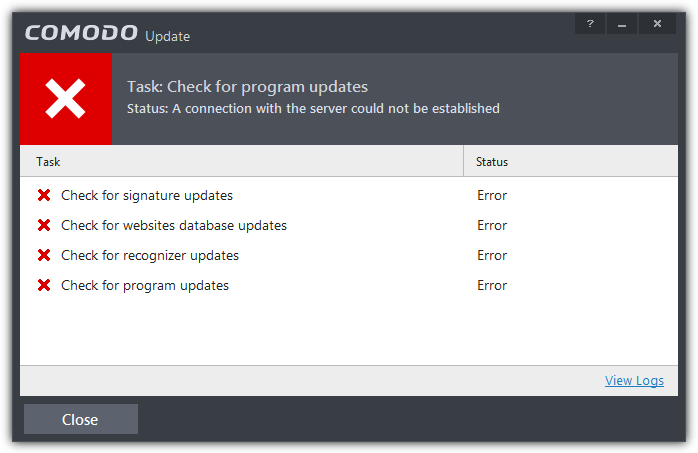
A malicious piece of software can easily prevent Comodo from updating by associating a loopback address to Comodo’s update hostname in the Windows HOSTS file, or there is a possibility that the network firewall has blocked Comodo’s update servers, and it is also possible that Comodo’s own update servers is down.
If Comodo is very slow and taking a long time to update, especially during the first update that requires to download the huge base file at over 200MB in size, or not able to connect at all, here we have some solutions to solve the problem.
When you run an update check from Comodo software, it will first connect to http://download.comodo.com and then assign an update server depending on your location. So if the hostname “download.comodo.com” is blocked, then it won’t be possible for Comodo to update. The first step is to check if there are any Comodo entries in your Windows HOSTS file.
1. Press WIN+R to launch the Run window.
2. Type notepad %windir%\system32\drivers\etc\hosts in the Run window and click OK.
3. Make sure you do not see any Comodo entries in Notepad. If there is, remove it and save the file.
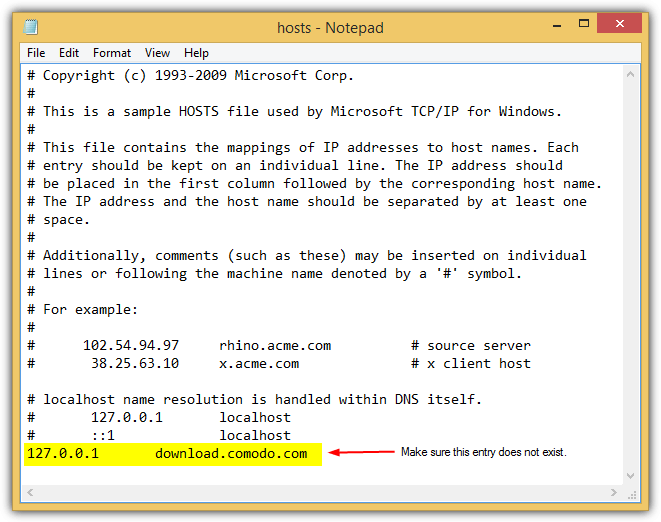
The entry in the HOSTS file as shown above will simply map the download.comodo.com to the local loopback address, preventing Comodo from being able to connect to its real update servers. This entry is normally added by malware and would mean that it is very likely that your computer is already infected by a virus. After removing the entry from the HOSTS file, you should run an update and a full scan on your computer. You may also want to run an offline antivirus scan using a free rescue disk if necessary.
If you’re still unable to run an update in Comodo or the update is very slow, you can configure Comodo to directly connect to one of its update servers without relying on their DNS to direct the connection.
1. Run Comodo and click the Tasks button located at the top right of Comodo.
2. Click on Advanced Tasks and select “Open Advanced Settings“.
3. Click on Updates at the left hand sidebar, and select “Proxy and Host Settings“.
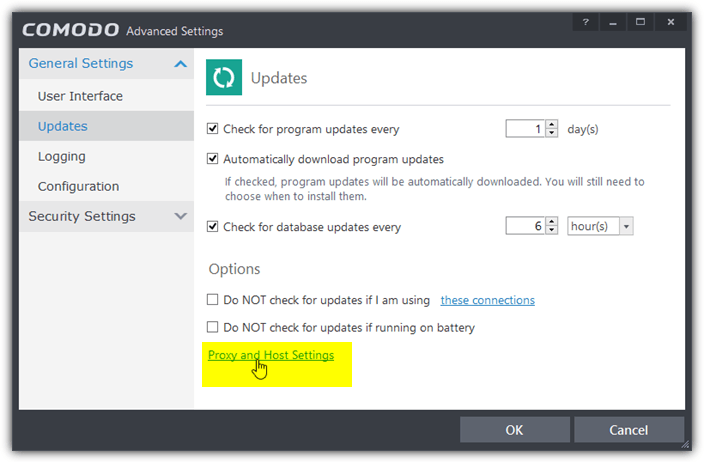
4. Right click at the server box, select Add, enter any of following new host listed below, and click OK.
http://cdn.download.comodo.com/
http://downloads.comodo.com/
http://download-cn.comodo.com/
The first update server is a CDN powered by CloudFlare and is used by default for American and European users. As for the second and third update servers, they are used for Asian users and currently both of the hosts resolve to the same IP address 178.255.82.1.
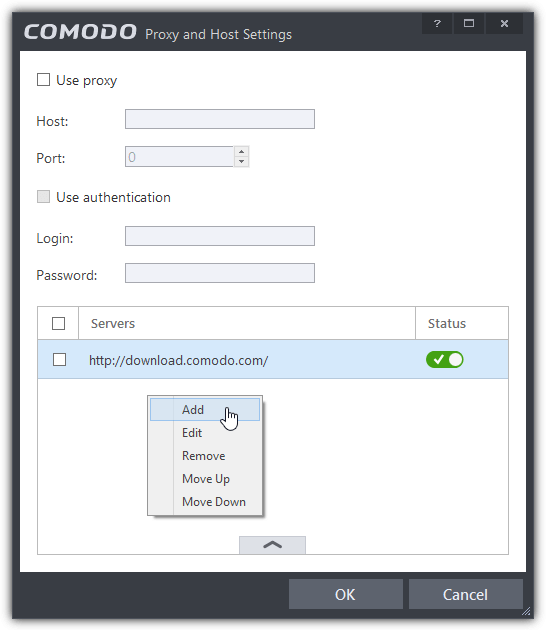
5. You should now see a new host added to the server area together with the original server “download.comodo.com” and both of them are enabled. This does not create a problem because Comodo will attempt to connect to the original server first, and automatically to the second newly added server if the first one fails.
Additional Notes: Adding the IP address 178.255.82.1 to the new host in Comodo would also work but is not advisable since they can change the IP address that is mapped to their update host. If you really need to add the Comodo’s update server IP address, you should resolve the hostname to IP by pinging downloads.comodo.com.
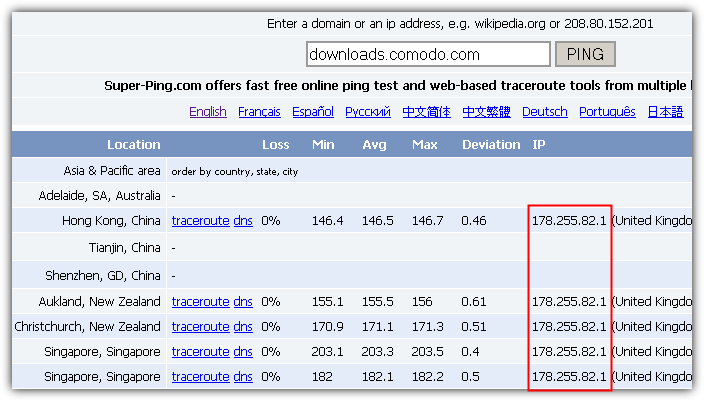
Do take note that you cannot add the IP address of the CDN servers powered by CloudFlare because CloudFlare does not allow direct IP access.





User forum
18 messages