Disk Wipe Bootable USB Tools: 9 Best to Use in 2023
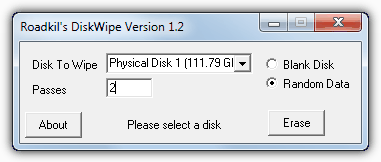
Roadkil has many little useful tools and Disk Wipe is just about as easy and simple to operate as they come. The program is a tiny portable executable of around 50K and can overwrite partitions or physical discs selectable from the drop down menu. Simply select whether you want to blank the drive with zero’s or random data and enter the number of passes in the box, then click the button to erase. Disk Wipe also works on floppy disks and USB pen sticks and is compatible with Windows 95 and above.
7. Hardwipe
Hardwipe has quite a few useful features and in addition to erasing drives or partitions completely, it can also securely erase files, folders and the drive’s remaining free space. Since we last looked at Hardwipe it has gained the welcome addition of an official portable version although the small trade off is you don’t get the right click Explorer context menu options found in the installer version which allows you to wipe selected files, drives or free space at the click of the button. The program has also gained advertising in its main window in the latest release which isn’t too distracting thankfully.
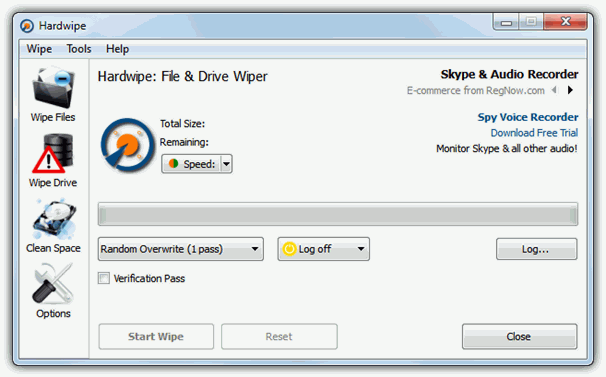
To select a volume click the Wipe drive button on the left and select the drive or partition to sanitize. There are 6 erasing methods; zero fill, random fill (default), GOST R 50739-95 (2 pass), DOD 5220.22-M (3 pass), Schneier (7 pass) and the fully paranoid Gutmann 35 pass method. The erase can be verified and the computer can be shutdown after the wiping completes. Auto throttling could be useful and reduces wiping speed if it detects the computer is being used or there is mouse / keyboard activity. Hardwipe works on Windows XP SP2 and above.
8. Disk Wipe
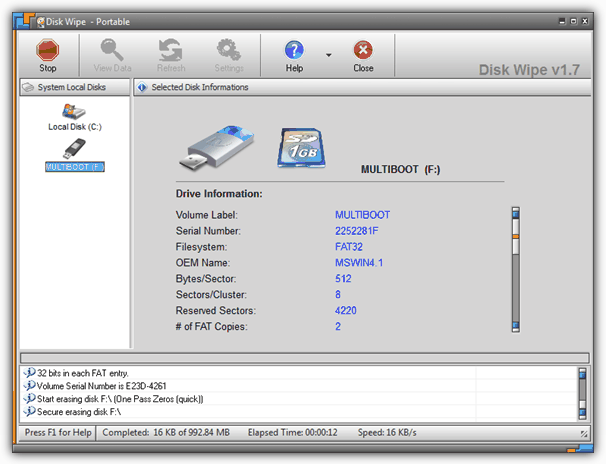
Disk Wipe is an easy to use and standalone portable utility that works with hard drives, USB sticks and memory cards etc, and is able to erase them using a variety of different methods. The program will also format the drive before wiping because it works faster if it does so, FAT16, FAT32 and NTFS can be chosen. There are 7 erasing types to choose from including the quick zero fill, random fill and GOST 2 pass (1 zero, 1 random) methods, and the slower British HMG, DOD 5220 and Gutmann methods. A View Data option allows you to view the drive to see what data is present in each cluster, Disk Wipe works on Windows XP and above.
9. MiniTool Drive Wipe
MiniTool are the people behind the excellent partition manager Partition Wizard, and another one of their tools is the simple to use Drive wipe. Sadly the program isn’t portable unless you know how to extract it with Universal Extractor, so may be best suited to erasing external USB sticks or hard drives etc.
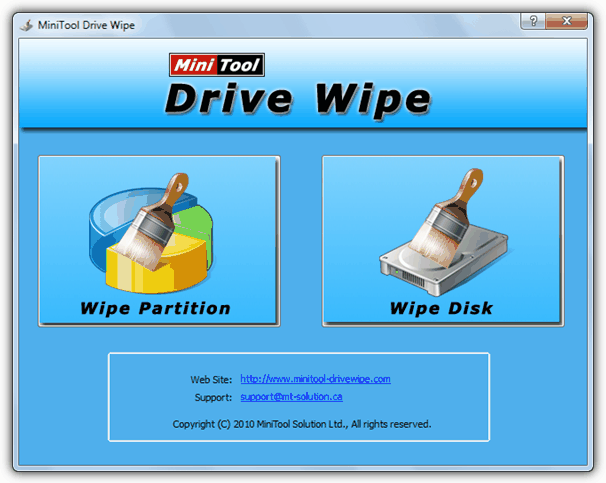
The program has 2 main options on startup, Wipe Partition or Wipe Disk, and you simply select the volume to wipe using the partition manager style disc layout. There are 5 basic erasing methods available; zero’s or one’s single pass, a zero’s and one’s 2 pass, and the DOD 3 or 7 pass methods. Drive Wipe works on Windows 2000 and above.
Editor’s Note: Anybody wondering why other good sanitizing tools such as CCleaner or Eraser aren’t included here, it’s because they were covered in a similar article about wiping the free space on hard drives which is also well worth reading.
Special Note: There has been much talk on the internet over the years about how many passes and how much sanitizing needs to be done to make the data on a drive irretrievable. The general consensus is that 1 or maybe even 2 passes is about all you really need to wipe a hard drive, 3 at the most, anything above that is pretty much pointless. In this case a random fill is generally preferred to a single 0 or 1 fill. Even the man behind the famous 35 pass method, Peter Gutmann, has said in his paper on the subject, for drives manufactured since around 2001, 2 random passes is the best you can do.
SSD’s are slightly different again and because of the service functions they have such as wear leveling etc, a standard overwrite with a piece of software is not always enough. In this case, running an ATA Secure Erase command included in the firmware of all modern drives is the best solution and takes very little time compared to a full erase. This resets the memory storage cells back to factory condition and wipes the data off, something which is often recommended to also restore performance to slow running SSD drives. Parted Magic’s Eraser and HDDErase both can perform this function.
Another option is encrypting the drive with something like Bitlocker or Truecrypt before a 1 pass or secure erase. This way, in the highly unlikely event anything is left that is recoverable, it’s encrypted anyway. Of course, you’re welcome to run as many passes to sanitize your drive as you wish or feel comfortable with, but in all reality, there appears to be very little to be gained running any more than 1 or 2 passes.
I always use this tool because it’s simple and written in Java so can be used on my personal Mac as well as the Windows workstation at office.
softpedia.com/get/Security/Secure-cleaning/Shred.shtml
An interesting tool but pointless for what we are trying to do here because it can’t wipe a hard drive, only files or free space.
Note that some of the above tools will NOT securely wipe a harddrive. They will wipe a harddrive – which means a casual user wont be able to recover files. However, writing Random Data is not enough to stop determined hackers. Even multiple passes of writing Random Data is not enough to stop determined hackers with the right tools.
Read this old paper (it’s well written and a really good read), and you will get an idea of some of the issues:
* “Secure Deletion of Data from Magnetic and Solid-State Memory” by Peter Gutmann of the University of Auckland, New Zealand, The Sixth USENIX Security Symposium, July 22–25, 1996, San Jose, California, USA, usenix.org/publications/library/proceedings/sec96/full_papers/gutmann/
We link to the update of the article you mention on page 2 in which Mr. Gutmann says a few scrubs with random data is the best you can do and the types of drives he was talking about in the original article don’t exist anymore. He also says the chances of being able to recover any meaningful data from a modern hard drive is close to zero. While it’s not an absolute zero chance, it’s low enough for the vast majority of users.
Um…in the 4th program “4. CMRR HDDErase” all 4 files in the zip file are password protected.
Any reason for this, is that normal, it it safe to use AND what’s the password please?
Also, can this article be updated please, it’s been 3+ years and I’d like to know if all this info is still accurate or not.
Thanks!
The unpack password is on the download page. We have to password protect files that produce false positives with online scanners like Virus Total. If we don’t do that our download server quickly gets marked as a malicious source.
That does not make sense. If the ZIP file is clean and does NOT contains items that infected with viruses or malware, then your web site / server should never be flagged as a malicious source.
If the ZIP file triggers a couple of false positives, then I doubt your web site / server would be flagged as a malicious source
I don’t think you quite understand. If you have an executable with false positives and Zip it, the archive contains a file with false positives. AV scanners open archives and will easily pick that up. The only way to help stop a scanner detecting a file with false positives is to Zip and password protect it.
It only takes a small number of files/archives with false positives for a server to get flagged as malicious. When we password Zipped any of our files with false positives, our server went from malicious to clean within days. We let some files with FP’s through and it got flagged again.
Almost any smaller server could get flagged as malicious even if all the detections are false positives. AV scanners don’t differentiate between false and real positives, to them, ALL positives are real.
Check using Sandboxie and regexport and check malicious keys
The doesn’t make any difference, it’s whether a file gets marked as malicious by an online antivirus engine like VT, not whether it actually is malicious.
I have personally used the freespace wiping feature from a number of tools, such as CCleaner, BCWipe, DBAN etc. BCWipe stands out with their management of reserved space feature for the free space wiping. The tool allows you to lock freespace after wiping once, so you don’t need to wipe free space every now and then. This feature in BCWipe is particularly handy while wiping free space on SSD drives – less wear. The feature is smart enough to release the locked space when needed, so the drive does not run into low disk space. BCWipe is also very user friendly with a simple GUI, so quite easy to use.
hey can u suggest me any data wiping tool more efficient than DBAN.???
Why are you suggesting DBAN is not efficient? They all wipe the drive so will do a similar job.
Anyway, that’s why we give you eight choices, if one isn’t to your liking there are others to choose from.
I tried DBAN on a UEFI enabled disks. It does not seem to work.
DBAN works on UEFI systems, it depends on what you mean by doesn’t work. Doesn’t boot, refuses to wipe, fails while wiping???
Yes I also try many time same issue as like KHAIRIL ANWAR JUSOH.
BCWipe and BCWipe Total WipeOut. First is for selective wiping and the later is for whole disk wiping. They have been in business since 1995 and the tool is used by Department of defence and Airforce.
I used Darik’s Boot And Nuke (DBAN) from a bootable USB drive.
After creating the bootable USB drive, I hit F2 and changed the boot sequence of my laptop to pick USB first. Once booted from USB drive, I used the autonuke option. Two and a half hours later, the Hard drive has been wiped clean. I repeated the DBAN autonuke a second time just for good measure.
I used Hiten Boot Disk to see if any files could be recovered from hard drive and there’s nothing there! Success! Thanks
This really helped me get around a pesky FBI investigation
Thanks for your article but I need additional help please. I have a Dell Latitude E5530 and I want to prevent deleted files from being recovered. I want to keep existing files. What is the best software for that purpose please? Thanks.
Arthur
CCleaner has this feature
rofl, be sure to trust with the data so important and dangerous that you want to wipe with a 7pass and zeroing with the corporation that had a malware attack that infected over 2.3 million users who downloaded or updated their CCleaner app between August and September
I have used Unistal’s data wipe software which wipes the data from the hard drive so that it can never be recovered from any software.
Thanks for the useful information Raymond And HAL9000.
Thanks a lot Ray!!!
nice post..
Today I read your column and it’s really very nice in order for us users to protect our privacy.
Nice post Mr. Ray. Thank you very much and more power in this blog.
very very very nice
thanks a lot Mr. Raymond
Only this week i discovered your blog, and i do enjoy reading it. I’m surfing through every page, from your first page.
thanks for the post…really very useful….
saw the thing in action…..