Disk Wipe Bootable USB Tools: 10 Best to Use in 2025
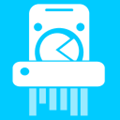
Simply deleting files or reformatting a drive doesn’t fully erase your data. Use specialized tools to securely wipe your hard drive, SSD, USB stick, or memory card before handing them over.
About Disk Wipe Tools & Why Use Them
A lot of computer users know that when you delete a file, it isn’t actually completely gone from the system—it can often be recovered with a simple piece of data recovery software.
This is especially important if you’re selling, giving away, or lending an old computer, hard drive, USB stick, or external drive, as someone else could easily recover your supposedly deleted data, posing a major security risk.
Why Secure Data Wiping is Essential
Simply deleting a file or even reformatting a drive leaves behind data that can be recovered. Whether it’s an internal drive, external storage, or a USB stick, any data you don’t want others to access must be wiped clean. This protects your privacy and prevents sensitive information from falling into the wrong hands.
Best Free & Paid USB Bootable Disk Wipe Tools
1. AOMEI Partition Assistant
Features:
- Offers four distinct wiping methods for tailored security.
- Provides separate protocols: “Wipe Hard Drive” for HDDs and “Secure Erase SSD” for SSDs to protect device performance.
- Includes options to resize partitions and enable quick partition recovery.
Usage:
- Download and install the application.
- Right-click on the drive you want to erase and select Wipe Hard Drive.
- Choose your preferred wiping method, click OK, then Apply followed by Proceed.
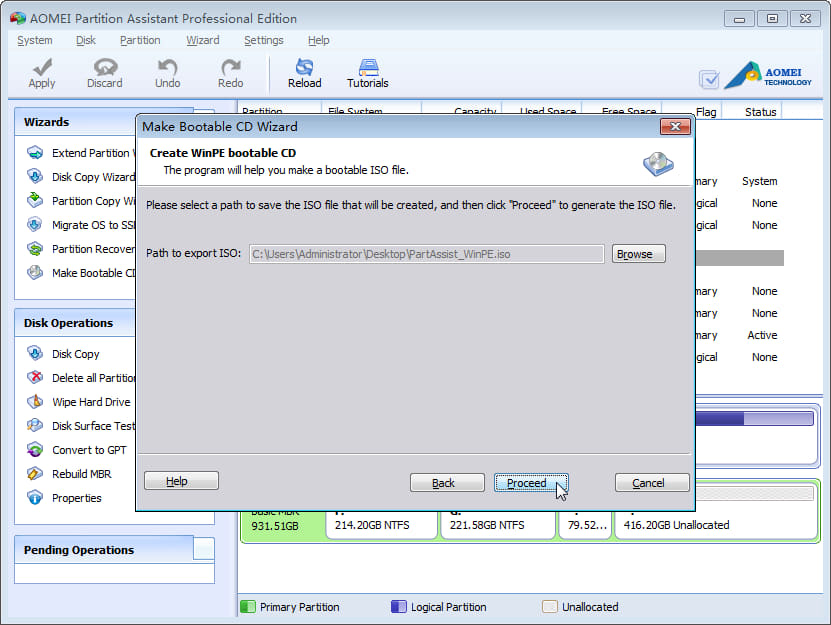
Official Link:
Visit AOMEI Partition Assistant Official Website
Wise Disk Cleaner is a user-friendly tool designed to help users free up disk space by removing unnecessary files. The software provides multiple cleaning modes, giving users control over how thoroughly they want to clean their system. To get started, download and install the application. Open the program and select the type of cleanup you need—Common Cleaner, Advanced Cleaner, or Slimming System. Then, click “Scan” to analyze your disk. Once the scan is complete, review the results and click “Clean” to remove unwanted files.
2. Wise Disk Cleaner Dashboard
Features:
- Specialized cleaning modes: Common Cleaner, Advanced Cleaner, Slimming System.
- Automated cleaning with Scheduled Cleaning option.
Usage:
- Download and install the application.
- Open the program and select the type of cleanup you need.
- Click “Scan” to analyze your disk, then “Clean” to remove unwanted files.
3. Darik’s Boot And Nuke (DBAN)
Features:
- A bootable tool that automatically erases all detected partitions.
- Ideal for sanitizing an entire system or multiple drives at once.
Usage:
- Burn the ISO to a CD/DVD or create a bootable USB stick.
- Boot your computer into DBAN’s interactive mode.
- Choose your desired wiping method (note: typing autonuke erases all drives without confirmation).
Official Link:
Visit DBAN Official Website
4. HDShredder
Features:
- Available in a free version that performs a single-pass erase on whole hard drives.
- Offered as a portable Windows executable, IMG floppy image, and ISO CD/USB image.
- Includes a hex viewer and the ability to select multiple drives with a MultiShred option.
Usage:
- Best used when the drive is intended for a trusted party, as it isn’t clear whether it uses a zero fill or random fill.
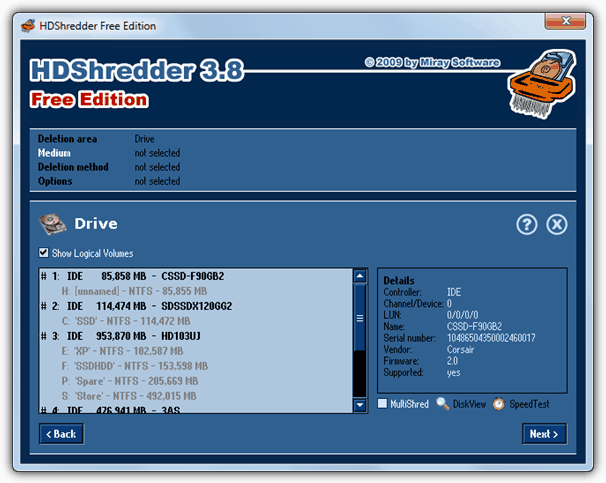
Official Link:
Visit HDShredder Official Website
5. Parted Magic Eraser
Features:
- A leading Linux bootable environment for partitioning and securely erasing drives.
- Recommended for both HDDs and SSDs.
- Includes the Disk Eraser tool and NWipe for multi-pass wiping, plus an Internal Secure Erase that issues the ATA command for maximum security.
Usage:
- Download the ISO and write it to a CD or USB stick.
- Boot from the media and launch the Disk Eraser tool (found on the desktop or within System Tools).
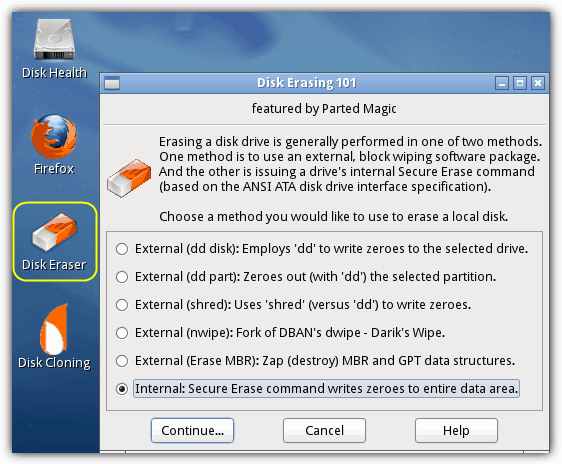
Official Link:
Visit Parted Magic Official Website
- Also featured on Hiren’s Boot CD repair disc
6. CMRR HDDErase
Features:
- Developed by The Center for Magnetic Recording Research (CMRR) and sponsored by the NSA.
- Issues the ATA Secure Erase Command, ideal for drives larger than 15GB made since 2001.
- Offers an Enhanced Secure Erase option if supported.
Usage:
- Run the tool from a DOS environment via a floppy, CD, or bootable USB stick.
- At the prompt, type hdderase and follow the on-screen instructions.
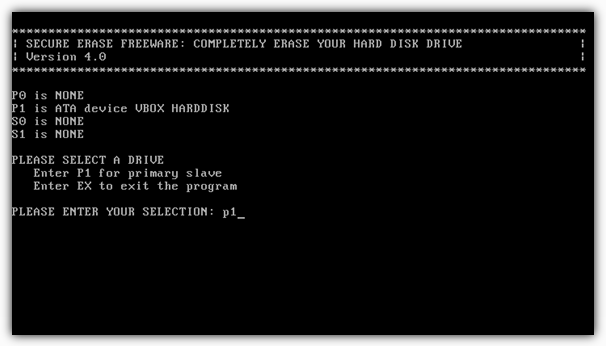
Official Link:
Visit CMRR HDDErase Official Page
7. Roadkil’s Disk Wipe
Features:
- A lightweight, portable executable (around 50KB).
- Allows you to choose between zero fill or random data and select the number of passes.
- Compatible with floppy disks, USB pen sticks, and runs on Windows 95 and above.
Usage:
- Select your desired settings from the drop-down menu and click to erase.
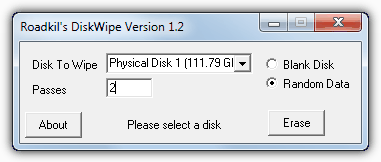
Official Link:
Visit Roadkil’s Disk Wipe Official Website
8. Hardwipe
Features:
- Securely erases entire drives, specific files, folders, or the drive’s remaining free space.
- Offers multiple methods: zero fill, random fill (default), DOD 3 pass, DOD 7 pass, Schneier (7 pass), and the 35-pass Gutmann method.
- Now available in an official portable version (note: the Explorer context menu is only available in the installer version).
- Includes auto-throttling to slow the process when computer activity is detected.
Usage:
- Choose the volume to wipe, select your erasing method, and optionally verify the erase or shutdown after completion.
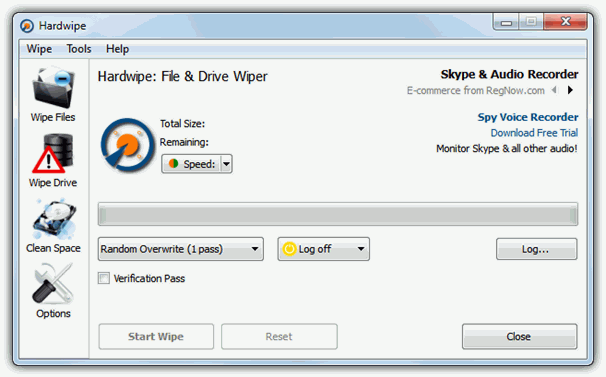
Official Link:
Visit Hardwipe Official Website
9. Disk Wipe
Features:
- A standalone, portable utility that works with hard drives, USB sticks, and memory cards.
- Formats the drive before wiping for faster performance.
- Offers seven erasing methods including quick zero fill, random fill, British HMG, DOD 5220, and Gutmann methods.
- Includes a “View Data” option to inspect drive contents.
Usage:
- Select the appropriate file system (FAT16, FAT32, or NTFS) and your desired erasing method.
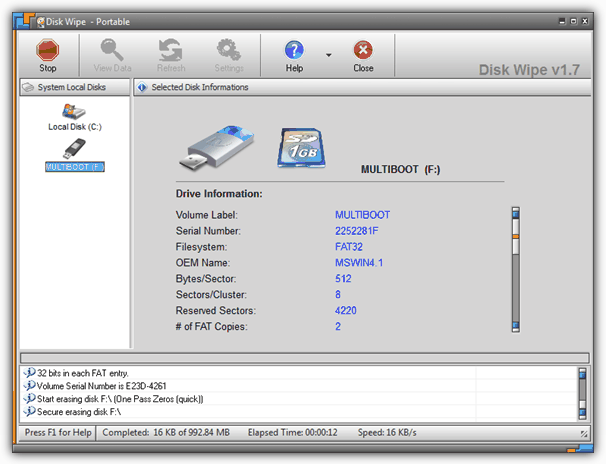
Official Link:
Visit Disk Wipe Official Website
10. MiniTool Drive Wipe
Features:
- Developed by the creators of Partition Wizard.
- Offers two main options: Wipe Partition or Wipe Disk.
- Provides five basic erasing methods including single and dual pass options, as well as DOD 3 or 7 pass methods.
- Note: The program isn’t portable by default unless extracted using Universal Extractor.
Usage:
- Select the appropriate wiping mode and choose the target volume using a partition manager-style layout.
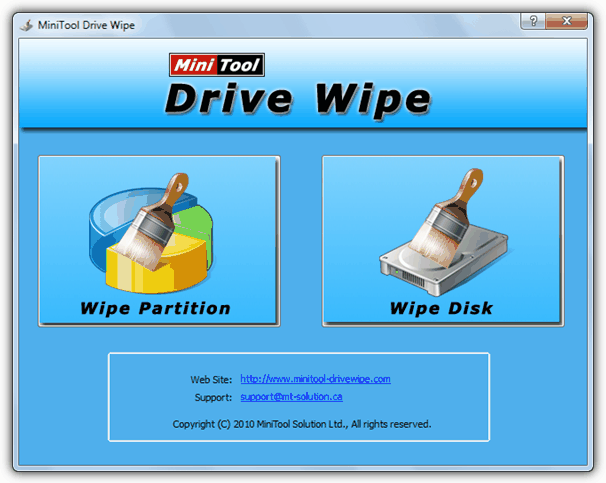
Official Link:
Visit MiniTool Drive Wipe Official Website
Additional Considerations
Editor’s Note:
Tools like CCleaner or Eraser aren’t included here because they have been covered in a separate article about wiping the free space on hard drives. That article is also worth reading for a broader understanding of data sanitization.
Special Note:
There’s ongoing debate about the number of passes required to make data irretrievable. In most cases, one or two passes using a random fill are sufficient. Even Peter Gutmann—the proponent of a 35-pass method—has indicated that for drives manufactured since around 2001, two random passes are optimal. For SSDs, running the ATA Secure Erase command is recommended, as it resets memory cells to factory condition and may restore performance. Alternatively, encrypting the drive with software such as BitLocker or TrueCrypt before a wipe adds extra security.
Read more:
Conclusion
Ensuring that your data is permanently erased before transferring or disposing of storage devices is critical for protecting your privacy. By using one of these specialized tools and following best practices for secure data wiping, you can prevent unauthorized recovery of your sensitive information.





User forum
30 messages