vLite is a Windows Vista Configuration Tool that creates Vista Lite
Microsoft Windows Vista takes a lot of resources, as anybody who has used it will tell you. Anyone who moved from XP, I’ll refrain from saying “upgraded“, would have most likely had a real shock at how much memory gets used for even simple things in Vista, where XP in comparison, is pretty lean and mean. 1 Gigabyte of RAM which is plenty for most things in XP, suddenly becomes a bare minimum just to get Vista onto the desktop!
Many of you will remember, or still use a tool called nLite which has been hugely popular for letting you remove a number of features from XP that you don’t want or need. Things like the annoying search dog and the old MSN were just a few that could be removed easily. What you can also do is integrate Windows updates, Service packs, third party drivers, and also your own third party software to make a clean XP install as efficient and up to date as you want. It will then create an ISO for you to burn and then install the slipstreamed XP.
As Vista is in even greater need of slimming down by removing unneeded or useless components, a utility to perform a similar trick to nLite is not only welcome, but essential. So here is the tool for easy removal of the unwanted components in order to make Vista run faster and to your liking. vLite can also create the bootable ISO when you have finished the modifications.
vLite works in a similar way to nLite in that all the alterations are performed directly on the installations files, before the installation. All the files that are needed to be, get replaced before you create the ISO which makes for a more clean install because you’re not installing one file and then replacing it with another which is the way it would usually work.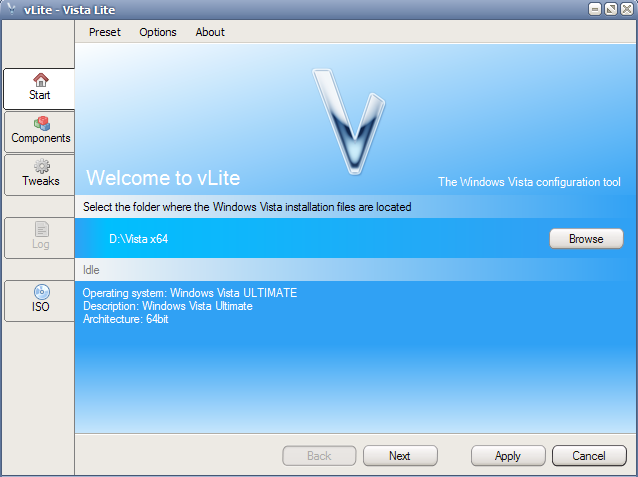
If you have ever used nLite you will be pretty familiar with how the program functions. Work your way through the screens, and then create the ISO. You can remove, add or tweak as much as required.
This is where you can remove components that you think might not be used. Be careful as sometimes removing one component might cause another component to malfunction you might want to keep. Of course, removing things like languages and media files will be not trouble at all. It makes sense to always use a backup of the Vista installation files because if things don’t work properly, delete the backup and start again.
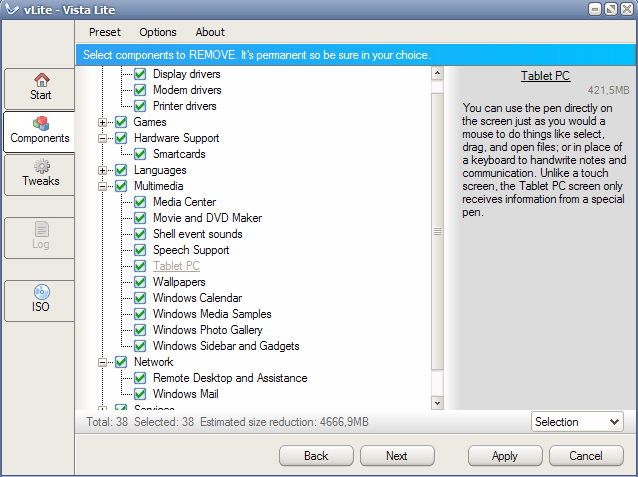
When the necessary changes have been made, create and burn your ISO and then install Vista. If all has gone well, you should have a cleaner and leaner o/s and the install should have been quicker as well if a number of large components were removed.
There are a few issues and requirements to note though. vLite requires a component from the Windows Automated Installation Kit (AIK) which you need to download and install for the needed driver file to be available. The AIK file is 1.3GB in size. Also, there are limitations as to which Service Pack can be slipstreamed through the program. It cannot slipstream an SP1 Vista to SP2, so you really need a full SP2 ISO image to use vLite effectively. Lastly, vLite will also work with Windows 7 but not with SP1 and the RTM Windows 7 ISO will produce several errors, most of which can be ignored. It is highly recommended to have a read through the MSFN vLite forum before using vLite.
Through the years there have been a number of customized versions of XP that take out the rubbish and produce and more slimline version. I’m quite glad that you can do the same on Windows Vista because it really needs it. You can now try lightening your Windows Vista before you spend money on upgrading your computer.
A portable or installable version is available.
