File Type Identifier / Detector: 6 Best to Use in 2025
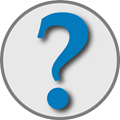
Sometimes I run into files with no extension or the wrong one entirely—and Windows just shrugs. Over time, I’ve found a few reliable ways to figure out what these mystery files really are. Whether it’s a quick browser check or a deep scan with a command-line tool, these six options have saved me more than once.
- Toolsley File Identifier Webpage – Local identification via your browser.
- TrID / TrIDNet – Comprehensive file identification with both command-line and GUI options.
- ExifTool – Command-line utility that recognizes files by scanning their content.
- DROID – Batch identification tool developed by the UK National Archives.
- Online Tools – Services like CheckFileType and Online TrID for remote file analysis.
- Locate Opener – A right-click context menu tool that helps you identify and correct file extensions.
1. Toolsley File Identifier Webpage
Toolsley processes file identification locally using JavaScript, so you don’t need to worry about insecure uploads or file size limits.
Simply drag and drop your file onto the grey box or click “Browse” to select one manually. The tool quickly displays what it thinks the file is (for example, “Audio file with ID3 version 2.4.0”).
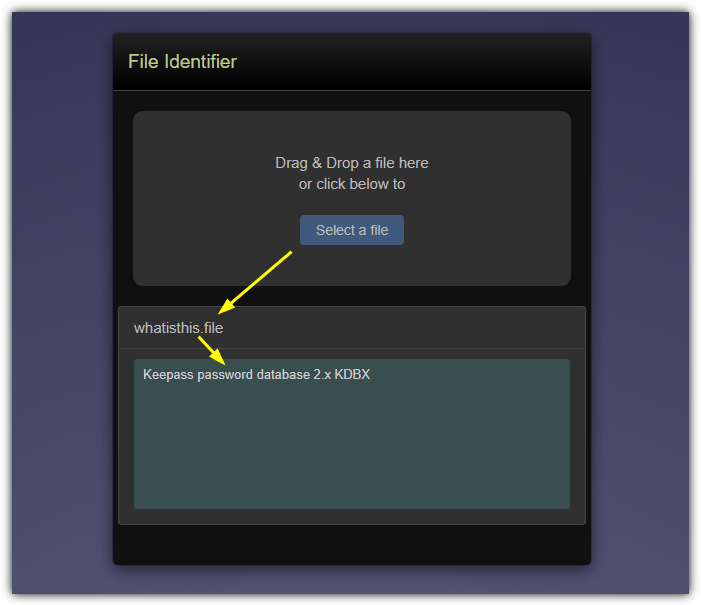
Visit Toolsley File Identifier
2. TrID / TrIDNet
TrID is one of the most comprehensive file identification utilities available, offering both a command-line tool and a graphical interface (TrIDNet) along with a definitions database covering over 13,000 file types.
TrIDNet
Download and extract TrIDNet along with its XML definitions file (placed in a folder named defs in the same directory). (Note: Windows 10 users will need to have .NET 3.5 installed.)
Launch TrIDNet and either drop a file onto the window or browse for one. The tool then displays a percentage-based guess of possible file types, with the highest percentage indicating the most likely match.
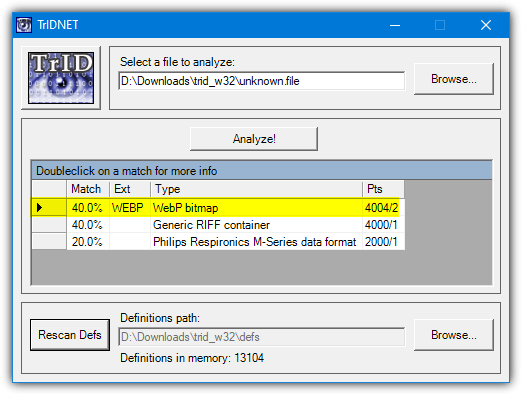
TrID (Command Line)
For command-line usage, download TrID and the latest definitions file and place them in the same folder. Then run:
typescriptCopyEdittrid.exe unknown.file
You can also create a drop target by making a batch file with these lines:
bashCopyEdit@echo off
CD /d "%~dp0"
trid.exe -w %1
Save it as TrID.bat in the same folder. The -w argument keeps the window open until a key is pressed.
Download TrID | Download TrID Drop Target Batch File
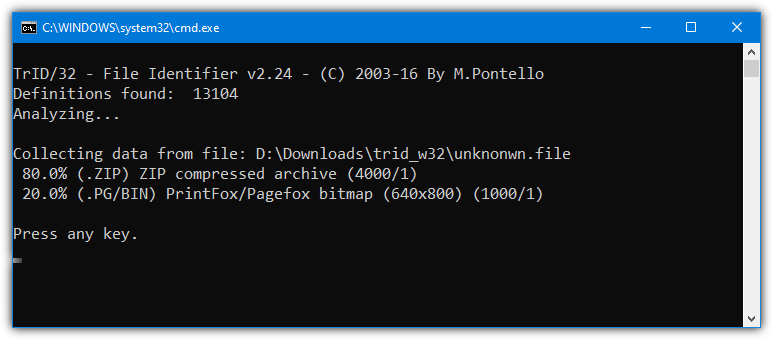
3. ExifTool
ExifTool is primarily a command-line utility for viewing and editing image metadata, but it’s also excellent at recognizing file types by scanning file contents—ignoring the file extension entirely.
Simply extract the executable and drag and drop a file onto the ExifTool icon. A console window will display details about the file, which may include additional metadata clues.
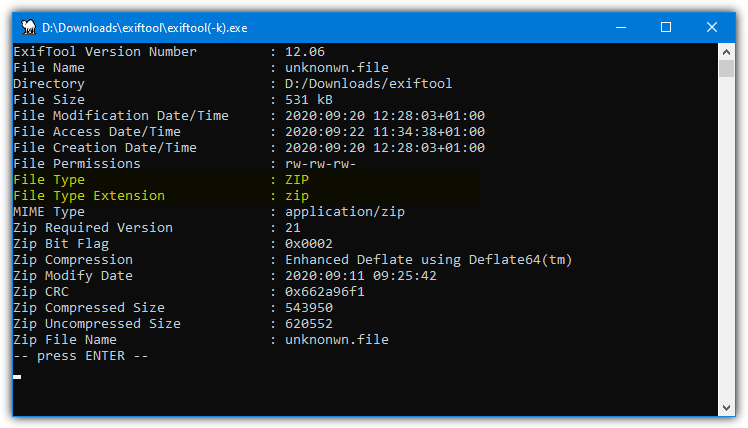
4. DROID (Digital Record Object IDentification)
Developed by the UK National Archives, DROID is an open-source tool for batch-identifying file formats. Its internal database is updated periodically, and it runs on Java (with the Windows edition including embedded Java).
Run Droid.bat from the extracted zip file, add your files, and click “Start” to see near-instantaneous results. The output includes the file format and a link to detailed information.
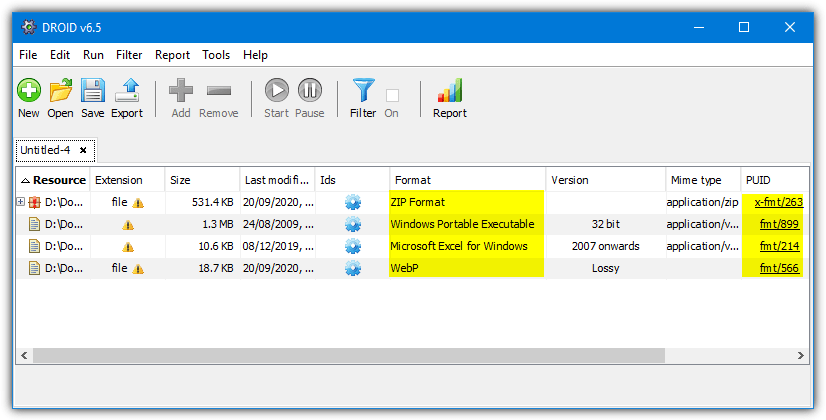
Download DROID (Digital Record Object IDentification)
5. Upload Your File and Get It Identified Online
For another approach, you can upload a file to a website for remote identification.
CheckFileType
This website, now using HTTPS for secure data transfer, allows you to drag and drop or browse for a file. After uploading, click “Check File Type” to view details about the file. (Note: Maximum file size is 16MB.)
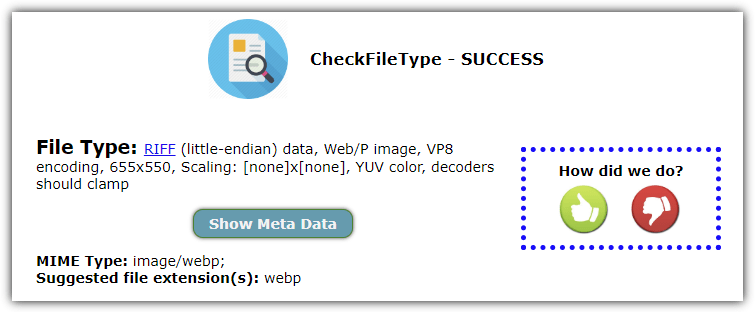
Online TrID File Identifier
Another online option uses the TrID database. While it doesn’t support drag-and-drop, you can manually select a file, upload it, and receive identification details along with links to additional information. (Note: Maximum file size is 10MB.)
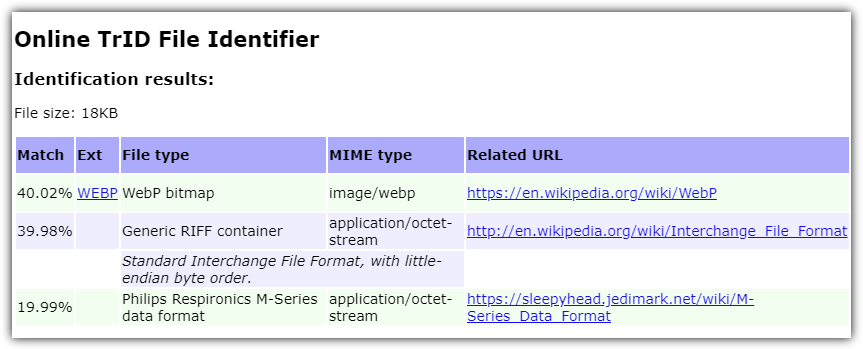
Visit Online TrID File Identifier
6. Locate Opener
Locate Opener integrates with your Windows Explorer right-click context menu, allowing you to identify files directly.
When you right-click on an unrecognized or misnamed file and select “LocateOpener,” you can either search for the correct extension online or scan the file with TrID.
For updated file definitions, download and extract the TrIDDefs.TRD package into Locate Opener’s TrID folder. Despite dating back to 2009, its regularly updated definitions allow it to recognize even newer file formats.
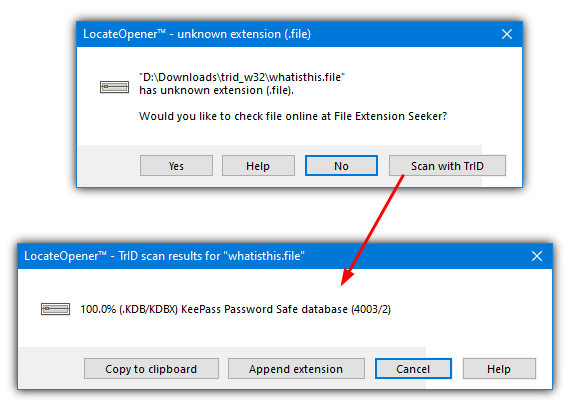
File Type Identifier Tools for Windows
With so many different types of files around these days, it’s important that every file you try to open or execute is correctly identified by Windows. This is usually achieved by checking the file extension (like .exe or .jpg), so when you double-click a file, the system knows what to do with it.
Sometimes, however, you might download or receive a file with no extension—or one that looks incorrect. That file could be an executable, an Office document, an MP3, or even a zip archive. In fact, Windows itself sometimes recovers corrupted files as File****.CHK during a CheckDisk run, leaving you to figure out the correct extension. For more details, check out our guides on what the file is and what to do with it, running a CheckDisk, and recovering CHK Files created by CHKDSK and SCANDISK.





User forum
20 messages