Best VRAM Test Online: Top 5 Tools to Check Your GPU
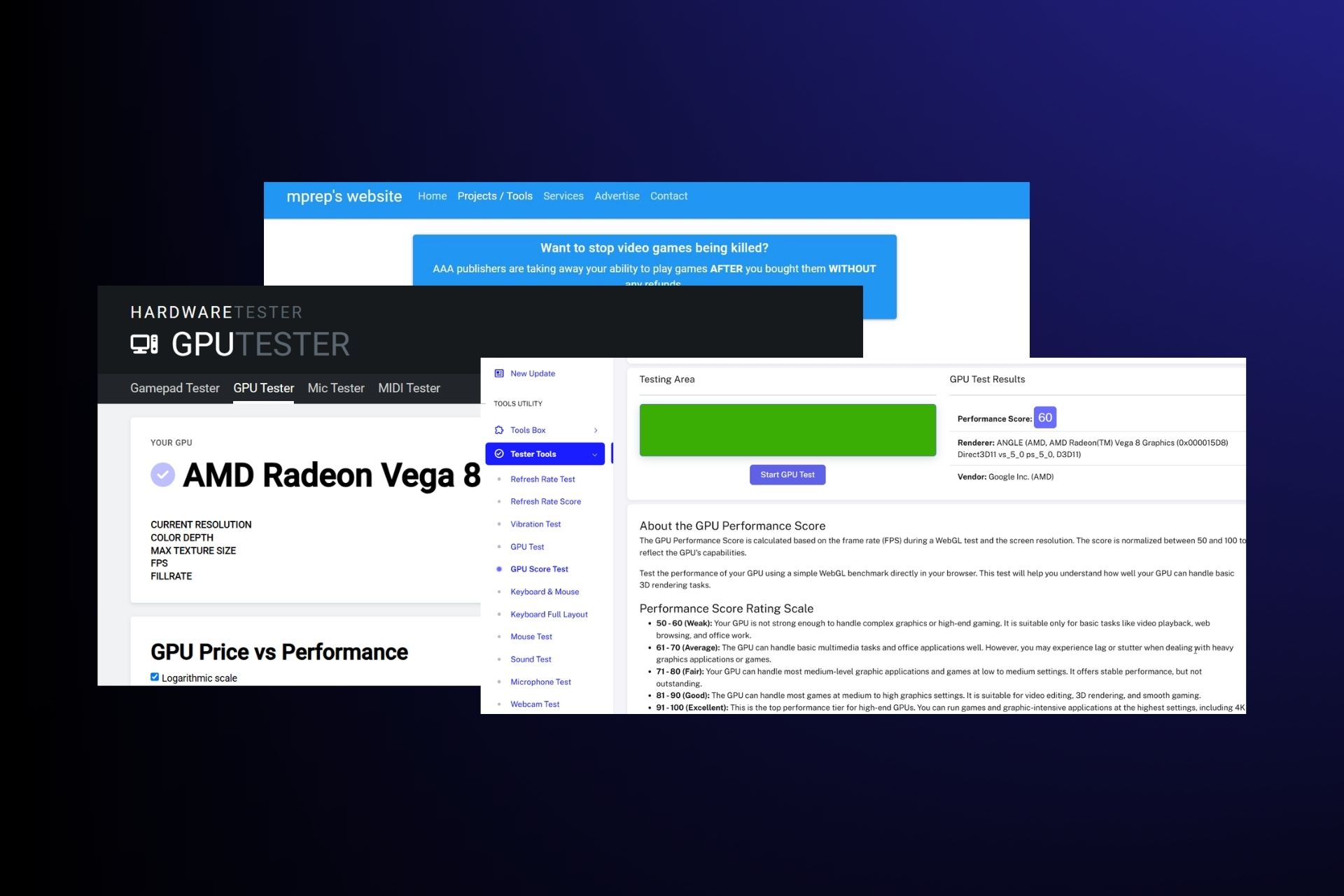
TL;DR:
For VRAM instability, online testing tools can help identify issues like memory corruption and overheating.
While dedicated software exists, if you’re in a hurry, these tools can be a great no-install option.
To get a more thorough system diagnosis, it’s also a good idea to test your RAM for errors and evaluate your SSD performance, ensuring all components are functioning correctly.
Troubleshooting GPU with a VRAM Test
When troubleshooting VRAM or GPU-related issues, it’s essential to use testing tools that can identify memory problems such as corruption, overheating, or instability.
Many online tools can run VRAM stress tests directly from your browser, giving you a quick and easy way to assess GPU performance.
However, it’s also critical to evaluate other system components. For a comprehensive diagnostic, you should also consider testing your system’s RAM for potential errors and assessing your SSD’s performance. These additional tests help provide a clearer picture of your system’s overall health and performance under load.
Best Online VRAM Testing Tools
1. MPRep GPU Tester
Benefits:
- Online VRAM stress testing without installation.
- Can detect memory corruption and stability issues.
- Lightweight, browser-based tool.
Features:
- Runs a VRAM integrity check to detect faulty memory.
- Stress tests GPU under different load conditions.
- Identifies artifacts or graphical glitches caused by unstable VRAM.
How to Use:
- Visit MPRep GPU Tester.
- Choose a test mode (VRAM test or stress test).
- Start the test and observe for any errors or artifacts.
- If errors appear, your GPU may have VRAM issues.
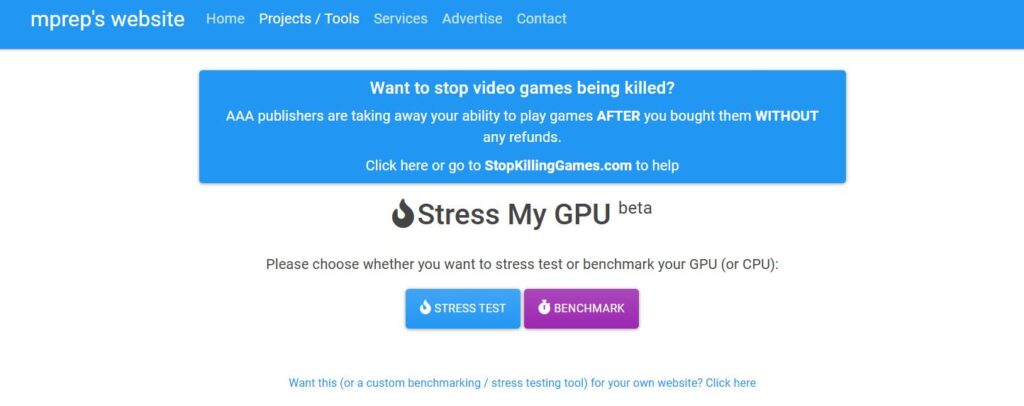
MPRep GPU Tester operates through a browser-based WebGL environment, allowing it to assess VRAM integrity without installing software.
It runs a series of memory write/read cycles across your GPU’s VRAM, checking for inconsistencies, corrupted data, or memory leaks.
If your VRAM has defects, you might see visual artifacts like flickering pixels, color distortions, or rendering glitches.
The test also simulates a high GPU load, forcing your VRAM to process large amounts of data in real-time. This is useful for detecting overheating issues, throttling, or memory-related crashes.
Who It’s For
- Casual users who suspect GPU memory issues but don’t want to install software.
- PC builders & overclockers testing VRAM stability after tweaking memory speeds.
- Gamers & content creators troubleshoot rendering artifacts in games or video editing software.
2. HardwareTester GPU Test
Benefits:
- Tests GPU and VRAM online.
- Measures stability under load.
- Identifies rendering errors.
Features:
- Uses WebGL for performance testing.
- Detects overheating or memory failures.
- Works on most modern browsers.
How to Use:
- Go to HardwareTester.
- Click “Start Test” to begin.
- Let the test run while monitoring your GPU performance.
- If you see glitches, overheating may be an issue.
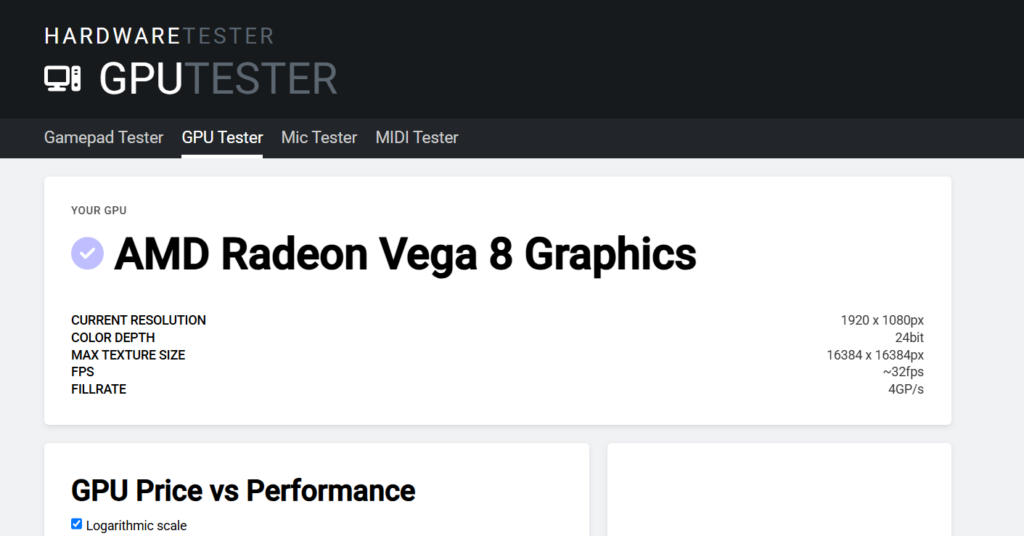
HardwareTester runs a WebGL-based GPU performance test that evaluates memory bandwidth, shader performance, and rendering stability.
It simulates graphical workloads similar to gaming or 3D rendering by rendering complex shapes, textures, and lighting effects.
If your GPU is overheating or unstable, you might see frame drops, stuttering, or color distortions.
It also checks for thermal throttling by continuously pushing your GPU. A stable system should maintain consistent performance, while an unstable one may show FPS dips as the GPU reduces clock speeds to avoid overheating.
Who It’s For
- Gamers who want to check if their GPU can handle high-stress loads.
- PC enthusiasts monitoring GPU thermal performance.
- Tech troubleshooters diagnosing visual artifacts or VRAM crashes.
3. VHD Combo GPU Performance Score
Benefits:
- Provides an overall GPU score.
- Helps compare GPU performance.
- Works online with no software needed.
Features:
- Runs FPS-based tests.
- Analyzes resolution and rendering speed.
- Provides a detailed performance score.
How to Use:
- Open VHD Combo GPU Score.
- Start the test and allow it to run.
- Review the performance score based on FPS and screen resolution.
- Compare scores with different GPUs.
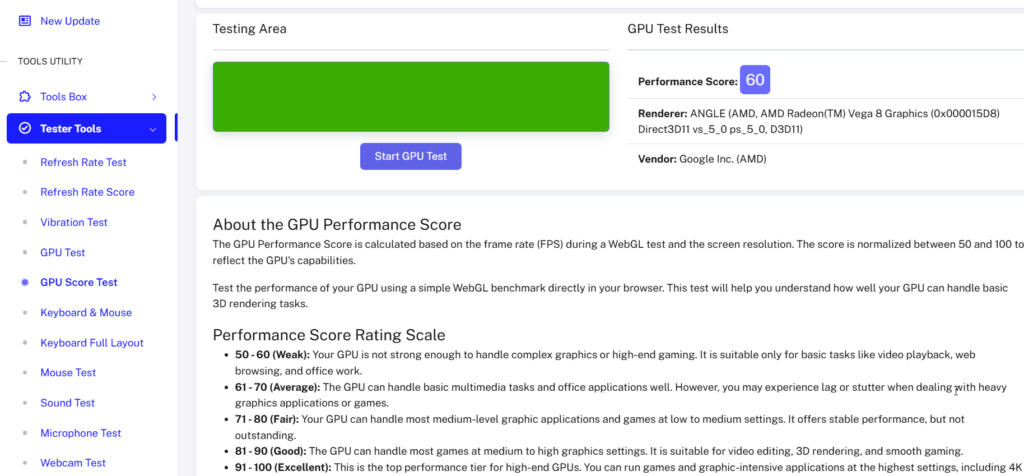
This test assigns a performance score to your GPU based on FPS stability, memory bandwidth, and overall processing power.
It runs synthetic workloads mimicking real-world applications, such as gaming, video rendering, and machine learning.
The test focuses on evaluating your GPU’s capability by measuring pixel fill rate, computing shader execution, and buffer memory efficiency.
It also provides comparative benchmarks, so you can see how your GPU stacks up against others. This helps determine if your graphics card is underperforming compared to similar models.
Who It’s For
- Gamers & streamers who want a quick performance benchmark.
- PC buyers looking to compare different GPU models.
- IT professionals assessing a workstation’s graphics capabilities.
4. VHD Combo GPU Test Online
Benefits:
- Tests GPU details like clock speed and memory.
- Works directly in the browser.
- Offers detailed insights for troubleshooting.
Features:
- Displays VRAM details.
- Shows GPU brand, speed, and performance.
- No downloads or installations required.
How to Use:
- Visit VHD Combo GPU Test.
- Click “Start Test” and let it run.
- Check GPU details and performance data.
- Use results to identify any performance issues.
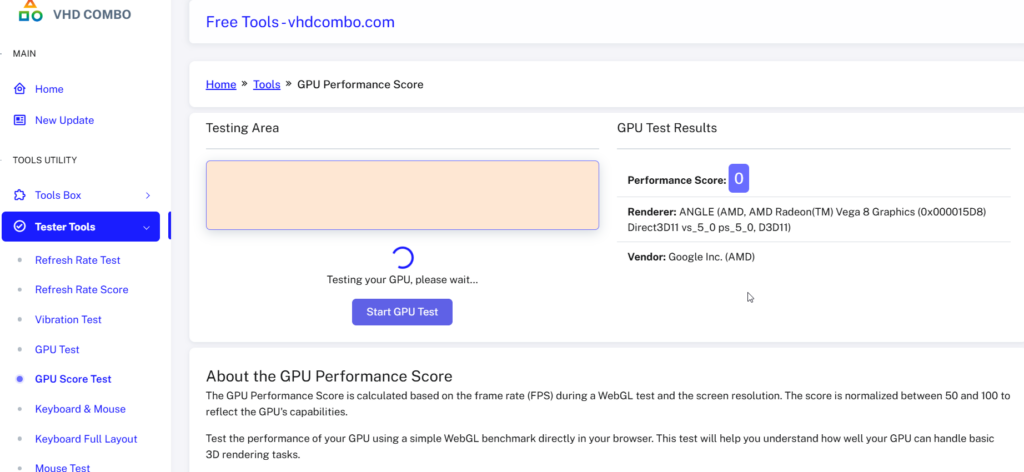
This online tool retrieves deep-level GPU details, including VRAM size, clock speeds, and manufacturer information.
It gathers data through JavaScript-based system queries, which interact with the GPU driver to pull specifications. Unlike synthetic stress tests, this tool focuses on diagnostics rather than performance.
It’s particularly useful for identifying whether a system is using the correct GPU (integrated vs. dedicated), checking for outdated firmware, or troubleshooting hardware compatibility issues.
Who It’s For
- Laptop users verifying that applications use the dedicated GPU instead of integrated graphics.
- IT support professionals troubleshooting GPU driver issues.
- Tech enthusiasts who want to check detailed GPU specs without installing software.
5. TestUFO VRAM and GPU Performance
Benefits:
- Focuses on refresh rate and motion smoothness.
- Helps test VRAM stability indirectly.
- Easy to use and highly visual.
Features:
- Runs a real-time display refresh test.
- Identifies screen tearing or stuttering.
- Works on multiple refresh rates.
How to Use:
- Visit TestUFO.
- Select a test like refresh rate or ghosting.
- Observe for lag, tearing, or display anomalies.
- Use results to detect GPU-related display issues.
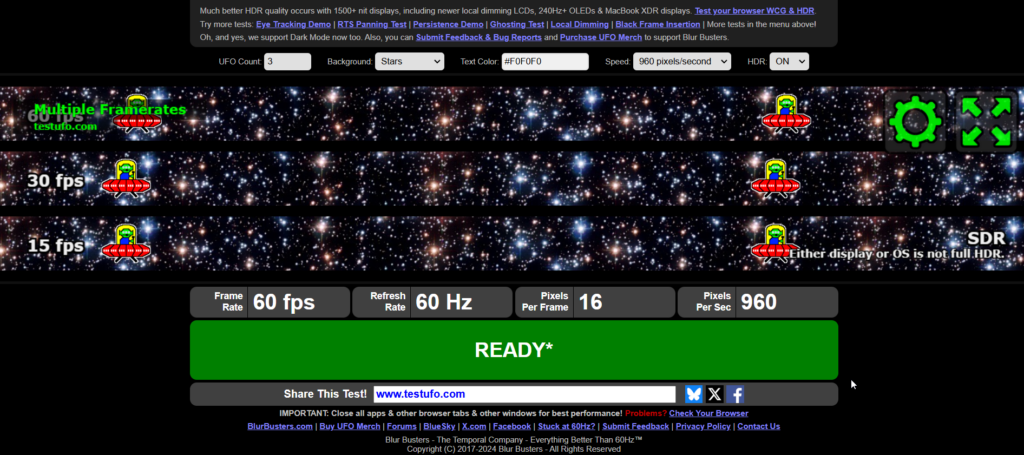
TestUFO specializes in refresh rate and motion clarity testing, focusing on how well your GPU drives display output.
Instead of stress testing the VRAM itself, it highlights frame timing issues, input lag, and refresh rate synchronization.
By running a series of motion blur, ghosting, and FPS consistency tests, TestUFO helps diagnose GPU-related display issues like screen tearing or micro stuttering, which often result from improper VRAM buffer management.
Who It’s For
- Competitive gamers who need ultra-smooth frame delivery.
- Monitor enthusiasts testing refresh rate capabilities.
- PC users troubleshooting display lag or ghosting issues.
Conclusion
These online VRAM testing tools are accessible alternatives to traditional software, offering quick diagnostics and stress testing for GPU performance.
Whether you’re a gamer troubleshooting rendering glitches, a PC builder verifying memory stability, or an IT professional monitoring GPU specs, these tools can help pinpoint issues without requiring software installation.
For more in-depth system analysis, tools like MPRep GPU Tester and HardwareTester are excellent choices for stress-testing VRAM. And if you want to test your RAM memory, consider downloading Dataram Ramdisk.
On the other hand, for detailed benchmarks and GPU diagnostics, VHD Combo GPU Test Online and TestUFO offer valuable insights into performance and stability under load.
FAQ: Best VRAM Test Online
You can test your VRAM online using browser-based tools like MPRep GPU Tester. These tools simulate high GPU loads to check for memory corruption, overheating, or instability in VRAM performance without requiring any software installation.
Some of the best online VRAM test tools include MPRep GPU Tester, which runs integrity checks and stress tests through WebGL, and HardwareTester, which evaluates VRAM performance under stress. These tools help detect errors, such as graphical glitches or overheating, during high-load activities.
You can check your VRAM usage using system tools like Windows Task Manager or macOS Activity Monitor. For more specific VRAM performance details, you can use free online tools such as those mentioned in this article.

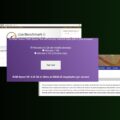

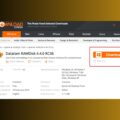


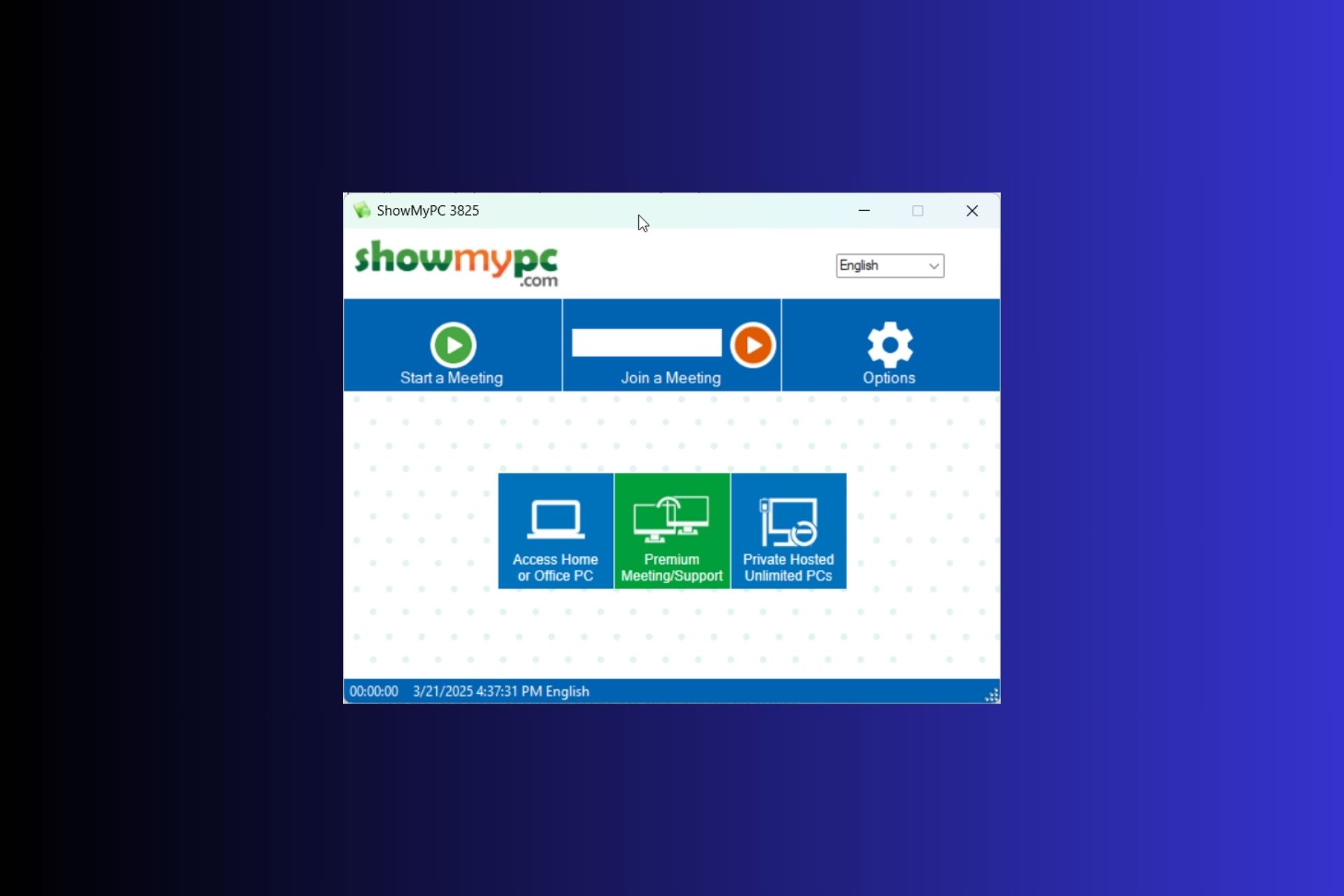
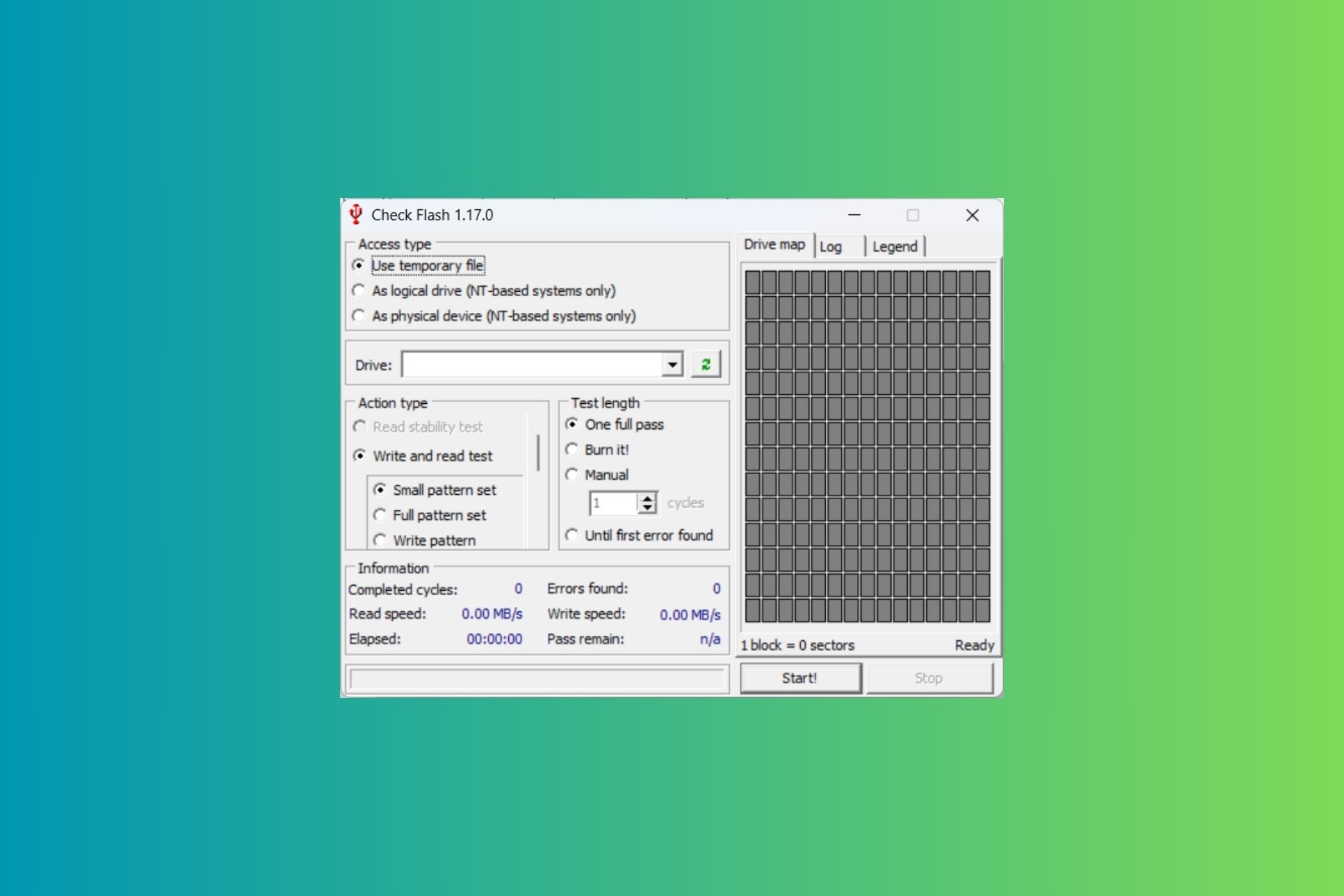
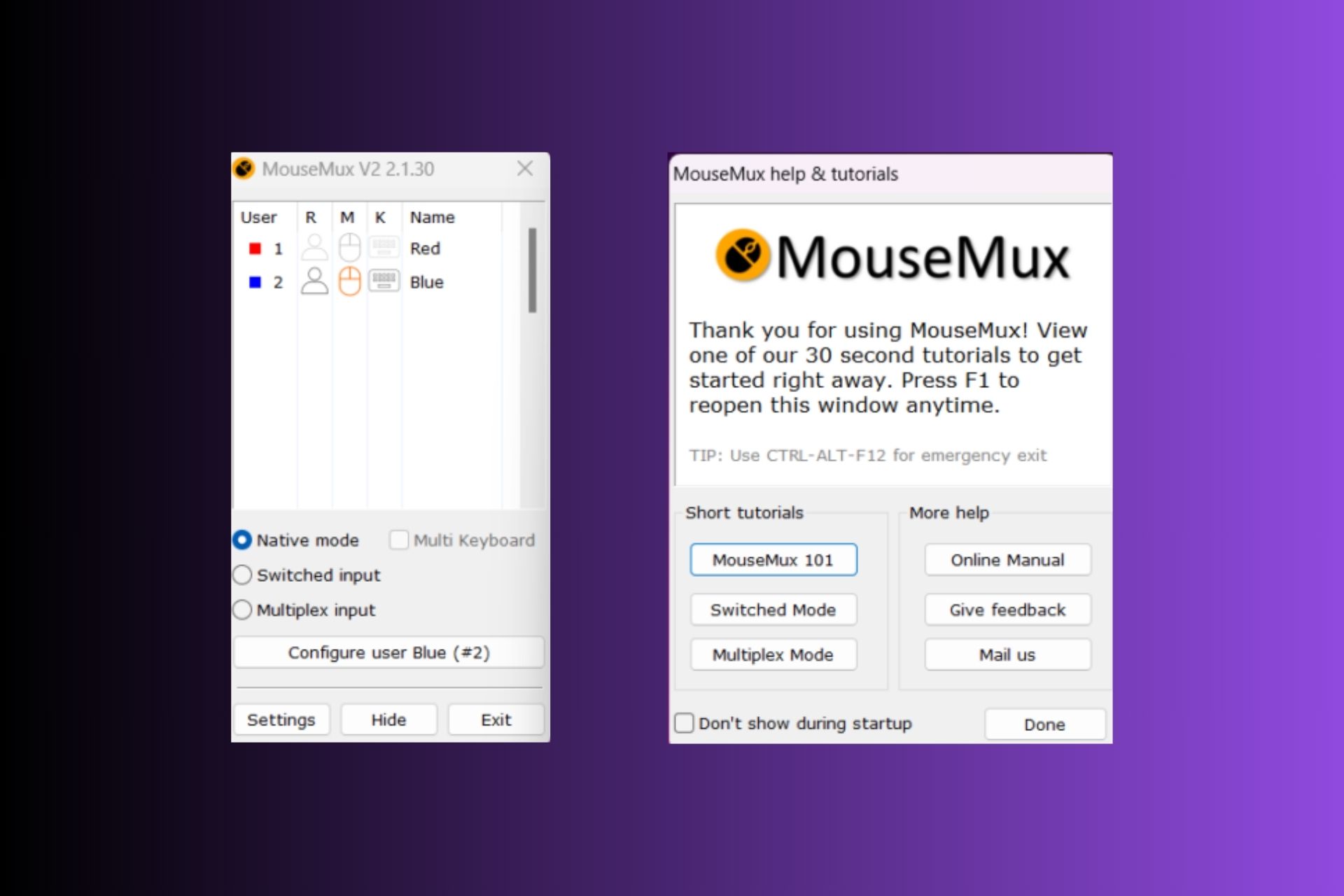

User forum
0 messages