UnlockRoot Easily Roots Android Devices with One Click

To keep up with times, I recently purchased a new Sony Ericsson Xperia ray smartphone that runs on Android so that I can play around with it. It is a little overwhelming at first because there are icons everywhere but I eventually got used to it. I’ve heard about rooting android phones which is actually the same term as jailbreaking an iPhone. One thing is for sure. Rooting your android will void any warranty that you have on your phone unless there is a stock rom for your device in which case you can reverse the rooting and make your phone stock again.
Checking on the steps that has been posted on numerous forums and they seemed a little confusing with a lot of new jargon to learn. Thanks to UnlockRoot tool, it currently support automatic rooting of 563 android devices with a single click of a mouse button. Of course before rooting your android phone, it is best for you to first read up what is rooting and why should you root your android phone. If you think it is all worth it, then go ahead and root it with UnlockRoot.
First you should check if your android phone is listed on the support page. If your phone is supported, download UnlockRoot and install. First, you need to enable USB Debugging mode. To turn it on, go to Settings > Applications > Development and check the USB debugging checkbox. Then connect your phone to your computer and make sure that the computer is able to recognize your phone. If it doesn’t recognize, then you will have to download and install the software which contains the driver provided by the phone manufacturer.
Now run UnlockRoot and click the Root button.
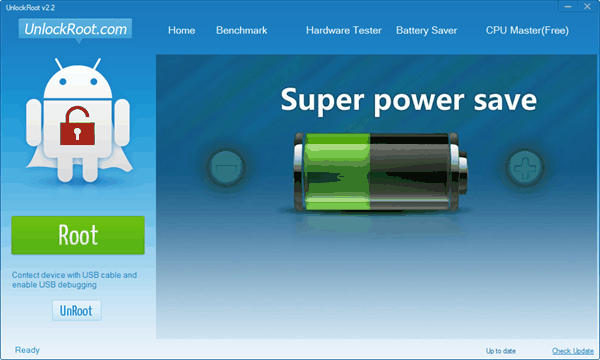
UnlockRoot will then try to determine your phone model with version. Click on the correct model to confirm.
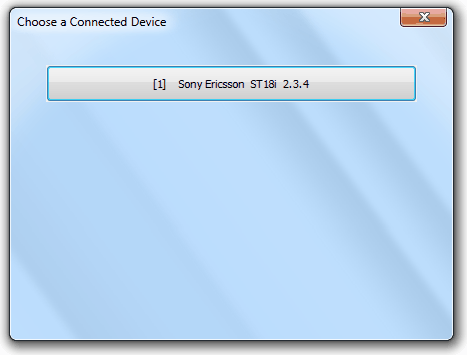
After successfully rooting your android, UnlockRoot will prompt if you would like to install an app called PowerSaver which claims to help to prolong the phone battery life. They also have a PRO version that cost $3.86 that enables level 4 power saving mode.
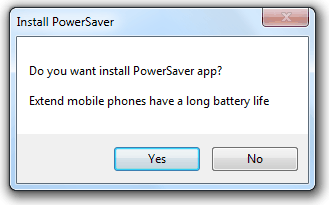
Finally you will be prompted to reboot your phone to complete the rooting process.
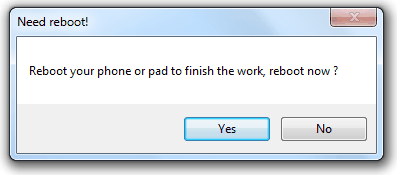
Congratulations! Your android phone is now rooted and you have full control over your system and can tweak it to your liking. You may have noticed that there is an UnRoot button at UnlockRoot. The UnRoot button does exactly what it says which is unrooting your android phone which restores the warranty if it hasn’t expired.





User forum
31 messages