5 Ways to Repair or Remove Microsoft .NET Framework
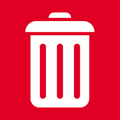
Although the Microsoft .NET Framework is something that’s not liked by many people, it has become something of a necessary evil because so many developers makes use of its functions to help make programming software easier. A major issue with .NET is it’s huge in terms of disc space and seemingly getting bigger with every release. Another issue is the sheer amount of security fixes for it and a large proportion of Windows updates will likely be .NET related every month.
We did some small scale .NET testing a while back and found it doesn’t really impact on system performance but what it does do is install thousands of files, folders and registry entries onto your system. With so much data surrounding .NET and the complexity of the installs it’s quite easy for updates to, or the framework itself to fail because something has been corrupted and programs that rely on it won’t run. Here we show you some ways to fix .NET Framework issues.
Run a Quick Scan For .NET framework Problems
Of course it’s entirely possible a program you are trying to run that is producing .NET errors could have an issue of its own and the Framework itself isn’t to blame. Trying to repair non existent issues could lead to all manor of problems. Several programs failing is probably a giveaway .NET has some corruption but just one program crashing alone could be a one off.
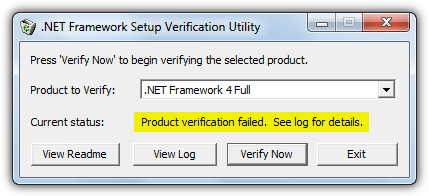
A small tool called .NET Framework Setup Verification Tool is able to help you in these situations and run a check on the versions of .NET that have been installed. If any files, folders or registry entries relating to .NET are missing or corrupt, the program will tell you. Simply download and run the tool, select the version of .NET you want to check from the drop down and click Verify Now. Within seconds you will be told whether the check has found any issues or not, you can then decide if more serious action is needed to repair .NET.
Download .NET Framework Setup Verification Tool
1. Use the Fortect .NET Repair Software
Fortect is a powerful software that’s designed to detect, diagnose, and resolve any issues related to the .NET framework on your computer. With the product’s dashboard, you can scan your computer for any framework-related issues. After the scan is complete, the software displays your result and offers potential solutions. This application has an intuitive user interface, making it accessible to users that don’t have technical knowledge.
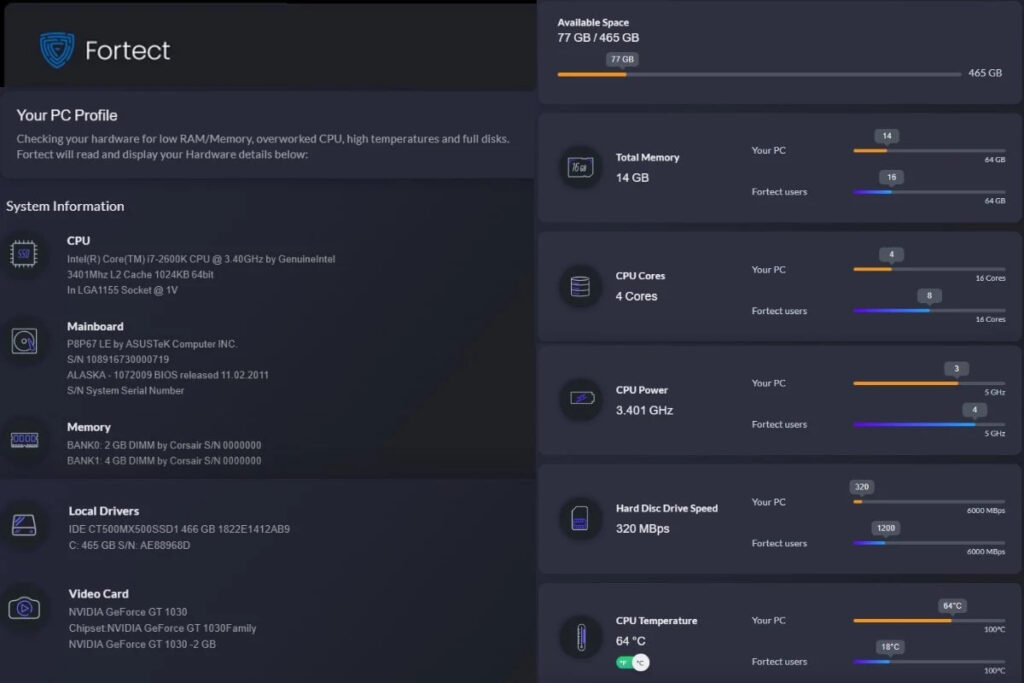
Furthermore, Fortect has a “backup and restore” feature that helps you keep a record of your diagnosis. This feature is especially important because you can easily reverse your settings should anything go wrong. You can also schedule automatic scans and repairs to ensure your computer remains in optimal condition. Regardless of your experience, the Fortect software helps you to keep your system running smoothly.
2. Try Using the .NET Repair Function
If you have installed a version of .NET manually or it was installed via Windows Update, there should be a built in function that offers to repair the .NET installation for you. This tries to reset everything back to defaults.
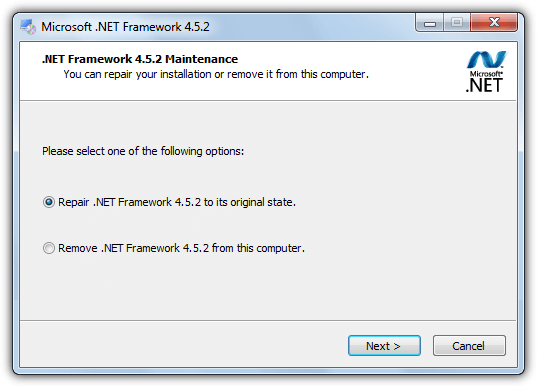
Go to Control Panel and open Programs and Features (Add and Remove for XP), find the version of .NET you believe has an issue and double click on it or select Change/Uninstall. This will popup a window similar to above and ask ask if you want to Repair or Remove. Obviously you can try to Repair first, if that doesn’t work try a Remove and reinstall.
3. Microsoft .NET Framework Repair Tool
You would think the creators of .NET are best positioned to know what the most common errors are and how best to properly repair them. The initial version of the .NET Framework Repair Tool was only compatible with diagnosing and repairing issues with version 4, but has since been expanded to cover .NET 4.5.1, 4.5, 4 and 3.5 SP1 (includes .NET 3.0 SP2 and 2.0 SP2). It’s compatible with Windows XP, Vista, 7 and 2003/2008 Server versions.
Thankfully the tool is a standalone executable so you just download and run it to start the process. Before running the tool you need to agree to the terms which includes a disclosure that Microsoft will collect information about your hardware, error logs and various other bits of information on the usage of the program. You can choose whether to send the data or not at the end of an unsuccessful repair.
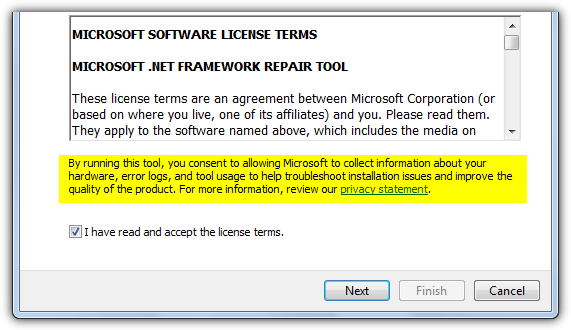
Click Next and it will run 9 different tests to analyze the system for problems. Microsoft doesn’t say what the tests are and the progress window goes too fast to find out. The first fix is always to re-register and restart the Windows Installer Service which is a common cause for errors. If you’re still encountering problems after this point, the tool will undertake a longer and more exhaustive diagnose and repair which could take several minutes to complete.
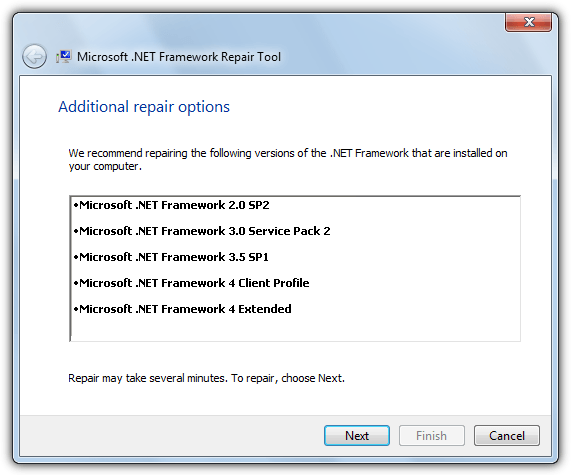
If the issues have been repaired then the tool has done its job. Microsoft .NET Framework Repair Tool will only repair the versions of .NET that have been installed either by you or Windows update. It will not diagnose or attempt repair of built in versions that came as standard with the operating system. For example .NET 3.5 is integrated into Windows 7 so will not be recognized by the tool. Command line options are also available to run the tool in quiet mode, offline or to automatically opt out of the data log and send etc.
Download .NET Framework Repair Tool
4. .NET Framework Setup Cleanup Utility
The .NET Framework Cleanup Tool is by a Microsoft employee called Aaron Stebner. This tool is labelled as a “last resort” by its author and should be used AFTER standard repair or uninstall methods have failed. The good thing is the tool is kept up to date and recent revisions have brought support for the latest .NET 4.5.1 and 4.5.2. Of course, it supports everything older than that, right the way down to .NET version 1.0.
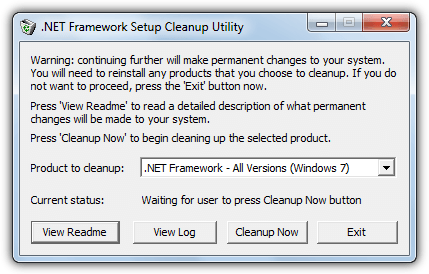
This program doesn’t try to repair anything related to .NET but rather tries to completely uninstall it from your system, allowing for a clean and hopefully trouble free reinstall. It will attempt to remove files, directories, registry data and Windows Installer registration information that has been previously installed by .NET Framework.
The tool is easy to use, simply run the portable executable and accept the license, select which version of .NET you want to cleanup (or select all if you want to try and start from scratch), then click Cleanup Now. Depending on what you are removing the process will take a little while and eventually show the “Current status” as successful. You can then reinstall .NET Framework again.
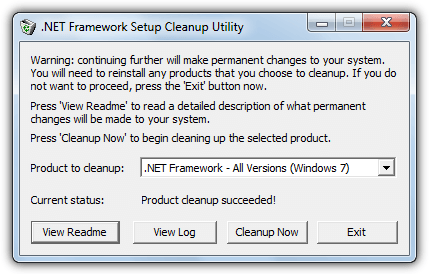
Like the Microsoft repair tool, versions of .NET that are system components and come pre-installed are not listed and will not be touched. So Windows 7 will not display 3.5, 3.0 or 2.0, Vista will not show 3.0 or 2.0, Windows XP will show all versions installed because it never came with any versions of .NET integrated by default. Do note you might need to run a repair or reinstall of remaining versions as files and registry keys may have been deleted during the cleanup that are shared by multiple .NET versions.
Download .NET Framework Setup Cleanup Utility
5. The Windows System Update Readiness Tool
The System update readiness Tool is from Microsoft and designed to check areas of your system that can cause issues with Windows and prevent hotfix updates or even Service Packs from installing correctly. For example it checks the Servicing and WinSXS folders in C:\Windows and several different registry locations. If it detects issues with incorrect manifests, cabinets, or registry data, these problems can be automatically repaired.
A useful function is the Readiness Tool also runs scans on the .NET Framework versions that are installed by default on systems like Windows 7, 8 or Vista, and can perform a number of fixes if required. Recent updates to the tool have improved repairing issues for .NET 2.0 in Windows 7 and 2008 in particular.
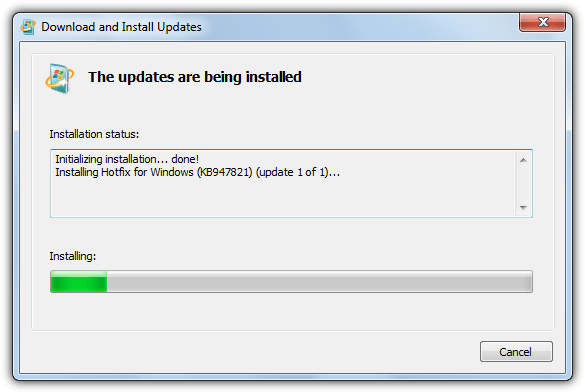
The bad news is the System Update Readiness Tool is quite large and over 200MB for Windows 7 32-bit, a whopping 500MB+ for Windows 7 64-bit. Windows 8 users don’t need to download this tool because it’s already integrated into Windows. Another issue is the scan and any fixing that needs to be done can take quite a while, 15-20 minutes is quite common. Just run the tool and let it complete, then try to see if your problems have gone.





User forum
52 messages