Recover Formatted Hard Drive: 15 Best Free Data Recovery Tools

Even though some people doubt it, data recovery software can really help you recover files from a formatted hard drive. I can attest it’s saved me a couple of times when I accidentally deleted something or formatted a drive by mistake.
Since I’ve dabbled with these tools more than once, I’ll walk you through some of my favorites—most of which are free.
But before we start, there are some things you absolutely must know:
- Don’t write to the drive: Avoid using the formatted drive. Write to a secondary drive or use a portable tool. Any new written data means you’ll lose your older files forever.
- Use a different drive for recovery: Install recovery software on a separate drive to prevent overwriting data.
- Save recovered files elsewhere: Always save recovered files to a different drive to avoid overwriting lost data.
With these tips in mind, let’s dive into the top tools to get your files back.
Top tools to recover files from formatted hard drive
1. Stellar Data Recovery
Pros:
- High success rate for recovering data from formatted drives, virus attacks, and partition issues.
- User-friendly interface with multiple scan options (Quick Scan, Deep Scan, Raw Recovery).
- Supports a wide range of file types (images, videos, documents, etc.).
- Available for Windows, macOS, and iOS.
- Free version offers 1GB of data recovery.
Cons:
- Free version is limited to 1GB of data recovery.
- Full functionality requires a paid version.
- Some advanced features are only available in the paid plan.
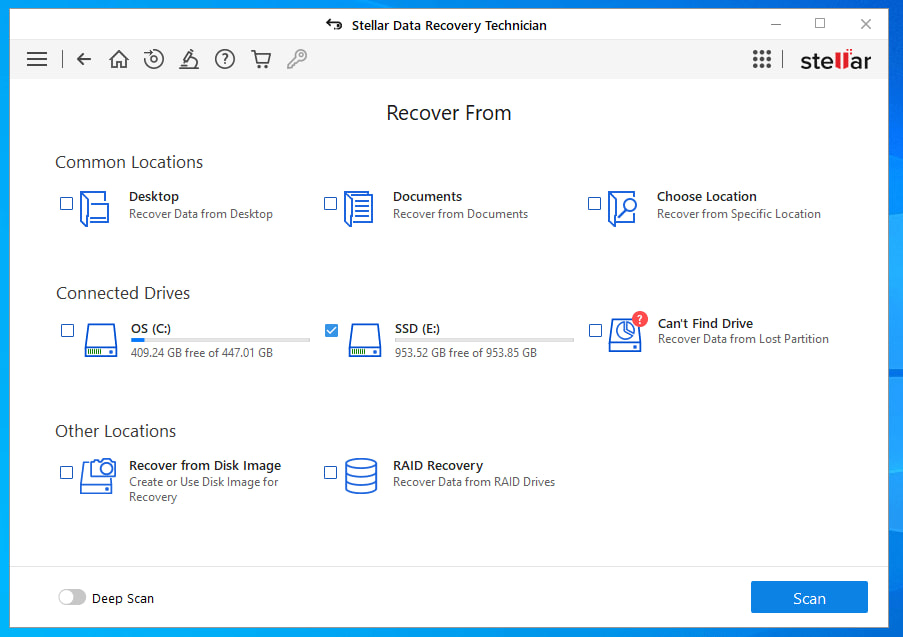
Stellar Data Recovery provides dependable file recovery for various devices, including formatted hard drives and USB drives.
If you want to see a side by side performance review, check our comparison between Stellar Data Recovery and Disk Drill.
Download Stellar Data Recovery
2. EaseUS
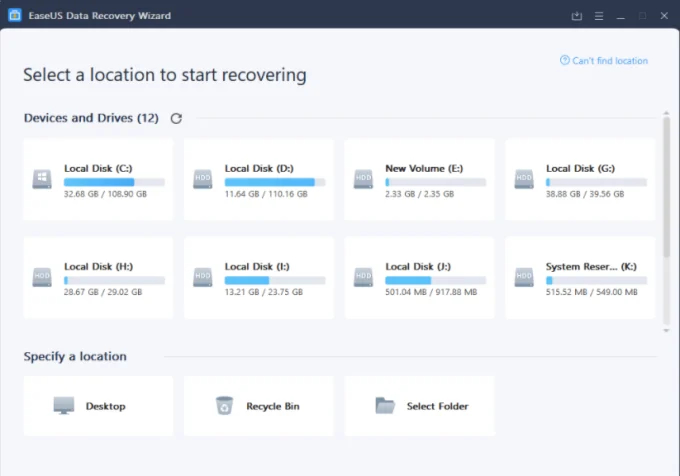
Pros:
- Recovers from various storage devices
- Intuitive interface with Quick and Deep Scan modes
- Free version recovers up to 2?GB
- Available on Windows and macOS
Cons:
- Full recovery needs a paid license
- Resource-intensive deep scans
- May slow on very large drives
EaseUS Data Recovery Wizard reliably retrieves lost files from formatted drives and USBs.
Its three-step process is straightforward, and if your system won’t boot, you can explore our page on emergency bootable software for urgent recovery options.
Learn more at: EaseUS Official Website
3. Recuva
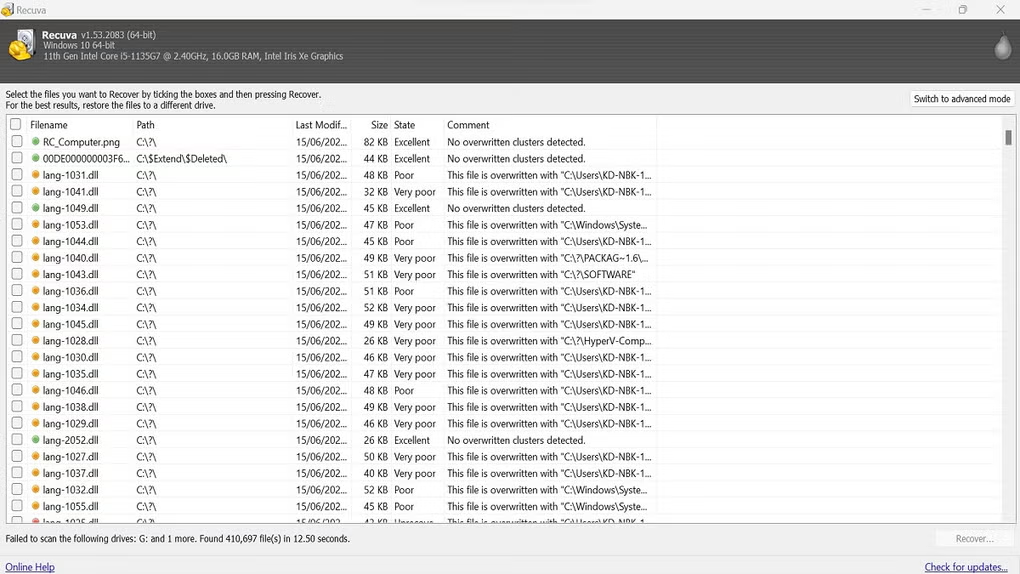
Pros:
- Completely free version with unlimited recovery
- Simple, clean interface suitable for beginners
- Offers both Quick and Deep Scan options
- Lightweight and speedy
Cons:
- Only available for Windows
- May struggle with heavily damaged media
- Lacks advanced recovery features
Recuva by Piriform recovers files from hard drives, memory cards, and USB sticks quickly.
Its easy-to-use design is ideal for everyday recoveries..
Learn more at: Recuva Official Website
4. Disk Drill
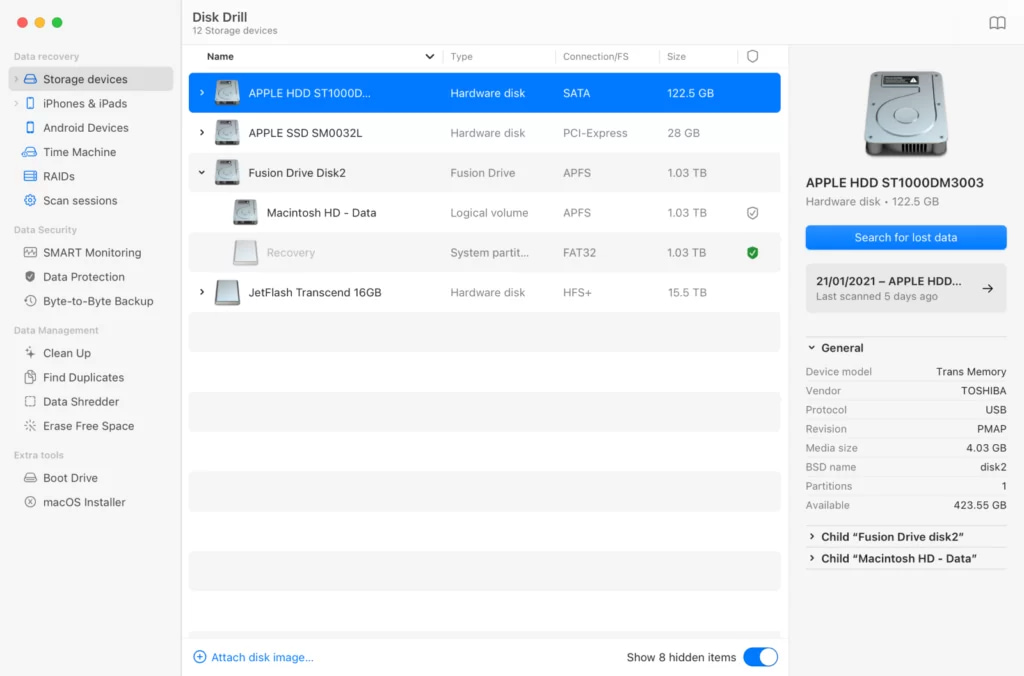
Pros:
- Supports both Windows and macOS
- Modern, intuitive interface with multiple scan modes
- Uses Recovery Vault technology
- Works with various storage devices
Cons:
- Free version has a recovery limit (e.g., 500?MB on Windows)
- Deep scans can be lengthy
- Premium features come at a higher price
Disk Drill excels at recovering lost files from hard drives, SSDs, and external media.
Its clean interface and advanced algorithms deliver reliable results—even for scratched drives.
Learn more at: Disk Drill Official Website
5. PC Inspector File Recovery
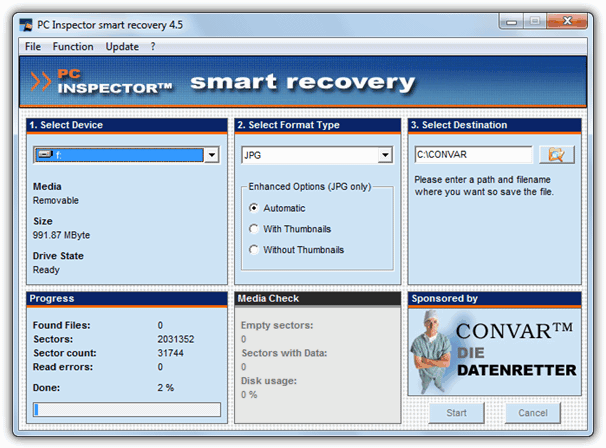
Pros:
- Completely free with no usage restrictions
- Automatically detects lost partitions
- Preserves original timestamps
- Works with FAT and NTFS
Cons:
- Outdated interface may confuse beginners
- Lacks advanced features
- Performance may lag on modern systems
PC Inspector File Recovery is a no-cost Windows tool designed for basic recovery tasks. It automatically locates lost partitions and restores files with original dates intact.
Learn more at: PC Inspector Official Website
6. Puran File Recovery
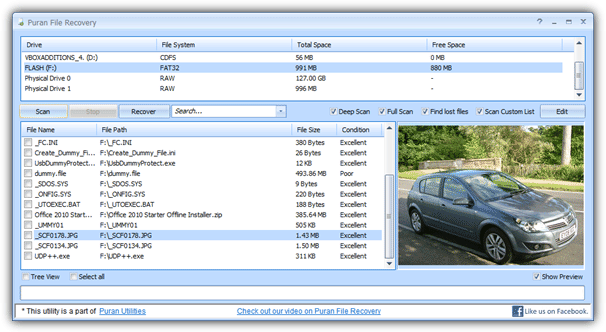
Pros:
- Free and lightweight with a portable version
- Offers Quick, Deep, and Full Scan modes
- Supports recovery from formatted drives
- Compatible with FAT and NTFS
Cons:
- Dated user interface
- Lacks some modern enhancements
- Can be slower on very large drives
Puran File Recovery is a straightforward Windows tool that recovers lost files and partitions from almost any drive. Its three scan modes let you adjust the process to your needs.
Learn more at: Puran File Recovery Official Website
7. LazeSoft Data Recovery Home Free
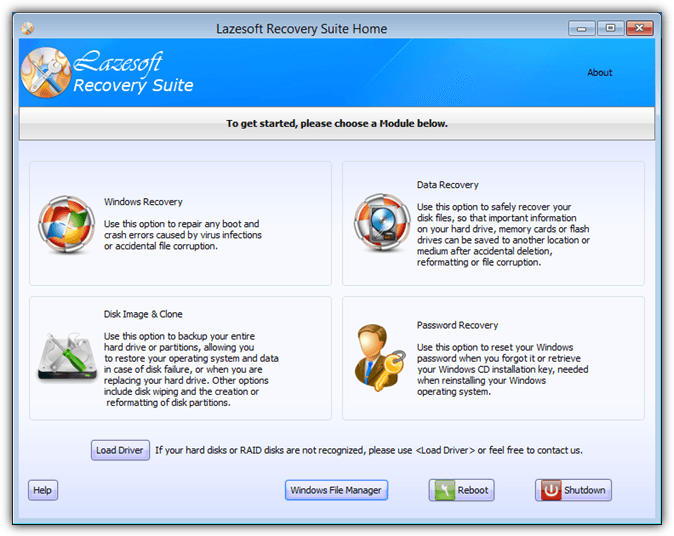
Pros:
- Free for home users
- Simple, easy-to-navigate interface
- Recovers from formatted, damaged, or corrupted drives
- Supports multiple storage media
Cons:
- Limited recovery compared to paid versions
- Advanced features need upgrade
- May lack support for newer file systems
LazeSoft Data Recovery Home Free is a solid Windows solution for retrieving lost files after accidental deletions or formatting. Its intuitive interface covers basic recoveries effectively.
Learn more at: LazeSoft Data Recovery Official Website
8. Wise Data Recovery
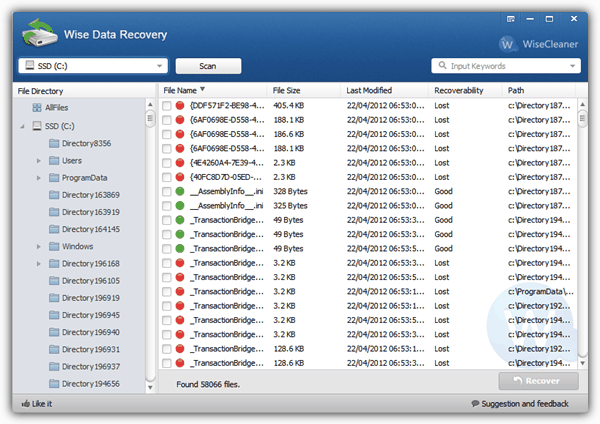
Pros:
- Ultra-fast scanning and recovery
- Free version recovers up to 2?GB
- Clean, modern interface
- Portable option available
Cons:
- Free version has limited advanced features
- May not handle complex recoveries
- Only available for Windows
Wise Data Recovery quickly locates and restores deleted files from internal and external drives. Its speedy scan and intuitive design make it ideal for recovering photos, documents, and videos.
Learn more at: Wise Data Recovery Official Website
9. SoftPerfect File Recovery
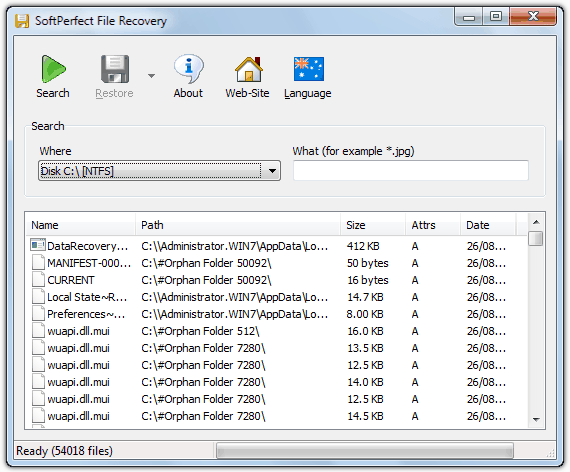
Pros:
- Free and portable with no installation needed
- Lightweight with fast signature-based scanning
- Simple, no-frills interface
- Supports NTFS and FAT
Cons:
- Fewer advanced recovery features
- Basic interface may feel outdated
- May not support all modern file systems
SoftPerfect File Recovery is a minimalistic Windows utility that quickly restores deleted files. Its compact size and ease of use make it perfect for on-the-go recoveries.
Learn more at: SoftPerfect File Recovery Official Website
10. FreeUndelete
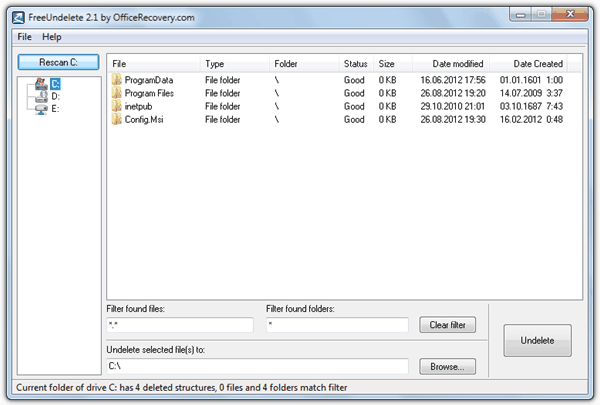
Pros:
- Completely free and extremely lightweight
- Simple, straightforward recovery process
- Effective for recovering recently deleted files
- Supports NTFS and FAT file systems
Cons:
- No deep scan capability
- Cannot recover data from formatted drives
- Limited to basic recoveries
FreeUndelete is a no-cost Windows tool ideal for recovering files recently removed from the Recycle Bin. Its simple design and minimal resource usage suit quick, basic recoveries.
Learn more at: FreeUndelete Official Website
11. Glary Undelete
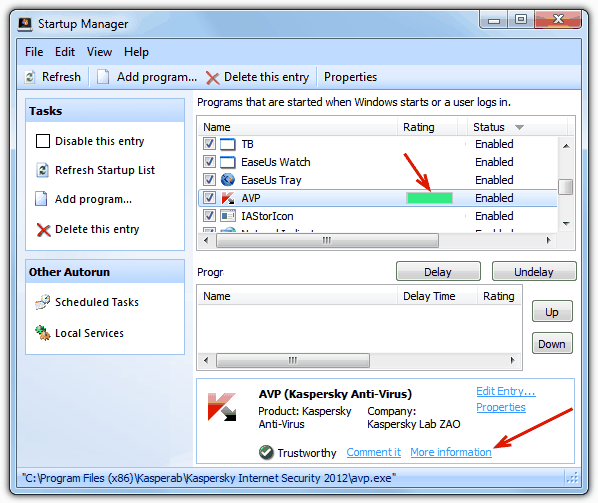
Pros:
- Free with an intuitive, user-friendly layout
- Smart filters help pinpoint recoverable files quickly
- Effective on FAT and NTFS systems
- Lightweight and fast scanning
Cons:
- May struggle with deeply overwritten files
- Lacks advanced recovery features
- Not ideal for complex data loss
Glary Undelete by Glarysoft is a straightforward Windows recovery tool designed to restore deleted files from various media.
Its smart filters and clear interface let you quickly sort and recover lost data—even after crashes or errors. For more recovery insights, see our guide on recover photo and data from scratched or damaged CD.
Learn more at: Glary Undelete Official Website
12. Pandora Recovery
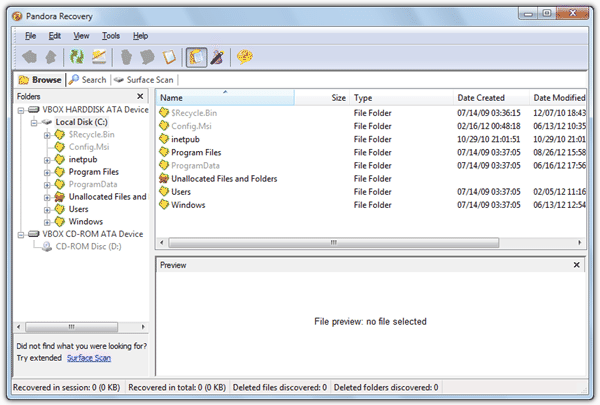
Pros:
- Free tool with a clean, intuitive interface
- Offers both Quick and Deep Scan options
- Provides file preview before recovery
- Supports NTFS and FAT drives
Cons:
- Lacks recent updates
- May not manage complex recoveries
- Fewer advanced features than newer tools
Pandora Recovery is a free Windows utility designed for retrieving deleted files from NTFS and FAT volumes.
Its step-by-step recovery process is simple, and file previews help ensure you recover the right data. If you face boot issues, our Wondershare-liveboot-alternatives page might be useful.
Learn more at: Pandora Recovery Official Website
13. Disk Genius
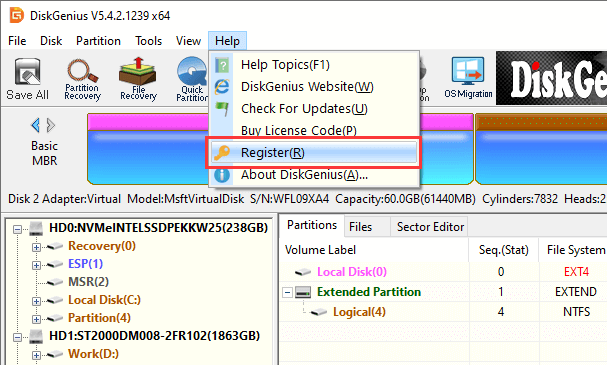
Pros:
- Comprehensive disk management and recovery suite
- Recovers lost partitions and clones disks
- Supports multiple file systems (FAT, NTFS, exFAT, etc.)
- Free edition available for essential tasks
Cons:
- Free version has limited functionality
- Interface can be complex for beginners
- Advanced features require a paid upgrade
Disk Genius is an all-in-one Windows tool that manages disk partitions and recovers deleted files. It’s ideal for complex recoveries—even from scratched or damaged disks.
For situations where your system won’t boot, check our emergency bootable software guide.
Learn more at: Disk Genius Official Website
14. iBoy Soft Data Recovery
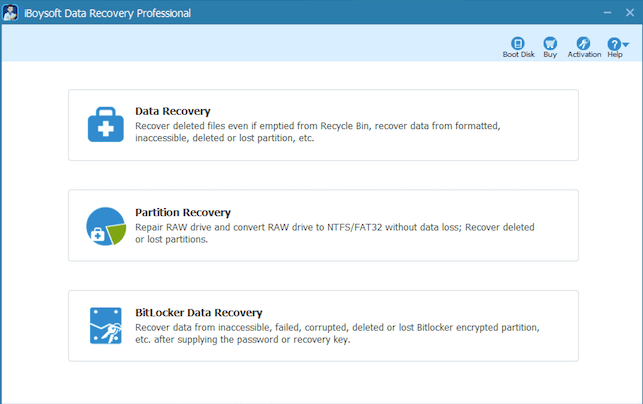
Pros:
- Lightweight with fast scanning capabilities
- User-friendly interface for quick recoveries
- Supports various storage media
- Offers both Quick and Deep Scan modes
Cons:
- Free trial recovers only limited data
- Lacks advanced file system repair features
- Available for Windows only
iBoy Soft Data Recovery is a streamlined Windows tool that quickly restores photos, documents, and videos from lost or formatted drives. Its straightforward design makes recoveries hassle-free.
Learn more at: iBoy Soft Data Recovery Official Website
15. DMDE
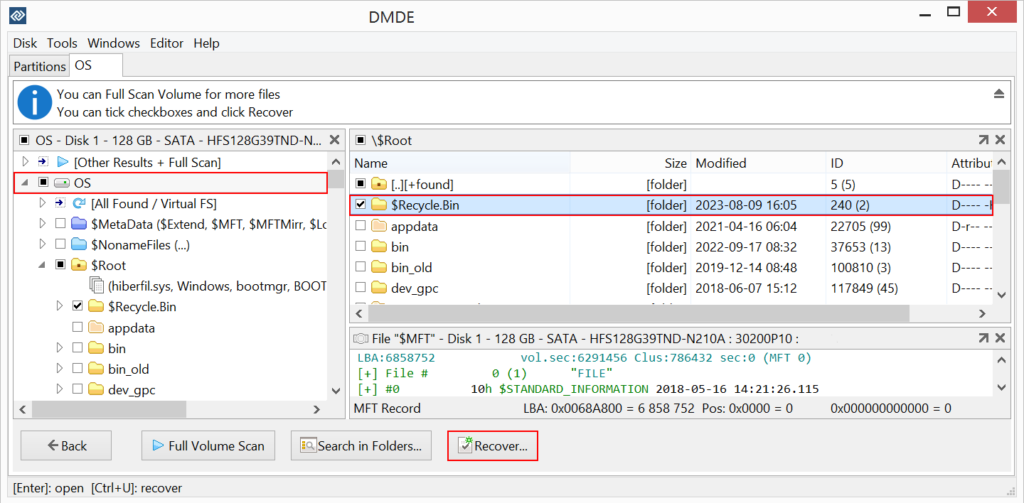
Pros:
- Powerful disk editor and data recovery suite
- Supports numerous file systems across Windows, macOS, and Linux
- Advanced recovery algorithms for complex cases
- Free edition offers file preview and limited recovery
Cons:
- Steep learning curve with a technical interface
- Free version recovers only a limited amount
- Best suited for experienced users
DMDE (DM Disk Editor and Data Recovery) is an advanced, cross-platform tool that excels in complex data recovery scenarios. Its extensive features—ideal for recovering data from formatted or corrupted drives—make it a professional-grade solution. For recovering media from scratched CDs, our guide on recover photo and data from scratched or damaged CD is recommended.
Learn more at: DMDE Official Website
Do recovery apps restore the folder structure?
Yes, recovery apps can restore the directory structure, but it depends on a few factors. If you’ve only deleted files and not formatted the drive, recovery tools are good at recovering both the files and their folder structure since the file system’s metadata is still intact.
However, if the drive was formatted, it’s trickier. A quick format removes the file system’s index, but the data may still be recoverable.
Some tools can rebuild folder paths, but this depends on how much new data has been written to the drive since the format. The more the drive is used after data loss, the harder it is to recover the folder structure.
Hopefully one of the above tools should help you get your data back. If you don’t have too much data to recover, you might want to have a look at EaseUS Data Recovery Wizard Free Edition. This is a powerful tool to recover data from lost, RAW, formatted or corrupt partitions on internal and external drives and memory media. The full version is $70 but the free version can recover 1GB of data so worth a look if it’s enough. Another freeware that we can recommend is Roadkil’s Undelete which is a tiny and portable tool that can undelete files from Windows 98 to Windows 7.





User forum
104 messages