USB Speed Test: 12 Best Tools to Verify Read & Write Speed

If you want to check how fast your USB drive really is, you need the right tool. Whether you’re testing read and write speeds or diagnosing performance issues, these USB speed testing tools can help.
Best USB Speed Test Tools: Quick Overview
First, let’s check out the tools we picked at a glance so you can get an idea on what’s below.
| Tool | Key Features | Pros | Cons |
|---|---|---|---|
| MiniTool Partition Wizard | Sequential & random read/write testing, beginner-friendly | Easy to use, fast testing | Limited free version, no real-time monitoring |
| USBDeview | Real-time USB speed test, device tracking | Extensive USB details, free | Not beginner-friendly, lacks deep benchmarking |
| SpeedOut | Portable, quick USB speed test | No installation required, fast | Only tests sequential speeds, lacks advanced features |
| USB Flash Benchmark | In-depth benchmarking, online comparisons | Detailed metrics, useful for all users | Longer test duration, no real-time monitoring |
| CrystalDiskMark | Popular for disk performance testing | Simple UI, supports various devices | No error reports, takes a few minutes |
| Check Flash | USB testing & repair | Can check for errors, advanced options | Long test duration, not user-friendly |
| Flash Drive/Card Tester | Tests USB & SD card performance | Checks data integrity, free | Slow process, limited performance data |
| RMPrepUSB | USB formatting & speed test | Multiple utilities, detailed results | Not beginner-friendly, outdated UI |
| File Read Test | Real-world speed test | Practical performance measure, free | Lacks detailed benchmarking, no advanced testing |
| USB Speed Test | Simple and effective speed test | Fast, user-friendly, accurate results | Lacks advanced diagnostics |
| HD Tune | Disk utility with speed test and health monitoring | Additional features, error scanning | Limited free version, outdated interface |
| ATTO Disk Benchmark | Professional-grade benchmarking | Highly detailed reports, customizable tests | Not beginner-friendly, requires installation |
Now, let’s take a closer look:
Best USB speed testers: in-depth look
1. MiniTool Partition Wizard – powerful disk management tool with a built-in USB speed test
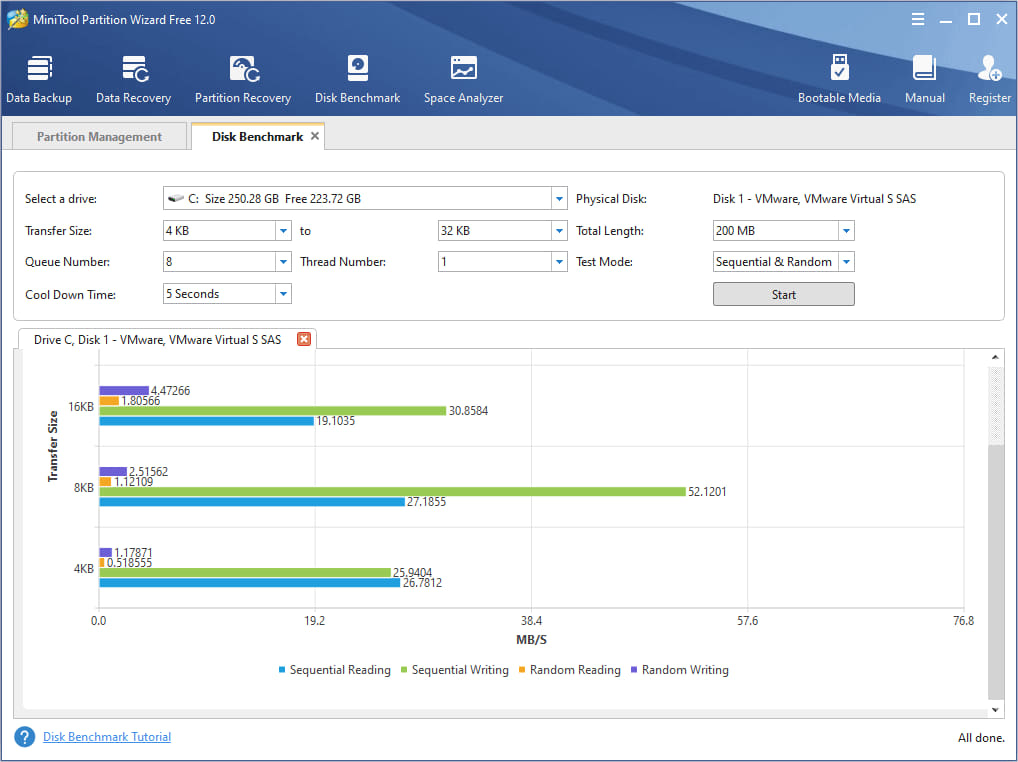
MiniTool Partition Wizard provides a comprehensive way to check USB speed, measuring sequential and random read/write speeds.
It’s useful for checking drive health and optimizing disk performance. The interface is easy to navigate, making it a good option for beginners. Results are displayed in an organized format, allowing you to compare different USB drives.
Pros:
- Beginner-friendly interface
- Fast testing process
- Supports various storage devices
Cons:
- Limited features in the free version
- No real-time monitoring
Download MiniTool Partition Wizard
2. USBDeview – lightweight yet detailed tool for checking USB device performance
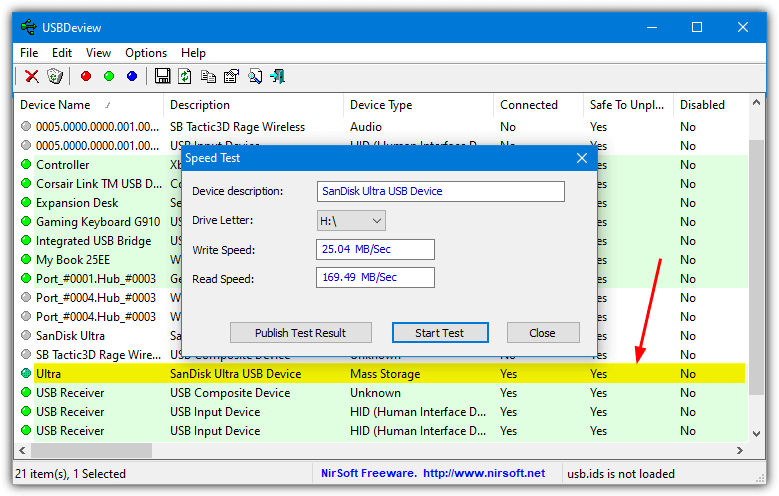
USBDeview not only tests USB read and write speeds in real-time but also provides detailed information about connected devices. It can list all previously connected USB devices, making it useful for tracking hardware performance over time. This tool is ideal for users who need quick insights into USB drive behavior and performance.
Pros:
- Provides extensive USB device details
- Supports batch USB speed testing
- Free and lightweight
Cons:
- Interface is not beginner-friendly
- No deep benchmarking options
3. SpeedOut – reliable tool to test USB speed on Windows 10
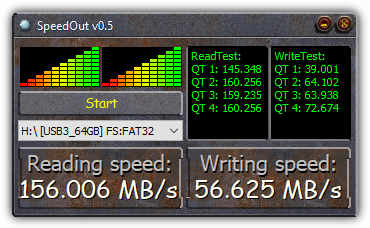
SpeedOut delivers a no-fuss approach to testing sequential read/write speeds. It runs directly from an executable file, so no installation is needed. The test results are clear and easy to understand, making it ideal for users who want a quick snapshot of their USB drive’s performance.
Pros:
- No installation required
- Fast testing process
- Beginner-friendly interface
Cons:
- Lacks detailed benchmarking features
- Only tests sequential speeds
4. USB Flash Benchmark – advanced tool for in-depth USB performance analysis
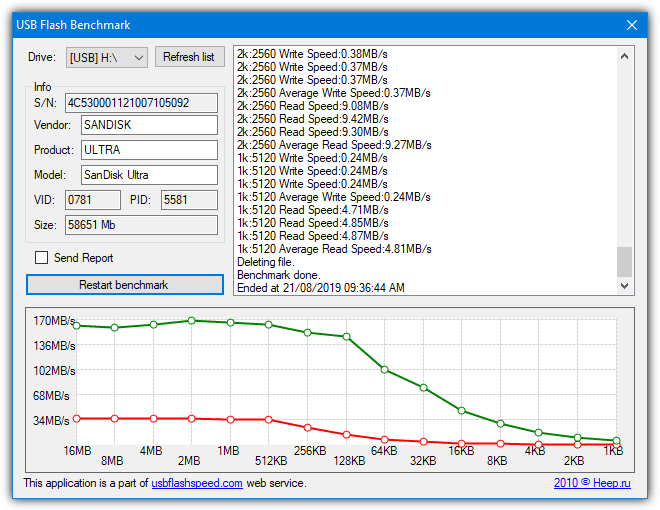
USB Flash Benchmark thoroughly tests sequential and random read/write speeds, offering a deeper look at a drive’s true capabilities. The results can be compared against an online database to evaluate your drive against others. It is particularly useful for those looking to assess performance consistency.
Pros:
- Provides detailed performance metrics
- Allows online comparison of results
- Useful for both beginners and advanced users
Cons:
- Longer test duration
- No real-time monitoring
5. CrystalDiskMark – popular tool for disk performance evaluation
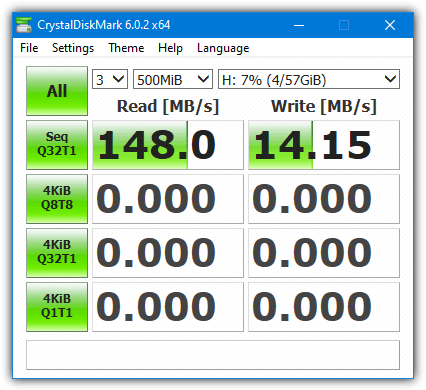
CrystalDiskMark is widely used for testing sequential and random read/write speeds, as well as IOPS. It supports various storage devices and provides an easy-to-read interface with clear benchmarks. It is a must-have for anyone looking to thoroughly assess their USB drive’s speed and efficiency.
Pros:
- Simple yet effective benchmarking
- Supports various storage devices
- Free to use
Cons:
- Does not provide detailed error reports
- Testing takes a few minutes
6. Check Flash – comprehensive tool for USB drive testing and repair
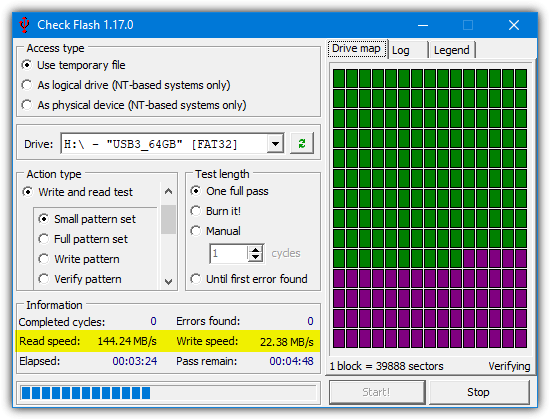
For a complete installation guide, visit Check Flash: Download & Installation Walkthrough.
Check Flash offers detailed USB speed testing, measuring sequential and random speeds, as well as delay data. It also allows users to perform drive error checks and diagnostics. It is best suited for users who need a thorough evaluation of their USB storage devices.
Pros:
- Can check for drive errors
- Offers advanced testing options
- Free and reliable
Cons:
- Testing process can be lengthy
- Not as user-friendly as other tools
7. Flash Drive/Card Tester – simple tool for testing USB and SD card performance
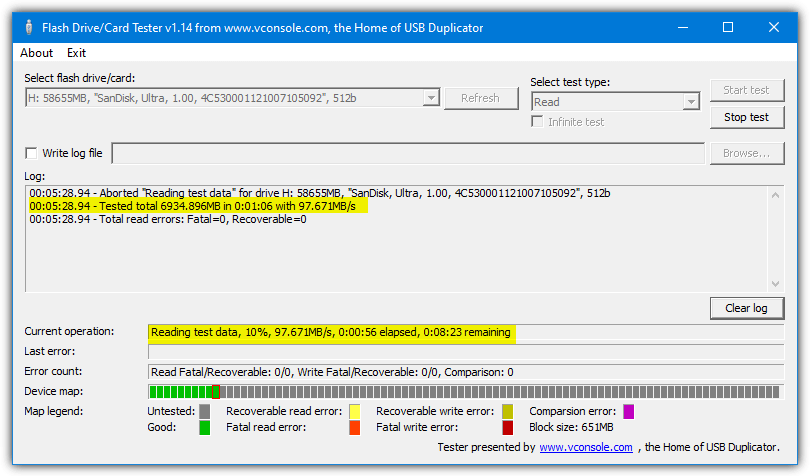
Flash Drive/Card Tester checks for read/write errors while measuring real-time performance. It’s particularly useful for ensuring the reliability of SD cards and USB flash drives before use. The tests take longer, but they provide valuable insights into potential hardware issues.
Pros:
- Checks for data integrity
- Supports SD cards and USB flash drives
- Free to use
Cons:
- Slow testing process
- Limited performance metrics
Download Flash Drive/Card Tester
8. RMPrepUSB – USB swiss army knife
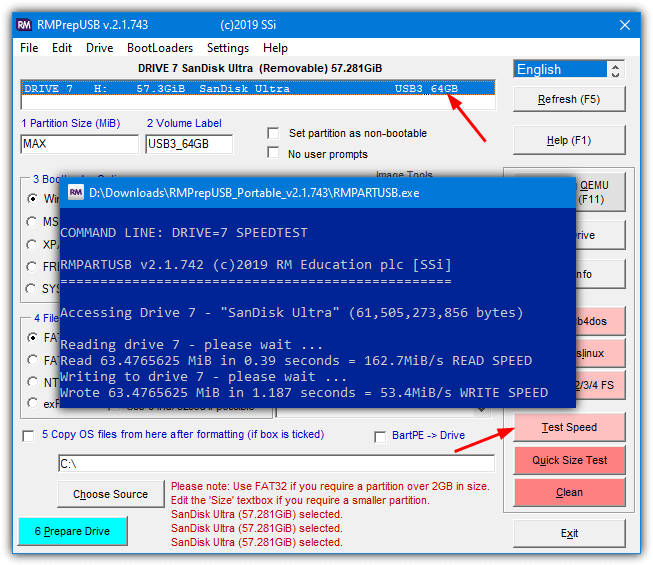
RMPrepUSB is more than just a speed test tool—it also helps with USB formatting, boot testing, and performance evaluation. It provides detailed random read/write speed tests, making it ideal for tech-savvy users who need deeper insights into their USB drives.
Pros:
- Offers multiple USB utilities
- Detailed performance metrics
- Free to use
Cons:
- Not beginner-friendly
- Interface is outdated
Read more:
9. File Read Test – real-world performance test for USB drives
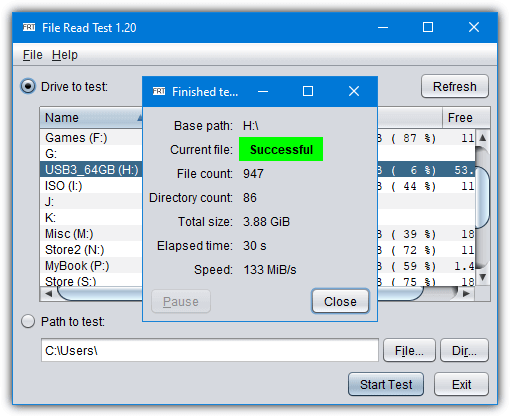
To ensure your USB drive is not counterfeit, check out Fake Flash Test: 7 Free Tools to Check Real Capacity.
File Read Test checks USB drive speeds by copying files of different sizes, providing a practical measure of read/write performance. Unlike synthetic benchmarks, this tool gives users a realistic idea of how a USB drive performs in daily use.
Pros:
- Real-world speed testing
- Simple and easy to use
- Free to use
Cons:
- Lacks detailed benchmarking
- No advanced testing options
10. USB Speed Test – straightforward tool for quick USB performance checks
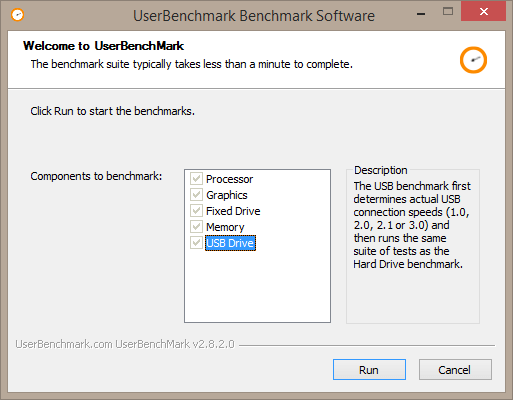
USB Speed Test allows users to measure both sequential and random read/write speeds efficiently. With a clean interface and easy-to-understand results, it’s a great option for those who need a simple yet effective benchmarking tool.
Pros:
- Quick and easy testing process
- Beginner-friendly interface
- Provides accurate read/write speed results
Cons:
- Limited to basic speed testing
- No deep diagnostic features
11. HD Tune – versatile disk utility with USB speed testing
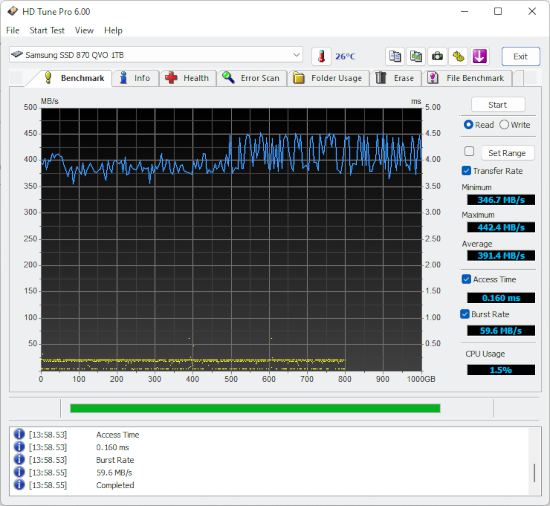
HD Tune is a well-rounded disk utility that provides detailed information about drive performance, including USB speed testing.
It helps analyze drive health, detect errors, and test transfer rates, making it a great choice for users who need more than just a speed test.
Pros:
- Offers additional disk health monitoring features
- Supports USB drives and other storage devices
- Provides error scanning and benchmarking
Cons:
- Free version has limited features
- Interface is slightly outdated
12. ATTO Disk Benchmark – professional-grade storage benchmarking tool
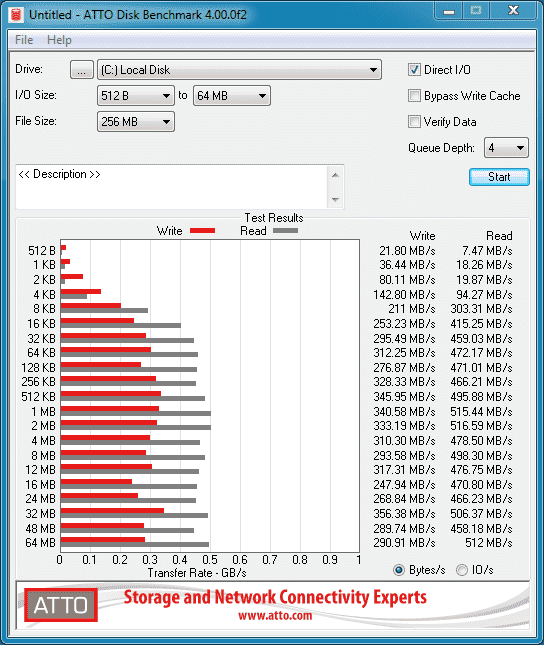
ATTO Disk Benchmark is widely used in professional environments to test the performance of storage devices, including USB drives.
It offers detailed reports on sequential and random read/write speeds, helping users assess performance under different conditions.
Pros:
- Highly detailed benchmarking reports
- Trusted by professionals
- Customizable test settings
Cons:
- Not as beginner-friendly
- Requires installation
Why Is My USB Speed Slow?
Several factors can affect USB speed, including USB version, drive quality, port type, file system, and background processes. USB 2.0 drives are slower than USB 3.0 and 3.1. A poorly formatted drive or a busy system can also lead to performance drops. Ensuring your USB drive is connected to a high-speed port and formatted correctly can help.
How Do I Test My USB Speed?
If you’re looking for more testing tools and methods, visit 9 Free USB Flash Drive Tester & Checker Tools.
Using Task Manager
- Insert your USB drive.
- Open Task Manager (Ctrl + Shift + Esc).
- Go to the Performance tab and select your USB drive.
- Check the Active Time and Speed graphs.
Using Command Prompt
- Open Command Prompt as Administrator.
- Type:
winsat disk -drive X
(Replace X with your USB drive letter) - Press Enter. Windows will test your USB speed.
For more details: USB Flash Drive Speed Test in Windows
Is USB 2.0 High-Speed?
If you’re frequently transferring large files, you might benefit from specialized file copying software. Read 15 Best Free Fast File Copy Software for recommendations.USB 2.0 is considered high-speed, but only compared to USB 1.1. It has a maximum speed of 480 Mbps (60 MB/s), but real-world performance is often 30 MB/s or less. If you need faster speeds, use USB 3.0 (5 Gbps) or USB 3.1 (10 Gbps).
Conclusion
Choosing the right USB speed testing tool depends on your needs. If you’re looking for a beginner-friendly tool, MiniTool Partition Wizard or SpeedOut is a great choice.
Advanced users may prefer USBDeview or RMPrepUSB for deeper insights. For real-world performance testing, File Read Test offers practical results, while professionals may benefit from ATTO Disk Benchmark. Regardless of your choice, testing your USB speed can help identify performance issues and optimize your storage devices.





User forum
40 messages