CD / DVD Checker Tools: 5 Best to Test for Errors

If your CD or DVD isn’t working correctly, you can use tools to verify its readability. We cover five programs to help you check surface integrity, detect file errors, and identify if your drive is at fault.
Covered in this article:
- Types of Disc Issues: Causes behind unresponsive discs or media errors.
- Key Software Tools: A list of 5 tools for testing CD/DVD readability.
- What to Look for: How to interpret scan results and fix errors.
Best CD Checker software (quick overview)
- VSO Inspector: A tool to check disc surface quality and file integrity.
- CDReader 3.0: Verifies readability of disc files and folders.
- Emsa DiskCheck: Scans for errors on CDs, DVDs, and hard drives.
- Dvdisaster: Checks and repairs disc errors using error correction codes.
- Nero DiskSpeed: Offers a full benchmark, surface scan, and disc quality test.
For more details, read below for in-depth reviews of each program.
Why Your CD or DVD May Not Be Working
It’s important to understand that CDs and DVDs degrade over time, leading to playback problems or errors when reading data.
These problems could also arise from damaged or scratched discs, improperly burned media, or even the issue being with your ROM drive instead of the disc.
To ensure you’re not facing a hardware issue, it’s a good idea to scan the disc to verify if the data is readable.
What’s a good CD checker to use on Windows?
1. VSO Inspector
- Purpose: Scans for surface and file errors.
- Key Features: Surface Scan, File Test.
- Best For: Checking the general health of discs.

VSO Inspector is a free utility from the makers of Blindwrite to report information about your computer’s hardware configuration where reading and writing CD’s and DVD’s are concerned. The Device Features tab will give various bits of information about the reading and writing capabilities of your burner along with region code and firmware details, while the Media tab will show information about any inserted media. The sector viewer allows disc sectors to be viewed and saved, the System tab displays any installed filter drivers.
For the purpose of this article, the Scan tab is the most important because it allows you to run a complete scan of an inserted disc and flag any issues with its content. It does so using two different selectable methods; Surface Scan will check the quality of the media surface itself while ignoring the files, File Test checks the files themselves so you can see which ones are a problem if the disc isn’t perfect. An interesting option in Advanced is scan direction, VSO state that to get a quick idea of quality it’s better to check the outer edges of the burn zone first as that’s usually the weakest area.
2. CDReader 3.0
- Purpose: Verifies readability of files/folders on discs.
- Key Features: File-by-file scanning.
- Best For: Simple, quick file readability checks.
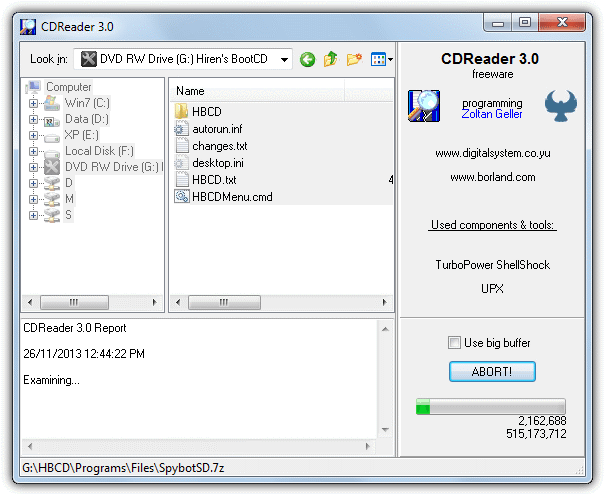
CDReader is quite an old tool but it’s quick and simple to use if you just want to verify the contents of your media can be read off the disc. It does this by using the method of simply reading all the files on the CD/DVD like through Explorer as if you were trying to copy them onto your hard drive. Individual files or folders can also be selected in case you’re not worried about checking the complete disc and want to make sure just the important files on it are readable. Hard drive contents can also be scanned if you feel there is a specific need to do so. Select the drive from the My Computer list and optionally files or folders from the right pane and press the READ! button.
3. Emsa DiskCheck
- Purpose: Scans discs for errors and checks overall health.
- Key Features: Error detection on CDs, DVDs, and hard drives.
- Best For: Basic error scanning with simple setup.
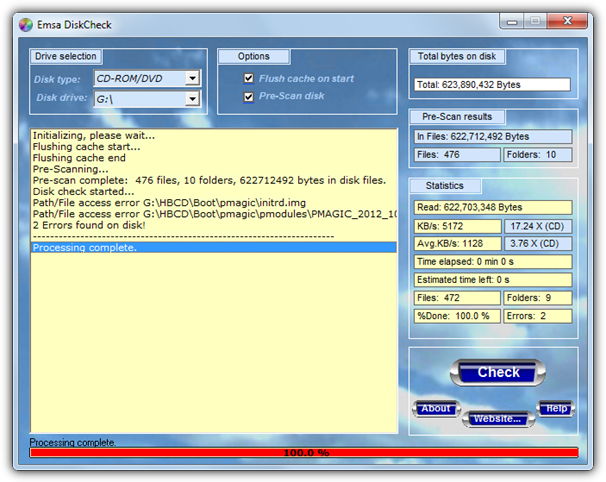
Although this program is completely free to use, it does have a rather odd registration system because you have to click the red “Activate product here” link on the Emsa web page to be given a key to activate DiskCheck. It’s not a major issue, just an odd setup. DiskCheck can check the integrity of the data on floppies, hard drives and also CD/DVD-ROM discs, they’re chosen from the disk type and drive letter drop down menus in the top left. The “flush cache on start” option is useful to keep checked as it stops any files cached by the system being mistakenly scanned instead of the files on the disc. There’s plenty of scan stats and any resulting file errors will show in the main window.
4. Dvdisaster
- Purpose: Scans for damaged sectors and attempts recovery.
- Key Features: Error correction using error correction codes.
- Best For: Repairing damaged discs and recovering data.
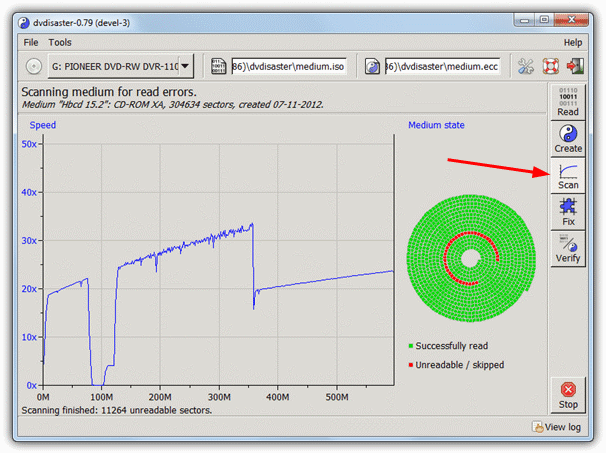
Dvdisaster is actually an application to provide built in recoverable data on your optical media to help repair your files in the event of read errors. It does this using error correction codes similar in some ways to a recovery record built into RAR archives etc. Another function of the program is the option to scan a CD or DVD for sector errors which will test the readability of the disc. Simply run the program, make sure the drive is selected from the drop down menu and then press Scan. Obviously you are looking for all green sectors in the medium state graphic and a smooth speed line without any severe drops to the bottom of the graph. One drawback is you can’t see the exact files that are affected, just the sectors of the disc.
5. Nero DiskSpeed
- Purpose: Benchmarks and scans discs for errors.
- Key Features: Surface scan, benchmarking tools.
- Best For: Detailed disc diagnostics and quality checks.
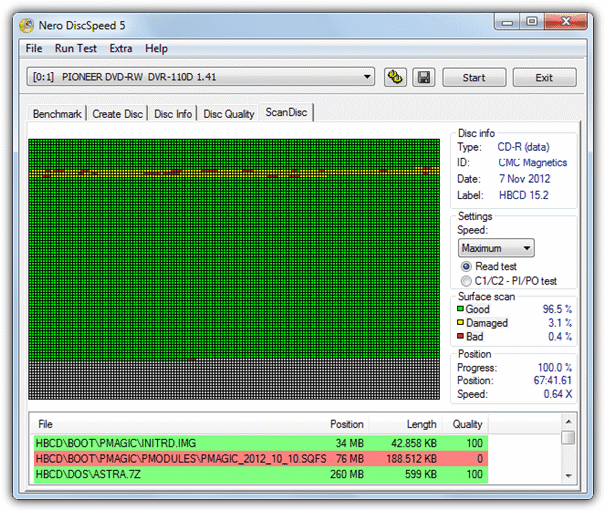
Most users will have heard of Nero’s burning application and DiskSpeed is a free utility that comes with the Nero suite and is available also as a standalone program. Sadly more recent versions have followed the bloated nature of the Nero Burning ROM software itself and the setup installer of DiskSpeed is now an eye watering 30MB! Thankfully an older portable version from Nero v9 still works fine and does the same job, it’s less than 4MB though.
DiskSpeed looks like the hard drive diagnostic tool HD Tune in many ways and has separate tabs to run a benchmark test of the media and drive, test burning reliability, get information about the media, test it’s quality (ROM drive permitting) and also a complete surface scan of the inserted disc. This last test will tell you which areas of the CD/DVD are good, damaged or bad with a color coded graph and the affected files listed in red at the bottom with a quality score. Note this test can take a while if several errors are found on the disc.
Download Nero DiskSpeed | Download older 4MB portable version





User forum
15 messages