3 Solutions for Laptop Battery Not Charging When Plugged In
Yesterday, after I had finished writing an article, I decided to unplug my laptop and go downstairs to relax on the sofa in the living room. Frustratingly, the one plug close to the sofa was in need of repair and the other outlet was too far away to plug my laptop into. I instead decided to just run the computer off the battery for a while.
Once it started to get a bit low in charge, I went back upstairs to plug it in, with about twenty minutes of charge remaining. And that’s when it hit me: It wasn’t charging. I thought the battery was fine as it was the original and looked OK when its information was checked. Being an original battery meant it was also less likely to cause unforeseen problems than some third party batteries.
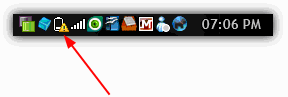
The first thing I did was panic, which in hindsight wasn’t the wisest thing to do. Panicking while the battery is still discharging will only lead to more problems and unclear thinking. After a few moments, I stopped to think while shutting down my laptop about what the causes for this issue could be.
A little while later I came up with a few ways to allow the battery to start charging again.
Is Windows Causing the Problem?
The first thing you obviously need to find out, is whether the problem of your battery not charging properly is related to an issue within Windows or the battery itself. There have been instances over the years where Windows had problems with batteries including the infamous Windows 7 “Considering replacing the battery” error, which was patched later with a hotfix.
A good way to find out if the battery is the problem or not, would be to load an alternative operating system such as a Windows or Linux Live CD. Obviously you don’t need a full blown 1GB+ distro, and using one of a few hundred Megabytes should suffice. Slax Linux is great for this being only around 220MB. Alternatively you can use a Live Windows/repair CD such as the great Hiren’s Boot CD or if you have a dual boot system, can simply see if the problem occurs on the other install.
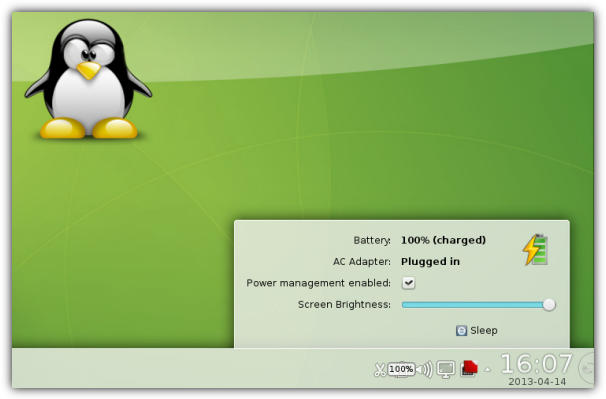
If you still can’t get the battery to charge properly from another operating system, it may just be the fact that there is a problem with the battery itself and it may need to be checked by an expert or replaced. If your battery works as it should in Linux then you can trace the fault to being Windows related, and some of the solutions to fix the problem on the next page could help.
Method One
The first thing I did when having the problem mentioned was to remove the battery from the laptop and leave the AC cord connected. Then booting it up on the power cord alone until Windows was fully loaded, at which point I then put the battery back into the computer while it was still on. This worked and while a tad unsafe for most people, I wouldn’t recommend you use this idea unless you absolutely had to, that is, if there was no other choice.
Method Two
The second solution and something I’d recommend before unplugging batteries while the laptop is powered up, is to:
1. Open up the Windows Device Manager (Control -> System -> Device Manager).
2. Expand the Batteries tree in Device Manager, then right click on and remove all battery related devices (Microsoft ACPI Compliant Control Method Battery) by using the Uninstall option. Then after you’ve done that, right click again and select “Scan for Changes”, which should re-install the proper drivers and allow for your laptop to charge again.
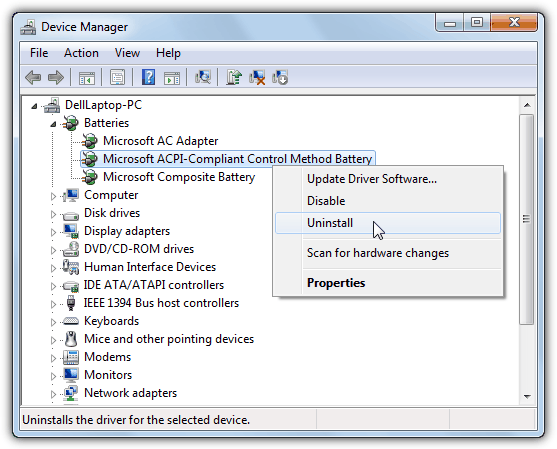
Method Three
Unfortunately, there is no one definitive battery not charging solution and it’s not an exact science. If the above doesn’t work, there are many other slight variations to this method that might fix the problem. Here’s another one that is known to work.
1. While both the AC cord and battery are installed and you are in Windows, disconnect the AC power leaving it on battery power.
2. Shutdown Windows and remove the battery.
3. Now reconnect the AC adapter and boot up.
4. Follow the instructions above for removing any Microsoft ACPI Compliant Control Method Battery entries listed in Device Manager.
5. Shutdown Windows again and disconnect the AC power.
6. Insert the battery, reconnect AC cord in that order and boot up the laptop.
The battery should be re-detected on boot and then should hopefully be charging properly again.
Because of the sheer number of different combinations you may have to try slightly different ways if these exact methods don’t work for you. Another quick one is removing the battery driver in Device Manager after removing the battery while the laptop is on AC power. Again, not the sort of method you should try until other possibilities have been tried because of the risks in unplugging a live battery.
what did you do then ? I have the same problem as well
So what do you do when the above methods don’t work, I even tried replacing the battery with a new one still didn’t work any suggestions would be welcome.
Pls I have this Compaq 610 try several battery Even bought new one, it will show plug in charging but it wouldn’t increase it will rather be dropping the percentage, what’s the cause and solution
Pls someone should help me.
My lenovo laptop just developed a problem that i have been trying to solve.
But all my efforts to no avail.
The laptop battery is 4% since last week.
I tried leaving it on light morning till evening, thinking it will charge.
But up till now it is still showing me the 4% and as well, it will be showing me that the charger is plugged in, but not charging.
WHAT DO I DO NOW?
My iball compbook laptops adaptor is connected but battery is not charging. Battery has fully drained and laptop goes off.
Have got the replacement battery for your iball compbook?
My laptop hasn’t been charging all day. I’ve tried the Control Panel > Device Manager method. And the laptop that I have (Hp Windows 10) doesn’t have a battery compartment. I’ve turned it off & unplugged it several times and still nothing is working. I need a laptop for college so I need some ideas ASAP!!
HP Probook 5330m; Win7 Pro, SP1. (NOT updated, btw.)
Have had this problem for over two years. First time it happened was when I was in England on a research trip and using the computer on battery at the British Library for lengthy periods of time (not something I normally need to do). The battery went down to warning levels, but plugging it in did not help. Thought my adapter plug was faulty, but that was not it either. Took it to a computer shop in in London and the tech there fiddled with the power cord and still couldn’t get it to charge.
He finally removed the battery to check the serial number, and when he put it back in it magically started charging. We concluded I had a flaky power cord socket on the computer, and I ordered a new one at home (needed a N.A. model, not the U.K. model they had available), but it never came in.
Just as well: The problem is not the power cord, or the socket in the computer. It is this stupid software problem which simply will not go away.
The workaround is to keep an eye on the battery level, and BEFORE it gets below 40% or so, REMOVE THE BATTERY WHILE THE MACHINE IS BOOTED UP AND RUNNING ON AC POWER. Then count to 30 and re-install the battery. The battery icon in the taskbar will show a warning popup ‘Battery Not Detected’ for a few seconds, then the graphics in the icon will start to ‘pump’ and the battery will start to charge normally. When it gets to 100%, it will show ‘Plugged in, Fully Charged.’ And it will stop charging, and won’t start again until you repeat the process I have just described above.
The battery will discharge slowly over time even though the machine is plugged in. If you run your laptop on AC almost all the time as I do, it will take a month or so for the battery to discharge to the point where you really should force it to charge again. I try to do that at around 40-50%.
Have done this 15 or 20 times over the last year and a half, and it always works.
BTW, uninstalling that Windows battery controller application did absolutely no good whatsoever. Just so you know.
My Accer laptop connected but not charging !
Bro same problem but on HP laptop. Even if I’m able to remove the battery none of the above method worked for me and I’m stuck on 71% plugged in not charging. ?
The same things happen to me. 71%. were you able to get any solution at that time?
Method 1 and 3 presume you can remove your battery. My Toshiba Satetlite doesn’t allow that. And Method 2 did not allow uninstalling the composite (no way to do that) and the middle option forces a shutdown/restart if you pick unistall, and then it automatically reinstalls it and doeesn’t do anything. Stuck at 47%/Not charging. Any other ideas?
Method one worked for me. Thanks alot
Method 3 worked for me on Fujitzu/Siemens Amilo. Thanks!
my elite laptop 8460p is charging but battery not dictected
Thank you so much for writing this! #2 solved the problem instantly. You are the best! Good fortune to your house.
Thank you so much! I thought my Anker battery was kaputz, but your suggestion to go to the device manager to remove the battery related entries and then scanning for changes worked! My battery is charging as I type!
my laptop are charger plugging in,but not charging.any idea for you
THANK YOU!!!
I have just connected my spare mother board to the HP genuine charger with a battery fitted and its charging just fine. ( please see my previous post ) so the motherboard is very sensitive to the charger output. I got thrown a wobbly because I checked the voltage at the output of the cheap and nasty generic charger and got 18.4v but when I left the meter connected for 30 sec the voltage was fluctuating between 17.8 and 18.6. beware of cheap chargers !!
My experience with a HP note book that refuses to charge and will not start from the mains adapter. This note book runs Linux so no Windows issues.
Checked the mains adapter…OK 18 volts
Checked the voltage on the motherboard at the battery connection…OK again
Changed mother board and the hard drive new battery…still the same will not charge
Back to the mains adapter noticed that the charge light comes on for may be 10 sec then goes out so checked the mains adapter again (not hp generic Chinese unit). This time on switch on the voltage was 18.3 then it would fall to 17.5 then recover to 18.3 then fall again to 17.5. We are currently awaiting delivery of a HP mains adapter.
We checked a few other generic mains adapters and found voltage variations of up to 3v from the declared output. We also checked a Uniross mains adapter (quite a large unit) and it was 100% accurate, seems you get what you pay for.
My Battery level is at 100% but immediately I disconnect the AC adapter the Laptop goes off. I cant even power on the Laptop without inserting the AC adapter.
Please help me out.
This is the same situation I faced a 15 days ago it’s the time to change your battery
Method 2 and 3 works… for about 5-7 days then I run right back into the same problem. Is this just a continuing problem that I will have to do every week, or is there a more permanent solution?
Thanks in advance!
Method 1&2 didn’t worked for me.Now I can’t boot up the laptop after the method 2.What else can I do please help me out if somebody know the problem.
My battery charges, but in the bottom right tool bar, under “Safely remove Hardware and Eject Media” where you would normally unplug an external drive from the PC, it says “Eject Microsoft ACPI-Compliant Control Method Battery”. This just started showing up. What is the cause?
Method 1 worked for me .Thanks alot.
Method Three worked Great.THANKS YOU VERY VERY MUCH….
Unbelievable!! After many wasted hours – Method #1 above worked for me!!!
Can’t believe Windows 7 can be so useless.
Is there can be help by re-installing new OS??? Thanks!
Method 3 worked for me. New battery is charging now.
my system is indicating that plug in not charging once it got to 50% and i have change the battery twice. hp compaq 6230s. what are the ways out
Method 2 worked. So thankful.
how priya
Method One worked for me!! So In my case whats the problem???
My laptop battery is charging but there is a notification on battery icon “consider replacing your battery”
“There is a problem with your battery so your computer might shut down immediately”
The 3rd option worked for me.
I have a Dell Latitude E6510 upgraded from Windows 7 to Windows 10
Method Three worked Great.
Had same problem with HP6530b laptop after upgrading to Windows 10.
To make charging work:
1. In the search bar type: device manager (open it)
2. Under batteries my computer has (3) entries: (1) Microsoft AC adapter and (2) Microsoft ACPI-Complient Control Battery Method. Left click on the 3rd item to select: Microsoft ACPI-Complient Control Battery Method. The right click and select disable, then exit.
3. Went into BIOS by restarting the computer and hit esc key during start up.
4. Select system settings and disable (1) 2nd battery fast charging (2) wakeup on LAN. Save and exit.
Hope this work for you also.
Thank you, method 3 worked for me after trying methods 1 and 2 with no success (Asus 1001px)
i’ve had my TOSHIBA UltraBook for just about over 2 years and a month ago it started the “plugged, not charging’ situation and i got really frustrated! i searched up many solutions and it did not work, so then i tried to figure it out by myself and it worked… BUT! TODAY it happened again and now i have no solution left to use!!!!!! IM URGENT FOR A SOLUTION! I cant take out the battery because i just can’t its not possible. ive tried uninstalling the method battery thing in device manager and restarting but that didn’t work either!!! HELP ME PLEASE!
Could you please tell me the method that worked for you before “I mean the solution that you figured it out yourself?”
.
My Alienware laptop has been stuck at 0% for 8 months now…
ikr it sucks , i have the same problem too
please let me know if you”ve solved it
I tried these and bought a new battery. Even the new one is not charging.
Thank you so much for advise. Method two worked for me. Has been driving me mad. Thanks!!!
My PC is Toshiba and the battery is inaccessible (is inside the laptop-i dont know why they did that),…the battery indicator on the taskbar tells 0% available (plug in, not charging) and the red light which indicates charging is off,…please tell me what to do. i am using my laptop as a desktop..
my laptop is not charging more than 50% what should i do
That normally means your battery is on the way out. A few laptops have an option in the BIOS to cycle the power of the battery but most don’t, the likely option will be buying a new battery.
THANK YOU SO MUCH!!! It works!!
Thank you sir you have given me a second life
It was a brand new laptop (first day of use) and I was very worried that I could go the trouble of contacting suppliers and waiting for weeks. This worked first touch. Thanks for putting this up!
You are superman babe :)
You rock! Thanks!
Thanks, this saved my laptop!!
i followed your steps it worked the light which indicate the charging is on but the icon in the taskbar of battery is disapper ( after uninstalling Microsoft ACPI Compliant Control Method Battery )
Wow, it worked. I used the uninstall and then scan for changes. I use to have to keep my computer plugged in at all times. Thanks so much. You rock!!!!
Thanks… it’s charging now.
Thanks you its charging now I used option 2 on the article!
second solution worked 1st time!!
Thanks bro… 100% works….
Thank you, you have been very helpful. Uninstalling and reinstalling the battery control worked for me.
thanks for this information. im experiencing battery prob right now :(
Thank you so much!! The first method I’ve tried before and it didn’t work :\ But the second one fixed the problem right away. I was worried because I had the problem on a brand new Gateway laptop, but the problem went away with your tips. Thanks Again (:
Yea! That 2nd shot really did work. Thanks.
Thank you so much!!!!!!!!!!! I took your advice and took out the battery and then put it back in while my computer was on, and it finally started charging again!
Thanks for this fix. It worked great for me and fixed my charging problem.
~Skyla
Device Manager Solution worked on my Compaq laptop, I have been fooling with it for over a month, plugging and unplugging, let the battery sit out, all other solutions were temporary, but uninstall the driver of the battery management really work! Now I can wait a bit long before I have to buy another computer.
thanks man!!!!it works for me. thank you again haiti is with you . i use this the first method, i didn’t use the manager thing.
Hey thanks buddy, I fixed it thanks to you. I really appreciate you posting this on here to help people out
Thanks to Raymond.cc. I’ve got a solution now. I wasn’t aware of this until yesterday, 28th when a client came to me with the problem. I was like how could Windows 7 causes such problem. Thank God.
I think that this problem is caused by Windows 7 as you have said, Raymond, it happened with me few weeks ago, and i solved the problem using the first way you described, and thx for the nice and useful article :)
thank you,
believe me I was driving crazy since I has the same issue.
Now it is fixed :)