5 Tools to Decrap Pre-Installed Software From New Computers
One of the most infuriating things when you buy a new PC or laptop is the sheer amount of useless software and unnecessary extras which are installed by the manufacturer. Major names like Dell, HP, Asus and Lenovo all do the same and while some things they add are innocuous like a desktop shortcut to a shopping site, others are more serious like installed trials for security software, browser toolbars or OEM provided support utilities. Some of this stuff is even classed as malicious as the recent cases involving Lenovo and Superfish show.
All these things added to your brand new Windows install wouldn’t be quite so bad if they didn’t affect its performance quite so much causing the computer to boot slowly and be sluggish out of the box. It’s not unusual for a new computer to have 20 or 30 unnecessary items installed which all really need to be removed so you can get the computer performing like a new computer should.
Advanced users might perform a clean install of Windows which wipes all the bloat and junk away, but not everyone is willing or experienced enough to do that. If reinstalling Windows isn’t an option, you can manually go through the operating system and remove the software if you know what is not needed and safe to uninstall. Another option is using a third party utility that can try to help identify the bloat and junk and remove it for you, cutting down on the manual work. Here are 5 tools for you to try out.
1. PC Decrapifier 2.3.1PC Decrapifier has been around many years and is one of the first programs of its type and built specifically to remove bloat, trials and other unnecessary junk from computers. It uses a simple wizard style interface and is a portable executable so you don’t need to install extra software onto your computer while trying to get rid of the other junk you want removed.
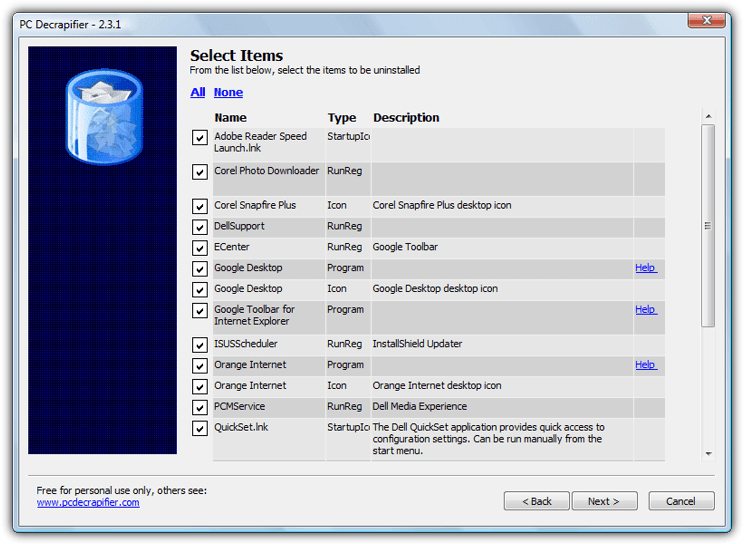
Run the standalone executable (don’t check for updates), accept the license and select Yes if running the program on a new computer. After a scan it will hopefully show a list of items which should be removed from your computer, those it’s sure about will be ticked already, any unsure items will be unticked for you to decide whether you want to keep them or not. PC Decrapifier uses an internal list of items so if your junk items are not in the list, they won’t be detected, something to watch for on computers from 2014/2015 and newer.
After selecting what’s to be removed another window will show additional items that were not included earlier. This window has essentially the same list you will find in Programs and Features so it can be ignored and any of those items can be removed later from Control Panel.
What about PC Decrapifier 3.0?
We’ve listed the older version of PC Decrapifier and not the current version 3 for a simple reason. Version 3 never picked up a single questionable or recommended item for removal on three junk filled computers we tried it on, no toolbars, no trials, no OEM add ons, nothing. Version 2.3.1 on the other hand picked up 21 specific items on a single computer and auto selected 18 for removal.
You may have better luck with finding more items for removal, but we cannot recommend version 3 because it seems to find almost nothing compared to its predecessor, from this evidence and tests around the web, PC Decrapifier 3 on the whole is far less effective.
2. SlimComputer
SlimComputer has a disadvantage compared to PC Decrapifier because it needs to be installed, but on the plus side it does have some features in addition to cleaning the preinstalled junk. There’s a startup and service optimizer, a general software uninstaller, a browser search and toolbar checker and a Windows tools section that has quick access to a number of programs like Regedit, Disk Management or Device Manager.
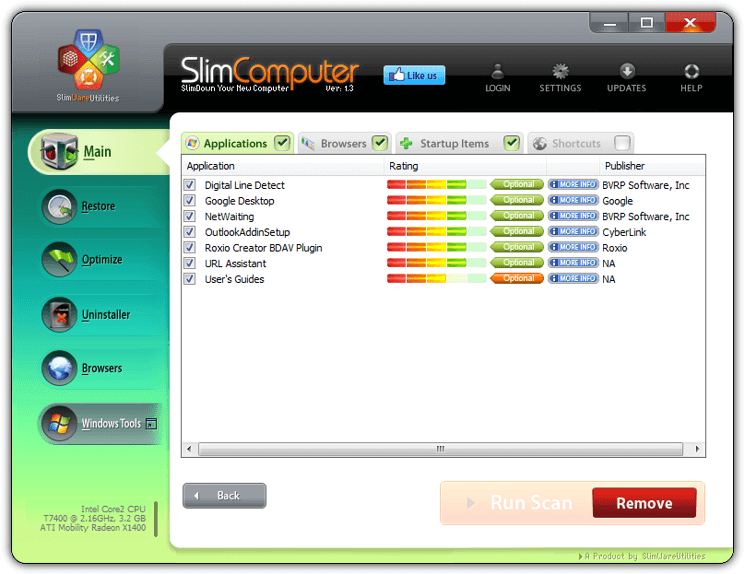
SlimComputer’s searches are divided into categories of unwanted applications, browser toolbars and addons, startup items and pre-installed shortcuts. Click the Run Scan button to see what it finds. Go through each category that has found items and verify each one you want removed is ticked, then click Remove. The more info buttons offer information from other SlimComputer users about the entry and its usefulness. A handy feature is the Restore option which can undo a removal if you make or mistake or something unexpectedly stops working.
The ratings system is community driven so other users will have shared their ratings and comments for each item. This is problematic because if other users mark something as good but you consider it junk, such as a toolbar or trialware, it will show as good in the program. We got better results by going to Settings > Advanced and changing the scan threshold to Aggressive. You can also create a portable version for USB from within Settings > General.
3. Decrap My Computer
This program is a heavily slimmed down and modified version of JV16 Power Tools from Macecraft Software but is designed more to completely remove the unnecessary bloatware that comes with a new computer. It is also a portable program which is a bonus.
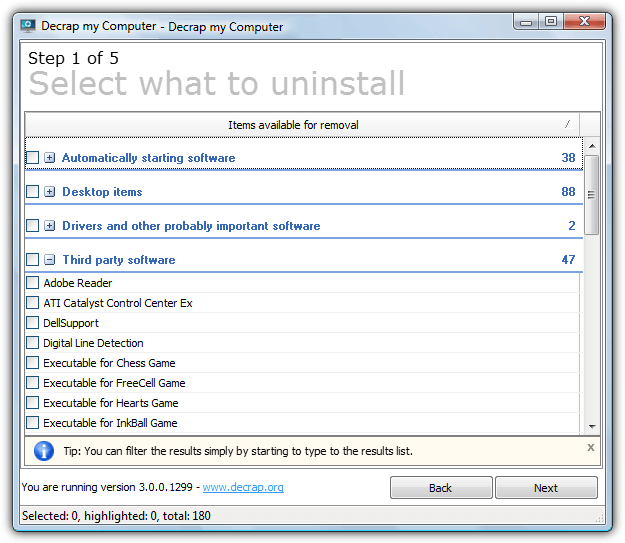
After the initial first few screens (DO NOT tick automatic mode) and an automatic program restart it will display a list of items found on your computer. This tool is slightly different because it doesn’t concentrate on finding junk specific items but lists everything, including startup software, desktop items, drivers and “probably” important software, third party software and Windows software. During uninstall the process can be set to automatic and it works like other uninstall tools by searching for and removing leftover files and registry entries.
Decrap My Computer’s main problem is it doesn’t discriminate between good software, junkware, trialware, toolbars or anything else and just shows everything that can be removed in one long list, so experience of what can be ignored or removed is a must. As such it’s more of a bulk uninstaller which can take a number of both good and junk items off your computer at once. If you want everything completely removed to start from scratch, the automatic mode comes in useful.
4. Should I Remove It?
This program calls itself a detector and remover of manufacturer bloatware and trialware and unwanted programs including adware, toolbars, crapware and other junk. It scans the computer and then grades everything found, so the higher up the list an item is, the more recommended it is for removal.
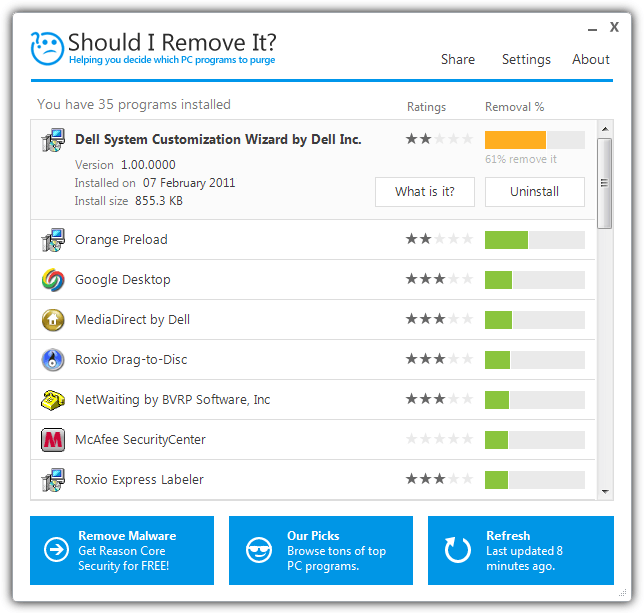
Should I Remove It? needs installing and on launch it will run a scan and grade all of your installed software using the percentage of removals by other users. Obviously red items are the most serious in need of removal, orange are more optional while the green items are considered a low priority for removal. Clicking a entry in the list will show buttons to uninstall it or find out more information about it on the website.
The worrying aspect when testing is that it only flagged one item on our most bloatware filled computer as even slightly unwanted and everything else including trialware, toolbars and other junk was marked green, so average users will think it’s fine to leave alone. The whole rating system seems more based on what people think of the software itself and not whether it should be considered as unnecessary bloatware, the image above is a good demonstration.
5. AppRemover
This last tool is different to the others because it’s only designed to search your system specifically for, and then give you the option to uninstall security software. As antivirus and internet security trials are one of the biggest drains on a new computer’s resources, it’s an important component to remove if you have no use for the software in question. McAfee and Norton products are the biggest culprits in this area.
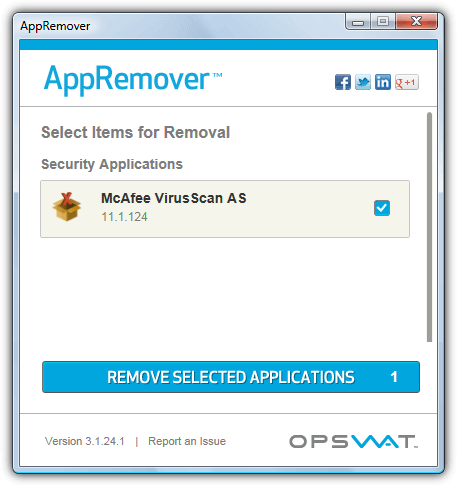
Simply run the portable executable, agree to the terms and press the button to scan. Then tick any security software detected and choose to remove it. Just removing common trial software like McAfee Antivirus or Internet security should give your computer a performance boost on its own as it’s known for being one of the most resource heavy products of its type.
Final note: It’s clear that none of these tools claiming to clean your computer from the useless and unnecessary stuff that gets installed by the manufacturer provide a magic bullet that does it all for you. Much of what should be removed will be missed by the programs and you’ll end up manually removing much of it yourself, or getting an experienced person to help. The programs can be a useful complement to help in these situations but are definitely not a one click solution.

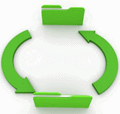
Thank you very much for this share Raymond!! Very useful!!
good point, most laptop and trade mark pc’s comes with a lot of unwanted software ,and most users don’t know how to uninstall (like norton) , your post very useful
best regards
Thanks Raymond
this is very topical for me !
My mother-in-law has just purchased a Toshiba laptop, which I am to receive tonight, to set up for her.
I know that Toshiba are infamous for loading their Laptops/PC’s with bloatware, and I suspect this one will be no different.
I was actually in the process of downloading PC Decrapifier when I got your e-mail.
Thanks again Raymond
you are great raymond. :)
thanx for giving us this info
Thank you very much for this share Raymond!! Very useful!!
Thanks Ray, really a nice tip!
Hi Raymond,
For years now (since the early MSDOS 2.1days, I would always build my own PC’s, except portables of course. Reading all the horror stories about Vista, I decided to buy a Vista “dedicated” HP machine because I suspected the upgrades were at fault. Since the introduction of that malevolent Registry feature, all Windows iterations would “deteriorate” in course of time (even XP!) and in my opinion, upgrading an already “deteriorated” OS was not done. So it was always a fresh install after formatting…
I of course do agree with you in not using recovery discs. But then, this HP has no OEM disc and you even have to burn your own recovery disk!
And I had to use it four times already in less than 2 1/2 years! And it’s starting to “deteriorate” again (and as the Monty Python would say it’s “for something completely different now”: after connecting the excellent Logitech wireless KBd-mouse combo (never in all those years did I have problems with Logitech stuff), USB features became erratic and one of my Memory keys became useless (it’s sometimes but not always “seen” by the system but can’t be accessed!) and the other erratic I was able to get the data back at cost of lots of time). Problem is that the first one was used for daily back-ups of some config files and, which is worse, Registry files! If left on the computer, my PC will not even boot, stopping right in that blue basic HP start menu!
Keep up the good works!
Francis
Unfortunately you are right Raymond ! Many big computer companies (like Toshiba or Acer) bundle their laptops with a lot of `useful` programs and trials (which almost nobody uses them not even once …) – for example network or battery manager – but windows does this already without starting new services for that !
Think that a license for Office 2007 Pro is ~ 500$ (sometimes that`s more that the laptop`s value) – or try to remove completely a Norton or McAfee security suite (usually these come as trials for 90 days) and you will see that it`s hard to have a clean computer …
Thank you Raymond !
Thank you so much.
:)
…thanks Ray……………