How to Download ShowMyPC and Set Up Remote Access in Minutes
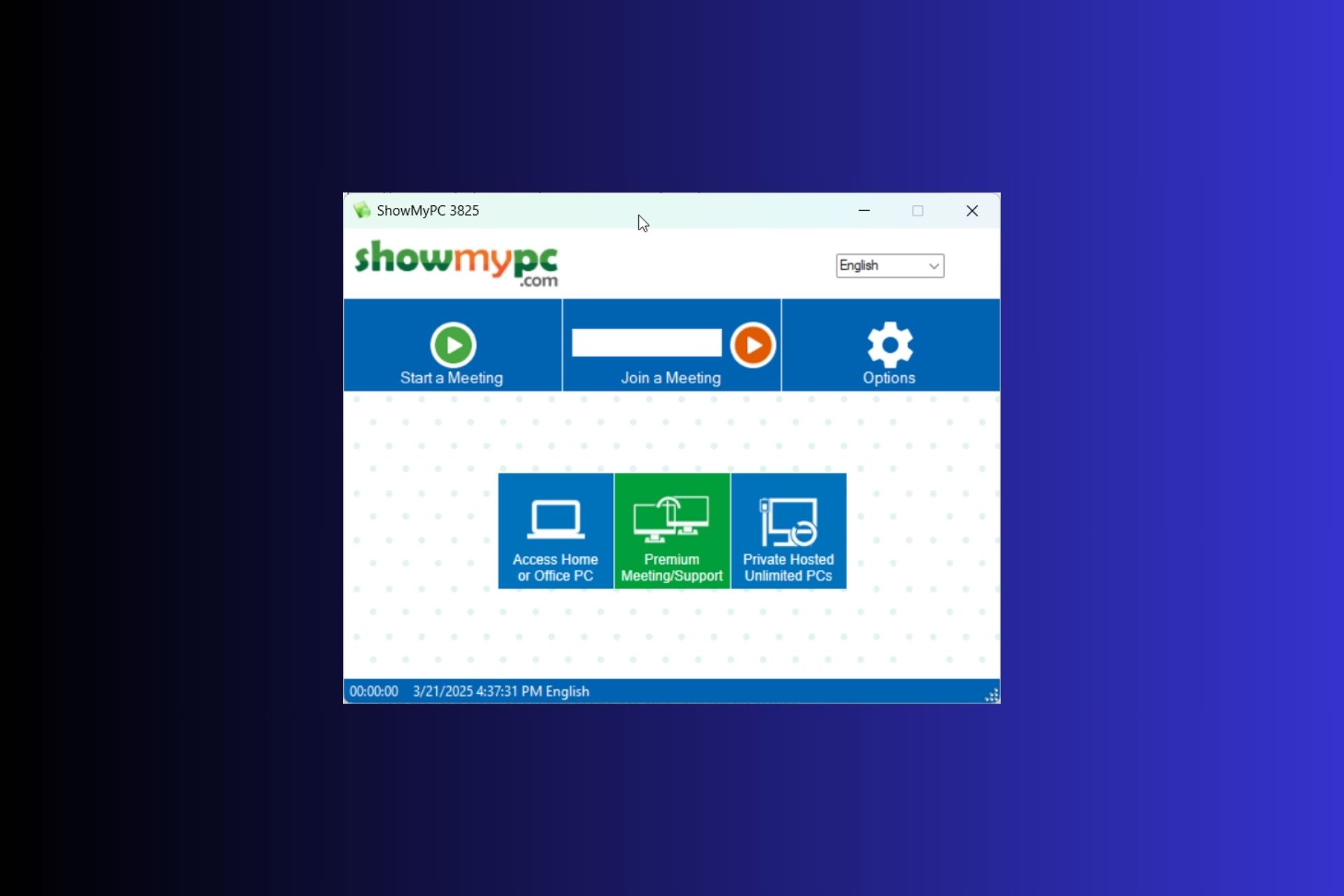
ShowMyPC is a remote access tool that lets you view and control a computer from anywhere, making technical support and remote work easier.
With its user-friendly interface and free version available, it addresses common pain points like complicated setups and connectivity issues, ensuring you can get help or work remotely with minimal hassle.
System Requirements
Before installing ShowMyPC, verify that your system meets these minimum requirements:
- Operating System: Windows XP, Vista, 7, 8, 10, or later
- Processor: 1 GHz or faster
- Memory: 512 MB RAM minimum (1 GB recommended for smoother performance)
- Storage: At least 50 MB of free disk space
- Internet: Stable broadband connection for remote sessions
How to Download and Install ShowMyPC
- Visit the Official Download Page
Open your browser and navigate to the official ShowMyPC download page or a trusted software repository. - Download the Installer
Click the “Download Free Version” button to obtain the installer package. The file is typically an EXE and is lightweight for a quick download.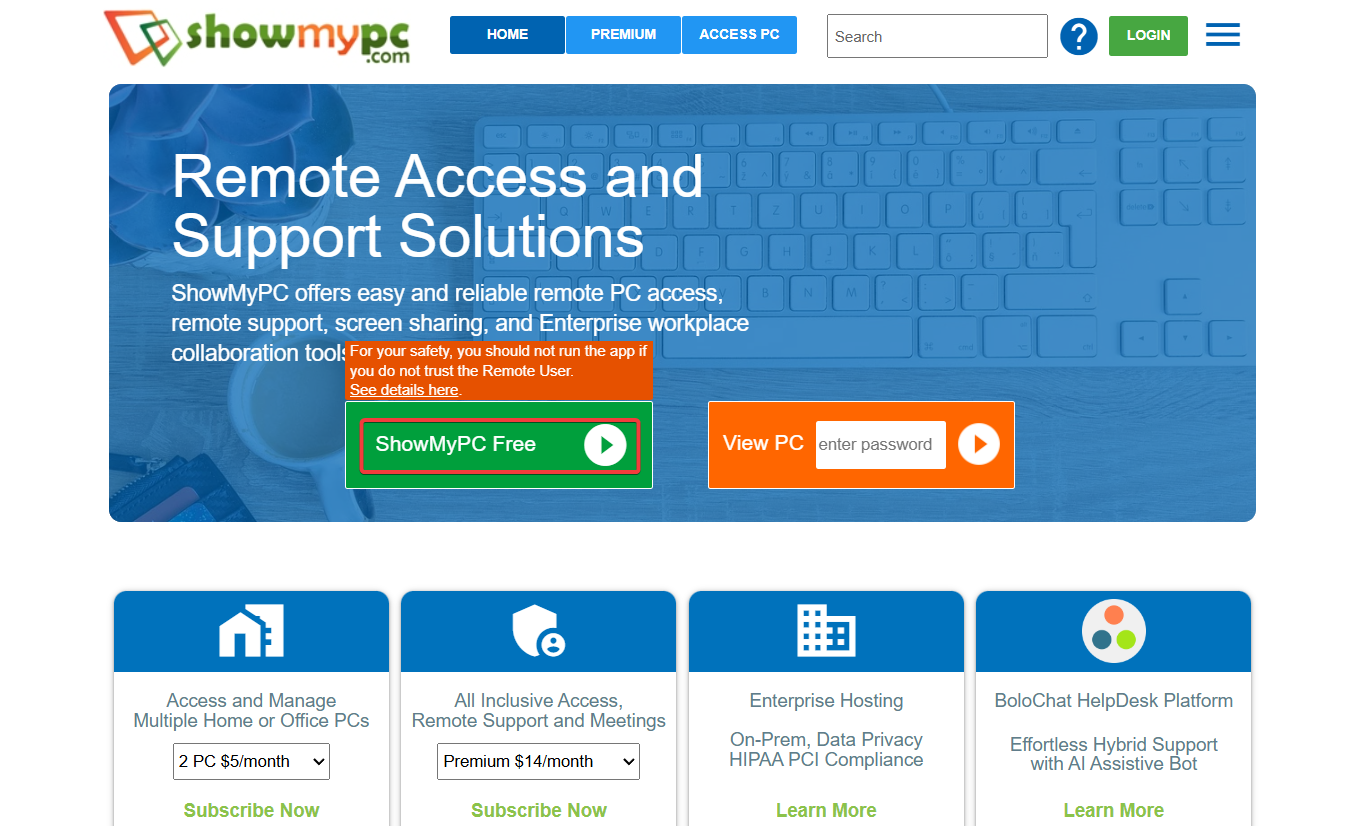
- Extract or Open the File
If the file is compressed (ZIP), right-click it and select “Extract All.” Otherwise, locate the downloaded EXE file in your Downloads folder. - Run the Installer or Executable
Double-click the EXE file to launch the installation wizard. If prompted by User Account Control, click “Yes” to allow necessary permissions. - Final Setup
Follow the on-screen instructions to complete the installation. Once finished, launch ShowMyPC from the Start menu or desktop shortcut to start your remote session.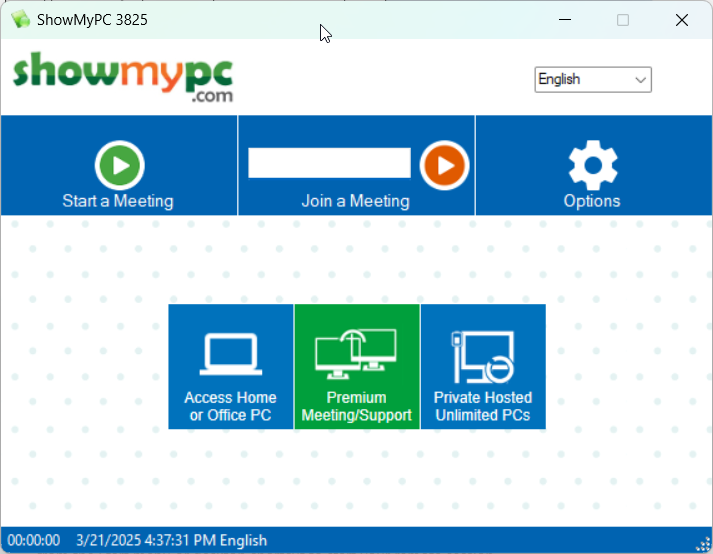
If you need a quick way to connect to another computer without adjusting router settings, check out our guide on setting up remote access in minutes.
Troubleshooting Tips
- Connection Issues:
If you experience connectivity problems, check your internet connection and firewall settings. Restart your router if necessary. - Installation Errors:
Ensure you have administrator rights during installation. Temporarily disable antivirus software if it interferes with the installation process. - Performance Lag:
Close unnecessary background applications to free up system resources and improve remote session performance.
If you’re having trouble accessing security software like Kaspersky remotely, see our guide on fixing remote access issues with antivirus tools.
Conclusion
ShowMyPC is an effective remote access tool that simplifies technical support and remote work. Its free version, combined with an easy-to-use installation process, makes it a convenient option for both personal and professional use. Download and install ShowMyPC today to experience seamless remote connectivity.





User forum
0 messages