Best qBittorrent Schedulers [Control Download & Seeding]
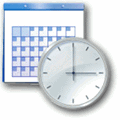
Tixati
Tixati has quite an advanced scheduling feature, but this does inevitably come at the expense of being trickier to configure than other clients.
1. Click the Settings button on the toolbar, click on Scheduler down the left and select On from the “Active Scheduler Feature” dropdown. There are a couple of options you might like to look at in the window such as what happens if a schedule is missed and default schedule options.
2. Close the Options window and a Scheduler button will now be present on the toolbar. Click on it and then on the Add button.
3. In the “Add Scheduler Task” window, enter a name for it, and set your options for which days and time the task will be executed. Then click on Add which will determine what happens. There are a number of options here and you are not limited to adding just one action.
For example, you can set one task up to simply start the torrents, or also add in another action for bandwidth limiting. Similarly, a task can be configured to stop all torrents and then close the program or even shut down the computer.
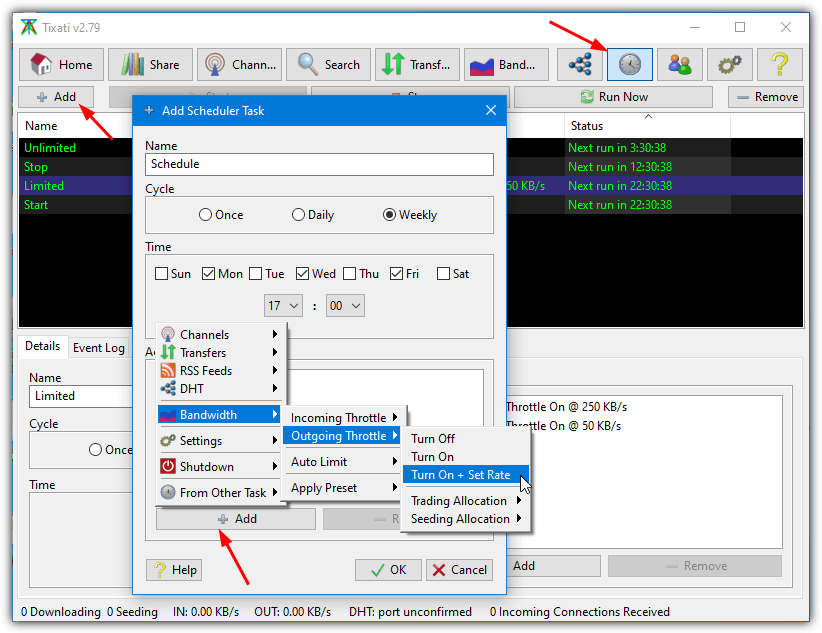
Obviously, if you set up a task to start, stop, or limit, then an opposite task needs to be configured to provide the reverse effect. For example, if you set up a task to begin downloading at 11 PM every night, you will also need another task to stop downloading.
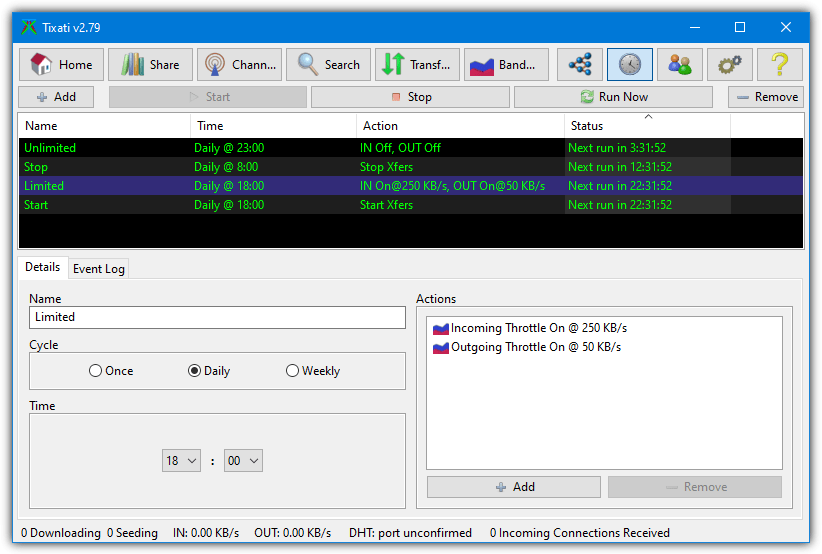
All created tasks will show in the main Scheduler window and can be started, stopped, removed, or edited. The Status column is useful because it tells you when the task is next due to run.
BiglyBT (also Vuze/Azureus)
This is a slightly more involved process because the scheduler component is not built into BiglyBT by default and needs downloading. Once installed, the scheduler is similar to the one found in Vuze.
1. Go to Tools > Plugins > Get Plugins. The BiglyBT plugins webpage will open in your browser.
2. Find “Speed Scheduler” and click the Install button. Accept if your browser asks for access to open BiglyBT. In the Component/Plugin Installer window, press Install and then Close once the process has completed.
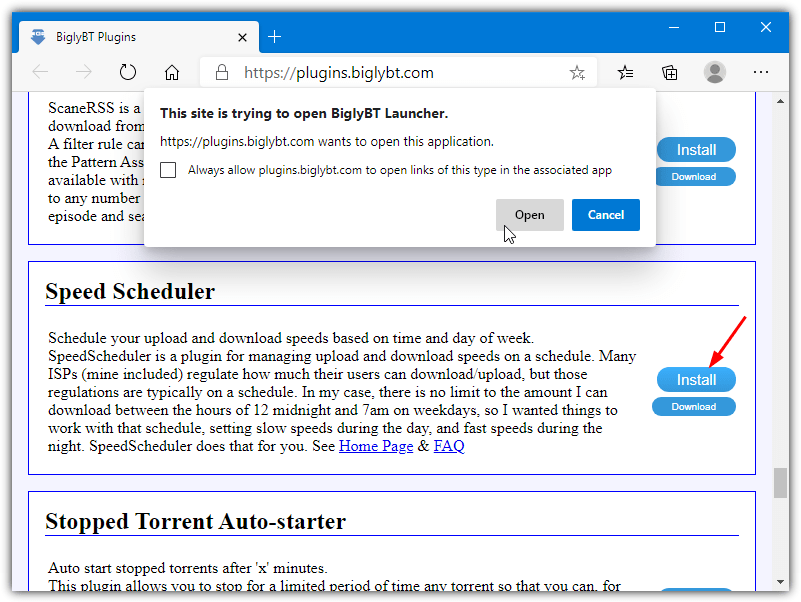
3. The Speed Scheduler option is found near the bottom of the View menu. Check the box to enable it and then click the New Schedule button to the right.
4. Now you can create a new schedule by either choosing to leave or tick the pause downloading/seeding boxes which obviously will start or stop the torrent transfers at the specified times and days. The time increments are quite small in BiglyBT with 15 minute intervals.
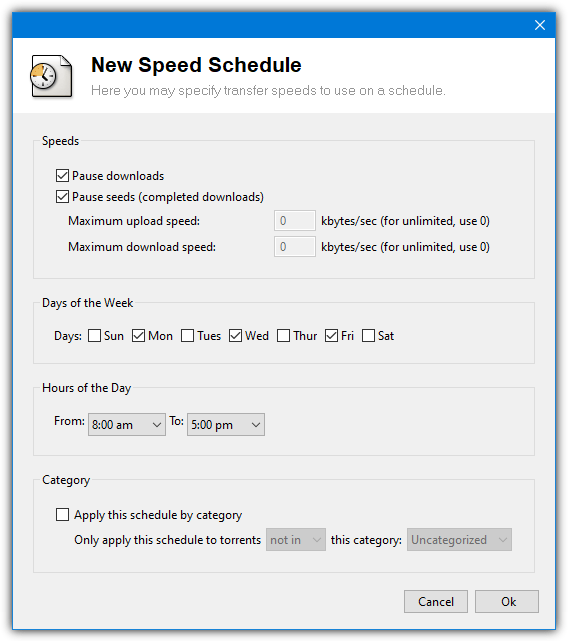
Something the plugin can’t do is span the time across midnight so you can’t set up a simple start at 11 PM and stop at 8 AM type schedule. There either needs to be two separate schedules (one up to 11:59 PM and another starting at 12AM), or the reverse and tell it not to download or upload from 8 AM to 11 PM and etc.
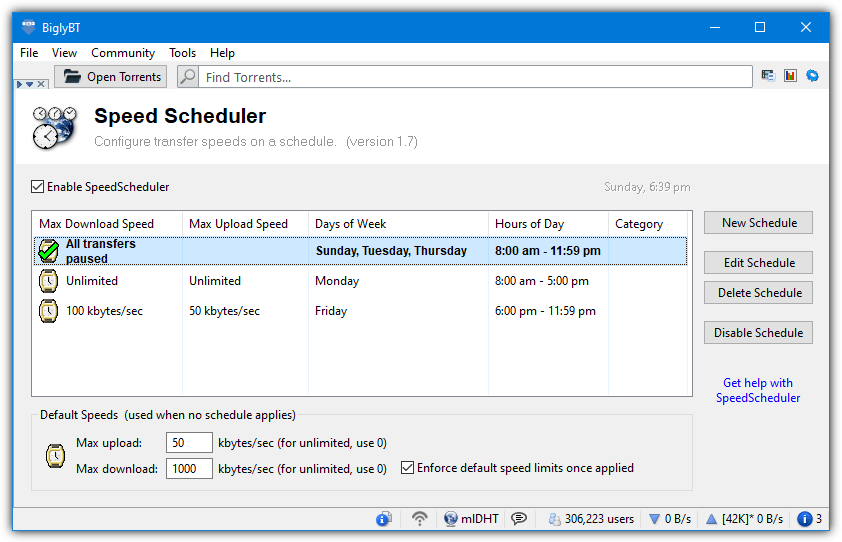
Setting up multiple schedules is pretty easy and they can also be disabled or removed. The green checkmark is there to tell you which schedule is active on the current day and time.
BitComet
1. Go to Tools > Options or click the Options button on the toolbar (or press Ctrl+P).
2. Go to Scheduler on the left, then tick the box to enable the Scheduler.
3. Click on the individual blocks to enable High Speed, Low Speed, or Turn Off.
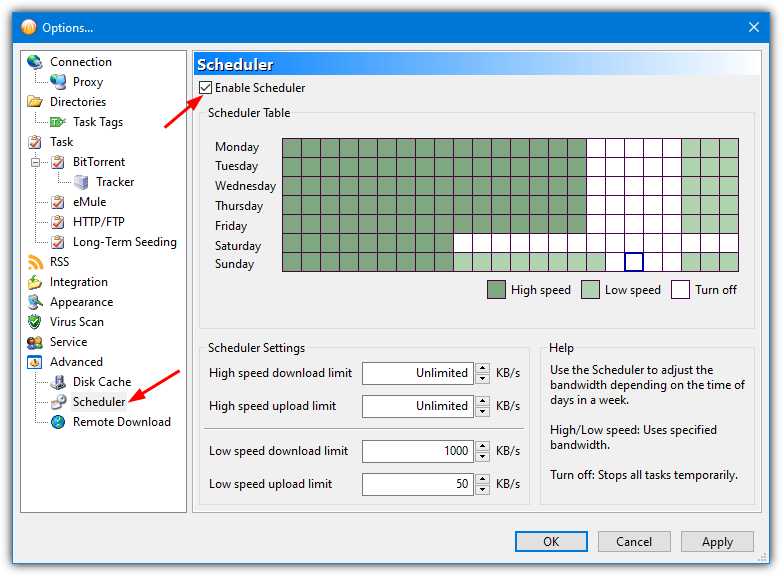
The BitComet scheduler doesn’t have a seeding only schedule but does have High speed and Low speed limit settings so you could always get creative with them and set download speed to 0 if you only want to seed torrents at set periods.
BitSpirit
You might notice the BitSpirit scheduler is another one that looks pretty much identical to uTorrent with full, limited, seeding only, and off options available.
1. Click on the Options menu > Preferences.
2. Expand the Advanced tree on the left and click on Scheduler. Then check the Enable Scheduler box.
3. Click on the required hour boxes in the window to cycle through Full, Limited, Seeding only, and Off. Hold the mouse button down and drag to change several boxes in one go.
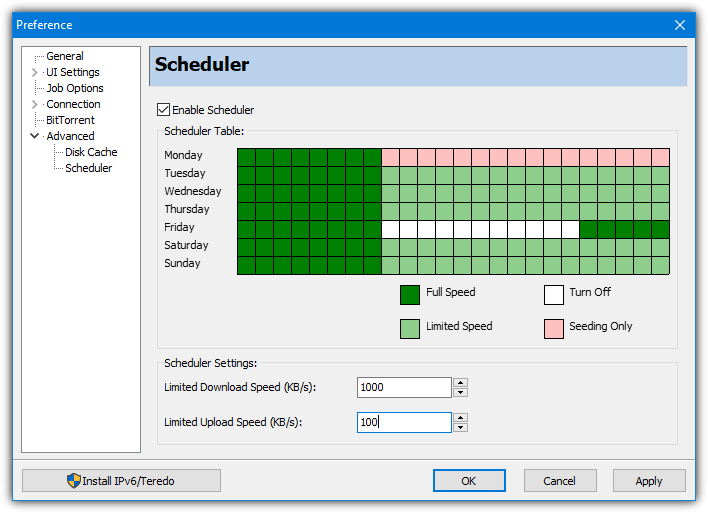
Each box shows a one hour interval and the left side starts at midnight, the limited speed settings can be configured in KB/s from the text boxes below.
Note: Another well known torrent client we tested is the lightweight PicoTorrent. Sadly, it doesn’t have any form of scheduling function at the time of writing.





User forum
14 messages