Network Repair Tool: 9 Best to Fix Internet Connection [2025]
Having trouble with your internet connection after malware removal or a system update? Your Winsock or network settings might be to blame. Check out these 10 tools to repair Winsock issues, reset your network settings, and get back online.
1. PRTG
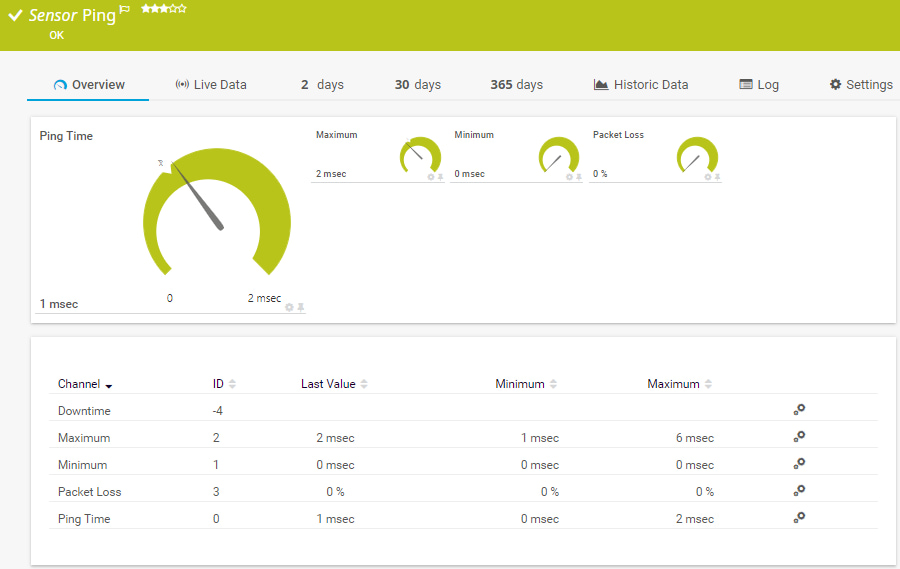
PRTG is a network monitoring tool that alerts you to connection fluctuations in real time. It regularly pings network devices to ensure they’re responsive, helping you spot and troubleshoot issues before they affect your network.
Key Features:
- Monitors network stability.
- Offers real-time alerts on connection issues.
- Easy-to-use interface with minimal learning curve.
2. DriverFix
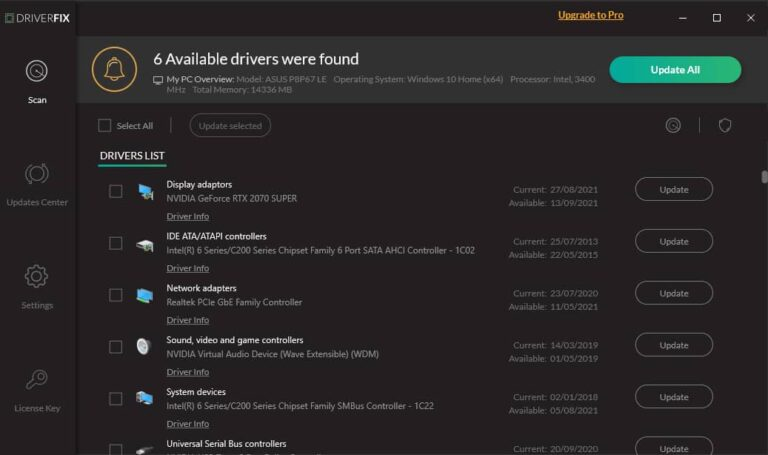
Outdated network drivers can often cause connection issues. DriverFix helps you update and replace outdated drivers to restore stable connectivity.
Key Features:
- Scans for outdated or missing drivers.
- Fixes network drivers to improve internet speed and reliability.
- Fast and easy updates.
3. Complete Internet Repair
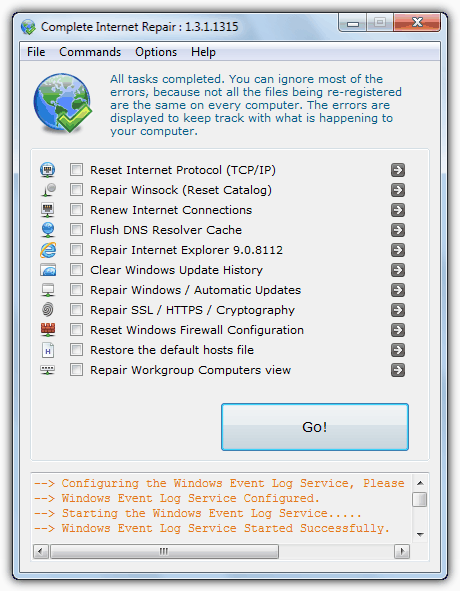
This tool repairs common network issues, such as inability to access websites, Windows Update failures, and network connection problems. It includes features like Winsock and DNS repairs, as well as resetting firewall settings.
Key Features:
- Repairs a variety of network and system issues.
- Portable and lightweight.
- Compatible with older Windows versions (XP, Vista, 7).
Download Complete Internet Repair
4. Tweaking.com Repair Winsock and DNS Cache
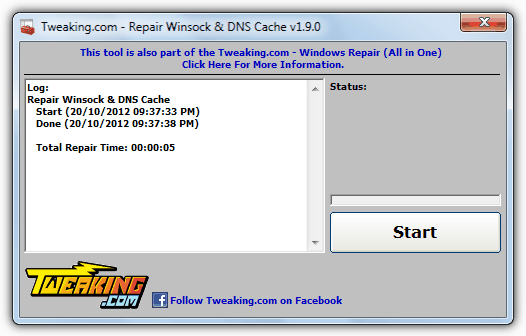
This simple tool resets Winsock and the TCP/IP stack, which can resolve connectivity issues caused by corrupt DNS settings. It’s part of the Tweaking.com Windows Repair suite.
Key Features:
- Resets Winsock registry and TCP/IP stack.
- Clears and re-registers the DNS cache.
- Fast and easy to use.
Download Repair Winsock and DNS Cache
5. Winsock Fix
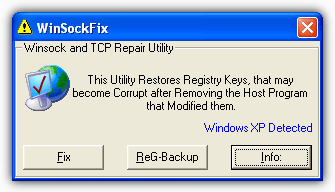
If you’re dealing with corrupt Winsock registry entries or a broken TCP stack, Winsock Fix can restore the default settings and repair network connectivity.
Key Features:
- Resets TCP stack and restores Winsock registry entries.
- Works with older Windows versions (Windows 95 to XP).
- Portable tool for quick fixes.
6. WinsockReset
This utility is ideal for fixing missing Winsock entries in the registry. It restores default values for your version of Windows, ensuring your internet connection is restored.
Key Features:
- Resets Winsock entries directly in the registry.
- Compatible with Windows XP, Vista, and 7.
- Uses System File Checker for Vista/7 versions.
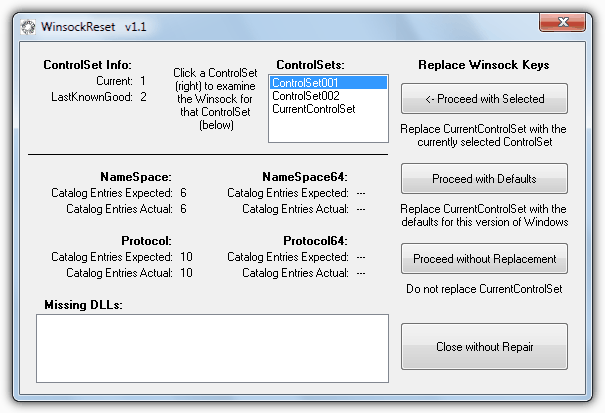
This utility is ideal for fixing missing Winsock entries in the registry. It restores default values for your version of Windows, ensuring your internet connection is restored.
Key Features:
- Resets Winsock entries directly in the registry.
- Compatible with Windows XP, Vista, and 7.
- Uses System File Checker for Vista/7 versions.
7. Speedguide TCP Optimizer
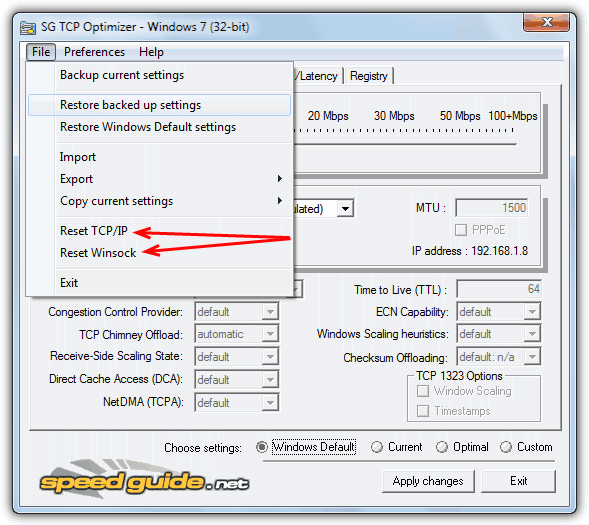
Although TCP Optimizer is primarily a speed-boosting tool, it can also reset the Winsock and TCP/IP stack, which is useful for fixing connectivity problems.
Key Features:
- Resets Winsock and TCP/IP stack for troubleshooting.
- Allows for fine-tuning of internet connection settings.
- Compatible with older versions of Windows.
8. Microsoft Fixit
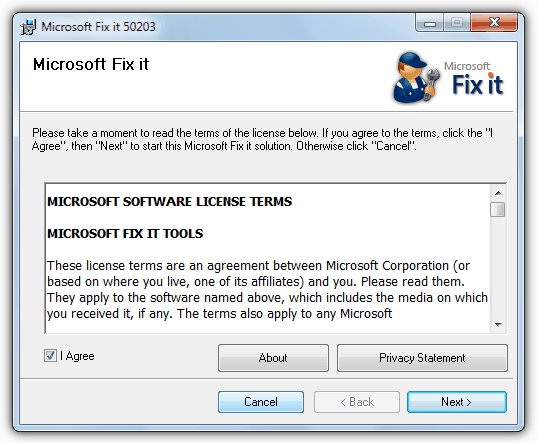
Microsoft provides its own tool to automatically fix network and Winsock issues. It’s simple to use and can quickly resolve connection problems with just a few clicks.
Key Features:
- Automatically detects and fixes Winsock issues.
- Easy-to-use with minimal user input.
- Developed by Microsoft for reliable performance.
Download Microsoft Fixit 50203
9. Connectivity Fixer
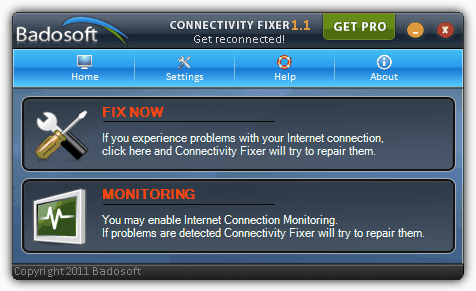
Connectivity Fixer can repair your IP, fix the Winsock, repair the DNS, repair various Internet Explorer problems and try to solve various disconnect issues. It’s not really a program you would have running all the time but is handy to use if the problems are slightly more frequent than you would like them to be.
This is the free version and there is a Pro version for $10 that claims to be more advanced with better fixing capabilities. Connectivity Fixer works on Windows XP, Vista and Windows 7.
Key features:
- Fixes IP address issues to restore connectivity
- Repairs Winsock catalog to resolve network connection problems
- Addresses DNS issues, ensuring websites load properly
- Resolves specific issues with Internet Explorer
- Troubleshoots frequent internet disconnects for more stable connections
- User-friendly interface, easy to navigate for non-tech-savvy users
These tools offer practical solutions for fixing Winsock and network issues, each suited to different needs and technical levels.
Whether you’re troubleshooting occasional disconnects or resolving driver-related problems, there’s a tool here to help restore your internet connection efficiently.
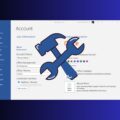
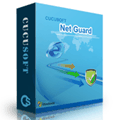
Thanks Al ought for your infomation
Ur’s
Ven.Ray@INDIA
thanks really helped………….awesome
Huge thanks. After struggling for almost one day to solve my fu**ing internet problem by reading and applying instructions of articles which none of them worked, I found your article with the incredible software. The first one is worked for me. Thanks 1 million times.
wonderful … I have no comment to say thanks to you .. due to your tips and software information .. now my laptop is free from bad virus that hack and use my laptop and information ..
I was suffering last week this issue but now I am easy to use this site thanks dear
YOU ARE THE BEST !
Reviewing different programs to reset connectivity all for Windows 7 or earlier OS none pertain to Windows 10.
Raymond,
I’ve spent literally two days straight trying to recover from a trojan attack which had disabled all my internet connections except those used by Firefox. It wasn’t until I found your site and the wonderful WinsockReset that I found joy!
I am forever grateful, thank you.
Thanks,
Work like a charm,made me Lol because it was silly stupid simple!!!!!
It’s working perfectly on my windows xp sp3. Just run it with Windows 2000 compatibility.
thank you friends
Thanks for this info…
Just tested it on Vista Business with a working internet connection.. ICR reported no problems found, as should be..
Tip to get this to run on XP SP3…..Right click icon, click properties, compatibility, Windows 2000. It runs. I have no idea why; I am not an IT Guru…more of a Zen Geek… :D
thanks
thank you very much
its very good
Thanks, Raymond. Much appreciated.
I’ll try to play with this software and still stay away from (God forbid!) any harm that may need me to use it for its real purpose.
Thanks
thanks friend
nice tool for me need this one to test my friends internet connection, thanks ray :)
Thanks!Good utility for diagnose internet connection
Thanks for the info, will keep it in mind in case I encounter some problems with internet connection.