6 Best Free Windows 7 Repair Tools [2025 List]

Though Windows 7 is no longer officially supported, it still powers about 13.8% of desktop PCs (Statista). For those who are sticking with it, using the right repair tools is essential to keep everything running smoothly and prevent frustrating glitches.
In this article, we’ll explore some of the best Windows 7 repair tools available, covering everything from system cleaners and disk repair utilities to tools that help troubleshoot and fix registry issues. You’ll also get expert insights and stats to help guide your choice.
Best Windows 7 Repair Tools
1. Restoro
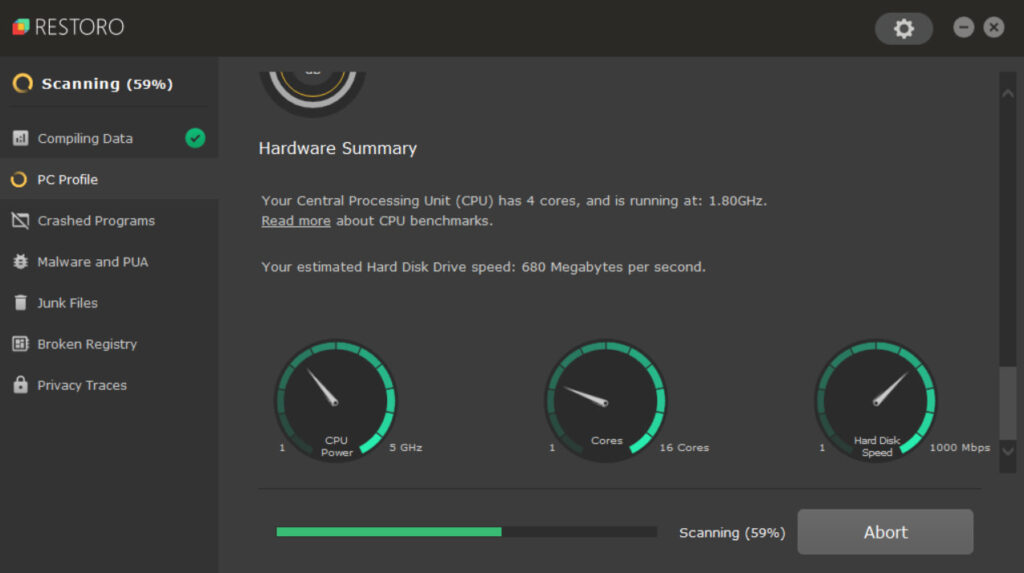
Restoro is an all-in-one repair tool designed to fix Windows operating systems by automatically replacing corrupted or missing system files. It uses a robust online database with over 25 million OS components, including over 50,000 system files and 431 registry keys, to tailor repairs to your specific needs.
How to Use Restoro:
- Download and install the Restoro repair tool.
- Launch the application and click Scan Now to detect issues in your system.
- The scan categorizes problems into Hardware, Security, and Stability issues.
- After the scan, click Repair All to fix all detected problems.
Restoro works with Windows XP, Vista, 7, 8, 8.1, and Windows 10, making it a versatile tool for various system versions.
2. Fortect
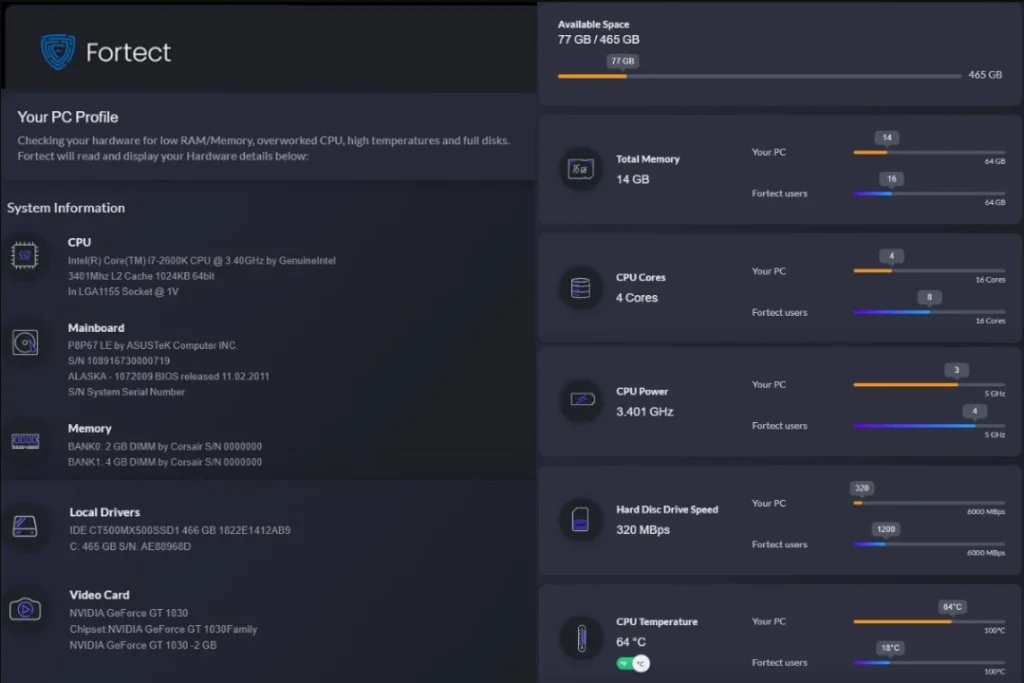
Fortect is designed to optimize your device and fix common Windows issues like system vulnerabilities, missing files, and malware traces. It scans and repairs damaged registry keys and DLLs, helping to restore your operating system’s performance.
Key Features:
- Scans for and repairs missing or damaged system files.
- Cleans folders, hard drives, and disks for optimization.
- Detects and removes malware traces to improve security.
3. Microsoft Fix It Portable Offline
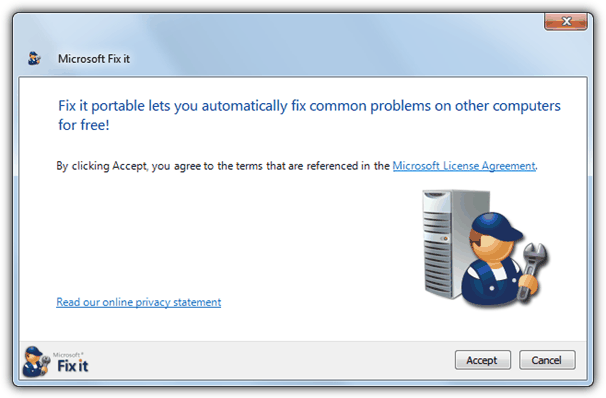
Microsoft Fix It is a collection of troubleshooting tools designed to resolve various issues within Windows. The portable version allows you to use it on systems without an internet connection, making it handy for fixing offline problems.
How to Use:
- Download the Microsoft Fix It Portable (339KB).
- Run the file and agree to the terms. Select the destination folder where you want to save it.
- After downloading, the tool will create a folder and autorun.inf file, which can be copied to a USB flash drive.
- Launch the tool on the target computer by running Launch Fix it.exe.
This version includes 28 popular troubleshooters, offering solutions for common issues.
4. FixWin
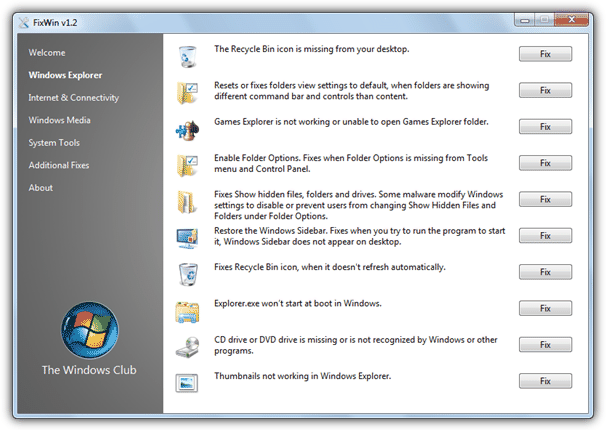
FixWin is a portable tool offering quick fixes for Windows 7 and Vista issues. With around 50 different solutions, it helps you fix a wide range of problems, from missing desktop shortcuts to more severe issues like system component failures.
Key Features:
- Offers fixes for common Windows issues like broken shortcuts, Explorer.exe failures, and more.
- Categorized into Windows Explorer, Internet & Connectivity, Windows Media, System Tools, and Additional Fixes for easy navigation.
- Helps restore Windows settings, permissions, and system components damaged by malware.
5. Windows Repair (All In One)
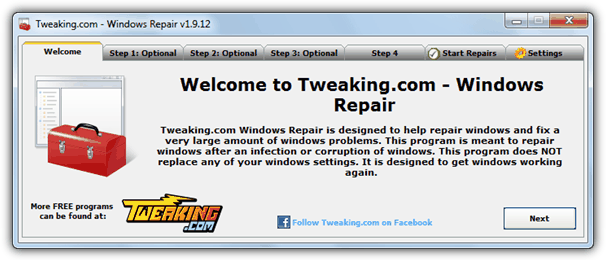
Windows Repair (All In One) by Tweaking.com is a powerful tool for users who need a more comprehensive repair solution. It addresses issues like registry errors, file permissions, Windows Update problems, and more.
How to Use:
- The tool recommends running a virus scan before starting.
- Check for system file errors using check disk and sfc tools.
- Create a system restore point and backup your registry before starting repairs.
- Choose from the four repair steps and apply fixes as needed.
This tool can be a bit advanced, so it’s best suited for users with some technical knowledge.
Conclusion
Windows 7 can run into a variety of issues over time, but the tools listed above provide quick and effective solutions for the most common problems. Whether you’re dealing with system file corruption, missing DLLs, or malware traces, these repair tools can help you get your system back to optimal performance. Try out these utilities to maintain a healthy Windows 7 environment.





User forum
11 messages