6 Best RAR Video Player: How to Use Them
If you want to play videos directly from multi-part RAR archives without extracting, there are several methods available. Some media players support RAR files natively, allowing seamless playback of videos from the archive. Other options may require additional tools, but can still offer functionality like playing multiple videos or handling specific formats. Alternatively, you can mount the archive as a virtual drive, although this may come with compatibility limitations. These methods let you skip the extraction process and save time while enjoying your video files.
Best RAR Video Player Files
RARFileSource
RARFileSource is a Windows DirectShow filter that gives the ability of playing video files directly from a RAR archive to just about any video playing software, it can even be used with something like Windows Media Player. The only real limitations are a slight issue with Windows Media Video files (WMV) and like other RAR playing software, the archive has to be stored and not compressed.
The Microsoft Visual C++ 2010 Redistributable is required before install, if you don’t have it, download and install the 32-bit version or the 64-bit version depending on your system. Also note that software like Windows Media Player will still require extra codecs to be installed for you to be able to play various video formats such as MKV. K-Lite Codec Pack is among the most popular, but watch for the adware on install.
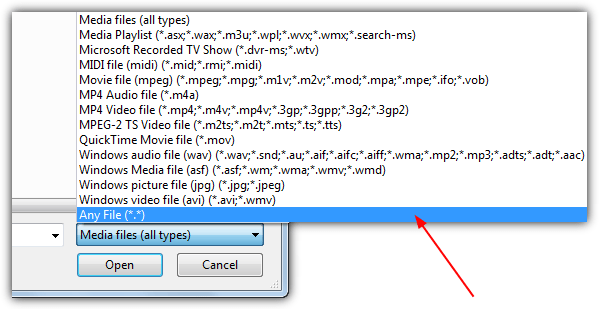
Once Visual C++ and any required codecs are in place, download and install RARFileSource. All you have to do now is either right click on one of the RAR files then choose “open with” and pick your media player, or open the media player, choose to open a file and select one of the RARs. The media type may have to be changed to all files in the dropdown so you can see RAR archives.
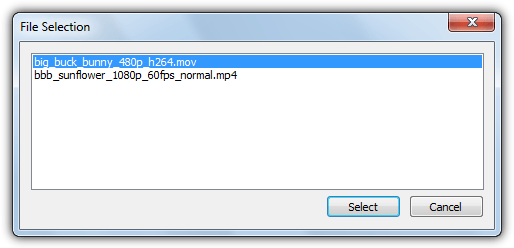
The nice thing about RARFileSource is the ability to open the video file(s) directly from whichever file in the set you click on, so you can easily select video.r88 to open the archive for playing. Another useful option is you can select from multiple videos that are inside the archive, so if you have 2 videos inside, the second can be selected for playback.
Media Players With Built in RAR Support
Software media players have caught up to this requirement and now many of the popular players can do it without the need for extra codecs or software such as WinRAR. Here’s a selection of media players with this ability, there are others, these are just examples.
Media Player Classic – Home Cinema
MPC-HC is a lightweight open source player that produces good quality video. We believe MPC-HC uses a built in modified version of the Directshow filter RARFileSource mentioned above. This brings all the benefits that tool gives you such as loading the video from any one of the archive files and a selector for multiple video files.
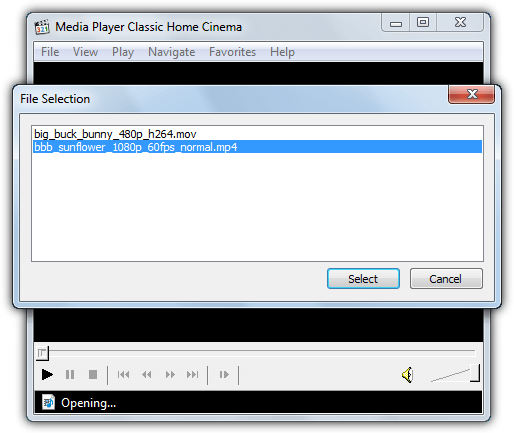
Simply drop a RAR file onto the MPC window, “Open with” or open a file from the menu (File -> Quick Open), if there is more than one video in the archive, a window will allow you to select what to play first.
Download Media Player Classic – Home Cinema (portable version also available)
VLC Media Player
Possibly the most popular free multimedia player, VLC introduced support for playing RAR files directly in version 1.0, although the RAR abilities in VLC are slightly more restrictive than MPC-HC and RARFileSource.
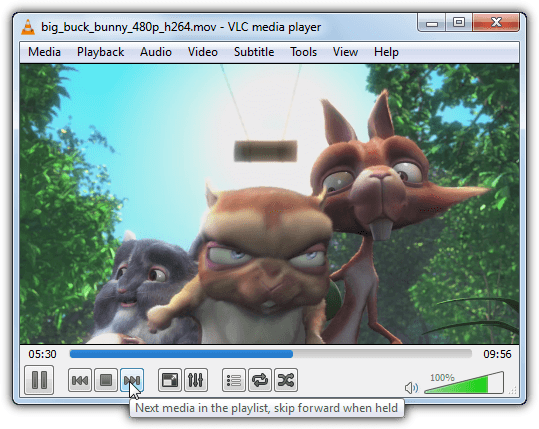
Drop a RAR file onto the VLC window or open one from the menu, make sure to open the first RAR in the set (the xxxxx.RAR file) as VLC won’t work correctly if you try to open one of the parts. If there are multiple videos in the archive, it will load the first video and you can cycle through the others with the Next and Previous buttons.
Download VLC Media PLayer (portable version also available)
Daum PotPlayer
This is by the same developer who created KMPLayer before he sold that and moved on to create PotPlayer. A lot of users who have tried both prefer PotPlayer because it doesn’t contain extra things you don’t need such as adware and streaming services.
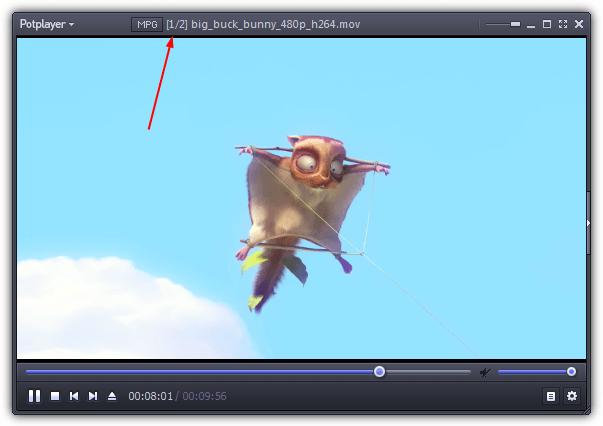
Although it will accept RAR archives, whether you drag and drop or open the main .RAR file or a subsequent part, PotPlayer will not play multiple videos inside the archive. It does actually tell you it’s playing video 2 or 3 etc, but in reality is still just replaying the first video.
Dziobas Rar Player
This was one of the first media players to have direct RAR playback and also had a great ability of playing corrupted or partially downloaded videos. Sadly the program never got past an experimental release and hasn’t been updated since 2010. As a consequence it doesn’t really work too well on newer systems and is a little unstable.

You can get it to work on your Vista/7/8 system better if after the program has been launched, you go to the Filters menu and select “OpenGl” or “OpenGl2”, XP runs OK out of the box. For the most part though, other video playing software has superseded Dziobas Rar Player which is a shame because it had potential.
Mounting RAR files as a Virtual Drive
A final way of playing the video inside multiple RAR files is mounting the archive as a virtual drive. This is similar to mounting ISO files as virtual drives and you can play the files without extracting them. There are a couple of tools that do this but neither are fully recommended for various reasons.
Winmount is a shareware tool which can mount RAR archives but the free version only handles file sizes of 20MB, not big enough for this purpose. Another tool is Rar Mount 3, which is completely free. It should work on XP/Vista and 7 32-bit systems but not on any 64-bit, Windows 8/8.1 32-bit works but not without errors.
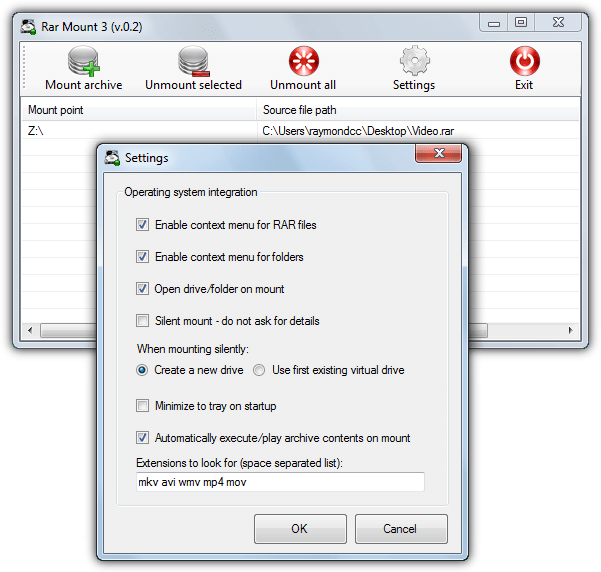
The useful thing about Rar Mount 3 is you can set it up to mount when right clicking on a RAR file, and then automatically start playing any video file inside the archive. Extensions like MP4 or MOV may need to be added to the three already included. Theoretically this should also work for other things such as RAR’d games.
If you’re dealing with multi-part RAR archives, you can easily play videos without extraction using the methods above. MPC-HC and VLC are the best choices for seamless RAR support, while RARFileSource offers more flexibility for other media players.
For users who prioritize lightweight solutions, PotPlayer is a good option, although it lacks support for multiple videos in an archive.
While Dziobas was once a pioneer, it’s no longer practical for modern systems. Lastly, mounting RAR files as virtual drives is another solution, but comes with compatibility issues.
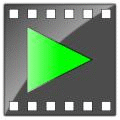
Mine says that it requires a password
I was always facing problem to open a .rar file . Window was showing an error “window cannot open this file ” .Now my problem hasbeen solved .Thank’s for this tip
brilliant plays incomplete rar torrent files
works great.. thanks!
Seems like a useful tool. Thanks.
THANK YOU VERY MATCH VERY NICE
yup..good..
Thanks, i’ll use this for those torrents
This is very useful thanks!
brilliant! thanks once again, Raymond. You’re the best!
Thanks for mentioning this player. I really like its functionality – similar program is Winmount – only it only opens archives in a virtual drive.