12 Free File Wipe Software for Permanent and Unrecovarable Deletion

Let’s take a look at some of the best and most reliable file wipe software so you can make sure no trace of your data remains on a hard drive.
If you’re like, you don’t want to hoard on old tech each time you upgrade your PC. I always try to resell. Echo-friendly and gives back some of the initial investment.
Fun fact: the refurbished laptop market hit $5.4 billion in 2024.
But before you list it, let’s talk data. Deleting files isn’t enough. There are way too many stories of people getting burned because their “deleted” data got recovered. To prevent that, use dedicated file deletion tools that make data restoration impossible.
Let’s check them out.
What’s the best file deletion tool?
Here’s a quick overview of the best tools on the market. Keep reading the more in depth overview below for more details.
BitRaser File Eraser – Best Software to Permanently Delete Overall
Operating System: Windows, Mac, and Linux
Pricing: Free, Premium
Developer: Stellar Information Technology Pvt. Ltd.
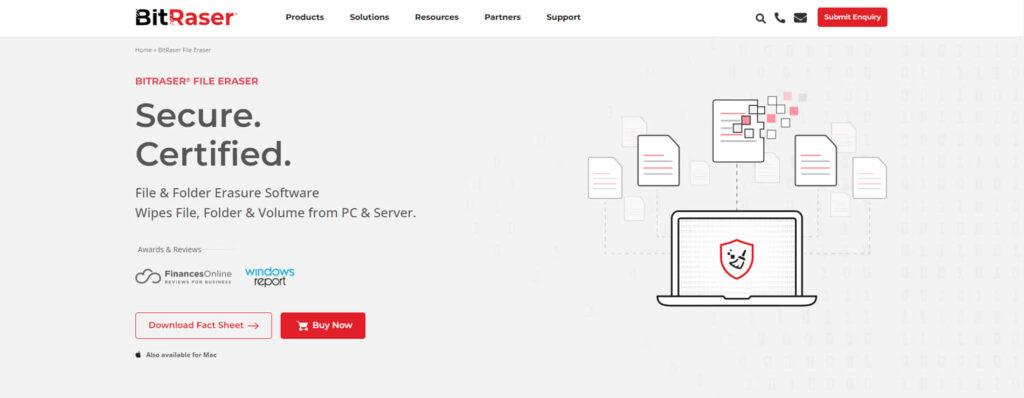
BitRaser File Eraser provides you with eighteen different erasure algorithms, including the U.S. Department of Defense (DoD) 5220.22-M and the Gutmann method.
For instance, the DoD 5220.22-M method involves three passes: first writing zeros, then ones, and finally random characters over your data.
This thorough process ensures that your files are overwritten multiple times, making recovery virtually impossible.
What I find particularly useful about BitRaser is its range of options, allowing you to select the level of security that matches your needs.
Pros:
- Prevents unauthorized access by securely erasing data.
- Erases all data thoroughly.
- Uses high-grade security protocols.
Cons:
- No free trial is available.
EaseUS – Best Versatile Permanent Data Deletion Software
Operating System: Windows, Mac, and Linux
Pricing: Free
Developer: CHENGDU YIWO Tech Development Co., Ltd.
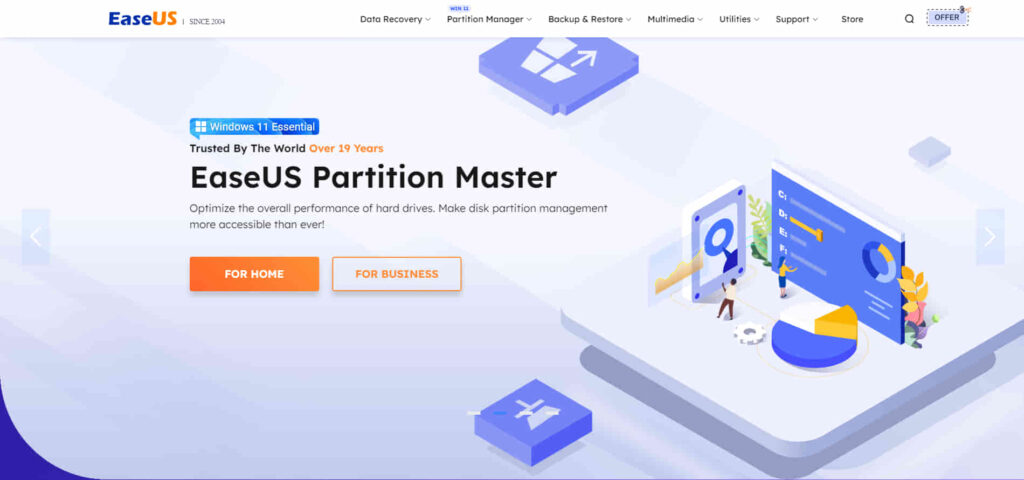
EaseUS BitWiper also utilizes industry-standard methods like DoD 5220.22-M and the Gutmann method.
For instance, the DoD method overwrites data with zeros, ones, and random characters in three separate steps, while the Gutmann method takes it further with 35 passes of varied data patterns.
In simple terms, BitWiper ensures your files are overwritten so many times that they become unrecoverable.
What makes BitWiper stand out is how easy it is to use; the simple interface means anyone, even those with little tech knowledge, can securely erase their data.
Pros:
- Protects confidential data effectively.
- Offers multiple permanent deletion methods.
- Features a user-friendly, intuitive interface.
Cons:
- The deletion process may be slower compared to some alternatives.
WipeFile – Best Secure Tool to Permanently Delete Files
Operating System: Windows
Pricing: Free
Developer: Gaijin.at.
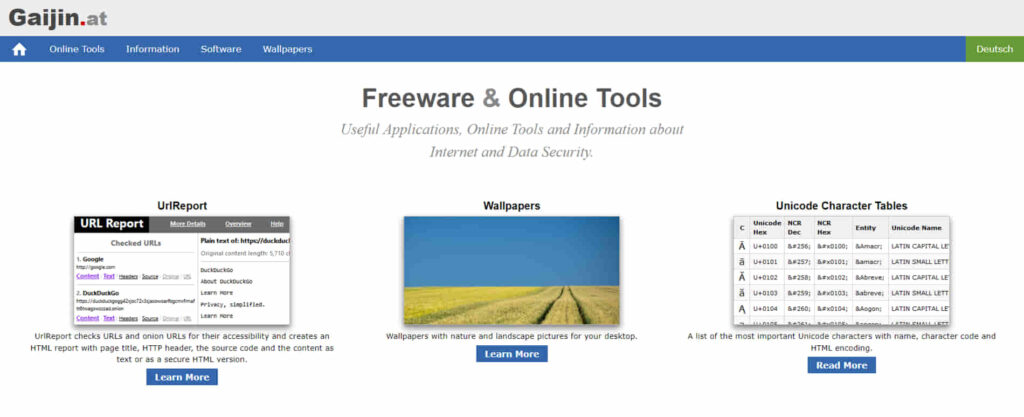
WipeFile offers over a dozen different methods, including the DoD 5220.22-M and the German Standard (VSITR) methods.
The DoD method overwrites your data with zeros, ones, and random numbers in three passes, while the VSITR method involves seven passes, alternating between zeros, ones, and random characters.
WipeFile’s versatility in offering multiple algorithms allows you to choose the security level you need. What I like about this tool is its portability—you can run it from a USB stick, so you don’t even need to install it on your computer.
Pros:
- Supports batch processing.
- Effectively overwrites file data.
- Offers 14 deletion methods.
Cons:
- May slow down the system during operation.
HardWipe – Best Permanent File-Deleting Tool for Portable Storage Media
Operating System: Windows
Pricing: Free
Developer: HardWipe Software
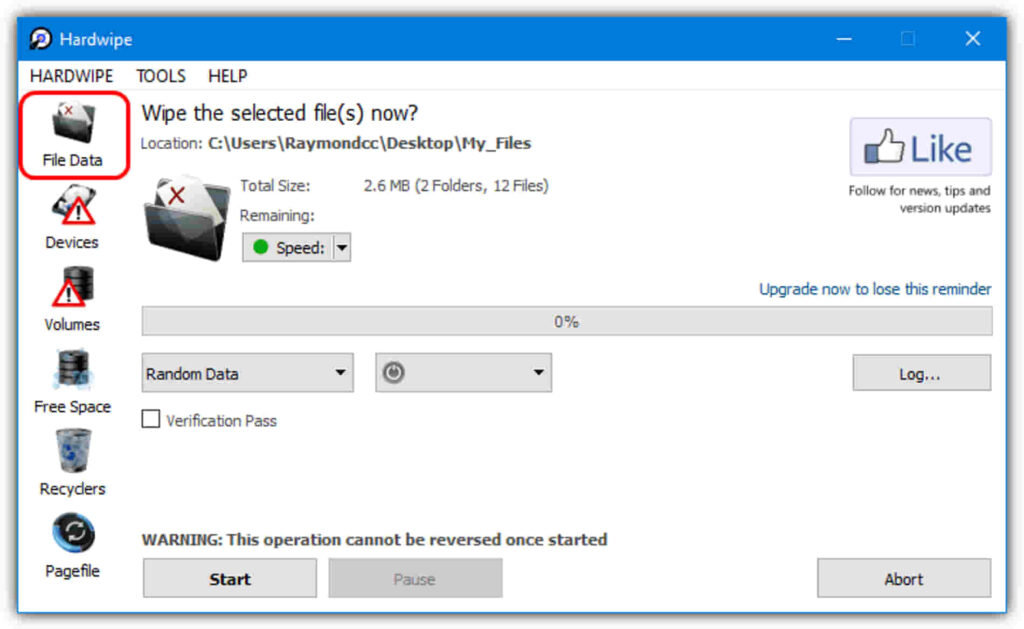
HardWipe uses various erasure algorithms, including DoD 5220.22-M and Gutmann’s 35-pass method, for secure data destruction. T
he DoD method overwrites your data three times, while the Gutmann method does 35 passes, making it one of the most secure options available.
A neat feature of HardWipe is its ability to integrate with your Windows Explorer context menu, allowing you to easily right-click on files or drives and securely wipe them without opening the software.
Pros:
- User-friendly interface.
- Securely deletes data permanently.
- Can auto-shutdown the desktop after deletion.
Cons:
- Requires careful use to avoid accidental deletion.
Permadelete – Best Open-Source Software to Delete Files Permanently
Operating System: Windows
Pricing: Free
Developer: Patrick Lamers
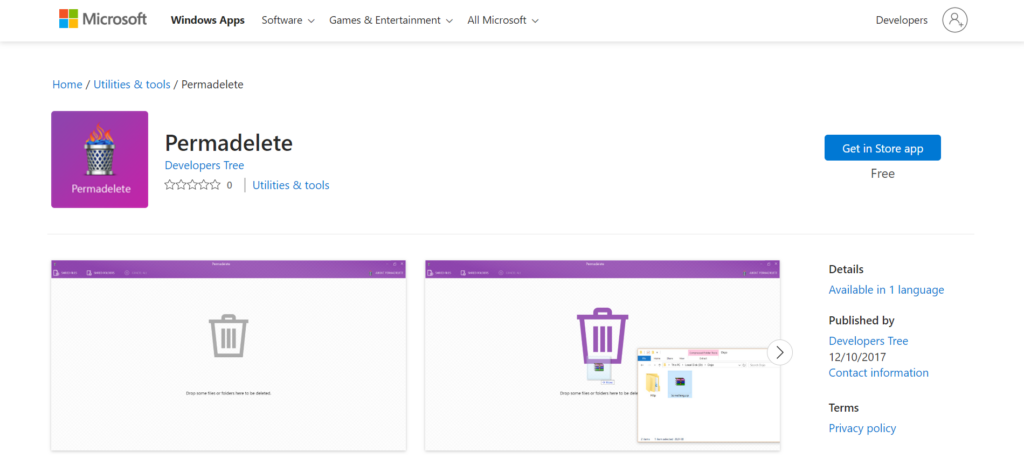
PermaDelete uses basic overwriting methods to securely erase files.
For instance, it overwrites the data with random numbers to replace the original file content.
While it doesn’t offer the extensive options of something like the Gutmann method, it ensures that deleted files can’t be recovered by most common data recovery tools.
The simplicity of PermaDelete is ideal if you’re looking for a quick and straightforward solution without needing advanced wiping options.
Pros:
- Open-source and free.
- Effectively makes files unrecoverable.
- Simple, user-friendly interface.
Cons:
- Not available for macOS and Linux.
Alternate File Shredder – Best User-Friendly Tool to Permanently Delete Files
Operating System: Windows
Pricing: Free
Developer: Alternate Tools
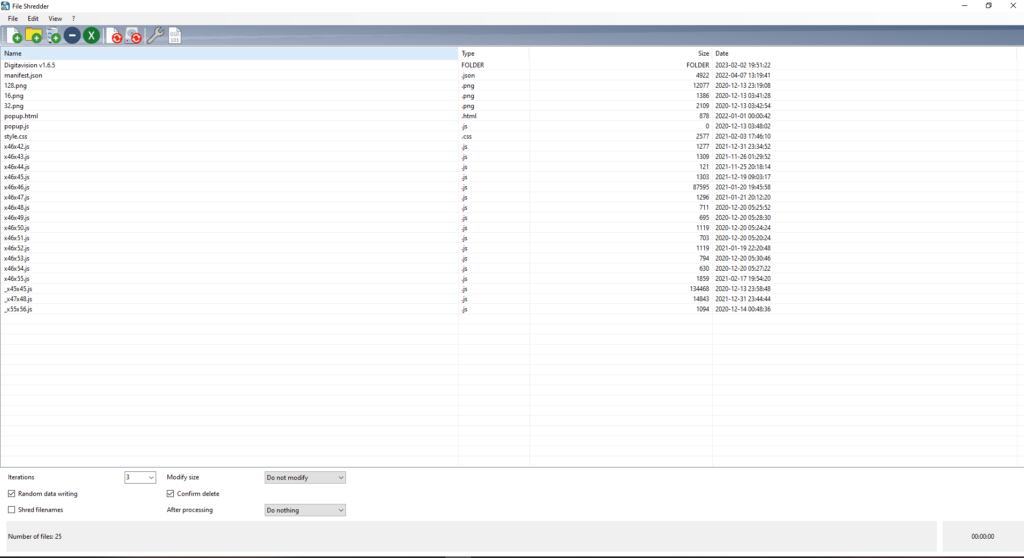
Alternate File Shredder supports several secure deletion methods, including the German Standard (VSITR) and U.S. DoD 5220.22-M.
For example, the VSITR method involves seven passes, alternating between zeros, ones, and random data to ensure that your file is completely overwritten and cannot be retrieved.
What stands out about Alternate File Shredder is its customization; you can choose the number of passes and specific algorithms depending on how secure you want the erasure to be.
Pros:
- Overwrites all parts of a file before deletion.
- Runs faster than many alternatives.
- Supports multiple languages.
Cons:
- The interface looks a bit dated.
Download Alternate File Shredder
File Shredder – Best Tool for Wiping and Overwriting Data Permanently
Operating System: Windows
Pricing: Free
Developer: File Shredder
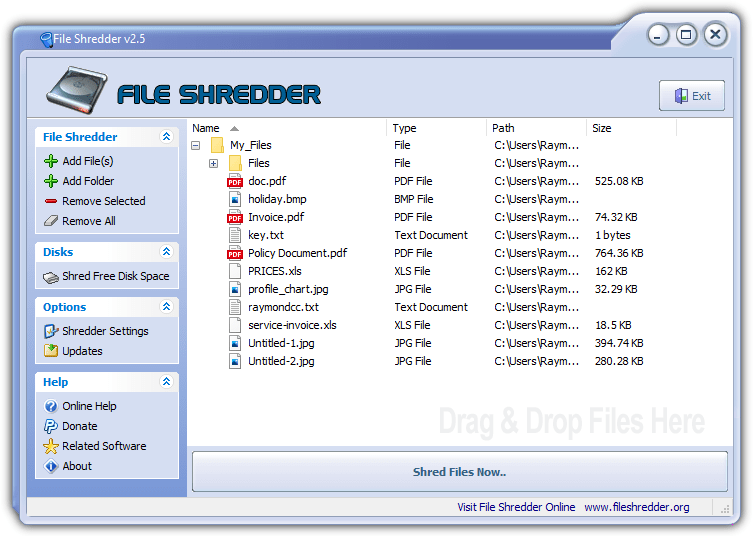
File Shredder offers multiple secure deletion methods like the DoD 5220.22-M and the Gutmann 35-pass method.
The Gutmann method uses 35 passes, including random characters, zeros, and ones, making it one of the most thorough options available.
Additionally, File Shredder can wipe free space on your hard drive, which is useful if you want to ensure that files you’ve deleted in the past are gone for good.
Pros:
- Offers multiple strong data deletion algorithms.
- Strict overwrite process prevents data recovery.
- Clean, minimalist interface.
Cons:
- Can be slightly slower than some alternatives.
Blank and Secure – Best Flexible Tool to Delete Data Permanently
Operating System: Windows, Mac, and Linux
Pricing: Free
Developer: SoftwareOK
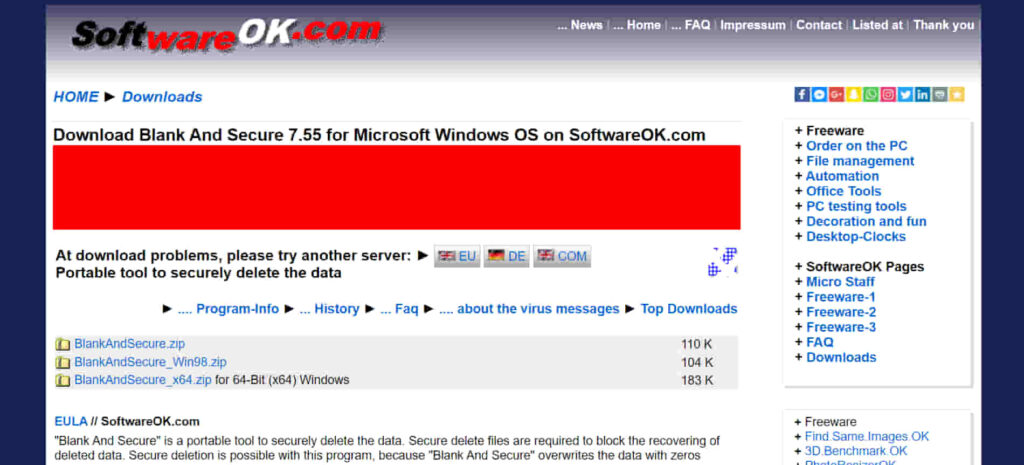
Blank and Secure works by overwriting your files with random numbers, using up to 32 overwrite cycles.
It ensures that the original data is replaced with completely random data, making it irrecoverable.
While it doesn’t offer as many options as some other tools, it’s still highly effective for simple data deletion tasks.
Its simplicity and efficiency are the major reasons why this tool is popular among users who want to securely delete files without extra complexity.
Pros:
- Allows multiple overwriting options.
- Simple and easy to use.
- Supports drag-and-drop functionality.
Cons:
- The deletion process can be a bit slow.
Eraser – Best Software for Deleting Sensitive Files Permanently
Operating System: Windows
Pricing: Free
Developer: Garrett Trant
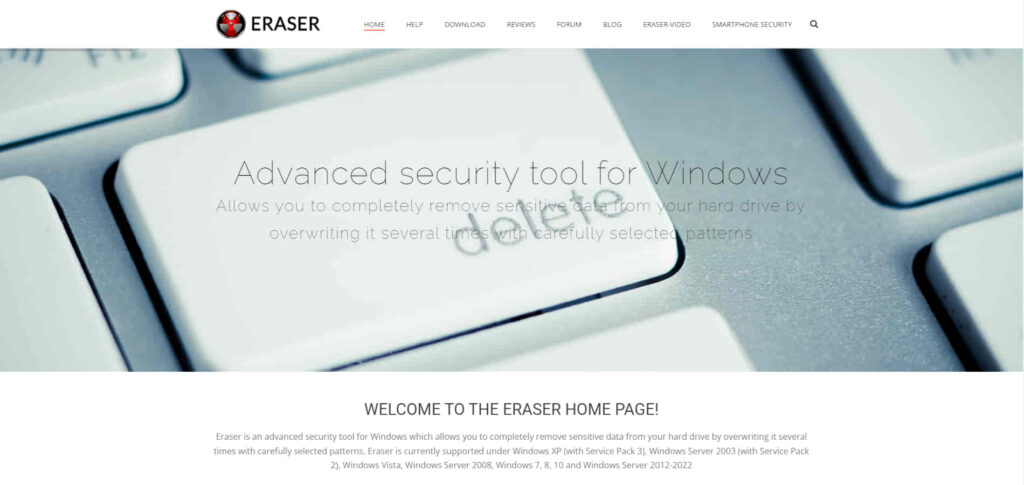
Eraser offers several wiping methods, including DoD 5220.22-M, Gutmann’s 35-pass method, and others.
For example, the Gutmann method is very thorough, involving 35 passes of various overwriting patterns to ensure that the file is completely destroyed.
A key feature of Eraser is that it integrates into the Windows Explorer context menu, making it easy to erase files directly from your file browser.
Pros:
- Can securely delete entire drives and partitions.
- Allows scheduled deletion.
- Supports a wide range of data destruction methods.
Cons:
- Only available on Windows.
Zer0 – Best Multi-Functional Tool to Permanently Delete Files
Operating System: Windows
Pricing: Free
Developer: KC Softwares
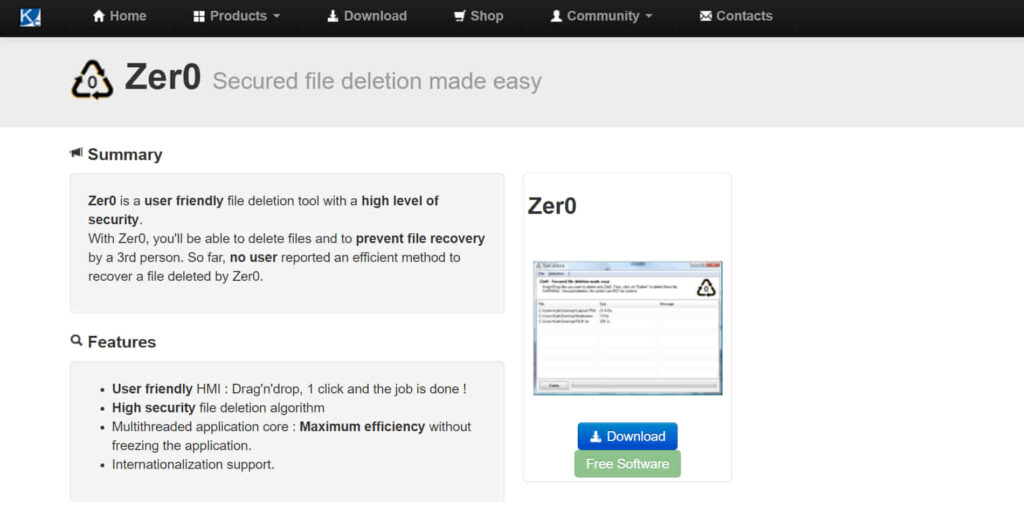
Zer0 is a straightforward tool from KC Softwares that lets you drag and drop files (folders aren’t supported) to securely delete them.
Although details about its erasure method are sparse (some claim up to 100 passes), its multithreaded design makes it very fast. It’s available as both a portable and an installable version, with the installer adding a “Delete with Zer0” option to your right-click menu.
Pros:
- Provides secure deletion.
- Supports multithreaded deletion.
- Easy to use with no technical knowledge required.
Cons:
- Not available for macOS.
DP Wipe – Best Handy Permanent File Deletion Tool
Operating System: Windows
Pricing: Free
Developer: Dirk Paehl
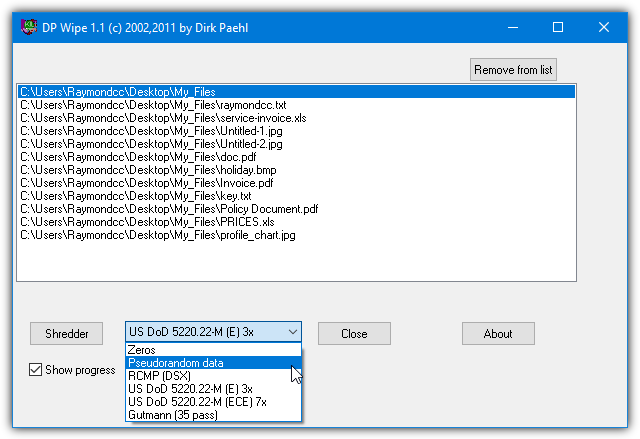
DP Wipe is very user-friendly—you simply drop the files or folders you want to erase onto its window.
It offers several wipe methods (Zero’s, pseudorandom, RCMP, 2 US DoD’s, and Gutmann), with a single-pass pseudorandom option typically sufficient. It comes as a setup installer that creates a shortcut to the program on your desktop.
Pros:
- Simple drag-and-drop interface.
- Fast and effective for file deletion.
- Supports 10 different wipe methods.
Cons:
- No update or support for advanced features.
Why Deleting Files Isn’t Enough
When you delete a file, it’s not actually erased from your hard drive. What happens is that the system just removes the reference to the file, making it look like it’s gone, but the data itself remains.
The space it occupied is marked as available, but the actual data can still be recovered until it’s overwritten.
To permanently erase the file, you need a file erasure tool that overwrites the data with random characters or patterns. This process makes the original file unreadable and unrecoverable.
Without this, even if you delete something, it’s still technically sitting there, waiting to be retrieved. So, if you want to be sure your data is gone for good, simple deletion won’t cut it. You need proper data wiping.
On the flipside, if you need to recover files, check out our guide on recovering data from a scratched hard drive.
And if you want to learn more about recovery tools, take a look at our comparison of Stellar Data Recovery vs. Disk Drill.
Learn how to extend trial periods to maximize software utility while managing storage effectively.





User forum
36 messages