How to Uninstall Symantec Endpoint Protection Without Password
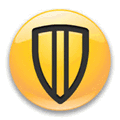
Today, an old friend reached out to me for help with a virus infection on his desktop. When I took a look, I noticed that Symantec Endpoint Protection (SEP) was installed, but the virus definitions hadn’t been updated in ages, and it wasn’t detecting any of the latest threats.
My friend had no idea how to update it, and to make matters worse, when I tried to uninstall SEP, it asked for an uninstall password he didn’t know.
If you’ve found yourself in the same situation, don’t worry! In this guide, I’ll show you exactly how to remove SEP without needing that pesky password and get your system cleaned up and secure again.
Uninstalling Symantec Endpoint Protection
To begin the uninstallation, I went to the Control Panel and opened the “Programs and Features” section. I located Symantec Endpoint Protection and clicked on “Remove.” The progress bar ran for a while, but then a dialog box appeared asking for an “uninstall password.”
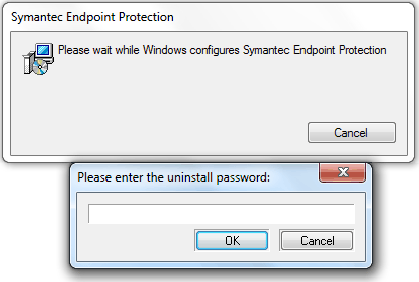
Unfortunately, my friend didn’t know the password. I tried using the Norton Removal Tool, but it only works for home versions, not enterprise products. Additionally, it’s not advisable to run two antivirus programs at once, as it could cause system conflicts or slowdowns.
Password Recovery Options
After some research, I found a way to bypass the uninstall password. The first step is to try some common passwords used for Symantec Endpoint Protection:
- symantec
- admin
- password
- 12345
- norton
If none of these work, you can clear the password by deleting a specific registry key. Since Symantec Endpoint Protection protects the registry key from modification, you’ll need to stop the SEP service first.
Using Iobit Uninstaller for Simplicity
As an alternative, I decided to try using Iobit Uninstaller. It’s a free tool that can easily remove programs like Symantec Endpoint Protection. You don’t need technical knowledge to use it, as the application automatically scans and analyzes related files and folders. From there, it allows you to remove all associated files with a simple click.
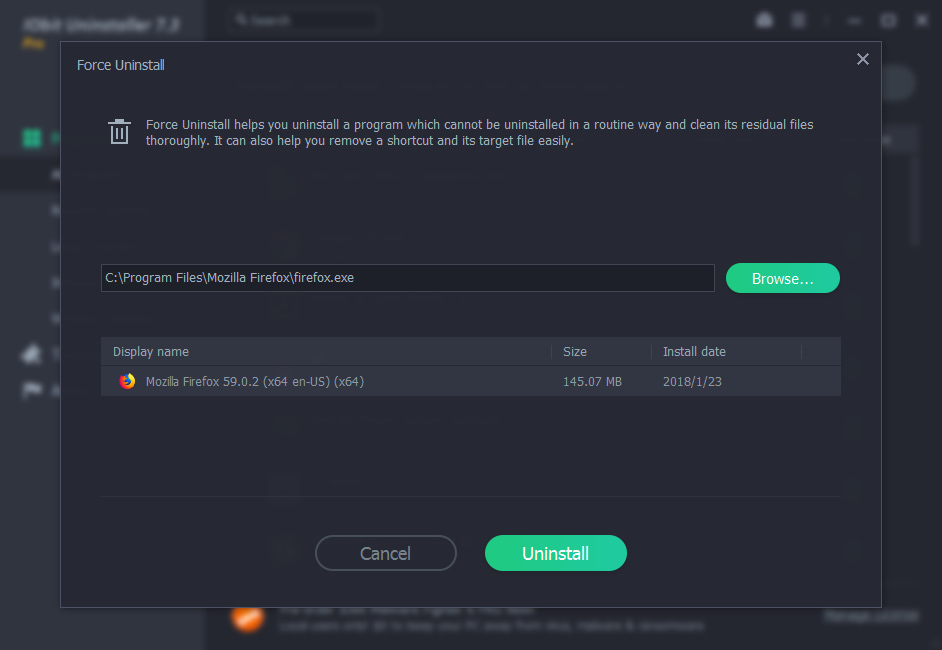 Iobit Uninstaller – Simplifying the Uninstallation Process
Iobit Uninstaller – Simplifying the Uninstallation Process
Step-by-Step Method to Remove the Uninstall Password
If you prefer to manually remove the password, follow these steps:
- Click the Start button, type cmd in the Search programs and files bar, hold Ctrl+Shift and press Enter. Click Yes on the User Account Control window.
- Type start smc -stop in the command prompt and press Enter.
- Download this registry file (SmcInstData.reg) and run it to remove the password. You can also manually delete the registry key by following the instructions below:
- Click the Start button, type regedit, and press Enter.
- Navigate to HKEY_LOCAL_MACHINE\SOFTWARE\Symantec\Symantec Endpoint Protection\SMC.
- Look for SmcInstData on the right pane, right-click on it, and select Delete. Confirm by clicking Yes.
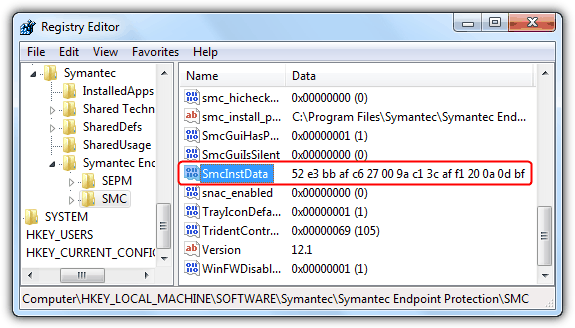
After this, you can uninstall Symantec Endpoint Protection without needing the password.
Alternative Method to Stop SEP Service
If you’re unable to stop the SEP service using the method above, here’s an alternative solution:
- Download this registry file (SepMasterService.reg) to your computer.
- Boot into Safe Mode.
- Run the SepMasterService.reg file by double-clicking it.
- Restart your computer and uninstall Symantec Endpoint Protection from Control Panel.
The registry file changes the SepMasterService startup type from Automatic to Manual. Alternatively, if you’re familiar with modifying the Windows registry, you can manually change the Start value from 2 to 3 at the following path:
HKEY_LOCAL_MACHINE\SYSTEM\ControlSet001\services\SepMasterService
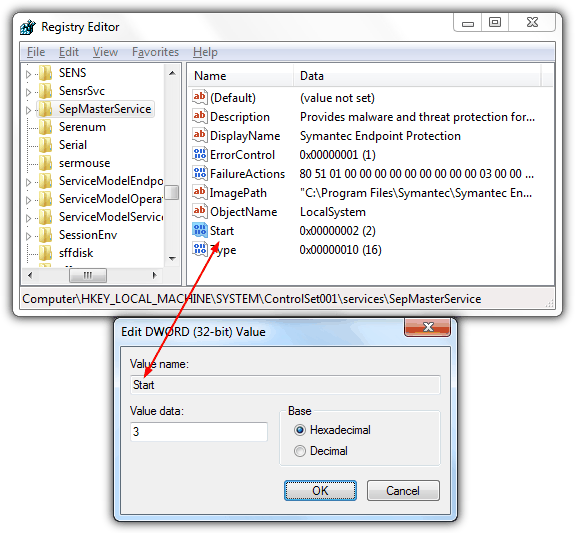
Final Thoughts
Once Symantec Endpoint Protection has been removed, it’s crucial to replace it with a reliable antivirus program to safeguard your system. For a list of the best free antivirus software, check out our comprehensive guide.





User forum
257 messages