6 Free LNK File Parser & Analyzer Tools: Best for 2023

Most computer users will know that certain locations on your computer can store information about what you have done. Web browser history is one area that everyone knows can store computer and personal data. In Windows there are other less well known places that can record information you wouldn’t necessarily expect. Some are used when looking for forensic data and determining the history of certain files. One of those areas is the humble Windows .LNK shortcut file.
On the face of it a simple shortcut is a tiny file that points to another file, such as an executable to launch a program from your desktop. Some details about the shortcut can be obtained by right clicking on it and clicking Properties. The Shortcut tab shows things like where the target file is located while the Details tab will show the date when the shortcut was created. But there’s much more to a standard shortcut than you might think.
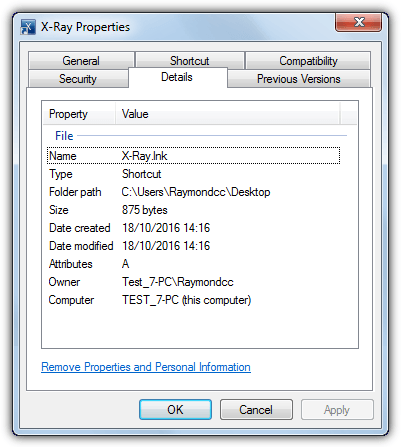
Actually, all .LNK shortcut files contain large amounts of data that identify the computer on which they were created as well as the computer they are currently on. For instance, inside the file data the network adapter MAC address and name of the original computer is stored along with any used network paths. Even the label, type and serial number of the drive it was created on is viewable. There is also much more data relating to times and dates to be found.
If you want to look at what data is being stored inside your shortcuts you will need a third party tool to decode that information as something like a hex editor will just show mostly gibberish. Here are 5 free tools for you to try out.
1. Lnkanalyser
In terms of ease of use, Lnkanalyser is about as simple as it gets for a command line tool. The amount of information it displays over and above the Details tab in File Explorer is quite reasonable although some other tools listed here can show more. The only argument needed is to supply the path and filename of the .LNK file.
lnkanalyser -i [path\]shortcut.lnk
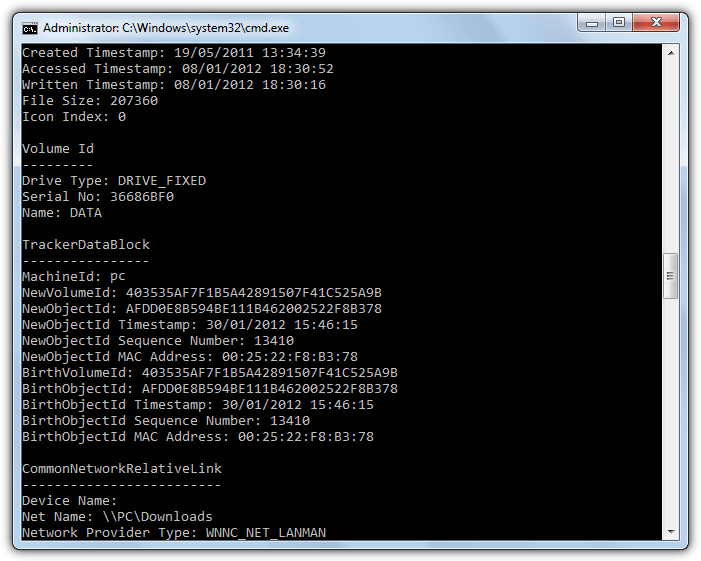
Normal information for the paths and dates/times of the shortcut and the file it references are shown. In addition, you can view normally hidden details such as original timestamps, the name, serial number and type of drive the shortcut was created on, the name of the computer it was created on, network path/name and also the MAC address of the network adapter on the original computer.
2. Windows File Analyzer
As the name suggests, Windows File Analyzer is a dedicated tool for gathering all sorts of information about specific files on your computer. That includes thumbnails, Windows Prefetch files, Index.DAT files, Recycle Bin files and lnk shortcuts. The program is multi tabbed so you can have several analysis processes open at once. It’s also a portable standalone executable.
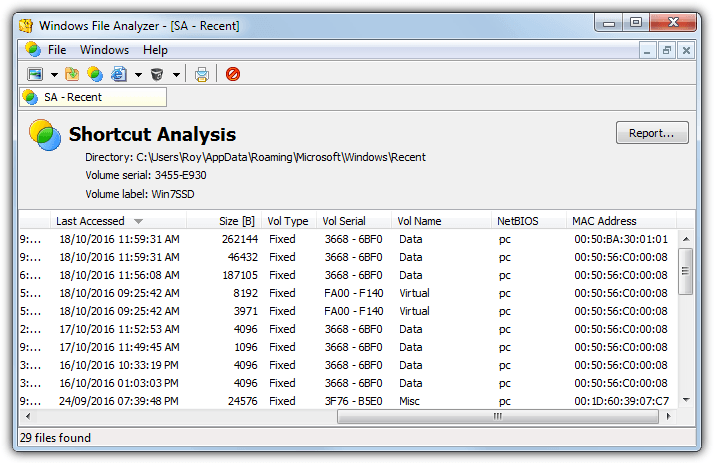
Click the green/yellow button or the option in the File menu to analyze some shortcuts, browse for the folder and a list of all .LNK shortcuts will appear. The window will give standard details like created, written and accessed dates along with the more advanced data like hard disk name and serial, computer name and network card MAC address. Double click to get the same information in a box. Clicking to expand the entry can also give creation dates for all folders in the path to the file. Reports can be printed out but not directly saved to a file.
Download Windows File Analyzer
3. LECmd
Although LECmd is a command line tool it does require .NET Framework 4.6 to function, so everyone other than Windows 10 users will need to have installed it. The tool doesn’t have too many arguments and you can view what’s available by simply typing lecmd.exe into Command Prompt. To get data for a single .LNK file use -f or -d to process a directory of files.
lecmd -f [path\]shortcut.lnk
lecmd -d path
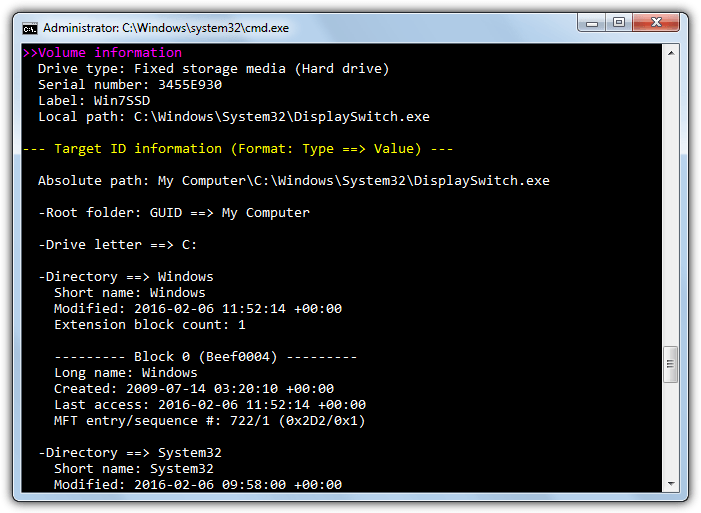
LECmd has the ability to output the information direct to a CSV, XML, HTML or JSON file. Supply one or more of the arguments –[html/csv/xml/json] and the target directory to save each file. Add -q for a large folder full of shortcuts to skip outputting to the console and decrease processing time.
lecmd -d [path] –html C:\html –xml C:\xml –csv C:\csv -q
The output is detailed and shows some quite advanced information such as path and file accessed and created dates, icon index and window information, hard drive type/serial/label, network share information, machine ID, MAC address and network adapter vendor.
4. Link Parser
Link Parser is by forensics and security firm 4Discovery. It’s a simple and completely portable tool to read a sizable amount of information from an lnk shortcut file. All the gathered information can be saved out to CSV file for future use. One issue we encountered while using Link Parser was the file open option didn’t seem to work, so opening a folder will have to be used instead.
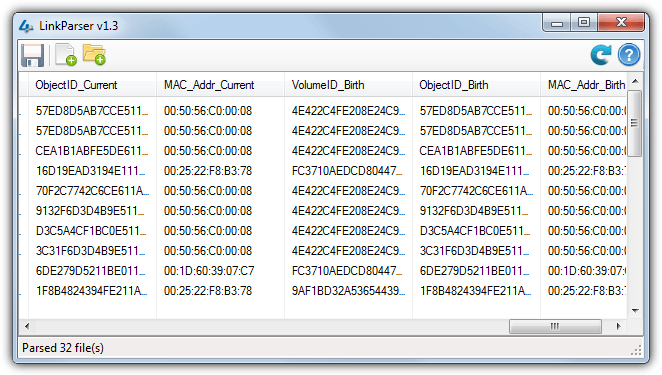
After opening a folder containing some .LNK shortcut files, you’ll get quite a bit of information to read. All the current and original file creation dates and times are available along with useful data like original drive type, drive name, drive serial number, network name, relative path and computer name. Interestingly, Link Parser shows the current VolumeID, ObjectID and MAC address and also those values when the file was created. Note you will have to close and reopen the program to clear the data from the window.
5. LNK Parser
LNK Parser is another command line tool but it can also be used without manually typing commands. To do that double click the LNK Parser executable, drop a .LNK shortcut or folder onto the window. Optionally generate a report (supply the path if you selected to generate a report), answer a couple of simple questions and press Y or N if you want the output sent to the console window. You will also get the same steps by typing lnk_parser_cmd directly into Command Prompt without arguments.
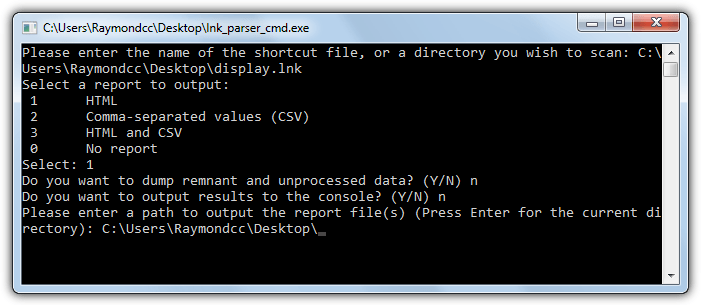
The command line options are basically the same manual arguments for the wizard steps.
lnk_parser_cmd -o [save report path] -w (html report) -c (csv report) path[\shortcut.lnk]
The amount of information is similar to other tools here and you get the more basic data as well as the hidden data. This includes source drive details, NetBIOS name, MAC address, folder path attributes with created and accessed dates/times and all folder ID data.
6. LNK File Previewer
LNK File Previewer is a freeware version of the tool taken from the commercial Simple Carver Suite forensic software. The program is a bit old now dating from 2008 but seems to work fine. One minor issue is all files inside a folder are shown in the user interface and if they are not .LNK shortcuts will just show as an invalid file. LNK File Previewer is portable but comes in a RAR archive so you will need something like 7-Zip or WinRAR to unpack it.
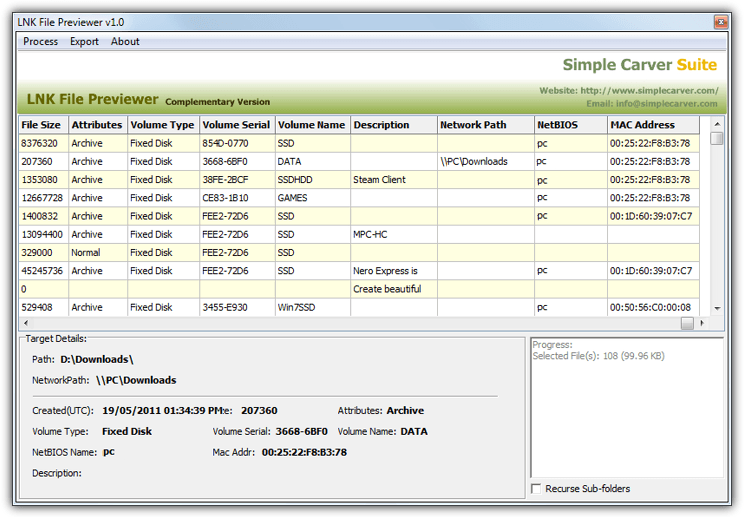
To read the data for all shortcuts in a folder go to Process > Folder and find the target location. Before that optionally uncheck Recurse Sub-Folders at the bottom on the window to not go down layers looking for files. The amount of data shown is not as much as some tools but you still get useful details like MAC address, computer name, network path, hard disk type, serial and name, and a few useful dates. Clicking on an entry shows the basic details below. All the information for all processed files can be exported to CSV file.
Tip: If one of the command line tools provides you with better information but you don’t really like using the Command Prompt every time to use it, there is a simple solution. Create a small batch file and drop the shortcut onto the .BAT file icon. As an added option open the results automatically in Notepad. For example, using Lnkanalyser you can create something like this:
@echo off
lnkanalyser -i %~1 >%temp%\lnkfile.txt
Notepad %temp%\lnkfile.txt
Save the file as batchname.BAT and drop a shortcut onto it. The results will be output to lnkfile.txt in the TEMP folder and then Notepad will open the text file. You can of course send the results to a CSV or HTML file within the program instead of opening Notepad. Simple but effective.





User forum
0 messages