How to Download and Install All Windows 7 Updates Offline

Whether you’re installing the whole operating system or just need offline Windows 7 updates, you know the process can be overwhelming. A fresh install requires over 100 improtant updates, plus additional patches for .NET Framework.
But what if I told you there’s a way to integrate all of these updates and patches into the installation disk and install the operating system offline?
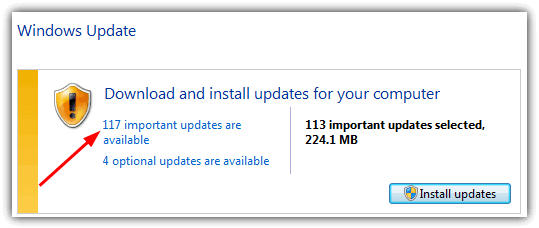
You could use tools like Nlite , but these become outdated quickly. There are better options that integrate the installation file plus all updates.
Check them out.
How to install Windows 7 updates offline
Let’s check out the best offline install patchers for Windows 7 updates and how to use them properly:
1. AutoPatcher
AutoPatcher has been around for several years. It was distributed as a huge executable file that included all the update patches inside. After complaints from Microsoft in 2007, it switched to downloading and distributing the patches directly from Microsoft’s own servers.
AutoPatcher isn’t just a tool to apply Windows hotfixes though. Besides being able to install critical and recommended Windows updates, it can also do the same for Microsoft Office and install a number of extras such as the Office add-on pack, Adobe Flash and Reader, JAVA, the .NET Framework and Visual C++ patches.
How to use
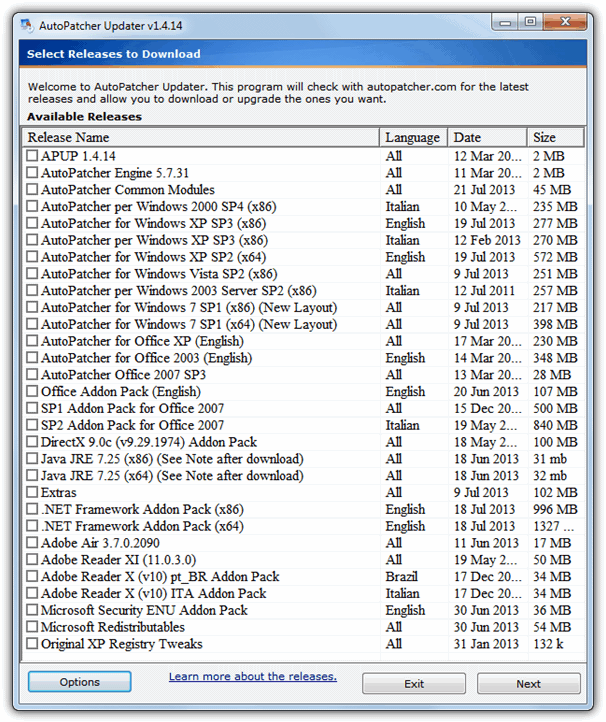
The package itself is split into 2 module: the updater module (apup.exe) is where you select and download the chosen update packages, and the Patcher module (Autopatcher.exe) which you run to select the updates and addons to install on the unpatched system.
Make sure to select and download the latest AutoPatcher program, engine, and common module updates as the patch installer module downloads in the engine update.
Tick everything you want and click Next to start downloading. When all the required updates are downloaded, simply take the whole folder on a flash drive or hard drive to the target computer, or find the network drive, and run AutoPatcher.exe. After a few EULA screens and a file integrity check, the options screen will be displayed where the available updates and extras can be chosen for install. Critical or important patches will be ticked already, those in blue are currently installed on your system and don’t need selecting unless there is a specific need to do so.
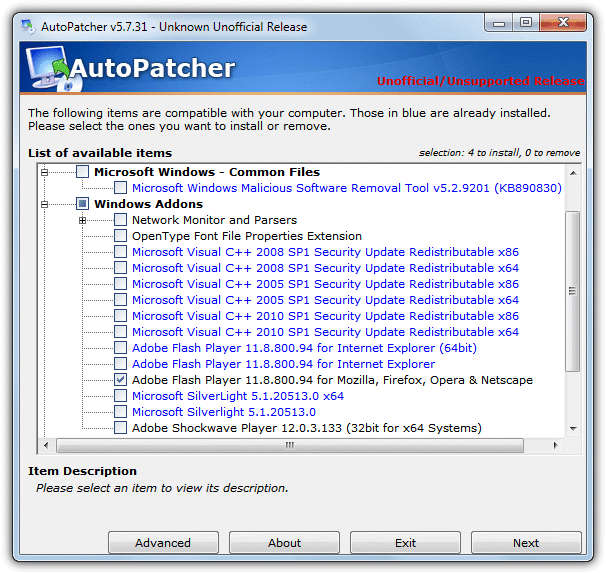
Click the button and then wait for AutoPatcher to install all the updates you have selected. To use AutoPatcher all you need on your operating system is the latest service pack to be able to install hotfix updates as it doesn’t support older Service Pack installs. SP3 for XP, SP2 for Vista and SP1 for Windows 7. Windows 8 isn’t supported yet although there is talk in their forum of implementing it in the future. You don’t need a clean install either, even the latest up to date Windows can still install any other add ons or extras that aren’t currently installed. This is an essential tool to save serious amounts of time and effort.
2. WSUS Offline Update
Formally called c’t Update, WSUS Offline Update is another tool that can update a number of Windows operating systems to the latest patches, and also keep nearly all versions of Microsoft Office up to date too.
Although like Autopatcher in a lot of ways, there’s also some differences. WSUS Offline Update can update any Windows revision and doesn’t rely on it having the latest Service Pack installed. This can be a great help as lots of computers still don’t have XP Service Pack 3 or Vista Service Pack 2 installed which makes Autopatcher unusable until they’re updated. It can also download and install updates for several different languages so you’re not restricted to just English.
How to use
After downloading, extracting and running the UpdateGenerator.exe, tick the boxes to select the operating system versions, Office versions and languages you require. Everything is split over 3 tabs called Windows, Office and Legacy products which includes Windows XP and Office 2003 as support for them ends in 2014. Some of the Options are very useful such as whether to download Service Packs, and whether to include Microsoft Security Essentials or Defender definitions in the package. The inclusion of C++ Runtimes and .NET Frameworks is also optional but leaving them included will be a BIG time saver.
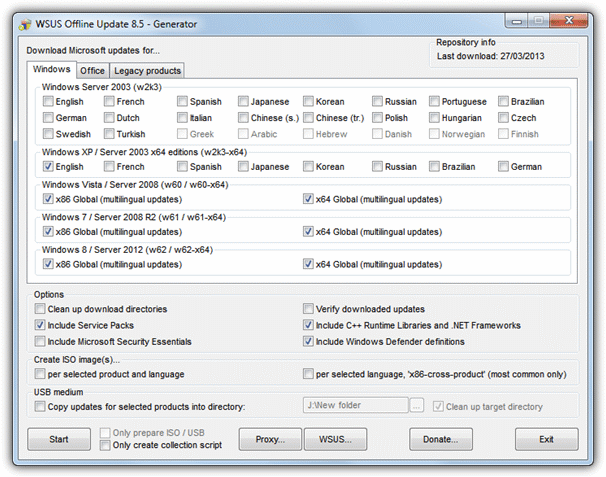
Something else WSUS Offline Update can do is write the update package to an ISO image which can be burned to CD/DVD/Blu-ray. Great for older systems or if you don’t have the right sized USB flash drive handy. Alternatively choose the USB medium option to copy the updates onto a USB flash or hard drive. Once you press Start, a Command Prompt window will open and begin downloading the files from Microsoft, the wait could be long if you’ve selected multiple options.
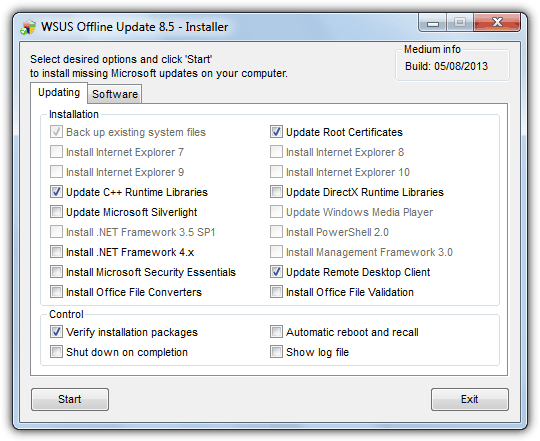
Once completed, you can then take the disc or drive to another computer and run UpdateInstaller.exe to popup the installer window. Some options such as Internet Explorer versions, .NET Frameworks, PowerShell and Media Player will be greyed out depending on whether you have the option already installed or if operating system supports it. The “Automatic reboot and recall” option is a potential big time saver if you want the updates to be installed unattended. Be aware that the option temporarily disables UAC and also creates a temporary new user account called WSUSAdmin while updating. It will be deleted again after updating has completed.
3. Portable Update
Portable Update has been created with the idea of being able to download patches using an online Windows and then install them to an offline system from a source such as USB flash drive, via LAN share or network drive etc. It also uses the standard Windows API to perform the updates, the patches to be installed are copied to the Windows\SoftwareDistribution folder. This has an advantage of showing all actions in the Windows Update History log as if you had used Windows Update itself.
How to use
On first running Portable Update it will need to download around 85MB of files from Microsoft before it can be used. The program is split into tabs; Going into Search and pressing Start will start the process and look for updates that can be applied to the computer it’s running on. This will also populate the Download tab with all available update files that can be downloaded, the patches that can be applied to the current machine are ticked ready to be downloaded. Obviously if you want a complete offline update distro just click the select all tick box which will download everything to the Cache folder when you click Start.
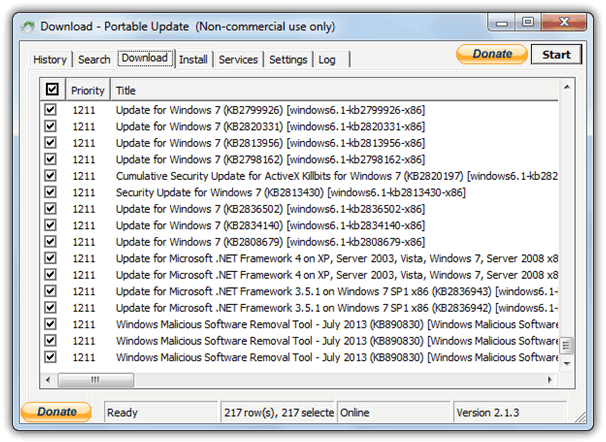
After all the files finish downloading, nothing else needs to be done.
Now, when you take Portable Update and run it on a target computer, click Search to check which updates are already on your computer and what needs installing.
Because all the patches have already been downloaded to the cache folder for offline use, instead of the Download tab, click the Install tab and tick everything that you want to install. Then hit Start to begin the updating process. This program is perhaps a bit safer than Autopatcher or WSUS Offline Update because it uses the Windows Update API for updating and doesn’t rely on the software itself to get everything right.
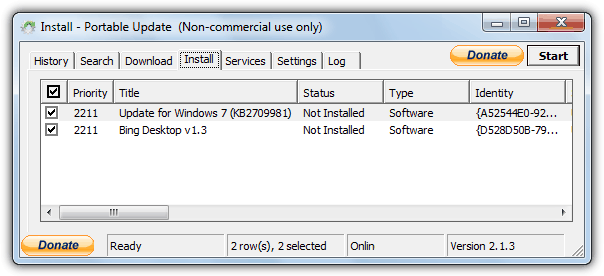
The History, Services, Settings and Log tabs are only really for informational purposes. Although Portable Update can update Windows 2000 SP3+, XP SP2+, 2003, Vista, 2008, 7 and 8, it does have one drawback. It will only update the same version of Windows you are running the program on to download the patches. For example, you couldn’t download the files on Windows 7 and then update an offline XP or Vista. For a true multi version update tool, you would need to have access to an installed copy of every Windows. However, if all Windows versions you want to update are going to be the same, Portable Update is very useful.
4. Windows Updates Downloader (WUD)
Windows Updates Downloader differs from the other tools here, because it does exactly what the name suggests, which is it only downloads the service pack files and all the hotfixes for a specific version of Windows. It does NOT automate installing any patches or updates but is more of a solution to get all the files and store them locally for deploying onto computers yourself manually.
How to use
The good thing is WUD works from a series of separate “Update Lists“, you download and install whichever ones you want into the program. Lists for Office 2003, Windows 2000, 2003, XP, Vista and Windows 7/8 are available although the Vista lists seem to have been abandoned since 2009. After installing the program, simply download and double click an update list file to integrate it into WUD, they are then switchable via the update list drop down menu.
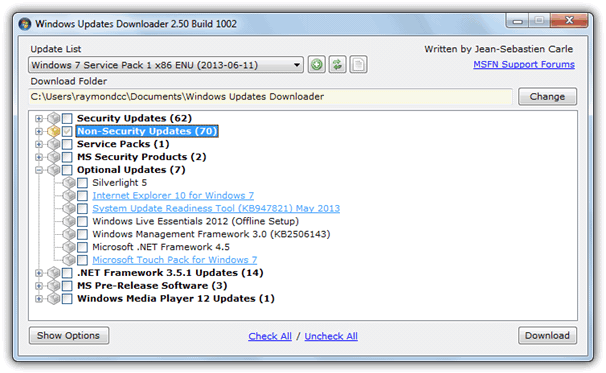
The process is easy, once the list you want is displayed simply go through the list and select what you want, or press Check All to get everything including any Service Packs, Windows Live Essentials and Security Essentials etc. Then press Download and wait a while to let the program do its job.
Download Windows Updates Downloader
Wrapping up
Reinstalling Windows, whether out of necessity or for maintenance, can often be a time-consuming process, especially when dealing with numerous updates. While many users make full backups using disk imaging software or the Windows 7 System image function, sometimes reinstalling is unavoidable due to hardware failures, viruses, or system performance issues. Tools like AutoPatcher, WSUS Offline Update, Portable Update, and Windows Updates Downloader provide convenient ways to update a freshly installed system without waiting for endless downloads. By using these programs, you can ensure your system is up to date and running smoothly without unnecessary delays.





User forum
60 messages