Restore Windows Notepad to the Default Font or Settings
The Notepad default font is Lucida Console – simple, easy to read. Since it’s pretty easy to mess things up in Notepad, today we’ll show you how to switch back to this default font in case you accidentally changed it.
There is nothing in the program that allows you to reset the setting back to the default. If you have children in the family or like to experiment with various settings yourself, it’s easy to mistakenly set the font to something else entirely.
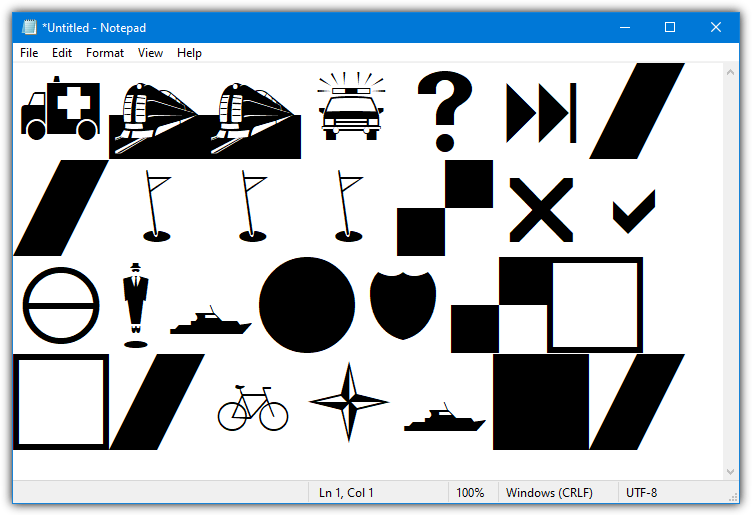
To set Notepad back to the default font and size in Windows is really very easy, and the issue is more about knowing which font is used as opposed to how to change it. Just follow the simple instructions below.
How to set Notepad back to default font
Open Notepad on whichever Windows operating system you are using, click on the Format menu, and select Font.
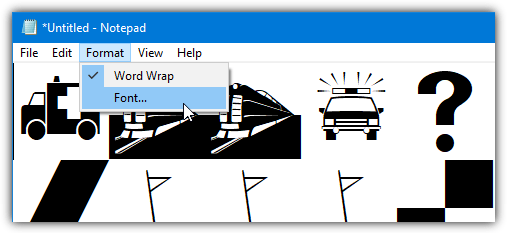
For Windows 2000, XP, Vista, and 7
Windows retained the same default font in Notepad for about a decade from Windows 2000 up to Windows 7. It’s called Lucida Console.
Select Lucida Console for the Font from the list, the Regular Font Style with a Size of 10, followed by clicking OK to save the changes. The Script type should also be Western.
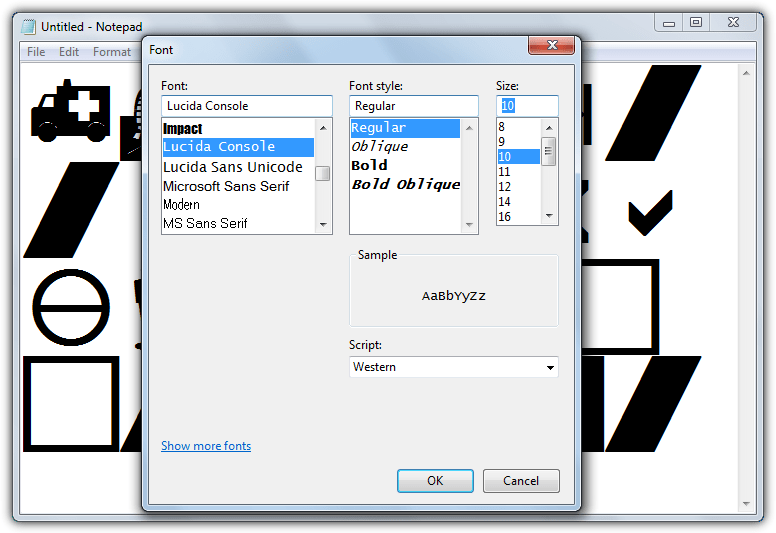
For Windows 8, 8.1, 10, and 11
For Windows 8 in 2012, Microsoft decided to change the default font in Notepad to go with the radical new look of the operating system. That font is still the same today in Windows 10 and 11, it’s called Consolas.
Set the Font in Notepad to Consolas, a Regular Font Style, and a new size of 11. Obviously, if you don’t like this newer font and prefer the old one from Windows XP or 7, you can always change it to Lucida Console with a size of 10, or vice versa.
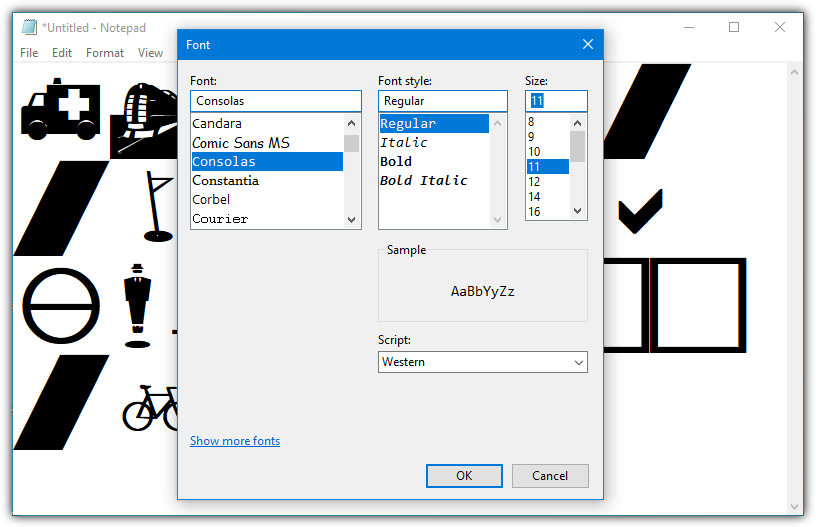
Although Notepad stores whatever font you used last as the new default, Windows Wordpad doesn’t seem to have this problem because whenever you open a new empty document, it will always use the default font which is Calibri with font size 11.
Resetting Notepad to The Default Font Via The Registry
If for some reason you have problems changing the font through the Notepad program itself, it’s possible to reset the font from the system registry. There is a key in the registry that holds the few settings that are available in Notepad, including font information, word wrap, status bar, window position, and window size.
Download Notepad Font Reset For Windows 8 – 11
Download Notepad Font Reset For Windows 2000 – 7
Download the .REG file above that matches your operating system, and import the file into the registry by double clicking on it. This will reset just the font settings back to the defaults, nothing else will be touched. If Notepad is open, the settings will reset on the next launch although it’s best to do this while Notepad is not running.
Completely Resetting Notepad Settings to Default
There is also a way to reset Notepad completely back to all default settings. This will restore the default font, the window size and position, set word wrap to off, and show the status bar. It simply involves deleting the entire key for Notepad in the registry. The program will recreate new defaults when it runs next time. Download the following .REG registry file and import it into the registry to delete the key.
Download Notepad Reset Reg File
Conclusion
If you ever face issues with fonts in Notepad, restoring the default settings is simple. For font-related tweaks across different platforms or to analyze font information on websites, our guide on analyzing font information on websites with Firefox can help.
In case you need to perform more specific tasks, such as deleting lines that don’t contain specific words, be sure to check out our guide on how to delete lines that don’t contain specific words with Notepad. These resources can enhance your Notepad experience, whether you’re dealing with fonts or editing text efficiently.
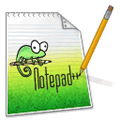
thank you, the report is readable again.
You’ve restored my sanity.
such a little problem solved just by searching ( currently known as googling)
so simple I won’t save or bookmark this or any other page
as all I needed was the name of the fonts.
but wow how good it feels to restore to the “normal” font!
wow so many fonts I will never use unless its my job or I want to be “cute”!
ah little things…
Thank you, that helped.
I changed the characters’ size on a file to make it more readable and didn’t know it would default that for all documents.
Thanks. Due to some reason my Notepad font was changed and I could’nt change it to Default. But your infor helped me to change it to Default.
thanks dude, was very helpful
Thanks,
when doing a lot of .ini editing, those slashed zeros of Consolas hurt my eyes and make it difficult to differentiate it from numbers like 8 or 6.
Changed to Lucida Console.
It’s good. But complicated… I suggest you it.
Thank you very much for generous contribution
BLESS YOU FOR THIS!!!! The change in font was bugging me for days!
Carolyn
Thanks for the information.
Why not just state the registry key to delete for the complete reset? Simpler than some potentially infected download.
Computer\HKEY_CURRENT_USER\Software\Microsoft\Notepad
Thank You. Excellent advice. But people who don’t know about the Registry should be careful. But this is the easiest and fastest solution.
Super helpful!
Thank you. :)
I’ve always wondered – and it’s good to know that there are people like me, who like their Notepad just the way it has been – I knew it was Lucida Console for XP and Windows 7, so imagine my horror when I open Notepad on Windows 10 to find that not only have they changed the default font (which itself is a transgression), but also I couldn’t find the font I wanted to revert to.
Thanks to your simple but lucid instructions, I now know to look for the Consolas font for Windows 8+.
Thanks a ton!!! :-))
Thank you SOOO much!! (I am hugging you right now. You have been hugged.)
Thanks it is all back to normal.
Great job! o/ (Windows 7)
THANKS ALOTTTT
THANK YOU!!!!!!!!!!
Thanks a lot! It helped me.
Thank you sooooo much!!!
thanks a lot solve my problem
Thanks! Love Notepad!
Thanks a Lot.
Thanks a lot! I changed my font unawares and I didn’t know which font there was.
Thanks. It works for me. (Windows 8)
Thank you very much. You have solved my problem :-)
I thought the default font was Arial but it wasn’t, and as you said, after looking at Notepad for many years with the default font, all the others were annoying. Your solution was right on, and now I’m back to the default setting.
Thanks for the tip, and all the other great articles you publish on this site.
thankyou so much :)
Thank you….It worked….THANKS….
Thank you.
is this registry file good for all windows operating systems?
viz xp, vista, 7, 8, & server?
Yes, the registry file works for all of them as the registry entry is always in the same place.
A better font choice would be Consolas :)