5 Free Tools to Continuously Monitor Internet Connection
If you continuously monitor internet connection online, you can identify latency issues, network problems, packet losses, etc., and troubleshoot whenever necessary.
Below are the best tools to continuously monitor your internet connection.
Best tools to continuously monitor internet connection
- ManageEngine – best tool to monitor internet connection overall
- PRTG – comprehensive network monitoring tool for real-time visibility
- Site24x7 – cloud-based infrastructure monitoring with deep insights
- SolarWinds Network Performance Monitor – robust network monitoring tool with proactive alerts
- SoftPerfect NetWorx – bandwidth monitoring tool with usage statistics
1. ManageEngine – the best tool to monitor internet connection overall
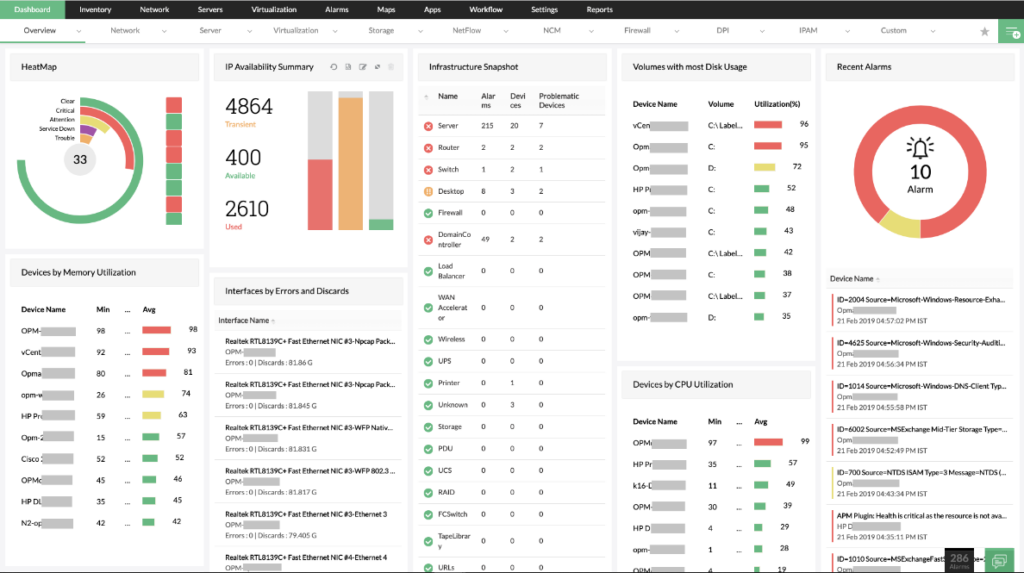
- Operating System: Windows, Mac, Android, iOS.
- Pricing: Freemium
- Developer: ManageEngine
ManageEngine offers comprehensive network monitoring with real-time alerts, device inventory tracking, and integration with tools like Slack. It provides in-depth monitoring of bandwidth, latency, and packet loss.
Pros
- Comprehensive network monitoring capabilities
- Wide range of sensors and metrics
- Extensive alerting and reporting features
- Scalable solution for enterprises
- User-friendly interface and intuitive navigation
Cons
- Steeper learning curve for some advanced functions
- Limited support for less common or niche network products
2. PRTG – comprehensive network monitoring tool for real-time visibility
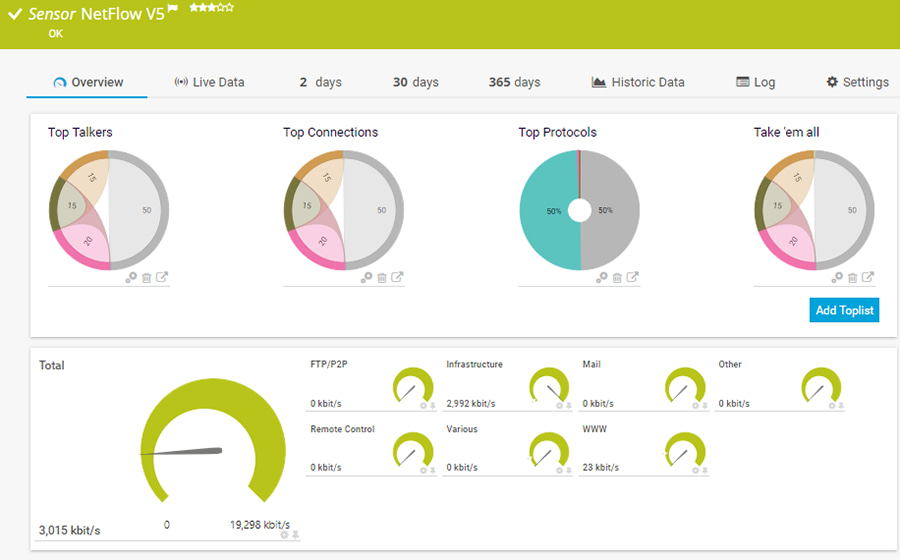
PRTG provides over 100 sensors, including SNMP, WMI, and packet sniffing, to monitor network traffic. A free version is available for private users.
Pros:
- Easy setup
- In-depth monitoring features
Cons:
- Free version limited to 100 sensors
3. Site24x7 – cloud-based infrastructure monitoring with deep insights
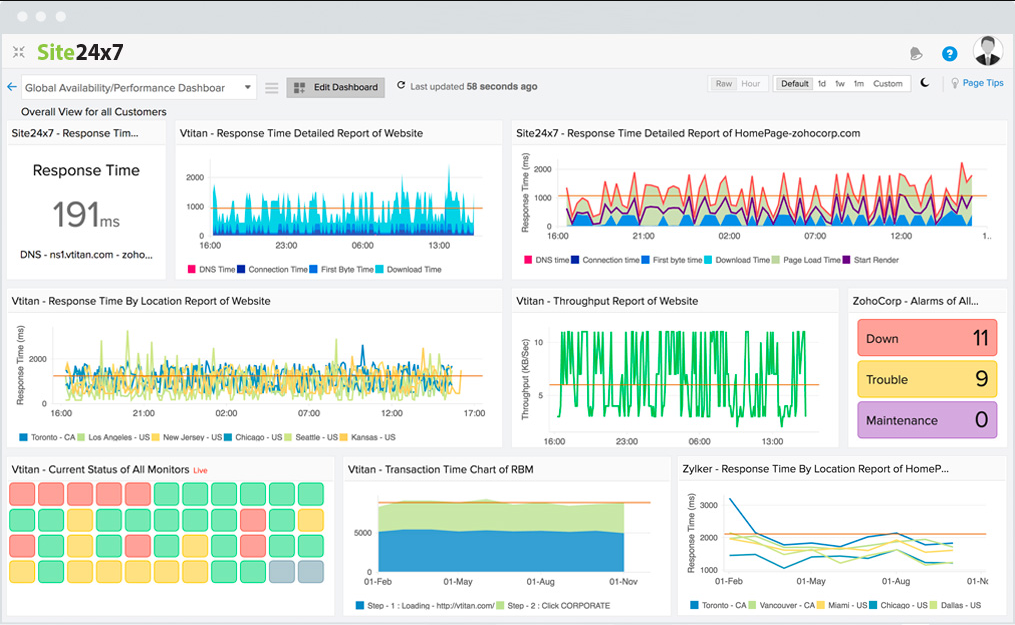
- Operating System: Windows, Mac, Linux.
- Pricing: Freemium
- Developer: ManageEngine
Site24x7 is a cloud platform offering end-to-end monitoring of network devices, servers, and applications. It integrates with tools like Slack and provides root cause analysis.
Pros
- Flexible cloud-based monitoring solution
- Out-of-the-box monitoring options and templates
- End-to-end monitoring of network devices, servers, applications, and websites
- Comprehensive reporting and analytics
- Integration with popular collaboration platforms
Cons
- Advance features require higher subscription tiers
- Limited control over monitoring infrastructure due to the cloud-based nature
4. SolarWinds Network Performance Monitor – robust monitoring tool with proactive alerts
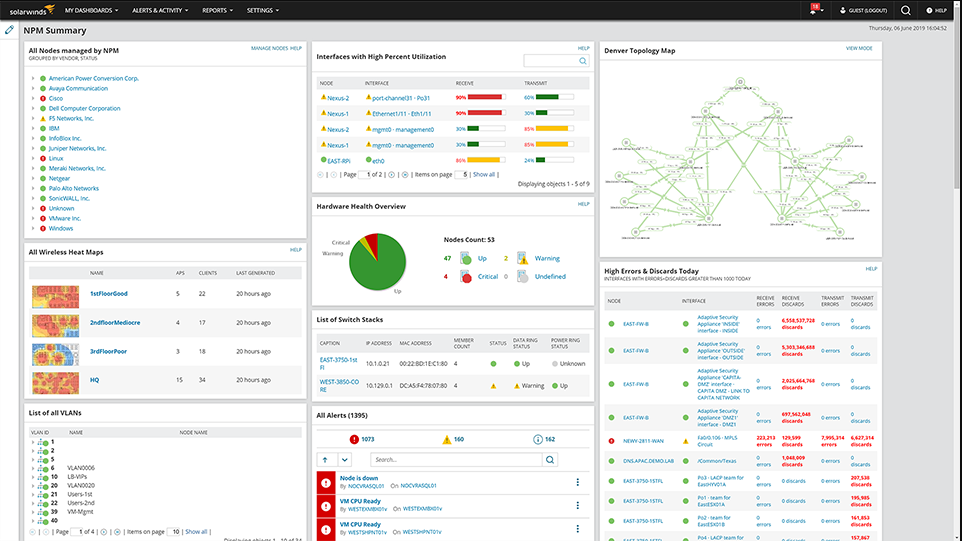
- Operating System: Windows, Linux.
- Pricing: Freemium
- Developer: SolarWinds Worldwide, LLC
SolarWinds NPM provides network device and application monitoring with real-time insights and visual network path views.
Pros
- Easy setup and configuration
- Real-time monitoring of network devices, apps, and servers
- Flexible threshold-based alerts
- Graphs and other visual elements to view network pathways
- Integration with other SolarWinds products for seamless network management
Cons
- Limited scalability for larger network environments
- Paid tiers are costly compared to other products on the list
Visit SolarWinds Network Performance Monitor
5. SoftPerfect NetWorx – bandwidth monitoring tool with usage statistics
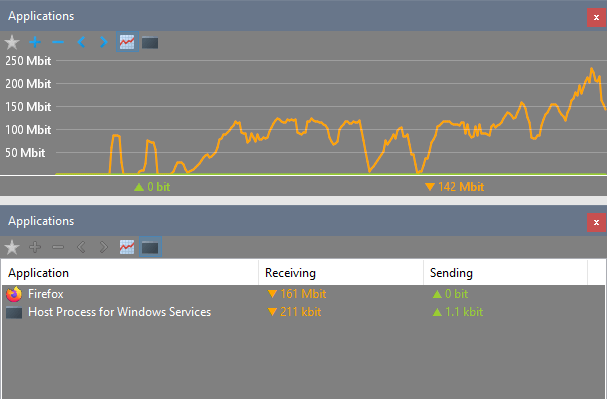
- Operating System: Windows (portable and installer), Mac and Linux (preview only)
- Pricing: Freemium
- Developer: SoftPerfect
NetWorx is lightweight and monitors bandwidth usage. It includes a speed meter, traffic quota system, and customizable alerts.
Pros
- Lightweight application with a portable version
- User-friendly UI with intuitive navigation
- Real-time bandwidth monitoring with usage statistics
- Customizable threshold-based alerts and notifications
- Detailed reports with historical analysis
Cons
- Limited in-depth network monitoring features
- Does not integrate with other network tools
Overview of best free tools to continuously monitor internet connection
| Software | Top Feature | Free trial | Monitoring protocols | Customizable reports | Integrations |
|---|---|---|---|---|---|
| ManageEngine | Real-time monitoring, alerting | 30-day | SNMP, WMI, ICMP, HTTP | Yes | ServiceNow, Jira, Slack, PagerDuty, Zapier |
| PRTG | Comprehensive monitoring | Free version | SNMP, WMI, ICMP, HTTP | Yes | Slack, Microsoft Teams, Zapier |
| Site24x7 | End-to-end monitoring | 30-day | ICMP, SNMP, HTTP, HTTPS | Yes | ServiceNow, Slack, Zapier |
| SolarWinds Network Performance Monitor | Real-time monitoring, alerts | 14-day | SNMP, WMI, ICMP, HTTP | Yes | SolarWinds Orion, ServiceNow, Jira |
| SoftPerfect NetWorx | Bandwidth monitoring | 30-day | SNMP, ICMP | No | N/A |
How to choose the best network monitoring tool? – H2
When choosing a network monitoring tool, you need to consider your unique monitoring requirements and preferences. Here are some important factors you need to consider to make an informed decision.
- Identify your monitoring needs: One of the first things you need to understand is your exact monitoring needs. Determine the types of devices, systems, applications, and protocols you want to monitor, as well as the specific metrics and alerts you require.
- Scalability and flexibility: Over time, your network requirements will change as you add more devices to your network. Your network monitoring tool should be able to accommodate current and future network infrastructure without a drop in performance.
- Monitoring features: Look for essential monitoring features such as real-time monitoring, alerting mechanisms, customizable dashboards, historical data analysis, and reporting capabilities. Your choice of network monitoring software should offer the protocols and sensors to monitor critical aspects of your network.
- Compatibility: The monitoring software should integrate seamlessly with your existing network infrastructure. It should be compatible with a wide range of operating systems, cloud services, virtualization platforms, databases, etc., for uninterrupted integration.
- Tool reliability: A reputable developer is more likely to offer reliable software with regular updates and bug fixes. Make sure that you have researched the developer’s track record in the industry, i.e., their experience, stability, and commitment to product development and support.
How to monitor internet speed continuously?
Follow these steps to monitor your internet speed continuously.
- Select a reliable speed testing tool that can measure your internet connection’s download and upload speeds.
- Determine how frequently you want to run network speed tests, such as every hour or every few minutes. Remember that running tests too frequently will consume data and impact network performance.
- Look for tools or scripts to automate the speed-testing process. For example, you can use command-line tools like speedtest-cli or PowerShell scripts to schedule and execute tests automatically.
- Invest in network monitoring tools that offer continuous monitoring capabilities. These tools can monitor not only internet speed but also other aspects of your network, including devices, bandwidth usage, and network health.
- Consider setting up alerts for when your network speed falls below a certain threshold. This way, you can immediately find the cause of the network drop and resolve the issue quickly.
- Store the speed test results in a log or database for analysis. Historical speed analysis helps you identify patterns and recurring issues with your internet speed.
One important thing to remember is that network speeds can vary due to various reasons, like the time of the day, network congestion, etc. The ideal way to test network speeds would be to conduct a bunch of tests over a period and consider the mean or average value as the internet speed.
You may also want to read:
Final Thoughts
Finding the right network monitoring tool that can measure internet speeds and other important network metrics helps you gain complete control over your internet connection. Test one of the network monitoring tools mentioned in the list above and see which one works the best for your needs.
Your internet connection is a complex mesh of software and hardware interacting continuously to keep you online. For detailed monitoring, URL Snooper can help you track hidden remote URLs, which could be useful in diagnosing issues in real-time internet traffic or identifying how certain programs interact with your network.
is there any software where can trace which file is downloading/uploading and usage also and all will store in a log file?
NetWorx file for download is password protected
Thanks for the report, sorry about that. We archived a few files recently and one or two didn’t have the password included. It’s on the download page now.
Networx_Setup_and_Portable-1593 still have password protect in it.
please reupload or give us the password
The password is clearly displayed on the download page.
Thanks for all the information and review of the programs. Hope you never stop.
NetSpeedMoniter is the best………………….
Hal9000 – Would’ve loved to see a bit of a comparative between NetworX and Glasswire as I was considering adding Glasswire in addition to Networx or replacement of it.
Glasswire would have maybe been number 6 or 7 of my list, but it had to stop somewhere….
If you just want to monitor how much of your internet bandwidth is being used and log it, Networx is the right tool for the job. Glasswire advertises itself as a firewall/internet monitor. It’s certainly good looking but a lot of the functions are for monitoring what’s happening on your network and what apps are doing, like a firewall is supposed to.
If you want those extra features then give Glasswire a go, if not, stick with Networx.
thank you for providing the facts are very useful. If you can make a lot of improvement in terms of technical and knowledge so that the user can understand more faster.
Thanks Hal9000