Fix HDC CMD: How to Resolve STOP 7B Errors When Moving Windows XP to New Hardware

With fix_hdc.cmd, you can resolve the frustrating STOP 7B error that often occurs when moving a Windows XP hard drive to a new computer or motherboard.
This error, also known as the Blue Screen of Death (BSOD), is typically caused by a mismatch between the hard drive controller driver of the old hardware and the new system.
When Windows XP tries to load the wrong driver, it crashes. Thankfully, fix_hdc.cmd can update the controller driver, allowing your system to boot properly.
Here’s how you do it:
Before Moving the Hard Drive or Removing the Old Motherboard
This is obviously the much more preferable method because it will stop you getting the problems after moving to the new hardware and requires the usage of no extra software.
1. Go to Control Panel and open System.
2. Click the Hardware tab and then click the Device Manager button.
3. In Device Manager expand “IDE ATA/ATAPI controllers” by clicking the + sign.
4. Right click on the FIRST controller in the list and select Update Driver, it should be the one with a manufacturer name, such as VIA or Intel etc.
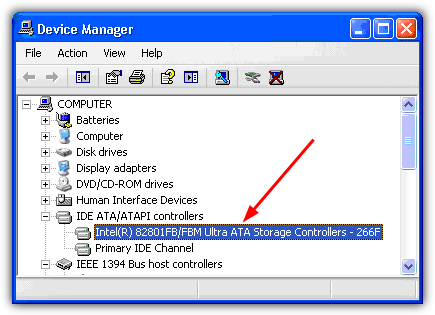
5. Select “No, not this time” when asked “Can Windows connect to Windows Update to search for software?” and click Next.
6. Select “Install from a list or specific location (Advanced)” and click Next.
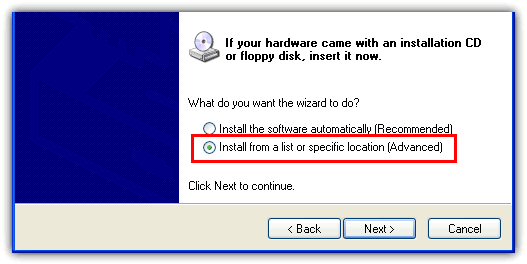
7. Select “Don’t search. I will choose the driver to install” and click Next.
8. Select “Standard Dual Channel PCI IDE Controller” and click Next.
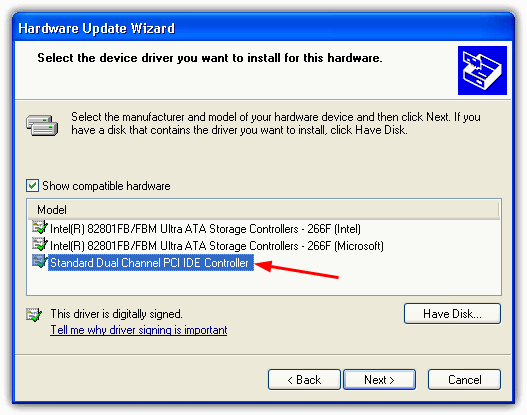
9. Click No when ask to restart. Now shutdown the computer, remove the hard drive and install it on another computer, or replace the old motherboard. As you’ve probably worked out, this solution simply reverts the driver back to the standard Microsoft controller driver you would have on a clean install. Do note this method won’t help if you’re trying to use the XP drive on an AHCI enabled target system. You need to make sure the BIOS is set to IDE or standard SATA mode.
After Moving the Hard Drive or the Motherboard Change
There are 2 different Boot CD’s that can do this for you, Hiren’s Boot CD (v10.2 and newer) and Ultimate Boot CD 4 Windows (UBCD4Win). The Hiren method is easier because it doesn’t require any software to be installed on your system or a Windows XP install CD. Here are the instructions for both, you obviously need access to a working system for this to work.
Using Hiren’s Boot CD
1. Download Hiren’s Boot CD and burn the ISO to a CD if you don’t have it already. Alternatively write Hiren to a bootable USB flash drive.
2. Boot up the computer with Hiren. You need to go into the BIOS to change the boot sequence if your computer can’t boot up the computer with a CD, or press a hotkey such as F11 to reach the boot device selection dialog.
3. Select the second option down, “Mini Windows XP” from the menu and load Mini XP.
4. Once loaded, click on the Hiren menu icon in the system tray and go to Registry -> “Fix hard disk controller (fix_hdc.cmd)”.
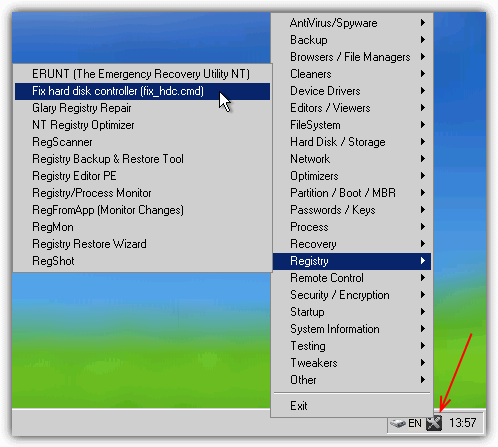
5. Press the T key, then enter and type in the TargetRoot folder. The default would be C:\Windows but might be different on multiboot systems, in which case you would need to check in Windows Explorer what the correct drive letter is.
6. Hit the M key on your keyboard to select Update MassStorage drivers and press enter.
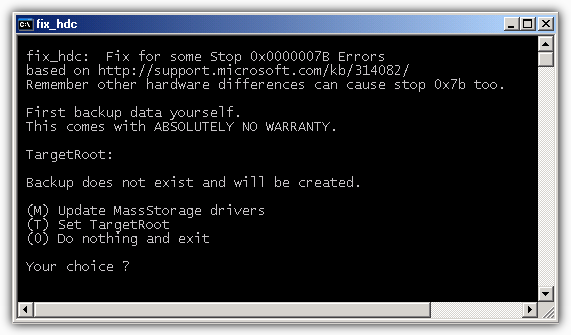
7. When it’s finished, press any key to continue and restart the computer.
Using UBCD4Win
1. Download latest UBCD4Win and install.
2. Launch UBCD4Win from the Desktop or Start Menu.
3. Insert an original Windows XP CD into the CD/DVD drive and select the source. To confirm that the source is correct, click on Source from the menu bar and select Check.
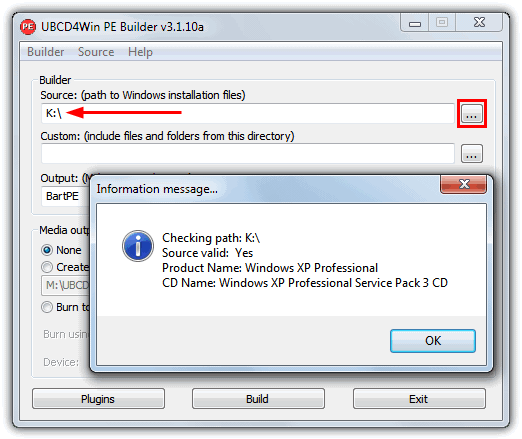
4. If your computer can burn CD’s, select Burn to CD/DVD and click the Build button. If it can’t, select Create ISO image and once it has completed creating the ISO image, copy it to a computer that can burn CD’s and burn it.
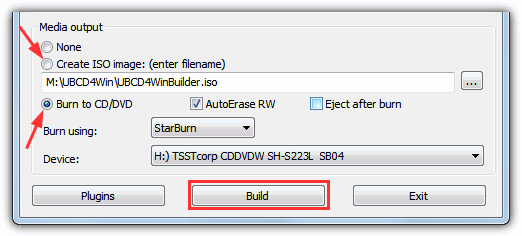
5. Boot up the computer with UBCD4Win. You need to go BIOS to change the boot sequence if your computer can’t boot up the computer with a CD.
6. Select Launch “The Ultimate Boot CD for Windows” from the UBCD4Win menu and wait for it to load. You can select No when asked to start network support.
7. Click Start -> Programs -> Registry Tools -> Fix_hdc -> Fix hard disk controller.
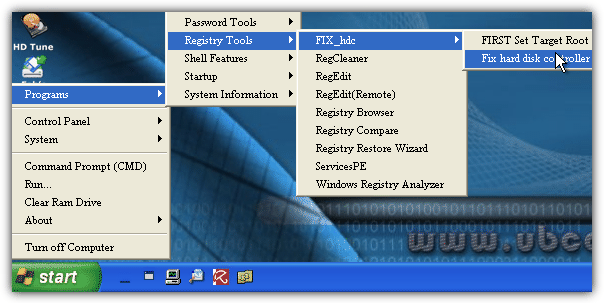
8. Hit the M key on your keyboard to select Update MassStorage drivers.
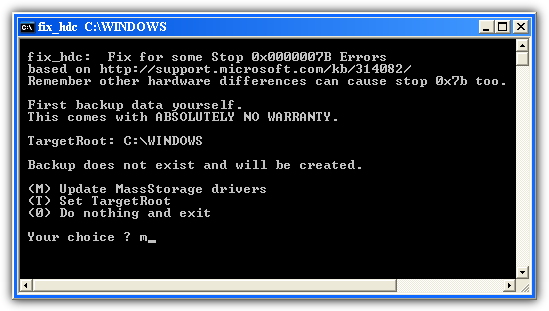
9. When it’s finished, press any key to continue and restart the computer.
When moving a Windows XP hard drive to new hardware, you may encounter the STOP 7B error or Blue Screen of Death (BSOD) due to a driver mismatch. This happens when Windows XP tries to load the old hard drive controller driver, which isn’t compatible with the new system.
Unfortunately, Safe Mode or the Recovery Console won’t help without the correct driver. To avoid this, use a motherboard with the same chipset as the original.
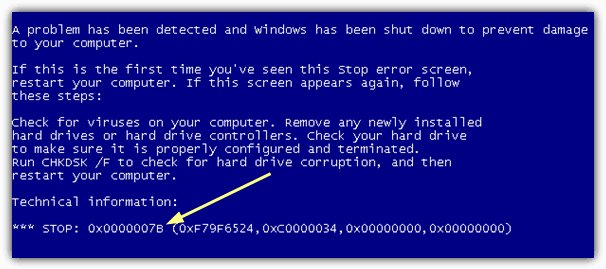
While many recommend a Repair Install, tools like Acronis TrueImage and EaseUs Todo Backup allow you to restore backups to dissimilar hardware. These automatically switch the controller to the Microsoft default driver, eliminating the need for a third-party boot CD.
Good luck and hopefully that you are now able to move Windows XP hard drive to another computer with either of the methods above.





User forum
93 messages