Test RAM on Your Mac With Top Memory Checking Tools

Upgrading your Mac’s RAM from third-party sources can save you money, but it’s crucial to ensure compatibility.
In this article, we’ll explore the best tools for testing your Mac’s memory, helping you avoid instability and maintain optimal performance.
Best Mac Memory Test Apps
1. Rember – User-friendly Memory Testing with Memtest OS X
Rember is a simple GUI for the Memtest OS X tool, offering easy memory tests with customizable settings.
Key Features
- User-friendly GUI for Memtest OS X.
- Allows you to test specific memory amounts or all RAM.
- Customizable settings: Choose the number of test loops.
- Displays detailed test results and logs.
- Runs on macOS: Some RAM might not be tested due to system housekeeping.
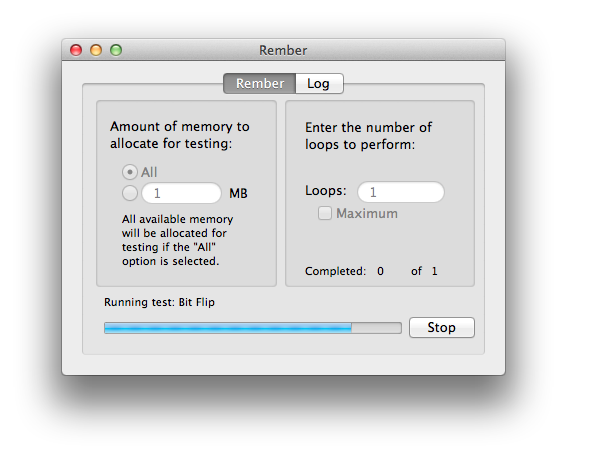
Rember is actually a GUI for the popular command line memory testing tool called Memtest OS X. Instead of typing commands in terminal, you can run the test by clicking a button. You are able to test a selected amount or all of the memory, specify the number of times the tests should run and also viewing of the log. Rember includes Memtest OS X in the package so there is no need to manually download and install the memtest. Running Rember will show a table displaying the detected memory on your Mac. Select the amount of memory to test, number of loops and click the Test button to start checking the memory. When the tests is finished, Rember will show the test results.
Rember runs in Mac OS X which means that not all of the ram can be tested due to a portion of RAM being reserved for housekeeping.
2. 2. Memtest86+ – Bootable Tool for Accurate, OS-Independent Testing
Memtest86+ runs independently of the operating system, providing highly accurate results for your Mac’s memory.
Key Features
- No OS interference, offering unbiased test results.
- Bootable tool: Run without relying on macOS.
- Provides accurate memory tests for all RAM.
- Works directly from a bootable disc (SuperDrive required).
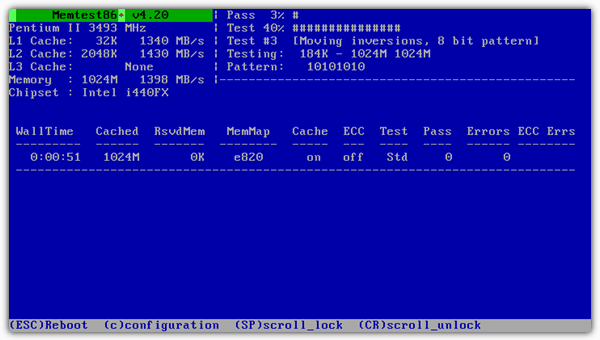
If your Mac has a SuperDrive, you can burn the pre-compiled bootable ISO image of the Memtest86+ and boot up the Mac with the disc. Just press and hold the C key when starting up Mac to boot from the disc.
The good thing about Memtest86+ is it runs by itself without relying on the operating system, giving you a more accurate memory test result.
You may also want to read:
3. Apple Hardware Test – Apple’s Official Diagnostic Tool
Apple’s official testing tool, built into newer Macs, for diagnosing memory issues and confirming proper installation.
Key Features
- Can confirm proper memory installation and detection from the Hardware Profile tab.
- Official Apple tool for testing RAM.
- Available pre-installed on newer Macs (holds the D key on startup).
- Option for extended testing for thorough diagnostics.
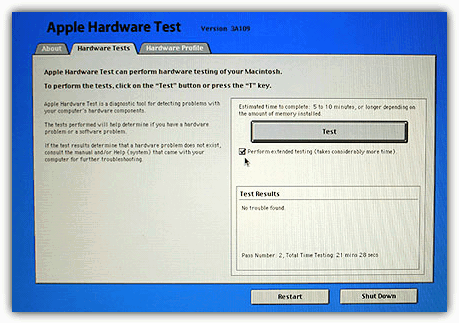
This is the recommended way by Apple to test your memory using their diagnostic tool. If you have an installation disc, insert the disc, restart your Mac, press and hold the C key. Select the language for the Apple Hardware Test and click the Test button to start testing. You can also tick the “Perform extended testing” option which would perform a more thorough test that takes considerably more time to complete. On the latest Mac OS X Mountain Lion, the Apple Hardware Test is already pre-installed and it doesn’t come with an installation disc. Simply boot up, press and hold the D key to start the Apple Hardware Test.
You can also see the amount of memory installed on your Mac at the Hardware Profile tab to confirm that the memory is correctly installed and detected. There are some Apple Hardware Test images that can be downloaded for older models. Do note that the Apple Hardware Test images are machine specific meaning that you cannot use the iBook version on a Mac Mini.
Upgrading your Mac’s RAM through third-party vendors can save you significantly compared to Apple’s prices—$50 for 2GB versus under $10 elsewhere. However, to ensure stability, it’s essential to test the new memory. By using the methods we’ve outlined, you can ensure your RAM is fully compatible and avoid any potential issues, keeping your Mac running smoothly without the added cost.





User forum
7 messages