How to Find & Change CPU Temperature Max Limit

If your system suddenly shuts down or an unfamiliar alarm sounds, it could be due to your CPU overheating. To protect itself, the CPU will either shut down or trigger an alarm when it reaches critical temperatures.
Causes of CPU Overheating
Several factors can lead to CPU overheating:
- Cooling fan failure or blocked airflow due to dust or dirt.
- Degraded thermal paste between the heatsink and CPU.
- Higher operating frequencies or voltages than usual.
- Blocked cooling vents, especially in laptops when placed on soft surfaces like beds or sofas.
How to Monitor CPU Temperatures
Most modern CPUs have built-in sensors to monitor their temperatures. While your motherboard may offer software for this, you can also use free tools like SpeedFan, Open Hardware Monitor, or HWMonitor.
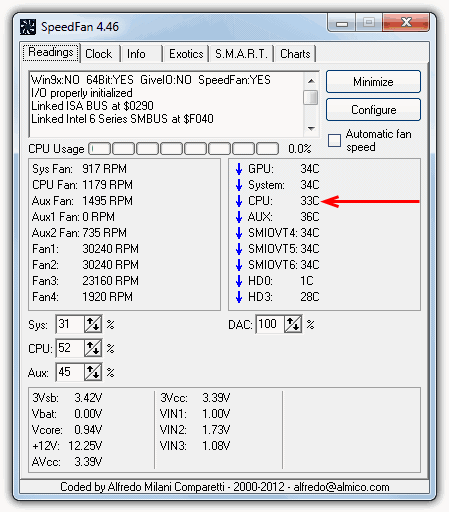
Some monitoring tools show both overall CPU temperature and individual core temperatures. The overall CPU temperature is the most important to watch, as this is what the BIOS uses to trigger shutdowns or alarms.
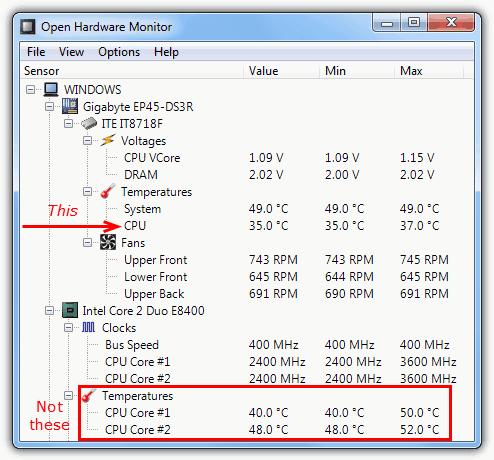
Checking CPU Temperature in BIOS
You can also check your CPU temperature directly in the BIOS, under sections like “System Health,” “Sensors,” or “PC Health Status.” These menus may also provide data on motherboard temperature, voltage, and fan speed.
Setting Temperature Alarms
In BIOS, you can set alarms for CPU temperature. The “Warning Temperature” alerts you when the CPU gets close to its maximum temperature, while the “Shutdown Temperature” will automatically turn off the system when exceeded.
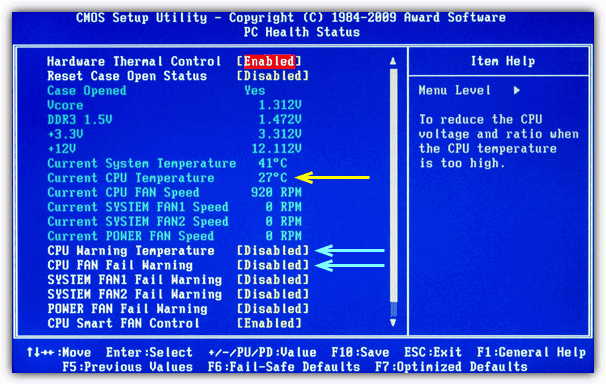
Determining Your CPU’s Maximum Safe Temperature
Each processor has a maximum safe temperature, often labeled “Max case temp” or “Max cover temp.” Exceeding this value will trigger a shutdown. For example, an Intel C2 Q6600 processor has a max case temperature of 71°C. If it reaches or exceeds this temperature, the system is at risk of shutting down.
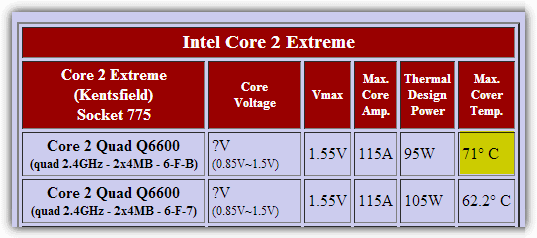
Stress Testing Your CPU
To test how high your CPU temperature can go under load, use stress testers like Heavyload or Prime95. Running these tools at 100% load for hours will help you monitor how close your system gets to its maximum temperature.





User forum
2 messages