Network Profile Manager Software: 5 Best We Tested

For seamless network configuration, a network profile manager is a great choice. These tools let you quickly switch and customize settings for home, work, or public WiFi. You can set custom DNS servers, adjust security, and protect your IP address.
While Windows Network Connections has some features, it’s slow and inefficient. A third-party tool is a much better option.
Here are 5 free tools for you to create and apply network profiles.
Best network profiles manager
1. TCP/IP Manager – Simple network connection software for creating and managing network profiles
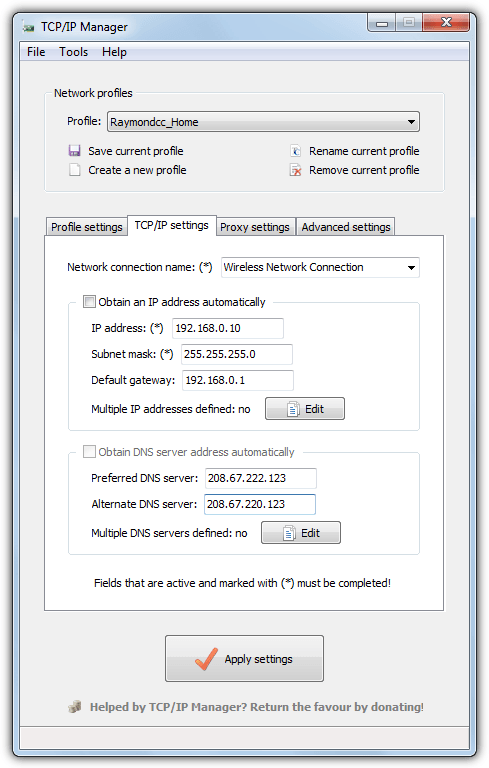
TCP/IP Manager makes switching network settings a breeze. It’s open-source, available in both installer and portable versions, and incredibly easy to use.
With just a few clicks, you can create a profile, name it, select a network adapter, and customize IP settings.
Even better, you can pin profiles to the system tray or assign a keyboard shortcut for instant access. Need more control? You can configure proxy settings, rename your computer, change your workgroup, or even spoof your MAC address.
Best of all, it runs quietly in the background, using only 4MB of memory while in the tray. No fuss, no hassle.
You may also want to read:
- Ways to Change Windows Route Metric: Step-by-Step
- Download and Install AdGuard DNS for Fast, Secure, and Ad-Free Internet [All Platforms]
- Monitor Network Activity of a Processor: 10 Best Tools
2. NetSetMan – Feature-rich internet connection manager for advanced network profile switching
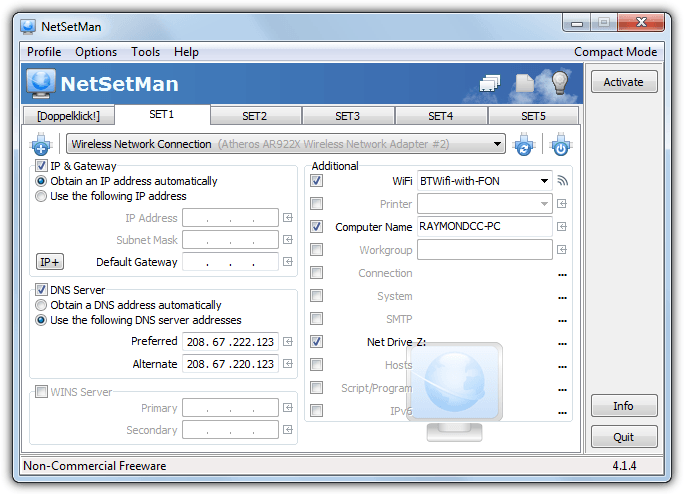
NetSetMan is a powerhouse for network profiling, loaded with features that advanced users and geeks will love. While it might be more than the average user needs, its versatility shines through.
You can effortlessly switch between profiles by naming a SET tab and entering your IP, gateway, and DNS setting, or simply leave some settings on automatic if you prefer.
The Activate button and tray menu make switching profiles a snap, and if you’re curious about extra features, the IP+ button opens up advanced settings like routing tables, DNS suffixes, and even Windows ipconfig commands.
Beyond that, NetSetMan offers built-in WiFi management, options to change your computer name, workgroup, create network drives, modify the HOSTS file, and tweak IPv6 settings.
3. WiFi Profile Manager – Efficient network profiles utility for managing WiFi networks on Windows
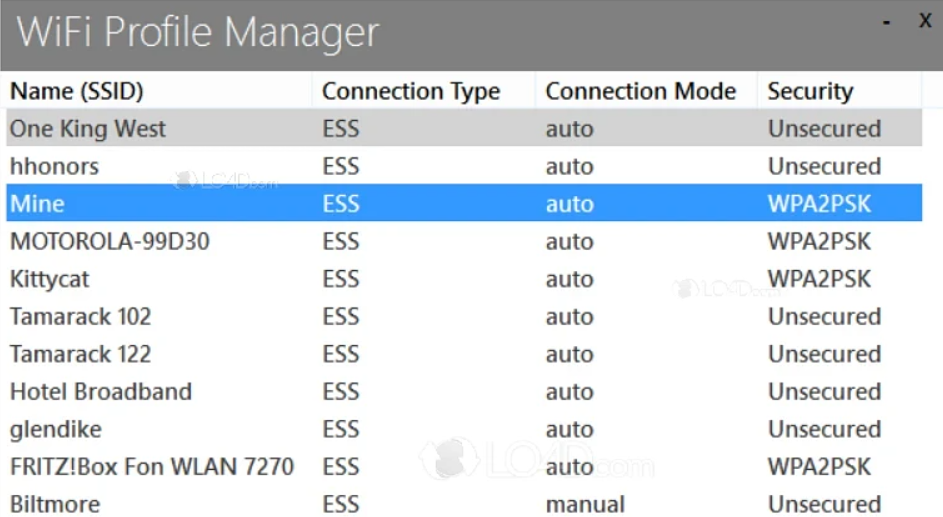
WiFi Profile Manager 8 is a lightweight, dedicated tool for managing wireless networks on Windows 8 and later.
I found it refreshingly straightforward: the interface clearly lists all available and saved WiFi networks, and it allows you to quickly reorder and prioritize them. Y
You can easily view network properties like signal strength and security type, which is especially useful when troubleshooting connection issues.
The tool’s minimalistic design and low resource footprint make it ideal for users who need a no-fuss solution for connecting to and switching between home, office, and public WiFi networks.
Download WiFi Profile Manager 8
4. Net Profiles Mod – Open-source net profile switch tool for managing network settings easily
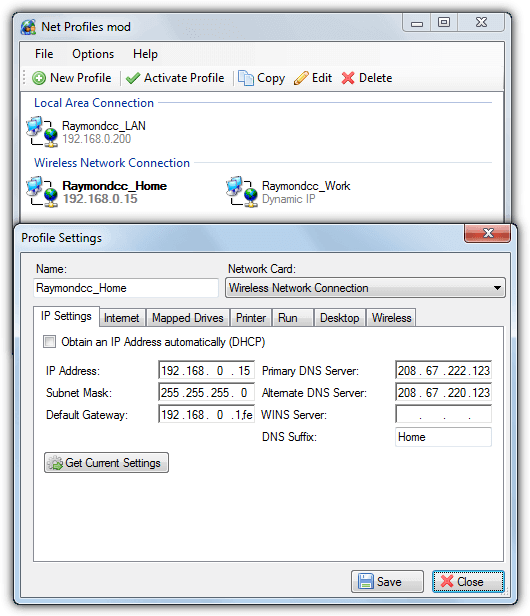
Net Profiles Mod is an actively maintained, open-source fork of the discontinued Net Profiles tool from 2011.
Setting up a profile is a breeze—you simply name it, choose your network, and enter IP and DNS details (or capture your current settings with one click).
It even lets you configure proxies, change your browser homepage, map drives, set a default printer, adjust desktop settings, or connect to a specific SSID, with a handy desktop shortcut option to launch profiles without running the program continuously.
However, note that it won’t recognize your WiFi adapter unless it’s connected, and you can’t mix DHCP for IPs with manually set DNS servers.
5. Argon Network Switcher -Lightweight connection manager software for switching network profiles with ease
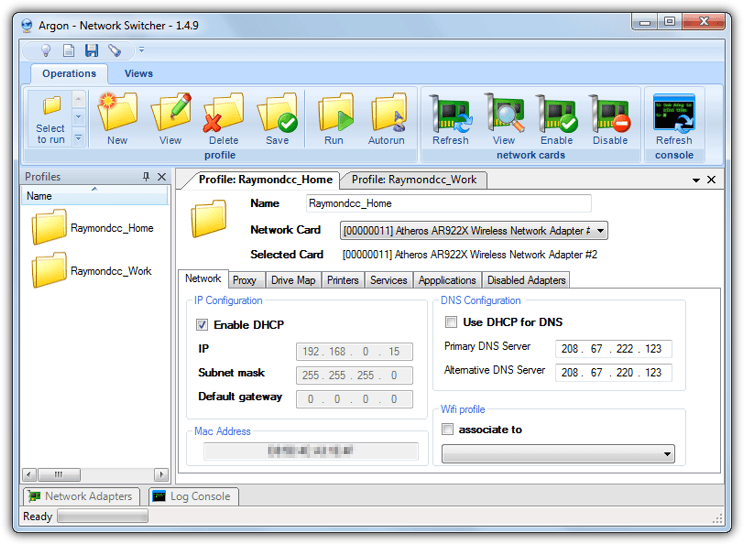
Argon Network Switcher is an open-source tool for managing network profiles, ideal for laptops switching between different networks.
You can create profiles by naming them, selecting network adapters, and entering IP, subnet, gateway, and DNS settings.
It also supports associating Wi-Fi SSIDs, configuring proxies, mapping drives, and running scripts.
A unique Autorun feature automatically selects the best profile. Some bugs include Wi-Fi SSID display issues and occasional freezing during drive mapping. It uses 10-15 MB of RAM when minimized.
Download Argon Network Switcher
Final Note: We did also look at a few other network connection profiling tools, one we almost included was Eusing Free IP Switcher. This tool is like an easier to use version of NetSetMan but a major issue is a donate popup nag every time the program launches. This is a shame as it has a good blend of ease of use and features to make it useful.





User forum
10 messages