Wipe Free Space Tools: 10 Best We Tested in 2025

When you delete a file in Windows, it first moves to the Recycle Bin.
Even after emptying the Bin, the file isn’t erased—Windows marks its space as available, but the data remains recoverable until overwritten. To prevent this, specialized tools can permanently shred files, making recovery impossible.
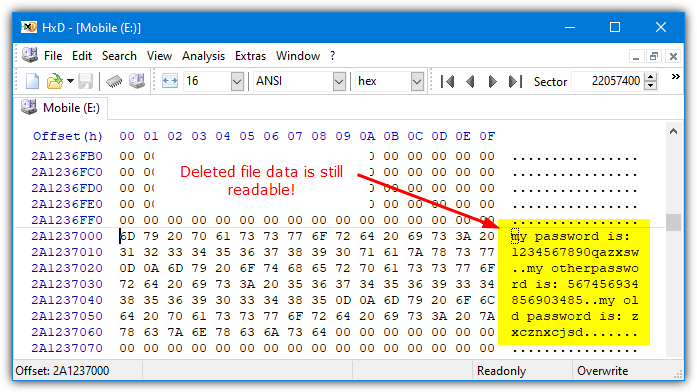
Best Wipe Free Space Software
1. CCleaner
Many people use this popular tool to wipe their drivers and permanently destroy their data.
The CCleaner wiper can remove data on both HDD and SSD drivers, although the SSD requires some additional precautions.
This application is available to both macOS and Windows users, making it accessible to a wide variety of users.
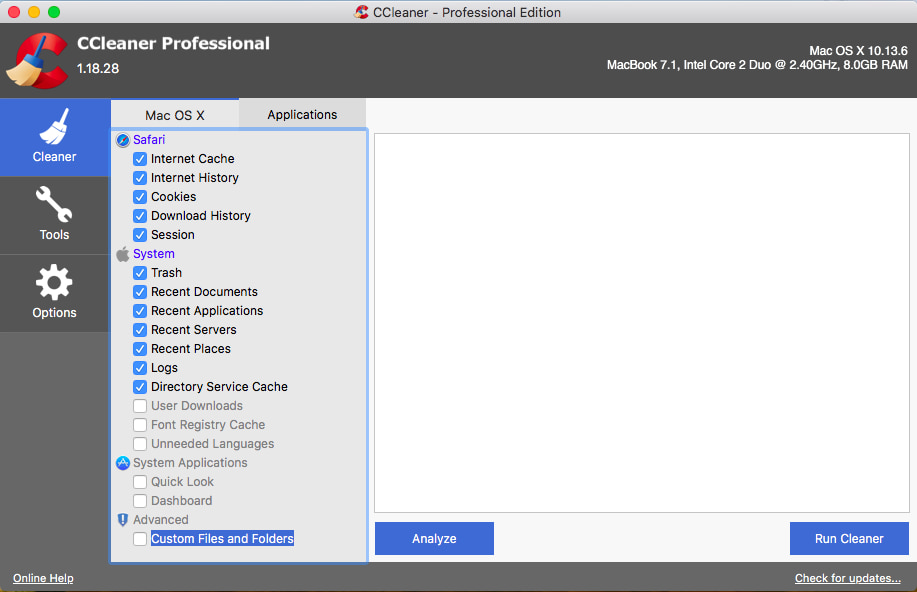
Before running the software, it’s advisable to back up data on a separate USB drive or upload them to a cloud storage platform like Dropbox or Google Drive. After backing up, delete all data and empty the recycle bin.
Then open the CCleaner application, go to Tools > select Drive Wiper > Then select Hard drive C:> click the Wipe button.
If you want to wipe an external hard drive, select the Entire Drive option to overwrite the empty space that was previously occupied.
When you combine the CCleaner and Window’s Reset feature, you’re able to erase your data in a way that is almost impossible to recover.
2. Aomei Backuper
Aomei Backupper is another popular erasure tool available on the market. The application has a free version, which makes it accessible and affordable.
To begin the wipe process, first, download and install the application. In the left tab, click the Tools option and select Disk Wipe.
Next, select Wiping Type. The next window will give you two options: “wipe partition(s) or unallocated space on disk” and “wipe disk (Delete all partitions and wipe all sectors on the disk).
After making your preferred choice, select Next at the bottom left of the window and proceed to erase all data off the disk.
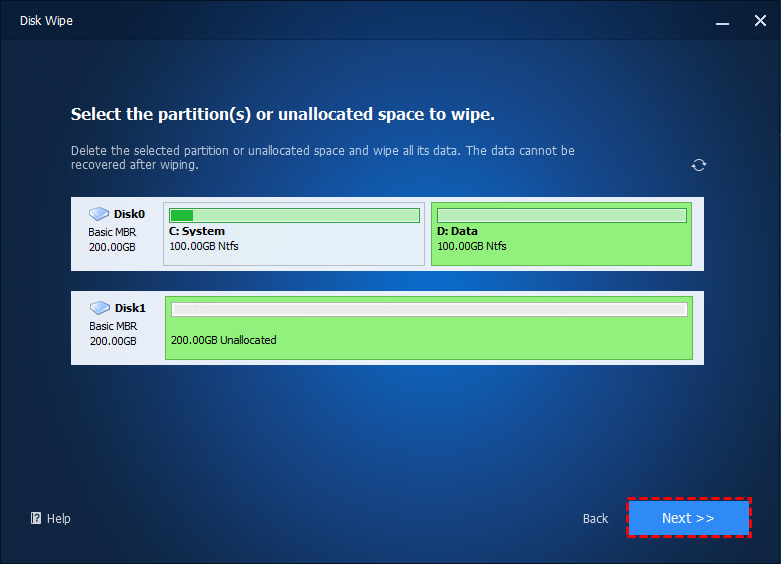
3. Eraser
Erase is a well-known and popular tool to permanently and securely wipe data. This includes wiping files, folders, drives, partitions, secure file moving, and wiping space.
It’s a bit more complicated to run a simple wipe in Eraser than other tools because it works on the basis of schedules and you have to create a schedule to do anything.
Run the program, right-click in the Erase Schedule box, and select New Task.
Click the Add Data button, select the “Unused disk space” from the “Target type” drop-down, select the “Erasure method”, then choose the drive from the list and click OK twice.
A new task is added to the schedule, Right click and select “Run Now” to start the task. Different drives or different wipe algorithms will require different schedules.
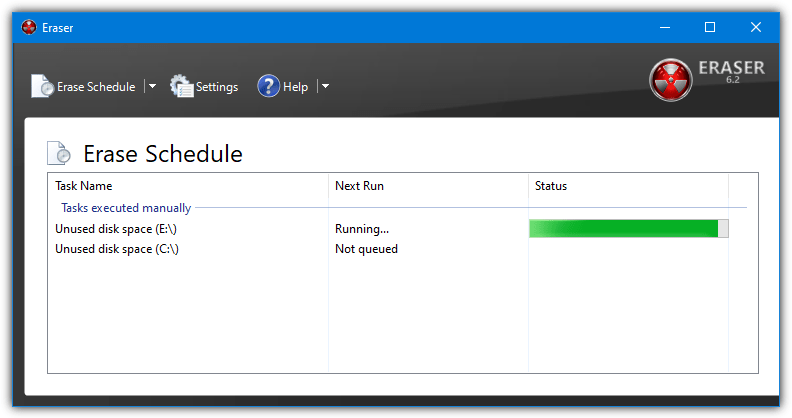
If you leave the erase method on default for any drive wiping functions it will perform a random data single pass erase. This can be changed in the Settings to something different if you have a favorite method. There are 12 separate erase algorithms to choose, including a single pass of zeros or random data, 2 pass GOST, 3 pass DOD, 7 pass VSITR, and the 35 pass Gutman method.
4. Hardwipe
Hardwipe is a well-known and fully featured tool for erasing files or wiping drives before they are given to or sold to other users. One of its functions is to clean the free space of drives using several different wiping methods.
Hardwipe has to be installed as the portable version went payware some years ago. There’s also an ad for the paid version in the main user interface although it’s not overly intrusive.
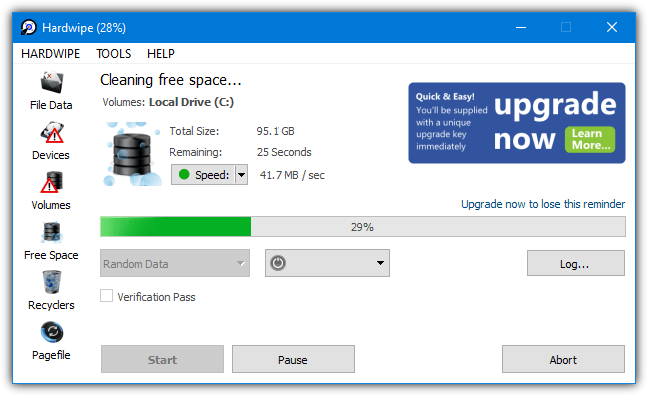
Select “Free space” from the left side icons and then you can select one or more drives to have their free space wiped. There are seven cleaning methods; 1 pass zero fill, 1 pass random data, 2 pass GOST R 50739-95, 3 pass DOD 5220.22-M, 7 pass VSITR, 7 pass Schneier, and 35 pass Gutmann. The RAZER methods are only available in the paid version.
There’s also a drop down menu for logging off or shutting the computer down on completion.
The speed option is useful if you are wiping a partition’s space while using another partition on the same physical drive. This will intentionally slow down the wiping speed to make the drive more responsive.
5. Sysinternals SDelete and Raymonodcc Free Space Wiper Frontend
SDelete is by Microsoft owned developer Sysinternals. The program is command line only and can also be used to securely erase files as well as wiping available drive space.
The two wiping methods available are filling the free space with zeros or a DOD 5220.22-M erase that fills the space with zeros, ones, then random data. Open a Command Prompt or PowerShell window and type the command.
SDelete -c C:
SDelete -p 2 -z C:
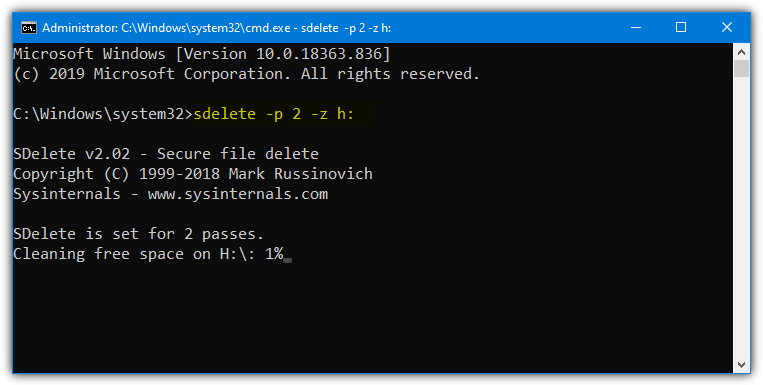
The top command runs the three-pass DOD method (-c) on drive C, use any drive letter you need to. The bottom command performs the zero fill (-z) but also uses the optional passes argument (-p) to run the pass twice.
The zero fill option is useful and often recommended for optimizing virtual hard disks.
6. Hard Disk Scrubber
Disk Scrubber is from 2011 and is a very simple tool to operate with a nice and clean user interface. In addition to free space cleaning, the program can also securely erase files and folders.
Disk Scrubber has a rather novel feature of letting you create your own erase algorithm along with your own custom writing pattern.
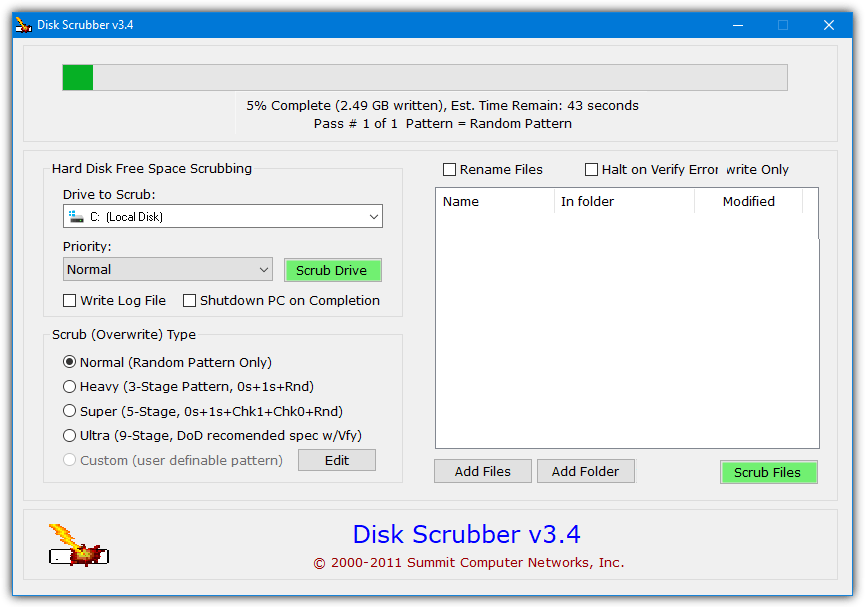
For simple free space wiping, all you have to do is select the drive from the list, choose the erasing method, and click “Scrub Drive”.
The built in methods are Normal 1 pass random data, Heavy 3 pass (equivalent to DOD 5220.22-M), Super 5 pass, and Ultra 9 pass (essentially three DOD 5220.22-M passes and verify). However, the last option of Custom is the most interesting.
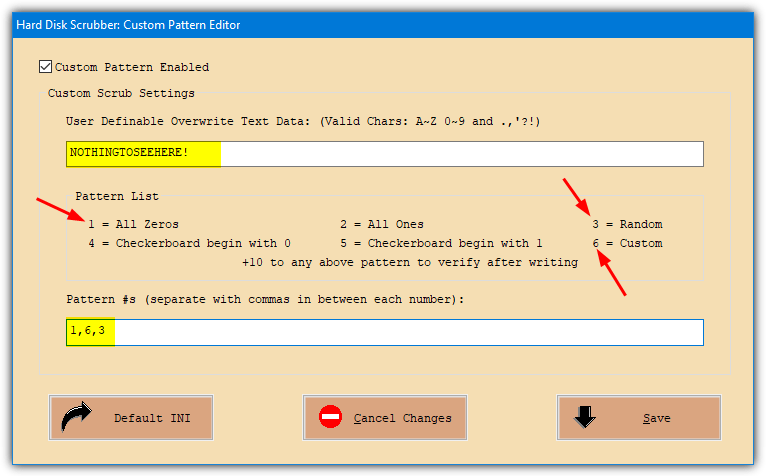
Click Edit and a new window opens where you can create your own erasing method. Enter the patterns you want to use in the bottom text box in the order they are to be used.
Zeros, ones, checkerboard, random, and a custom pattern can be used in any combination. Type your own text into the top text box for the custom pattern.
The image above uses zeros, “NOTHINGTOSEEHERE!”, then random for a three pass erase.
7. File Shredder
File Shredder, as its name suggests, is a free tool meant for shredding single and multiple files including free disk space with Windows shell right click integration.
To wipe the free disk space, run File Shredder and click on “Shred Free Disk Space” at the left pane.
A new window will open where you can select the disk to wipe and the algorithm to use. Click the Next button and then Start.

File Shredder supports 5 types of wiping algorithm which are a single pass of zeros, 2 passes, DOD 5220.22-M (3 passes), 7 passes, and the paranoid Gutmann 35 passes. Make sure to press the back button once the process has finished or you’ll start the wipe again.
8. Moo0 Anti-Recovery
Moo0 Anti-Recovery is a free and very easy-to-use program that cleans the empty spaces on a drive with random data.
Install the program, then you only need to select the drive that you want to process from the drop-down, the other options can be left alone if you are not sure.
The version we used offered two of their other tools during installation, so make sure you pay attention to the installation process.
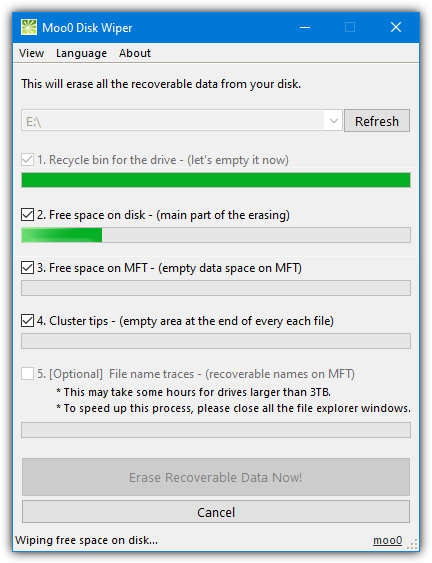
The options to empty the recycle bin, clear free space in the MFT (Master File Table), and wipe the cluster tips are enabled by default.
The fifth option of clearing file name traces from the MFT is not selected by default and the program notes it could take some time.
The random data is written to the free space once, which should be fine for most normal drives and situations.
9. ASCOMP Secure Eraser
Secure Eraser is free for non commercial use and it has a number of useful options to securely erase data. These include erasing junk files, registry cleaning, file/folder erasing, drive and partition erasing, and drive free space cleaning.
The free version doesn’t appear to be feature limited but it does pop up a nag window when any task has been completed.
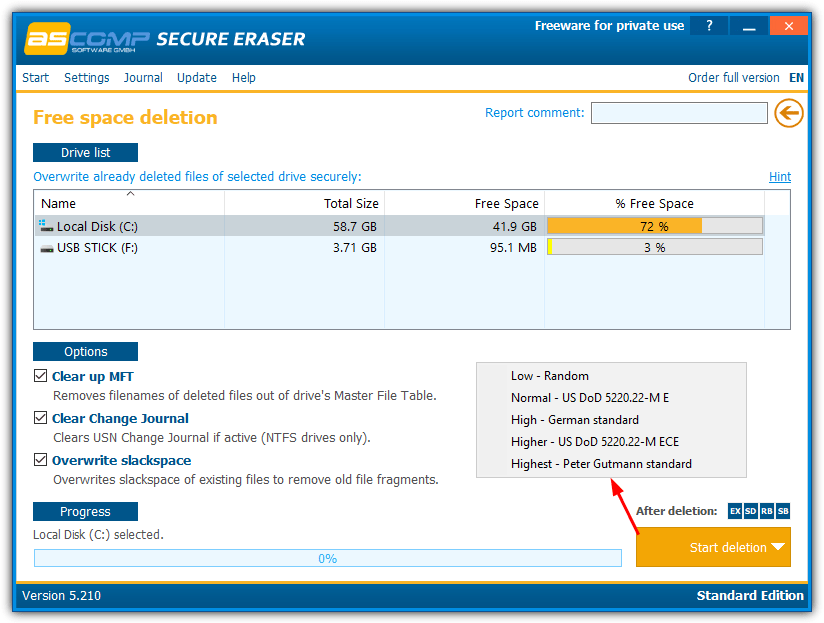
Press the “Free space deletion” button in the main window and click on the required drive to highlight it. When the “Start deletion” button is pressed you will be presented with the wipe methods on offer.
They are 1 pass random data, 3 pass DOD 5220.22-M, 7 pass German standard, 7 pass extended DOD 5220.22-M, and the famous 35 pass Gutmann method.
Three extra options of clean MFT, clean USN Journal, and overwrite slack space are enabled by default. There’s probably no need to change them unless you know what you are doing.
The small blue buttons above the start button are for shutting down the computer or exiting the program on completion.
10. BleachBit
BleachBit is a free and well-known utility for cleaning junk files from your computer. There are two ways to wipe free space using BleachBit. The first is to click the top left Options menu, select “Wipe Free Space” and choose a folder on the drive. The second method is to check “Free disk space” from the System category and click the Clean icon.
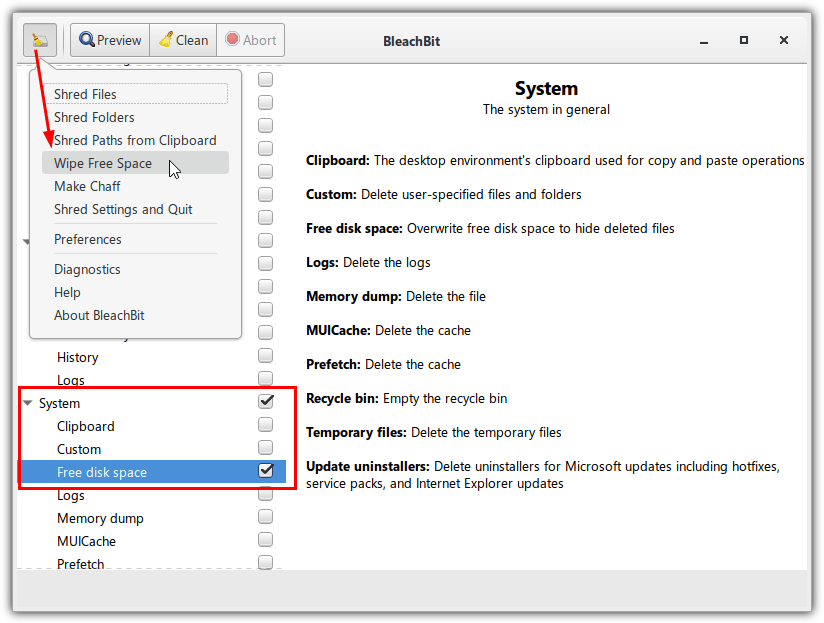
The program requires you to select a folder on the drive as opposed to just the drive letter or the clean will fail.
Using the Options menu, you can choose a folder from the dialog. To use the Clean option you have to go to Options > Preferences > Drives and add a folder manually to the list. An entry for the C drive should already be there so you only need to add a folder for other drives.
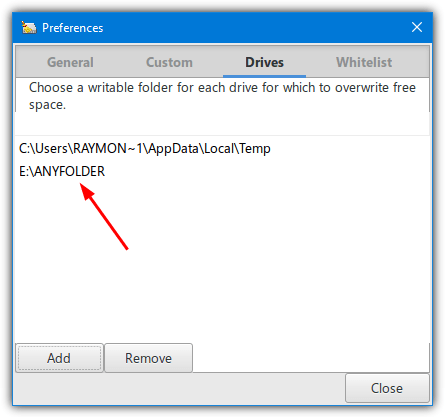
BleachBit wipes the space using a single pass of blank data (zeros). The developer believes this is totally sufficient and additional passes do nothing but slow down the process. Both portable and installer versions are available.
Final Note
Talking about the most effective way to wipe drive data always sparks debate online. However, even Peter Gutmann, the man associated with the famous 35 pass method has said a few passes of random scrubbing is the best you can do on modern drives. Other companies like Bleachbit also say similar things in that you don’t need several passes for the wipe to be effective and it’s mostly just a waste of time.
Therefore, we’d recommend the three pass DOD 5220.22-M as the absolute most any normal user will require and you really don’t need to go above that. Even a single pass of random data should be enough in most cases.





User forum
29 messages