Logon Windows Using USB Drive without Typing Password

You may have noticed that some commercial software especially accounting related ones requires a USB dongle connected to the computer in order to run the program. The USB dongle works as a physical license where it is difficult to pirate or even reproduced to share with people that you know. Unlike password or serial number that can be cracked, forgotten, or stolen without your knowledge, using a physical device such as an affordable USB flash drive as a password seems to be a good idea. Some laptops do come with a biometric fingerprint reader where you can login using your thumbprint but it is not normally available on desktop computers.
Using a long password is essential to prevent against cracking with Ophcrack that uses rainbow tables but then it can be easily forgotten and it might be troublesome to type in such a long password every time you want to login. One easy way to go around this is to login to Windows using your USB flash drive.
We’ve previously featured “Blue Micro USB Flash Drive Logon” in this article but is replaced with a better alternative because it does not work on Windows Vista/7 and the official product page has disappeared. Rohos, a company that specializes in user authentication software has recently released a freeware version of the matured Logon Key where you can configure a specific USB flash drive and use it to login to Windows without typing a password.
Getting Rohos Logon Key to work is really easy. Just download, install and run the program. You will then need to insert the USB flash drive that you want to use it as a login device, and click the Setup USB Key.
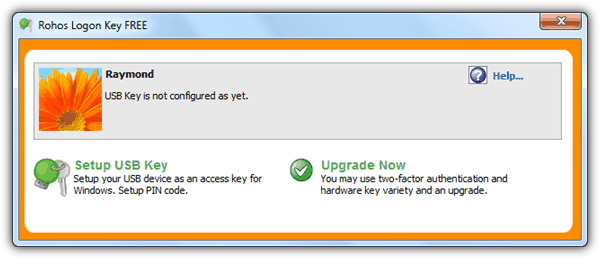
By default the program will automatically select the current logged in user and the detected USB flash drive to install the key. You will need to type in the correct password for the user account in the password box and click the Setup USB Key. Rohos Logon Key will create an encrypted roh.roh file and place it in a hidden _rohos folder at the root of the USB drive. There is no need to use an empty or newly formatted USB flash drive because it merely copies an additional file to the pendrive.
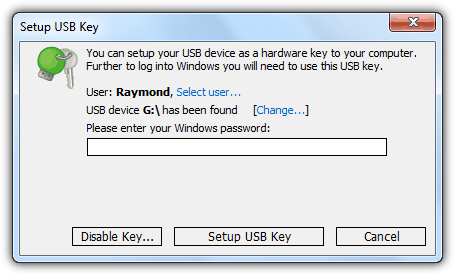
Once the key has been successfully installed to your USB flash drive, try restarting or log off and then insert the USB flash drive when asked to login. You will notice that you are automatically logged in without typing a password. If you are not automatically logged in probably due to previous failed logins with an unknown USB drive, you need to click on Switch User > Login by USB key > and then click on the arrow key to process the current plugged in USB pendrive.
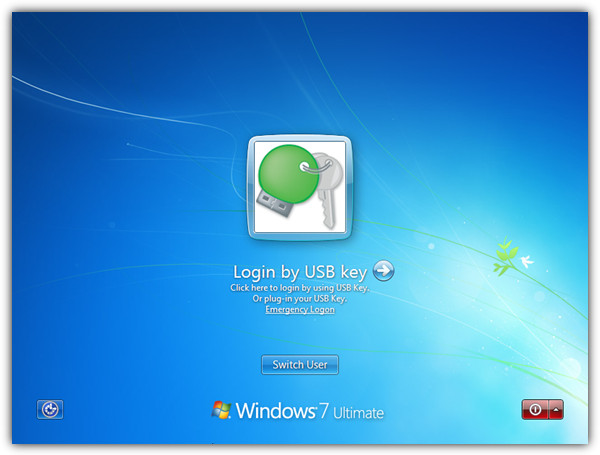
Please take note that Rohos Logon Key recognizes the USB flash drive that is paired to the user account. Simply copying the hidden roh.roh file to another USB flash drive will be denied login if you attempt to use it. To duplicate another hardware USB key, you need to create from the program itself by going through the steps that we’ve shown except you will receive an additional prompt asking you if you still want your 1st USB key to be used for entry. Click the Yes button and you will now have 2 USB keys to access Windows.
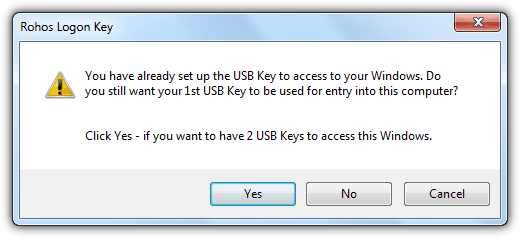
Rohos Logon Key also works on Safe Mode. Unfortunately the free version cannot disable the password login and use only the USB key. If you need that, the non-free version of Rohos Logon Key allows you to completely replace the weak password based login with a hardware USB key. The free version is currently available for Windows and soon for Mac OS X.





User forum
8 messages