Best File Unlocker Software: 7 Best Tools to Use in 2025

In this article, I’ll walk you through some of the best file unlocker tools that can help you tackle errors like “Access Denied” or “File in Use.” Trust me, I’ve dealt with such errors more than a dozen times.
Luckily, a reliable file unlocker attacks the problem from the root—it uses advanced technology to find and break down the barriers that keep files locked.
Whether it’s a program that has crashed and is still holding onto the file, a permissions issue, or a system glitch that causes the file to seem “in use,” these tools have the power to unlock what’s being held hostage.
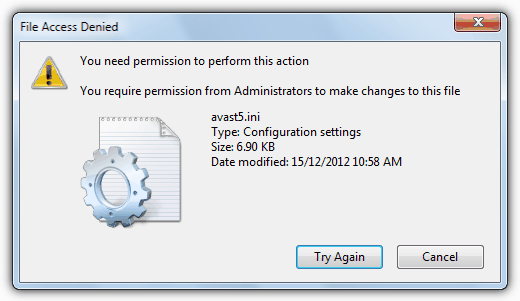
1. FileASSASSIN
FileASSASSIN, from Malwarebytes, is designed to help unlock and delete files that are locked by Windows processes or other applications. It can terminate processes, unload modules, and delete stubborn files.
It is better suited for advanced users, having command-line operations. If you’re comfortabe with that, you’ll find it very useful and efficient.
What I like most about this tool is that it’s simple, quick and straightforward. Big bonus: it’s also completely free.
Pros:
- Free and lightweight
- Developed by Malwarebytes, industry leader in cybersecurity
- No-fuss configuration
Cons:
- Might take a learning curve for absolute beginners
2. LockHunter
LockHunter identifies the processes locking a file and offers options to unlock or delete it. It can terminate processes and integrate with the Windows context menu for quick access.
You can get detailed information about each process, so you can quickly figure out whether it’s safe, intrusive, or useless.
Besides letting you unlock files, this tool can also help you kill unwanted processes.
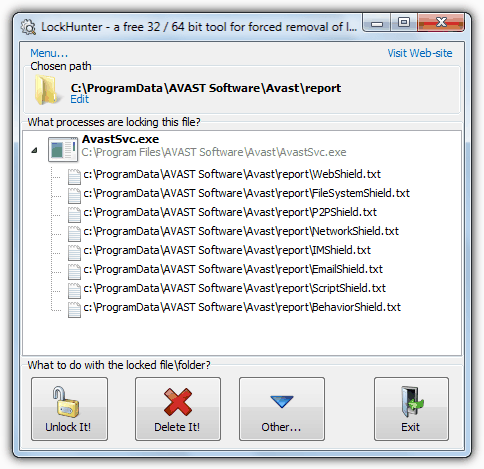
Pros:
- Simple to use.
- Provides context menu integration.
Cons:
- May not work with some system files.
3. IObit Unlocker
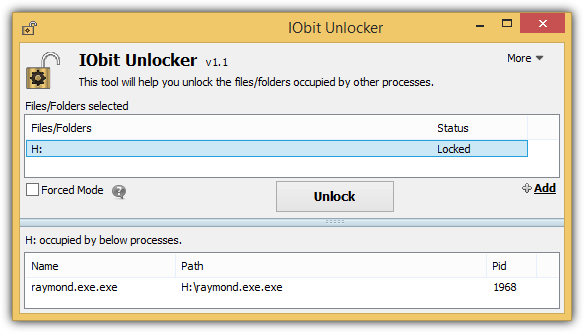
IObit Unlocker helps you unlock and remove files or folders by identifying the processes using them. It’s designed for ease of use with a simple interface.
Besides unlocking files, it can also help you quickly do actions that might have previously been forbidden,n like deleting, renaming, moving and copying folders.
This makes IObit Unlocker a great alternative that measures up with LockHunter.
Pros:
- User-friendly.
- Supports batch unlocking.
Cons:
- Limited advanced features in the free version.
IObit Unlocker Official Website
4. Unlocker
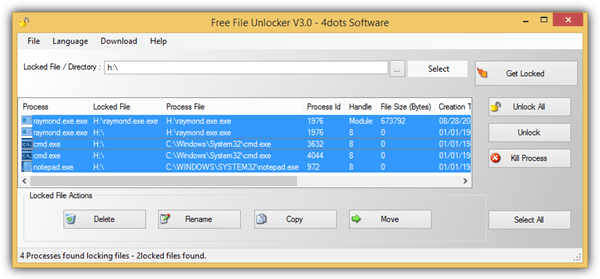
Unlocker is another simple tool that can help remove locked files. It allows you to find and terminate processes holding files and offers options to delete, rename, or move locked files.
If you’re not very well versed with command line and advanced application, this is the tool for you. It has simple, user friendly interface.
The unlocking process is very simple and intuitive. Once you install this app, you locate your locked file, right click on it, and choose to open with Unlocker. Then you just follow a few simple prompts and you’ll be good to go.
Pros:
- Straightforward interface.
- Can handle batch file deletions.
Cons:
- Some users report occasional bugs.
5. Process Explorer
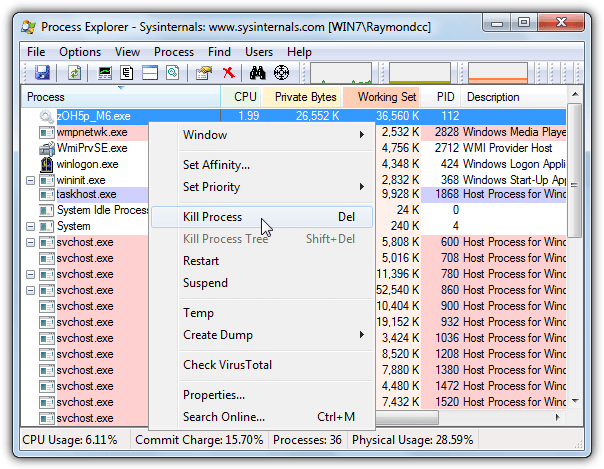
Process Explorer, by Sysinternals, provides more advanced features for identifying processes that are locking files.
It allows you to search for handles and terminate processes directly from the application.
Plus, it can help you locate which apps and files use particular DLLs, which is also a handy feature when you want to find out whether you have malicious or useless files lingering in your PC.
Pros:
- Advanced functionality.
- Free and powerful.
Cons:
- More complex for beginners.
Process Explorer Official Website
6. EMCO UnLock IT
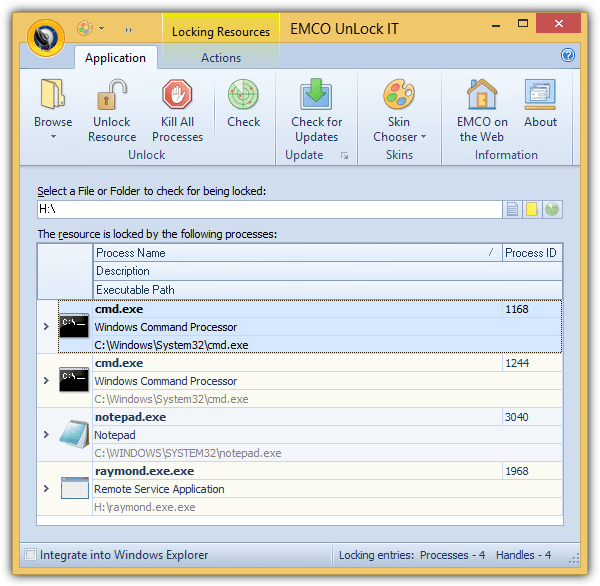
The tool is able to detect and get bast various types of locks – like processes and services.
It can quickly help you unlock, rename and delete whatever files and folders you wish.
Pros:
- Detects hidden file locks.
- Simple to use.
Cons:
- Some features are restricted in the free version.
EMCO UnLock IT Official Website
7. Free File Unlocker
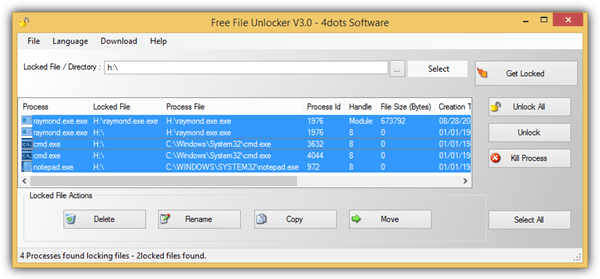
Free File Unlocker is a lightweight tool for unlocking and deleting files that are in use. It can identify which processes are using a file and offers options to unlock or delete them.
With this tool you can quickly get past errors that don’t let you access, delete or move files.
You can install it or use the protable version on your Windows PC. The software is extremely lightweight and works on all versions of Windows.
Pros:
- Free and lightweight.
- Simple interface.
Cons:
- Limited functionality compared to other tools.
Free File Unlocker Official Website
You may also want to read:
- 12 Free Tools to Permanently Delete Files & Prevent Recovery
- 8 Free Portable File Managers for Quicker File Operations
- Copy Locked or In Use Files: 7 Best Tools to Use
- Run Once Registry Key Examples & How to Use
Wrapping up
To wrap things up, dealing with locked files and folders can be one of the most frustrating experiences, especially when you’re faced with errors like:
- “Can not delete folder: It is being used by another person or program”
- “Can not delete file: Access is denied”
- “The file is in use by another program or user”
- “There has been a sharing violation”
- “The source or destination file may be in use”
- “Can not read from the source file or disk”
Give them a try and let us know how it went for you.





User forum
40 messages