How to Use NetCut to cut WiFi or Internet from Users

Sharing an Internet connection via wireless or even through cable is very common because a cheap home based router already comes with these features which are easy to setup. An annoying problem that people who are connected to the network can face is when one of the users is constantly using all the available bandwidth by downloading using BitTorrent, leaving practically nothing for other users. If everyone shares the Internet bill equally, obviously it is unfair for one person to hog it.
There are a few ways to solve this problem. The first method is of course to talk to the person and get them to adjust their BitTorrent program so that it doesn’t aggressively use up all the connection and stress out the router. If they ignore your suggestion, try to check if the router is able to block P2P connections or to specific websites.
If your router is very basic and not capable of blocking certain types of connections such as P2P that are used by BitTorrent, there are some programs that can forcefully cut off a person’s Internet connection when they are connected in the same network through ARP spoofing. Abusing these programs is unethical and can get you into trouble, so use it wisely and at your own risk.
1. Surfblocker
This leading internet control software makes it possible for administrators to restrict internet access on demand. It can also put a restriction on the features and programs that have access to the internet on the computer. Additionally, the application can allow and block specific websites. Furthermore, users can use a password to protect internet access and disable network connection after a time period.
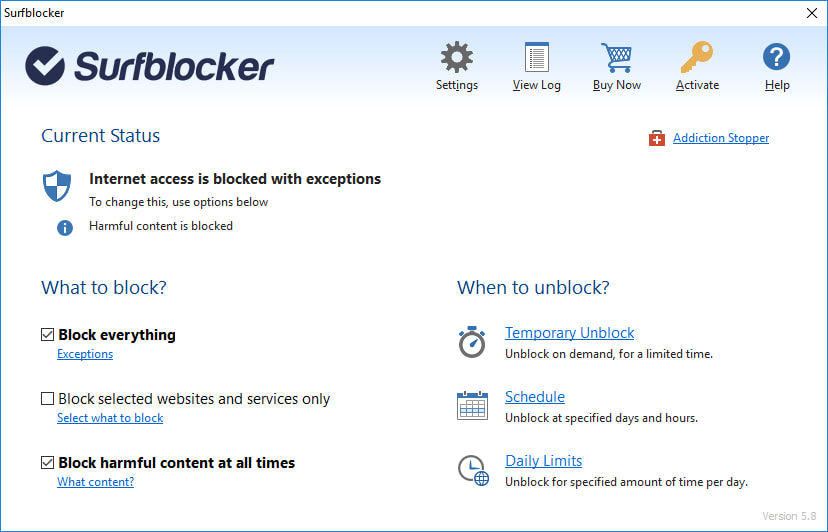
Some additional features the Surfblocker provides are the ability to schedule internet availability, block harmful web pages and content, and allow only work-related tasks and programs. To use the program, simply download and install the application. After launching the program, click on Block Everything to shut out internet access completely.
Furthermore, you can choose Block selected websites and services only or Block harmful content all the time. The additional options help the user customize their experience with their device.
2. Netcut
Netcut is a well known Windows program that can cut off a person’s connection when connected in the same network. It is as easy as downloading and installing netcut, running the program, selecting a computer from the list and clicking a button. It takes merely a few seconds for the attack to take effect. Do take note that Netcut must be manually run as administrator because the program does not automatically invoke the UAC dialog or else you’ll get the error “Unable to Manage ARP Cache 4 please RunAs administrator”.
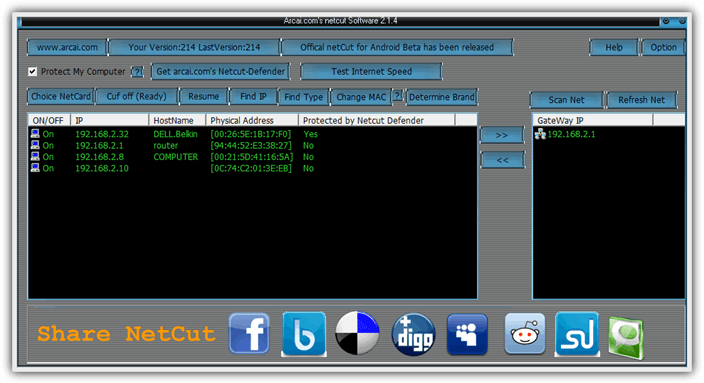
Other than using Netcut to cut off a hosts Internet connection, it can also be used to protect the computer that is running the program against such attack by ticking the “Protect My Computer” checkbox.
The latest version of NetCut is 2.1.4 which was released in 2011 and it comes with an older version of WinPcap 4.1.2 that does not support Windows 8 and Server 2012. If you plan to run NetCut from Windows 8 and above, you will need to manually download the latest version of WinPcap from the official website.
Netcut automatically runs at Windows startup through a service and can be disabled from the program options. However, the service is not removed when you uninstall Netcut and it takes up unnecessary memory usage. To disable Netcut services, press WIN+R to bring up the Run dialog box and type services.msc followed by hitting the Enter key. Double click on “Arp Intelligent Protection Service” from the list, click on the drop down menu for startup type and select “Disabled”. Then click the “Stop” button and finally the OK button to apply the changes.
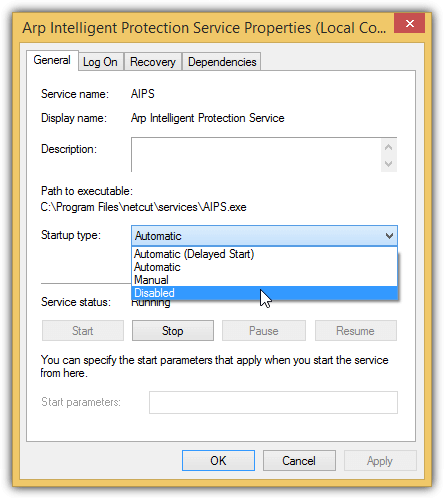
3. Tuxcut
Tuxcut is similar to what Netcut does except it is made to run on Linux operating system. It is considered safer to run Tuxcut on a live Linux operating system from a Virtual Machine such as VirtualBox because there is no trace of installing and running such programs on the computer. Here is a guide on how to run Tuxcut from Lubuntu in VirtualBox.
2. Download VirtualBox and install.
3. Run VirtualBox and click the New button.
4. Type Lubuntu for the name and click Next.
5. Make sure that the memory size is at least 512MB, then click Next.
6. Select “Do not add a virtual hard drive” and click Create. Click the Continue button to close the warning popup.
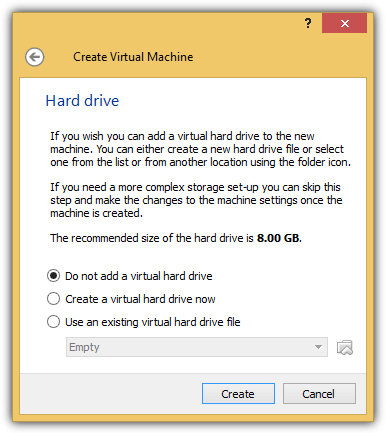
7. Select Lubuntu from the list and click the Settings button.
8. Click on Storage, click on Empty for “Controller: IDE”, click on the CD icon and select “Choose a virtual CD/DVD disk file“.
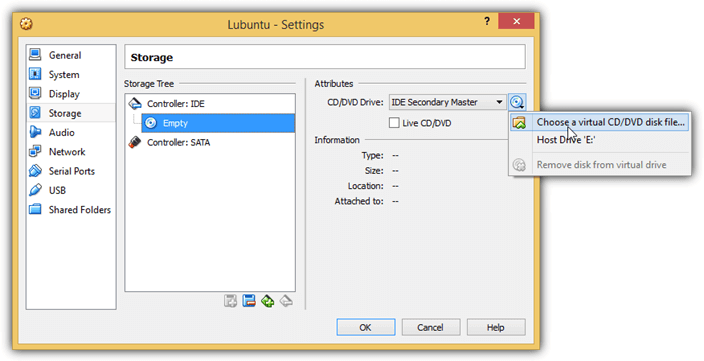
9. Browse for the Lubuntu ISO file that you’ve downloaded and click OK.
10. Click on Settings again and go to Network. You should see that the adapter 1 is enabled and attached to NAT. Click on NAT and select “Bridged Adapter“. Make sure that an active adapter is selected. For example, if you’re connecting to a network via wireless, make sure that the wireless adapter is selected, not the wired ethernet adapter. Click OK to save the changes. Do not use NAT because it won’t detect other computers in the network.
11. Click the Start button to boot up Lubuntu in VirtualBox.
12. Select “Try Lubuntu without installing” and hit Enter.
13. After booting up Lubuntu, click the menu button located at the bottom left, go to Internet and select “Firefox Web Browser”.
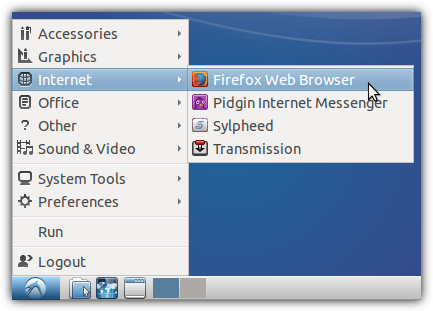
14. Visit the following URL https://bitbucket.org/a_atalla/tuxcut/downloads and download the latest version of TuxCut in .deb format. Select the option “Open with GDebi Package Installer” and click OK.
15. Click the Install Package button.
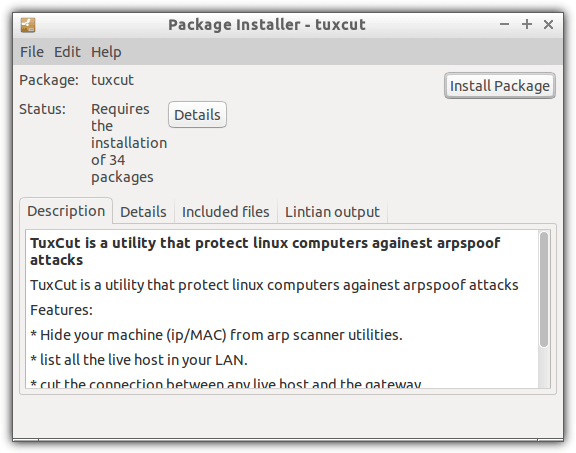
16. After finished installing TuxCut and its dependencies, click the menu, select Run, type tuxcut and click OK.
17. Select the eth0 interface and click OK.
18. Do take note that when the “Protection Mode” is enabled, the available computers on the network will not be shown in TuxCut. If you uncheck “Protection Mode” and click the “Refresh” button, the computers will start showing up. To cut off a computer’s Internet connection, select the computer from the list and click the Cut button.
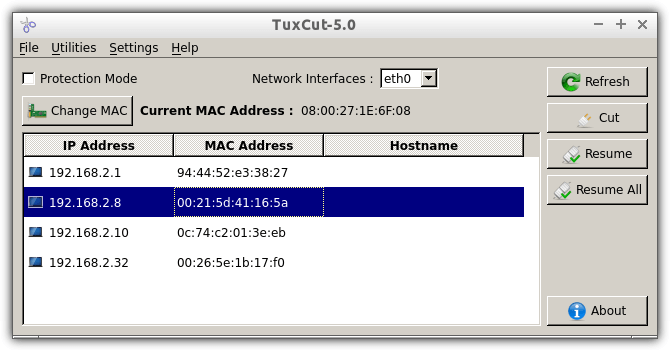
The “Protection Mode” only protects the guest operating system that is running Lubuntu, but not the host computer that is running Windows. When you shut down or restart Lubuntu, TuxCut will have to be redownloaded and reinstalled because it only runs from memory.
Additional Notes: It is never a good idea to use these type of programs to attack or protect a computer because it degrades the network’s performance. Either action from the program will cause the computer to send a massive amount of continuous packets to the router or gateway. In the end it is a no-win situation for everyone.





User forum
16 messages