8 Tools to Automatically Restart a Crashed or Closed Application
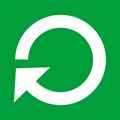
This article reviews 8 free tools that automatically restart critical programs when they crash or are closed.
Whether you’re running gaming servers, web servers, databases, or download managers, these utilities ensure your applications remain active even when left unattended.
Why use a tool to restart a crashed app automatically?
Many essential applications—such as gaming servers, web servers, databases, and mail servers—must remain running continuously.
However, not every piece of software includes built?in monitoring or self-restart features. This can be frustrating if a program crashes or is closed accidentally by other users.
The following free tools are designed to automatically relaunch your applications when they crash, hang, or are closed.
Best restart on crash alternatives
1. Control Running Programs (CRP)
Control Running Programs is a multi functional tool to perform a number of functions on running applications. In addition to being able to monitor and relaunch closed processes, CRP can control how many instances of a program can be opened at once and also monitor the memory usage of a program, closing it down if a certain threshold is reached. An additional option can password protect the main window once it’s been minimized to the tray.
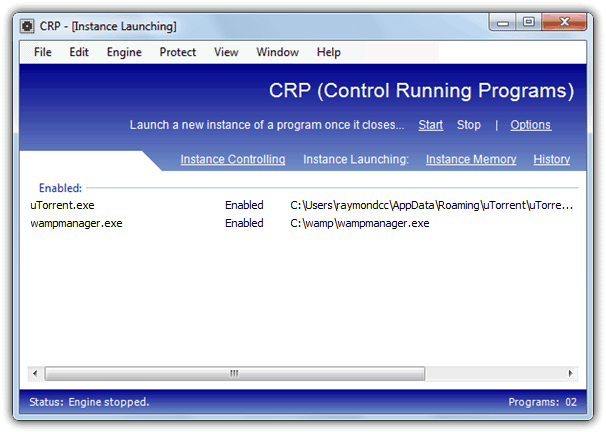
After installation, click on Instance Launching in the window and click on Add (or File menu -> Add), or alternatively drop an executable onto the window (not a shortcut). Then click the button to browse for an executable or use the arrow button to select a currently running process, and supply optional command line arguments. Once you have configured the program(s) required press the button to start the monitoring engine. You can’t launch different programs or set a monitoring interval etc, but simply dropping a file onto the window makes CRP very easy to get working quickly.
Download Control Running Program (CRP)
2. Application Monitor
Application monitor is quite an old utility dating back to 2005, but seems to work perfectly fine on newer operating systems. It has a couple of useful options built in you don’t find in many other tools of this type, including an option to send an email when errors occur and the ability to use different checking intervals for each application you want the program to monitor.
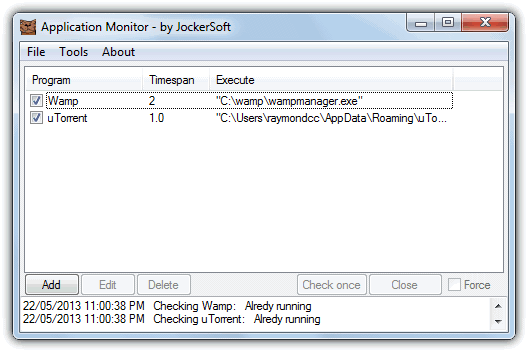
Adding a process to monitor is easy, click the Add button, give it a name and then browse to the executable file. Then add optional arguments and set the checking interval, the default is 2 minutes but it can be any where between 30 seconds and 3 hours in 30 second increments. As soon as you tick the box to activate the application profile, it will launch the process and begin monitoring. Application monitor is portable and requires .NET Framework 1.1 or higher.
3. Restart On Crash
Restart On Crash is slightly different because it was designed primarily as a tool to restart a program after it’s crashed or hung, but is equally at home in restarting an application that has been closed accidentally or by someone else. It’s an easy program to use and configure while being portable and quite light on memory, only using around 2.5MB of system RAM during monitoring.
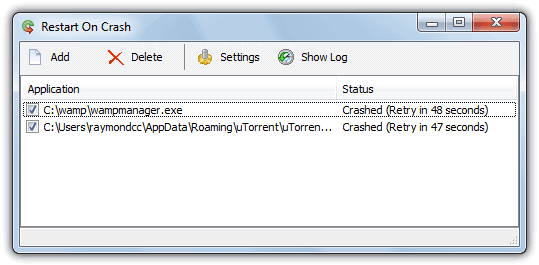
When configuring Restart On Crash you can assume a program has crashed and needs restarting when it has actually crashed and not responding, and also simply if it isn’t running which covers when the the application was closed manually. Click the Add button to enter a new monitored application and either locate the executable or select a running process, this will enter the same executable in the command to execute. You can of course run scripts or other programs if you want. By default closed/crashed programs are checked every 60 seconds, this can be changed and the log file can be setup from the Settings window.
4. Restarter
According to its developer, Restarter was originally intended for monitoring and restarting Counter-Strike game servers, but can be used on other applications with no problem. The main interface is a bit more complicated looking than some of the other tools here, but still isn’t really that difficult to configure. Restarter has portable and setup installer versions available and requires .NET Framework v2 to function.
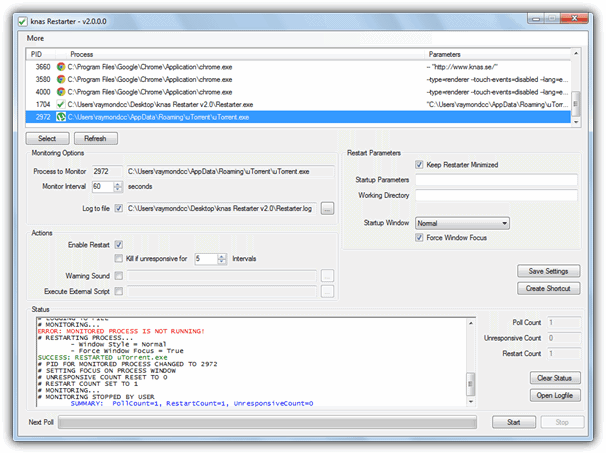
To monitor a program it first needs to be running as Restarter selects the executable from a list of opened processes, then you can choose the monitor interval (default is 60 seconds), whether to restart the process, kill an unresponsive process, play a warning sound and run an external script (reboot and send email VBS scripts are included). Supplying a working directory and startup arguments are optional extras. Restarter has a Create shortcut button which will add a desktop shortcut to allow launching the selected application and then monitor it automatically.
5. Keep Running
Keep Running is a tiny utility that will automatically relaunch a program after it’s closed. It’s a very small 36KB portable executable but the downside is there’s no user interface to make configuration easier. Instead you have to manually edit the accompanying keeprun.ini file with Notepad or Notepad++ and enter the path to the executable you want to monitor and the application to launch once the monitored program has been closed.
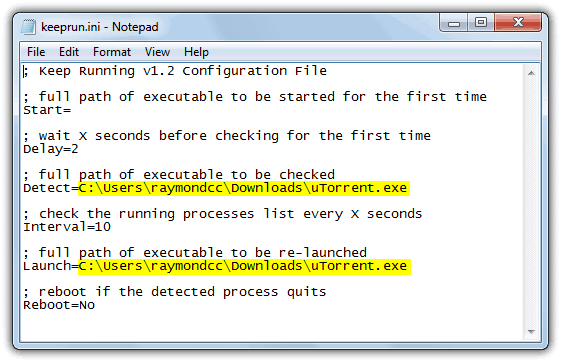
Thankfully the settings INI file only has 6 configuration options which are easy enough to understand. Detect is the full path of the executable that you want to watch for closing and Launch is the full path to the program you want to run if the Detect program closes. Note that you should NOT provide quotes in the path even if it contains spaces. Start will launch the given program when you start Keep Running. This program is a handy tool to keep an application running because there is no way for other users to close Keep Running unless you kill the process from Task Manager.
6. ProcessAlive
ProcessAlive is by Singular Labs who also produce the JavaRa and CCEnhancer utilities and is a simple and easy to use tool to keep programs running by restating them if the process closes for some reason. The basic user interface keeps options to a minimum and about the only configuration you need to decide is whether to start ProcessAlive with Windows and saving the list of programs to an ini file.
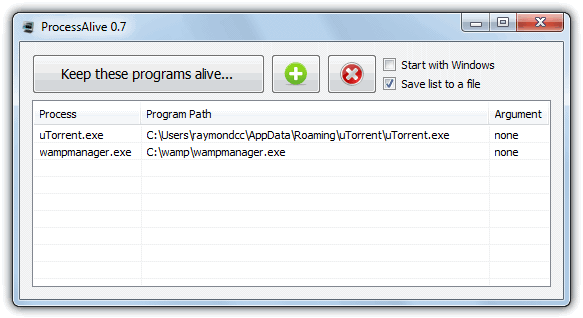
All you have to do is click the Add program button and browse for the executable file. A small popup window will then give the option to add command line arguments or run the executable directly. Click the “Keep these programs alive” button to begin the monitoring. Right clicking on the ProcessAlive tray icon will show an option to change the frequency of the checks in Milliseconds, default is 0. A couple of minor gripes are slightly high memory usage of 15-30MB while monitoring and the Stop button doesn’t appear to work from the GUI, you have to use the tray icon to stop monitoring. ProcessAlive is a portable standalone executable.
7. ReStartMe
ReStartMe has a small but possibly useful feature that none of the other tools here have, which is to password protect the configuration window so other users can’t just go and turn the option to keep restarting an application off. It’s not foolproof though and more knowledgeable users can simply kill the process in Task Manager, but it might deter average users and kids from tampering with the settings.
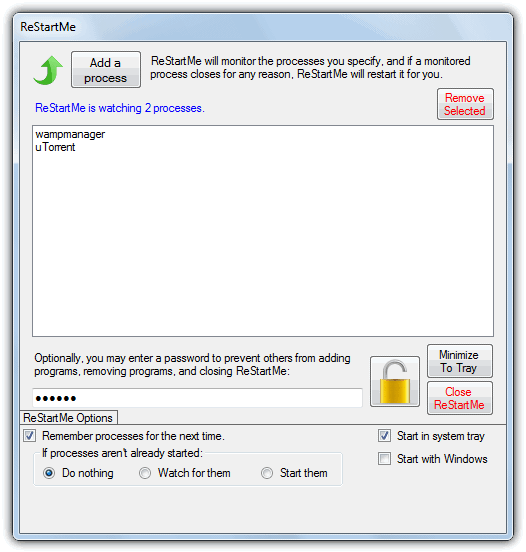
Apart from setting the optional locking password and choosing what process state to remember between uses, there really isn’t anything else to configure as such. You simply click on “Add a process” and browse for an executable or click on the drop down menu and select a running process. Once added, the program will automatically launch if it isn’t running already, and then ReStartMe can be minimized to the tray. There is no delay interval for checking a closed process and it will be restarted almost instantly.
8. ServiceEx
ServiceEx is a tool that allows you to run a normal program as a Windows service and if your chosen process is closed, the service will restart itself automatically. Although this method is quite useful, it is best used on programs that don’t have user interfaces and instead perhaps run in the background. ServiceEx is a command line only tool and like Keep Running makes use of an ini file to store the settings for configuring the service.
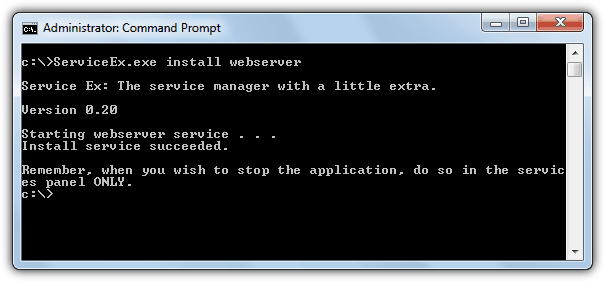
Installing a ServiceEx service isn’t too difficult, edit the .ini file which can be downloaded from the website and enter the path to the executable on the ServiceExeFullPath line and optional arguments on the Options line. Then save the file as {service name}.ini in the same folder as the ServiceEx.exe file. Open a Command Prompt, CD to the ServiceEx folder and run the command “ServiceEx.exe install {service name}”. This will install and start the service under the name given and if for any reason the process closes, it will auto start again immediately.





User forum
40 messages