Is Hiberfil.sys Safe to Delete? [Quick Removal Guide]

The Page File (Pagefile.sys)
Pagefile.sys is a storage file on the hard drive which provides a larger virtual memory space and stores temporary data which can then be swapped in and out of physical memory (RAM). If you have 1GB or less of memory installed, the page file size will usually be around 1.5 times that figure. If you have over 1GB, the Pagefile.sys should default to the same size as the amount of installed memory.
Most knowledgeable users would recommend you DON’T disable your page file completely even if you have lots of RAM or you’re almost out of hard drive space. Many programs insist on using it whether they need it or not and things like offloading memory cached files and memory dumps need it to be there. It is advisable to have at least a token page file of 256MB to 1GB for compatibility purposes. There is a solution though if you have more than one hard drive, because unlike the hibernation file, the page file can actually be moved onto another drive quite easily.
Moving the Page File to Another Drive
1. For Windows Vista, 7 and 8, right click on Computer -> Advanced system settings -> Performance Settings -> Advanced -> Virtual memory Change. For XP right click on My Computer -> Advanced -> Performance Settings -> Advanced -> Virtual memory Change.
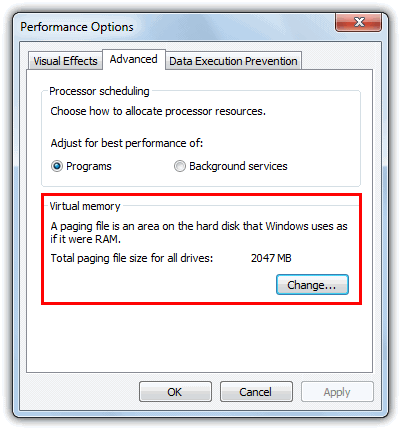
The Advanced window will also show the amount of memory being used for the page file.
2. The Virtual memory window itself is the same in XP and newer operating systems apart from Vista and above will have a tick box called “Automatically manage paging file size for all drives”. This will need unticking to continue.
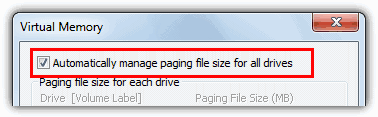
3. To move the page file, make sure C: is highlighted and select “No paging file”, then press Set.
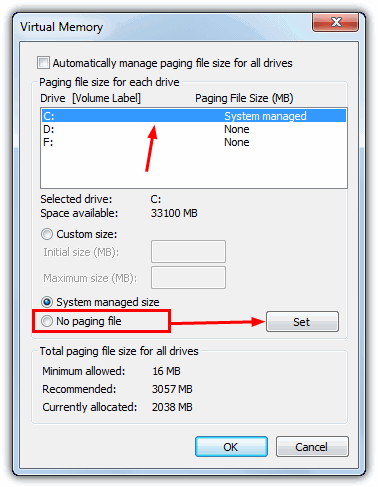
4. Next, select the drive you want to move the pagefile.sys to, click on “System managed size” and press Set again. Then click OK and reboot.
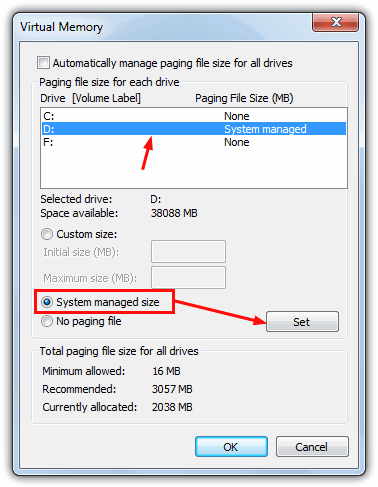
As you can see from the window, if you have plenty of memory (8GB+), then you can always experiment with a custom size by entering the initial size in Megabytes, and the maximum allowable size. Actually keeping these two values the same will slightly help performance as Windows will not keep enlarging and reducing the page file size which can also fragment the pagefile.sys over time.
How to turn off Virtual Memory and Remove Pagefile.sys
As stated before, we don’t recommend you completely disable the page file, but if for some reason you want to, it’s easy enough and done from the same Virtual Memory window.
1. Click on any drives in the window that have a paging file set, select “No paging file” and click the Set button. Make sure all drives have None in the size column. The changes will take effect after a reboot.
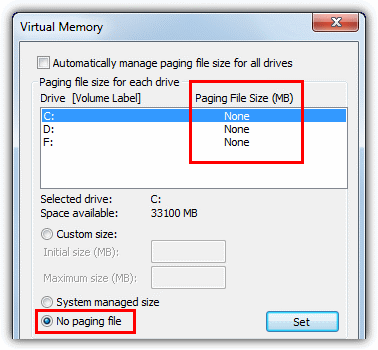
If you have very low RAM, maybe anything under 1GB, turning virtual memory off totally could be a disaster. You will notice that your computer will struggle to multi-task and running more than a few programs at once could make the system crawl.
Note: Users of Windows 8 may also notice another file in the root of the C drive called Swapfile.sys. This is another file similar to the pagefile.sys we have talked about above. The differences with this one are that it is a fixed size at 256MB and it cannot be deleted, moved to another location or reduced in size. In case you’re wondering why there’s another one of these paging files in windows 8, it’s to do with suspending and resuming the ModernUI (Metro) apps.





User forum
53 messages