Setup Did not Find any Hard Disk Drives Installed [Fix]
We’ve seen this question posted in our forum many times, so thought we should write an article on this problem. When users try to install Windows XP, they encounter the problem of not being able to find any hard disk drives installed as if they weren’t connected. The hard drive is detected with no problem in the BIOS and also on start up POST, able to boot up Linux Live CDs but the hard drive is just not being detected in Windows setup. Here is the exact error message.
Setup did not find any hard disk drives installed in your computer.
Make sure any hard disk drives are powered on and properly connected to your computer, and that any disk-related hardware configuration is correct. This may involve running a manufacturer-supplied diagnostic or setup program.
Setup cannot continue. To quit Setup, press F3.
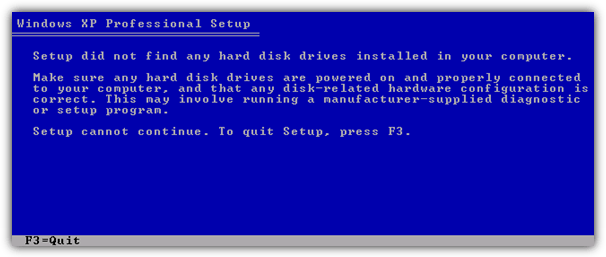
This problem is quite a common one and is simply due to the fact that when Windows XP was created, the SATA chipset itself and SATA hard drives weren’t available to the masses, so support for it wasn’t included in the XP setup process. As most computers within the last decade or so have some form of SATA controller, if you try to install Windows onto a SATA drive, XP won’t recognize it because the drivers aren’t present on the installation disc, so they need to be loaded manually for the drive to be picked up.
Thankfully there are a few ways to get around this problem and enable Windows XP to be installed onto a SATA hard drive so you can enjoy the extra performance and other functions like hotplug/AHCI etc.
Setting the BIOS CorrectlyThe first and mos obvious method is to change the SATA Mode to IDE in the system BIOS. Most BIOS’s for several years have included a fallback mode to enable a SATA drive to behave like an IDE drive, and therefore makes it visible to XP during setup. The problem with this setting is it comes under several different names and can be found in different sections within the BIOS. It depends entirely on the computer or motherboard’s make, model and manufacturer to know which setting you have and where it is. If you have a manual, it’s certainly worth reading.
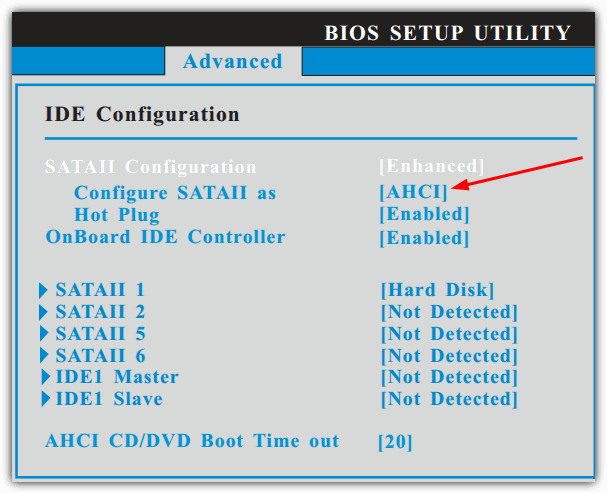
The most obvious thing to look for is a setting which can change the SATA controller to IDE or PATA mode, with options such as AHCI -> IDE or SATA/RAID -> IDE etc. Basically any option you come across to reduce the SATA/RAID mode to IDE/PATA should be the correct one. Don’t confuse this option with a similar one which will disable the SATA controller completely. Here’s some names we found it could be under in a few motherboard manuals we looked at:
Integrated Peripherals > SATA Devices Configuration > SATA Mode > [IDE]
Integrated Peripherals > Serial ATA Function > Base
Storage Configuration > SATA Mode Selection > Emulated PATA Mode
SATA Configuration > SATA Configuration [Enhanced] > Configure SATA as > IDE
Integrated Peripherals > South OnChip PCI Device > SATA Controller > IDE Mode
Using a Floppy Disk
If you’re unable to change RAID mode to IDE or disable SATA in the BIOS, then the next option would be to download SATA/RAID drivers from your motherboard manufacturer’s website, extract the drivers to a floppy disk and then insert the floppy into your computer during Windows XP installation. This method obviously gets around the problem of XP not having the drivers on the install CD by you providing them manually.
Windows XP setup won’t recognize USB flash drives, so you need to have an internal floppy drive available, many USB floppy drives will also work though. As you can see in the image below, it clearly states that the SATA RAID driver is for use on floppy drives. You need to make sure any drivers you download are explicitly designed for putting onto a floppy and not a generic driver, usually the file will be around 1MB or lower which is a good sign it’s likely to be the correct driver.
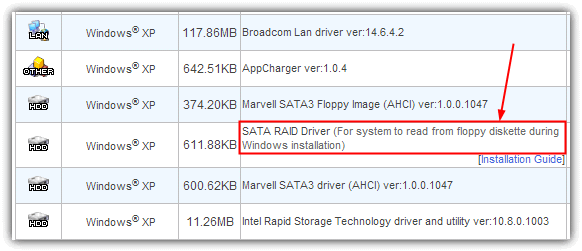
Insert the Windows XP CD and boot it up. You should see a message that says “Press any key to boot from CD…” Simply hit any key and it’ll start to boot from CD. Pay attention to the next blue colored windows setup screen. When you see a message that says “Press F6 if you need to install a third party SCSI or RAID driver…” at the bottom, immediately hit the F6 key.
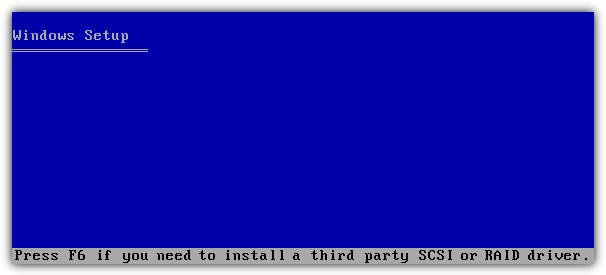
After loading some files, you will come to a screen that says the following:
Setup could not determine the type of one or more mass storage devices installed in your system, or you have chosen to manually specify an adapter. Currently, Setup will load support for the following mass storage devices(s):
< none >
* To specify additional SCSI adapters, CD-ROM drives, or special disk controllers for use with Windows, including those for which you have a device support disk from a mass storage device manufacturer, press S.
* If you do not have any device support disks from a mass storage device manufacturer, or do not want to specify additional mass storage devices for use with Windows, press ENTER.
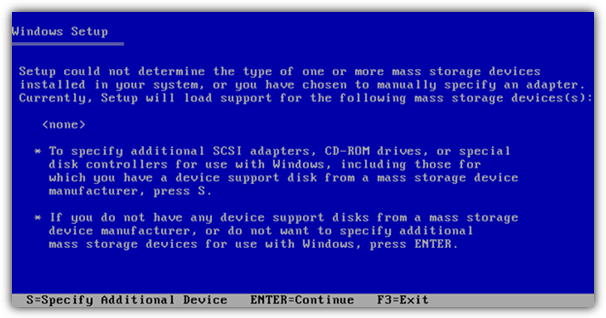
Make sure the driver floppy is inserted and press S. It will present a list of drivers which it read from the disk earlier. Select the appropriate driver and continue the Windows XP installation. The setup will continue and this time it will recognize the SATA hard disk drive in your PC. This problem is quite common when trying to install Windows XP on newer computers because most if not all are using SATA hard drives. After installing Windows XP, you can easily and automatically install all required device drivers using the DriverPack Solution disc.
If you thought it wasn’t possible to use a USB flash drive instead of a floppy drive to load the drivers during the F6 phase, we have a solution that could help on page 2.
Possible Solution to Use a USB Flash Drive
Although it isn’t physically possible to just copy your driver files to a USB flash drive and have the Windows XP setup process recognize it, we have what could be a possible solution to allow the use of a USB flash drive. This is achieved with some tricks which are designed to fool Windows into thinking it’s reading from a floppy, when in fact it’s actually reading the driver files from the USB drive.
The process relies on using a SysLinux bootloader to boot to the USB flash drive which loads and executes a virtual floppy disc image from USB that gets mapped to the computer’s A: drive letter. Once the floppy image executes, it then switches the boot process to load the Windows CD from your CD-ROM drive. As you now have a virtual floppy A: drive with your SATA drivers included, Windows will recognize it after you press F6 and allow you to load an external controller driver.
Important Note: This method often seems to work quite well but is by no means guaranteed to be 100% reliable. For instance, on our test laptop with an Intel ICH8M SATA chipset, it worked perfectly, but on an Intel ICH7 SATA controller motherboard, it failed to work. As you only need a few files and a blank USB flash drive, there’s no harm in trying. Obviously you need access to another computer or Windows to prepare the flash drive.
1. The floppy disc SATA/RAID driver files need to be downloaded from the motherboard or computer manufacturer’s website, they’re usually under a Megabyte and often in the form of a zip file.
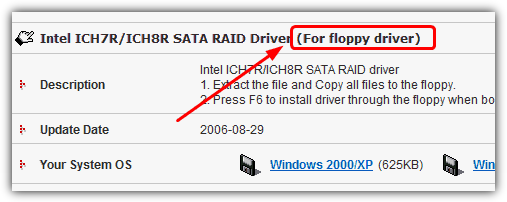
2. Format your USB flash drive to the FAT 16 file system by right clicking on it in Explorer and choosing Format from the context menu.
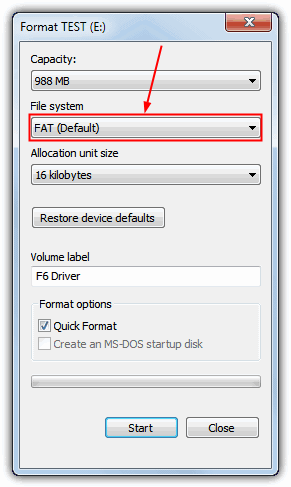
3. Download the USB F6 Floppy zip archive and extract to your C drive.
4. Locate the drivers you downloaded from the manufacturer in step 1 and copy or extract them to the C:\USB_f6_floppy\f6driverfloppy folder. It should be a mixture of .sys, .inf, .cat and .oem files.
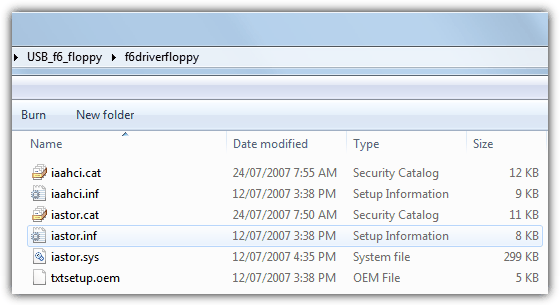
5. Double click and run C:\USB_f6_floppy\create_floppy_image.cmd which will create the floppy image file including the drivers you copied over in step 4.
6. Now open a Command Prompt (Win key+R, type cmd and press enter) and type the following, make sure the flash drive is inserted:
C:\USB_f6_floppy\syslinux.exe –mbr –install {USB drive letter:}
YOU MUST be certain you are typing in the drive letter that matches your USB flash drive or you could overwrite the Windows hard drive Master Boot Record by mistake.
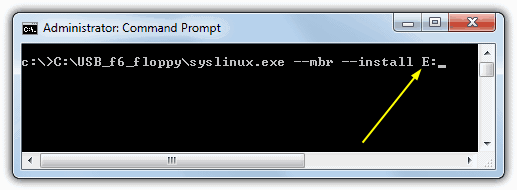
7. Copy the 3 files in the USB_f6_floppy\USBfiles folder (boot.img, memdisk.sys and syslinux.cfg) to your USB flash drive. There will now be 5 files on the USB stick although you might not see 2 files because they have the hide/system attributes set.
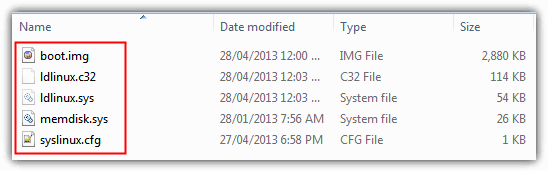
8. The system is now ready to be booted using the flash drive. Insert your Windows XP CD and USB drive into the target computer, then boot the system to USB which you may have to enable in the BIOS. After a few loading screens, you will be asked to “Press any key to boot from CD…” and begin the Windows setup where you’ll arrive at the press F6 screen. You can now follow the instructions in the floppy disc method on page 1 to load the drivers.
If All Else Fails
If you still have issues installing Windows XP with your SATA/RAID hard drive even after following the methods listed, you’ll have to seriously consider integrating the SATA drivers by slipstreaming them into your Windows XP CD. Of course, we have a guide to help you do that should the need arise.



I have a CF-30 – Blancco screen says it is a CF-31SBM08DM – serial 3CTWB29986 – storage controller says: Intel corp 7 series chipset family 6 port SATA controller ACHI mode.
Im trying to install XP it wont find HDD
Can you help ?
I finally got fed up and successfully loaded windows 7 onto my Laptop. Unfortunately, the laptop still shows XP as a boot option and tries to load it. It then can’t find XP and I get the blue Windows screen asking to “specify additional SSCI adapters, CD/ROM drives, or…” How do I simply remove / delete the XP setup?
I tried to install XP Pro SP1 from a genuine win install disc on an old HP Pavilion Laptop and it kept having error messages during loading. I found by pressing F10 and going into BIOS and change to (Disable) Sata then it loaded everything properly.!!!!! Sweet…..
Thanks so much, this is a wonderful post.
Wow thx now i can fix my laptop :v
Hi,i am mahde …..iran
Thank you very much
solved my problem to in install win xp
Thanks ,thanks
hallo
can any one help me pls
i install win xp professional 32bit sp2 in my laptop fujitsu
lifebook e554 series
i didnt find ethernet adapter driver
thank you very much it works :D. now im formating my hp laptop. love you . saved me some money
can you explain more for me how you did?
i want to intall xp in my laptop Fujitsu life book E series .It show me message with blue screen
any one help me pls??
I have a HP DV6426 laptop computer which had a Windows VISTA Home. I loaded it Win 7 just to check it how the computer would react. Since this software was not activated decided to load Windows XP. I formatted the hard drive on another computer and tried loading and the error popped up as above. Then I changed the hard drive setting from SATA to IDE by disabling it in the BIOS setting. After this setting change, the XP software started to load.
i need your help i want to install win xp in my laptop Fujitsu life book E series i cant .it show me message not device boot
any one please help me ????
Thanks man. I change AHCI to IDE and it works. Great! God pays you.
Top man! Xp setup wouldn’t detect my ssd until I changed ahci to ide in bios.
Thanks a lot
Thank you man from mongolia
The first solution did work for me.
Thanks for your helpful article.
Thankx…..
Started to work then displayed a message to “Insert the disk labeled:” etc… “into drive A:”
Press enter to continue or F3 to exit. Pressed enter but no response.
Also, CD/DVD drive needs to be IDE (mostly SATA these days), wouldn’t work with my SATA optical drive (makes sense really).
Oh, was using the boot from USB method. Was a 8Gb USB drive so left it at FAT32, not FAT16 as in instructions.
Thanks a bunch.
Saved my day! Thx!!
It worked on my Thinkpad. I just set it up on “Compatibility”. Thank you!
thanks, i bin having a hard time with the install. my older laptop is loading windows xp as i type this.
thanks alot
Thank you , problem solved.
Thank you so much.
thanks a lot
i have arm based SBC which needs Intel PCH EG20T SATA AHCI drivers, I followed your instructions to prepare USB after booting i got the following message
Starting FD…
GCDROM DOS Driver V2.4, 2-6-2007
Driver name is “NOT_USED”.
No CD-ROM drive to use; GCDROM not loaded!
Cannot boot from CD.
Is there i am doing something wrong
HP Compaq 6701 B I got the hard drive not present message, entered BIOS and disabled SATA “Native Mode”, reboot install worked, thanks!!!!!
in my hp compaq nx6320 when i install windows xp set up could not find hard drive installed in computer
there is no option called advanced in bios can u help me
Sir,
Thank u very much for giving solution. Very much helpful.
Regards,
Sendhil kumaar. T
After the message “Starting FD…” I get:
GCDROM DOS Driver V2.4, 2-6-2007
Driver name is “NOT_USED”.
No CD-ROM drive to use; GCDROM not loaded!
Cannot boot from CD.
Is there a solution for this, please?
poenix BIOS have not advanced settings
thank s a lot.this article is much more useful
Thank you very much..
I don’t have words to thank you for you nice solution.I wish I could meet you . you are talented one.
Thanks a lot dude!
“quieter you are the more you are able to hear”
-Back Track
I am grateful, didnt do everything you told me but it worked. i appreciate
It failed on mine but gave error saying could not read txt file or something – I just copied the driver files onto the USB stick straight and tried again and it work!
THANKS!
Ok, I overlooked step 5, which generates boot.img. But this method does not work on my PC …
As mentioned in the post, it certainly doesn’t 100% work for everybody, but when it does work it’s a big help…
In the referenced USB_f6_floppy.zip there is no USBfiles/boot.img !!??
Thank you. Problem solved :)
Thank you this post helped me solve the problem quick
Thank you very much for Knowlage . Solved the Problem.
Nice solution. This article fixed my issue.
Many thanks. On a Dell 1525 you change it to ATA but you need to disable the flash cache before doing so. It does tell you this when you attempt to change it.
Thanks again, just didn’t think of the bios being wrong as it seemed to be detecting the drive!
Changing the BIOS setting to “Compatibility” from ACHI let the installation proceed further.
thank you very very much. I really like this solutions and now I solve my problem :)
really helpful site.
Wow. Never thought to check bios settings on SATA equipped PC’s. You just saved me many hassles…. appreciated.
Thanks a lot buddy you solved my problem bundle of thanks i was trying from 3 days to solve this problem but couldn’t find any solution but finally today i read your article and got my problem’s solution thanks again. :)
thank you …this is very helpful to me and save my time and $$$ also.
You saved my ass, my customer was freaking out LOOL
After a failure through, I believe, attempting to clear a problem with XP using SPOTMAU 2012 , which seems to muddle Windows 7 into the system, neither Spotmau nor Seagate could suggest a solution to this problem. Thank you – I was close to dumping the whole machine. Isn’t it odd that Seagate never suggested this?
Now i’m more confuse :)) i thought is simple to install windows so….is tooooooo complicated for me.
So in few words ” bin the laptop!” :(
Thanks for your answer but only a tutorial can help me to understand what are you talking about :)
Zeus Bless you!!!! This worked the first time, and I have to get on a plane in 24 hours, and have about 30 hours of work to do between now and then. Thank you, thank you, thank you!!!!
Thanks, you solved my problem
YOU SAVED MY DAY
thank you, thank you oh so very much :)))))
woooooow! this is the most helpful tips i have ever found on computer repairs,after many hours of no solution. a big thanks to you. God bless you.
Thanks and 1000000 likes for your + KISS KISS KISS KISS :) YOU AWESOME MAN
thanks for the tips of his
Raymond, thank you so much, this was impossible to guess by myself and the laptop was very near the garbage can, you saved her by minutes with this precise hint, now she is willing to install XP, thanks!!!
Righteous, brother! A simple solution for a problem that seemed a bit over my head… Much appreciated
Thanks a lot . Sir super ………………………..!!!!!!
Thanks a lot dude … you save my job…… :-)
Hey dude. Excellent. You helped me a lot! You are a genious!
Thanks a lot . You are marvelous dude.
thank you
Brilliant, worked like a bomb! Now I’m rid of crap vista! Thanks!
If you had a donation button,would have kindly contributed to your good work, it helped me out heaps, thanks a million!
THANK YOU!!! I’ve changed to IDE and it WORKS!!! you are good man :)
thanks…
it’s helpfull
thank you thank you thank you
I’ve tried it! Good it works.
After I read your post I had the proverbial Homer Simpson moment, I’ve been dealing with hardware and software issues for years and I totally blanked on this fix, and I was starting to pull my hair out. DOH!
Thanks for info trying to fix friends computer now i can access hard drive.
thank u so much for the info because as of rite now I am taking a course on PC repair etc again thank u
Thanks. Worked great for me
I had a problem also but i disabled SATA in BIOS setup at it worked one time. Thanks hey you are a life saver.
I’ve had problems with this before – and I downloaded the driver from the motherboard manufacturer’s website. I then used nlite to add the sata drivers to the xp installation cd and that worked also :)
very helpful solutions . thanks
for compaq and HP laptops i often use disable sata native support in BIOS and it works fine..
thanks so much! was going mad! so sick of PC,s get a mac guys
Worked a treat, thank you very much!
Worked on a Dell Dimension 8400. Copied R82876.exe to a floppy and when the installation asked for it I put it in and all went without problem. Thanks a lot!!!
thanks buddy
THAKN YOU SO MUCH LOVE YOU KISS ME!!!!!!!!!!!!!!!!!!!!!!!!!!!
HUGS MANY MANY HUGS FOR YOU
THANK YOU SOOO MUCH!!!!!!!!
THIS WORKED I LOVE YOU THANK YOU THANK YOU
*HUG*HUG*
THANKS!!!!!!!
Thanks for this, absolutely fantastic and ridiculous that Windows set up doesn’t manage to do this by itself. Great work.
i spent two days trying to get this Compaq C700 series laptop to work, found this post, disabled the SATA support in BIOS setup and it worked straight away. thank you.
Thanks for this, saved me some hassle when trying to install Windows XP on a HP nw8440.
Thanks. I had this dusty laptop on the shelf for 1 year. I decided something had to be done or trash it. Until I come to this site and has fix the problem. Thank you.
Excellent advice. Worked like a dream. Many thanks.
Thank you for the great solution to my problem. I was ready to throw this little Netbook in the trash and you totally solved this for me!
thank u very much…my problem solved
Thanks man! I solved this by disabling the SATA. I hate the earlier hdd + mobo cos always have this ide sata issue. Thanks for your tips anyway! Very useful! I can finally install windows now as it eventually detected the hard drives. Thank god!
YOU ROCK !!!!!!!! I spent hours trying to fix this stupid thing. THANK YOU SOOOOOOOOOO MUCH
thnks for this valuable info
it works…thanks
thanks dude…i’ve been looking all over the net for this solution for the past two days but to no avail… thanks for posting this…
wow
it really works thanks a lot ,
you are genius
i was able to setup windows now and repair it and all the files and system were back again like nothing happen.
thanks for sharing buddy…your no. 1!!!!!!
Dude, u’r the best!
it worked perfectly! thanks!
great the first option helps.thank you
Thanks man, I just disable the sata support in the BIOS and there you Gooo!!!!!!!!!!
DUDE THANKS A LOT THIS SAVED MY DAY, wasted so freaking many hours trying so many different stuff till i came to your post. thanks a lot!
In fact, your proposal of modifying the BIOS SATA setting worked well on My Compaq nc6400.
That is after formatting my windows partition (Given that i have two OS on my laptop) i had the above mentioned problem (setup did not find hard disk …. though i could still boot to Linux without problem.)each time i tried to install the Os. so after reading your instruction i just started the machine and went into the BIOS and Disabled SATA from the device configure menu.Immediately i did this ,the set up could now find the hard disk so i proceeded with the installation. Thanks very much
it’ worked it worked it worked many thanks to ya baby!
NICE!!!!
Had to downgrade a Compaq/HP Presario from Vista to XP. Was as simple as disabling sata support in the bios!
aaaaaaaaaaaaa yeeeeeeeee
thank you, worked like a charm
You are a genius!!! what a relief because i messed up my dad’s notebook!! you saved my life!! a million thanks!!!
Thanks! I had been having to install windows 7 whether I wanted to or not, because of this. you are a life saver.
Thank you… XP will install only on IDE..
I truly want to express my million thanks to the solving maker. I got 2 days annoyed by undetected hdd! Now i’ve changed the bios setting to IDE. How miracle it did work..! Wish u a great day in ur life! Thanks in a million! :)
thanks brother.
Many Thanks, worked a treat!!
Dude!!! You have made me a happy happy man! Thanks so much for this solution! It worked!!! What a relief! Thanks a ton! Wherever you are, I wish you good. Cheers!
Many Thanks this page just enabled me to install xp on my thinkpad x60, i have had an evening of Total frustration with it. Tried all sorts, linux worked, vista worked, hdd present in bios & tested fine.Took out drive reformatted etc NO JOY! Find your article & change hdd setting from AHCI to Compatibility in bios & all is fine now.
Many Thanks
I’m using Dell VOSTRO 1400 notebook and I had the same problem(HARD DISK NOT FOUND)
Go to BIOS and Change
SATA OPERATION AHCI to ATA
before that you have to change settings
Flash Cache Module -Disable
Thanks. This worked for me…great work
Brillant thank you.
As a note to toshiba laptop owners: You have to hold escape then press F1 when you get to the check system settings. You have to switch the hard-drive to ‘Compatible’ to disable SATA.
This problem was going to make me really mad. The thing is that I had reinstalled my laptop a lot of time before I don’t know how I passed this silly problem before. Now with the help of this site I fixed it. I am so thankful!!!
I just came out of a coma and it may be the problem of not remembering things. Thank you so much!!!!
thanks man you saved me
Just to say Thank you man you are great
some times we lost and the solution there but need to mentioned..
Thank you 100000000000
Thanks. worked perfect
Thanks!
Thank you so much :)
WIN!
Thank you very much it worked.
Great Article and it works. Thanks a lot.
Thank you so much for posting the result. It took me 5 days to find you solution and it woks.
Thanks, this helped a lot.
thanks for 1st solution.
It was night mare for me to fined out the solution but this article made my problem solved. Thank you so much. :-)
I can’t believe it was that easy, Disabled SATA support in bios & she boots right up, HP pavilion notebook dv2015nr, been messing with this thing for a couple of days. Thanks sooo much.
thanx thanx thanx a lot…
OMG NICE1 found Disabled everything i saw with SATA in bios and now it recognices my hard drive, great thanks!
Great article, saved me so much time, THANK-YOU
thanks It was a great help to me
Thank you. It is working. Thank you so much..
I have been fighting with my son’s computer for the last eight days battling the exact problem described above. I have spent days reading BLOGS, visiting Microsoft support pages, and talking to Dell. I have tried nearly every possibility without success.
I wish I found your explanation a week ago.
THANK YOU!!!!
Hi. Thanks for the tip. It helped a lot.
In HP notebooks, you go for the function SATA [disable]
Many thanks for your precious help ;)
Thanks so much for this blog, you have saved my computer :)
very good, this helped a lot. I was really stumped when XP setup said it couldn’t find a hard drive when I knew I’d just formatted it.
On the bios on the laptop I had the problem with I had to change the SATA mode to “Compatible”.
I never ever (^100) would have figured that out in a million skillion years. Thanks.
Went into SATA where could not choose any option except ‘compatible’ (AHCI was there) which selected, rebooted and up popped Wondows as if I had never been away :-)
u save my day ! thank you
You are simply Great…boss it works smoothly thanks dude
Thank You!!!! 3 days of misery and anguish solved in 2 minutes!
reaalllly big help man! what would i do if there where no articles like this in the web. ^_^
Thanks a lot. A good and beneficial article.
OM Buddha!
You’re providing such of useful information. Thanks so so much…. You save me a lot of time.
thanks a lot. very useful info for me
Thanks for the great help. just a pointer. on HP compaq laptop there is no RAID/IDE mode.
there is only NATIVE or disabled.
I ran Disabled and everything looks good.
wicked thanks for the help.
Thanks so much. I wasn’t able to change ours to IDE but changed from RAID to SATA and it worked. Thanks again for posting. My wife & I were are our wits end.
OMG, you’re a genius. Thanks alot and God bless!!!
thanks a lot dude..
ur a life saver
tHANKS A LOTT
First option worked like a charm, thanks!!
Had the same problem, got infected with a few virus’s
Namely downloader.nsis.agent & trojan.win32.cosmu
It disabled all anti-virus products, they wouldn’t run
At start-up, it kept re-booting
Tried to run in safe mode, last known configuration etc etc. and none worked
Tried installing windows xp, then using the repair tool, but it couldn’t find the hard drive
Did what you said, changed the bios – disabled sata
Rebooted with the xp installation disk and hey presto, was able to repair the laptop, keep all my files (thank god)
When it finished repairing, the machine also ran a chkdsk, loads of problems automatically fixed
Running spybot now to remove the trojans, the future is bright
Looks like my laptop is alive again, thank you sooo much for the advice, I’ve spent days trying to fix this. Ran kaspersky’s boot cd 2010 and even it couldn’t get the machine going.
Thanks again
Thanks Boss.. It did the trick.. it saved my lots of time.. Thanks again for your much appreciated help and post :)
Thanks for the great help. just a pointer. on HP compaq laptops 6720 and 6820 there is no RAID/IDE mode.
there is only NATIVE or disabled.
I ran Disabled and everything looks good.
Thanks again.
i had installed bios due to which my os was corrupted. so xp was not installing. ichanged sata to ide and now its working. thankyou very much.
I WANT TO TELL YOU 2 things:
1. I tried the things written here but it didn’t work in the same way: I changed my HDD configuration on SATA from RAID.I did it because in my BIOS it was only SATA,RAID or disable(no IDE).when I disabled sata option it gave me same error and i still couldn’t reinstall windows, but after I changed it to SATA it allowed me to install new windows.
2. THANK YOU so much for this tips! It realy helped me as I looked for sata options on my motherboard and did it my way.
Thanks, Dude!!!!!!!!
thank you thank you soooooooooooooooo much…:-)
After many attempts I finally got this to work. I was unable to change from SATA mode to IDE, so I followed the second solution.
I have 2 tips:
In order to get the F6 key to respond I had to press F6 much earlier than indicated. I pressed F6 repeatedly when the PC was first switched on until the line “Press F6 if you need to install a third party SCSI or RAID driver…” appeared.
Secondly I found that if I did this with a USB keyboard when I got to the screen that says
“Setup could not determine the type of one or more mass storage devices installed in your system, or you have chosen to manually specify an adapter. Currently, Setup will load support for the following mass storage devices(s)”
the keyboard didn’t work whichever key I pressed. My solution – use a PS/2 connected keyboard.
Success!
worked like a charm….thank you !!!!
Thanks so much for the solution. I am now able to install Win XP after I changed the SATA configuration in BIOS.
God Bless you.
Thank you so much Raymond, was a big help, couldnt install windows, read your notes and managed to put it to good use and Windows is now installing fine.
Thanks again
though i was in the doo doo, have been trawling the internet for hours. this was perfect and solved the problem in less than 120 seconds.
i have disabled the SATA mode for my compaq laptop and now i am able to install winxp…..thanks a ton!!
gave me a bit of headache but i found it. went to system configurations and disabled the sata option on the list of enable disable.
just felt like throwing in my experience and thanks a TON Ray. at start up i tried EVERYTHING BUT disabling sata….once i found and disabled it i can install windows xp again. had my laptop sitting around for about 8 months now wondering weather i was going to just office space it out the window one day or let it sit and collect dust..but now well…woot woot. MWCL
Thanks! Thanks! Thanks! After fiddling with my friends computer for 6HRS, this post hit on my problem most succintly! I was trying, on an HP dv6000, to reinstall Windows XP from Windows 7. (My co-worker didn’t like 7!) I was doing it without any recovery discs.I formatted and partioned MANY times, but the darn computer wouldn’t recognized the hard drive. i visited Microsofts’ website all day, and none of their advice was as lucid and simple as yours. Thanks again!
PS I am regarded as ‘tech savvy’ by my friends so you saved the day and my tech cred!
THANKS!!!! YOU SOLVED MY PROBLEM!!
This article was very, very helpful. Thank you so much for taking your time to provide us this.
Abdu
Good solution. Thank you.
Thank you very much. really it did work, I only disabled SATA on the bios.
thank uuuuuuuu……………………………..
i’m realy happy from your guiding bcoz i had same proplem after that it was clear
Go to the BIOS setting –> Sata –> change to ATA
Worked on My Dell 9100 Thanks…
Thank you very much!!!! You saved me a lot of time and headache!
it works, i have a fujitsu t4210
ata enable
ahci disable
ide enable
don’t forget to press any key to boot from disk
it works thanks for the post!
thanks man !!! you saved my day!!
mannnnnnnnnnn woooowww changing tha SATA MOOD works work works:D:D thank u:D
Thank you all for your suggestions.
I was using pavilion dv5000 with a Win XP version preventing usage of any legacy OS. Disabling SATA (in BIOS) did indeed allow me to format my drives the way I wanted to!! :D
Cheers.
Jojo
tnx for the info.
found this thread after googling.
i’m working on a friend’s Dell XPS400 who’s having h/w errors so i tried a different sata in his computer as a test and was receiving that info.
adjusted that RAID setting in the BIOS and is now installing perfectly.
tnx again for the help.
i just bought a new compaq laptop and there is no bios option for ide mode or compatability mode any sugestions
hello Mr Ramond…
u don’t know how much your article has helped me…… thanks a ton….. really
i love u….. :)
Thanks after reading this sorted out install XP on my Laptop. I don’t have a floppy on the at laptop so just turn off the sata setting in my bios and now XP is installing.
Hey, i downgraded to xp on my acer 5100 laptop that had vista on Toshiba MK1234GSX hard drive.strangely it didnt require me to install sata drivers nor did i had to go in bios to change bios seeting and also not getting a warning that the hd couldn’t be detected duing xp’s installation.
The installation went smooth.
This is wierd, can someone explain or have i been lucky…because i’m sure i would’nt know what to do because i didnot know that xp requires sata drivers to be installed lol
I did not know that little changes can cause such big problems. I was on the verge of taking my laptop in for $100 to repair this error. Thanks to you I can install an OS in my laptop again.
That worked perfect. Thanks
Thanks op, changed the SATA to compatability mode and it worked like a charm.
Reinstalling on an old Compaq, this post was spot on. Changed the sata option and it detected the drive ASAP. Great stuff.
Dude, U Rock!!!
Thanks for helping me troubleshoot problem. You da man bro.
I have been looking for the solution since 6 months ago and now………………..
Thanks man great job
well done dude!
Thanks raymond.cc!
This solved my NO HARD DISK DRIVE INSTALLED error after running Active Killdisk.
Problem solved– thank you for this fix– And THANK YOU Google for sending me here! lol
Excellent post mate…I installed windows 7 which includes sata drivers and everything is working perfect..thanks
I was having trouble with XP setup not recognizing my SATA drive. Your first tip did the trick! Thank you very much.
I needed help with getting my laptop to show my HDD during installation. I found it right at the top, and it was nice to find what I needed to know so fast and easily.
Thanks.
I am reloading XP on a neighbors laptop that crashed, SP3. Disabling SATA in Bios worked for an old HP C700. Thanks!
Thanks A million – first page I opened and solution worked….
Great man!
hi thanks for the big big big help. =) it works.. btw. i have a aspire5310.
its like a miracle for me as I tried so many things but didnt worked. But this tips helped me in re-solving the issue.
thanks it works
Thank you man!! it worked for me!! Great help !!
Regards,
Srinivas
wow it helped me,love u man!!!!
solved my problem dude.. thanks a ton
Hi
Thanksssssssssssss
Thanksssssssssssssss
100000000000000000000000000000000000000 kiss and thanks for you
Hi Raymond,
I was struggling for two days to fix this issue.. finally changing the drive mode in bios worked.. THANKS A MILLION…. and KEEP UP UR GOOD WORK…
Cheers Mate…
Thanks for the quick tutorial on this. I was scared my system was all messed up. :)
disableing sata support in the bios helped. Thanks a million I was dealing with this issue for hours.
i have a compaq nc6400; took the first suggestion and disabled sata in bios – worked just fine – nothing like the path of least resistance… :)
WOW!
i JUST FOLLOWED YOUR ADVICE TO FIX THE bios BECAUSE MY BROKEN LAPTOP WAS NOT READING THE HARD DRIVE- AND HEY PRESTO! IT WORKS AGAIN AND HAS NOW LOADED WINDOWS XP!
yOU SHOULD THINK ABOUT A CAREER IN THIS STUFF COS YOU HAVE A TALENT FOR EXPLAINING CLEARLY TO US TECHNOPHOBES!
tHANKS AGAIN, MAN!
Thanks so much Raymond after trying to install Windows xp on my Acer 6920g Numerous times and it not detecting the hard drive i searched the internet for help and found this article keep up the good work!
100000000000000000000000000000000000000 kiss and thanks for you.
THANKS A LOT FOR EVERYTHING. Just a simple step of disabling my SATA drive in BIOS on a COMPAQ V3000 NOTEBOOK detected the HD… And thanks for the Blogs..Cheers
That was perfect, very helpfull, short, specific guide. I was just installing Win XP SP3 onto my mums Linux PC (I installed Linux on it because she seems prone to downloading a lot of viruses unknowingly, so Linux was my solution :D). Installation couldn’t find a Hard Disk, very simple answer.
Thank you very much Raymond, I owe you one
I had the same problem on a T60. After attempting to install iDeneb 1.4, ran into problems reinstalling xp pro. hdd wasn’t recognised – “Setup did not find any hard disk drives installed in your computer”. I had to set to compatibility mode under the hdd settings in the bios. worked fine after that.
Thank you very much for this information. I encountered this issue on my IBM Thinkpad R60 after I had installed a copy of Vista Home and wanted to step back to XP Pro. This was an instant fix but for clarification on my system you need to choose to put the (SATA) Controller into Compatibility Mode as there is no (IDE) mode option in the BIOS. I would strongly suggest everyone try this setting solution first. You can certainly use nLite or vLite to create an ISO disc but that takes 30min just to get going and this was done in less than 5.
Hey man… thank you very much…. i disable the sata mode and the problem was resolved…..
Hey thanks it worked for me on my VAIO…………cheers
thanks dude!! i can install win xp in my sata hard disk acer aspire 4315.. just changing achi to ide from bios …thank so much.
So glad I found your site! I ended up trying what one comment said, changing the HD in the bios, turning off the RAID thing which it turns out was replying on SP1. Now I’m installing XP Pro on a fresh hard drive. Woohoo!
OMG MAN. You saved my ass. I have an acer Aspire 6920G laptop and I was on vista. I had problems with the internet connection. I couldnt find any wireless internet signal. I also couldnt open any usb or burn disk’s. So I poped it my windows xp cd and when it said. Press “r” to begin installing Windows xp. Nothing happened. I pressed R and still nothing. So I took my cd out and restared my laptop. It would boot to windows Vista. I was so scared because he laptop is not even mine ( well is my brothers). Thnx to this now I can install Windows again! Im installing it right now.
Thanks Raymond, this was a “Life saver”.
Was trying to install a copy of Win MCE 2005, and disk would fail to detect HDD, changing to IDE worked.
Thanks again !!
Thank you! Thank you! Thank you!
Disabling the SATA setting in BIOS worked a treat. All this to get rid of Vista (rot in hell) and install XP and Ubuntu (which installed without all this Microsoft malarky).
Thanks again.
Turning off Native SATA option in HP NX7400 worked for me perfectly
“First method is to change the SATA Mode to IDE in BIOS. My computer BIOS is Phoenix AwardBIOS 6.00PG and I can change the SATA Mode to IDE by going to Integrated Peripherals > SATA Devices Configuration > SATA Mode [RAID] and change to [IDE].”
THANK YOU :)
oh man….thanks a lot …u saved my money and time both…..u changed my life with this method…i am very thankful to you for this act……
Method 1 worked like a charm…thx!
Very helpful article.
Thanks for your help.
YOU ARE MY HERO!
thank you, you are my brother
Thank u so much !!
I have IBM lenovo thinkpad . I changed the SATA mode from ACHI to Compatibilty and it worked successfuly.
thanks a lot ! Great work.
Thank you so much! Finally a site with the correct info! Prob sorted. Thanks again.
THANK YOU for this Guide!!!! Now, I’m able to skip that irritating part! Thanks… I’m installing Win XP Prof now on my PC.
Thanks Ray.
Changing the BIOS setting to “ATA” did the trick!
My BIOS (HP/Compaq nx6320) does not let me turn off SATA, but disabling “SATA native mode” was adequate to install Windows XP.
Your info was invaluable in leading to this solution.
Its working.. good one .. Thanks
i forgot to say thanks :)
First choice was the right choice for me, awsome was that simple and fast to fix this issue on my HP Pavilion dv2000 notebook
Hey, Thanks for your help. I always wondered what a third-party raid driver was. Anyway, I made the changes in BIOS and am installing XP on my son’s laptop. Here’s the scenario: I safe booted Vista and lo and behold it’s giving me a DOS window. (I was already suspicious) Like an idiot, I formatted C:. Great. Got the above message, can’t find the HDD. Well damage done. I got KillDisk and really crapped it out. Same problem until I found your article. A year ago, my step-son was going to throw this laptop away. (the one I’m on now kids are dumb, everything’s disposable) It’s a Dell and had XP on it. No problem. I formatted with XP and got drivers through my driveragent subscription and got a brand new laptop. My son’s is a presario. Good God!, I’ve wiped and re-installed lots of drives and never had this headache before. Thanks again. – Bill
Thank you Raymond. you rock!
Thank you very much… This was very helpful.
thanks man !!
i will think you for all of my life !!
Thank You…this really helped me out and am now able to install XP…this is a lesson well learned,thanks again.
thanks, this really helped me!
thanks for your help :D
thanks your a life saver!
Hey !!!
Thanx a LOT …. i thought i killed my comp when i upgraded the Phoenix bios from F.11 to F.24 … This post helped me :)
Thanx again !!
Hi All
Don’t know whos who really , but i had same prob with not finding SATA , i disabled it in the bios and xp is on
thank you so much , if not for this site i would have no hair
thanks where can i donate
Richard
thanks a lot… the first solution works perfectly fine
Thank you!!! I have had this problem and always thought it was an issue with my motherboard or something else … you rock. This worked like a charm.
I have a Dell Dimension 8400 – for those with Dell computers, go to SATA Operation in the drive list in the BIOS and choose “Combination”, which is a SATA/PATA combination and disables RAID. Works like a charm, installing XP Pro right now! Sweet!
Thanks very .. very much my friend.
It really works for my HP 530 Laptop, and I think the HD model is Hitachi, so it works for anyone who has the same model…
Regards
Thanks very much. changing the BIOS settings did the trick…
Thanks a lot bro…it really works!!!
Thanks mate, worked a treat on a Lenovo X60! Changed the BIOS so that the SATA device was “compatible” instead of SATA.
Thanks it worked!
Thanks man! Just knowing that changing the SATA mode helps the startup helped me out a ton! Thanks again for a great article.
I have same issue with my compaq laptop and win XP .Only disabling SATA is worked for me .
thanks all of u `cheers
Thank you very much. its like a miracle for me as I tried so many things but didnt worked. But this tips helped me in re-solving the issue.
Bro, thank you very much you solved my problems..in Qatar all computer technician in qatar are selfish in a small information about basic trouble shooting of pc/laptop…thanks and more power!
Thanks dude, raid setting worked like a charm!
thanks friend. i did it
I tried a lot of queries from Google – tried nLITE as many of you might have after getting this error. Saw that this might be a BIOS problem after reading this thread. Though I don’t have the same options as stated above, I simply went into my BIOS – where ever it said “BIOS – balh blah blah blah” + enabled – I simply disabled it. One only place where I could do it. Didn’t even know what it meant to do it, but it did work. Now XP can install. Simply disable/or enable – whatever your computer is set to in SATA – just do the opposite. It works!!!!
Hey Folks, just a little help in case you are trying to install XP Pro 64-bit on a Toshiba A305. The only difference is to change the sata controller mode from AHCI mode to Compatibility mode.
thanks for this…this helps a lot
Brilliant…suspected at the outset that XP was lacking some drivers…this guide helped a great deal..cheers
Steve
Thank you! Though I changed from IDE to RAID, and it worked. :) Thank you!
Adrian
Wowza! Racked my brain for almost an hour trying to figure out why XP PRO couldn’t see my Hard Disk on my Persario C700 until I found this…
I went into the BIOS and disabled SATA and it worked fine!
Thanks guys
thank youuuuuuuuuuuuuuuuuuu
setting the “Native SATA” option to “disable” in the CMOS worked for me….THANKS!
thanks yaar i just change bios setting from ahci to ata
and it works now i can setup window xp
without any change in original harddisk file(already coppied) setting
This is silly, go into BIOS – Config – Scroll to SATA – Change to Compatibility – Save and try again.
Super Simple
thanks Ray, you’re the best,you saved my job!
hey man its working!! dude thanx!! thanx 2 all master mind of computer!! keep spreading knowledge. best wishes 4m me:)
switching to SATA to IDE worked perfectly. I’ll just switch back to RAID after I’ve installed XP.
ok…now the probs is in sata….so its simple.disable the sata native support in the bios settings and install the xp…thats all
Thank you!!!!
thank’s a lot…
your description like cofee…
make me power up again :D
man you saved me. i had no idea what was going until i read your description. thanks
Mostly time I found blog but I never gain lots of information but this blog have lots of important information about this and I got lots of information on it . Thanks
Thanx for you help.
Thanks for all the help with my inspiron 1525… Thought I was screwed!
I’m having same prob with my DELL Inspiron 1525.Thanks for the solution.
Sweet guys!!!
Disabling the SATA options in the BIOS, solved the issue!
Thank you so much! The simplest way to fix this is turning off the SATA option in your BIOS settings. Worked right away.
Thanks again.
amazing, after wading through page after page, just gettin more n more confused, turns out to be as simple as 1 settin in BIOS. Thank You Very Much!
I just wanted to say thanks. Your bios settings were slightly different then my own; but that’s just the way it goes.
Thanks again,
Dave
Thanks, you saved me a lot of time and chewed finger nails.
Thank you thanks a lot
Absolutely Brilliant! works!! thanks
Thanks much for this! We just got 5 new machines in for the department with Vista pre-installed (Gateway) and I was about pulling my hair out because the XP setup disc couldn’t find the drive. This saved me the trouble of messing with Warranty and just finding the same problem!
Thankyou for this info if it was not for this I allmost bought other hd.. ;0)
thanks. you rocks!
finally, xp at dell inspiron 1420.
Great information, thanks for you knowledge.
Thanks a million Raymond I’m a new to SATA drives brought a new laptop and was trying for 2 hours to install XP. after reading your article I could install it, Great work Thanks again
Thanks a lot Raymond , you got me back on track. Its nice to see that someone has the answers. After 2 weeks and new hard drives for no reason I found your post especially the one about moving it to a cd instead of the floppy. Thanks Again!!!!!!!!!!
Thanks for ths great tip. I have a DELL Inspiron 1525 and I was trying to get rid of Vista on the laptop and install XP.
I followed the information above posted by Lightninghawk which involved going into the BIOS and changing the SATA settings:
– Press F2 on startup to enter BIOS
– arrow down to Onboard Devices and open
– arrow down to SATA operation
– change from AHCI to ATA
– press Enter to Save and then Esc to Exit, Saving changes
– I then rebooted with the Windows XP in the drive and it went through the install procedures no problem
This was for a DELL inspiron 1525 and I did not require any SATA drivers.
Slan,
Tom
thanks a lot
I did like you said in the first method and I want to thank you for saving my life!!!!
Thanks a lot.
Thank you so much disabling the SATA worked for me! :)
you are great.thanks a lot
Thank you so much for your article! I really appreciate the time you put into it, because, being a moderate computer geek (not a nerd, mind you) I have the knowledge that I need…but unfortunately not much when it comes to BIOS.
THANKS A MILLION! KUDOS! :)))
Great stuff,
This post saved the day
Awesome ….
Thanks a lot
Raymond a big thanks,i was completely stuck,i just took the combination option in the bios for raid mode and hey it found the partitions!Cheers raymond
Thank you very much! :)
thanks for your advices it was of great help
many many thanks
keep up the good job :-)
Awesome page – THANKS FOR THE HELP
Unbelievable, I went through and updated drivers for everything on my computer, I downloaded new disks, completely wiped harddrive set everything to 0s then installed totally new label and linux OS then tried XP and vista, but neither would boot. So finally called Dell and of course stayed on the phone with them until they decided it was just that my hard drive was completely broken and sent me a new hard drive. Too bad they didn’t know this would have saved them the money of shipping out new parts.
brilliant – bought an acer aspire with Linux preinstalled – wiped to put xp on and will not detect!
finally after hours of fdisking and 98 preinstall upgrade etc etc random crap this comes up and it works first time!
thankyou so much :)
It worked with nLite! Only problem for me was to extract Floppy-files without a floppy-drive! I had come to make a virtual drive a:\ , extracted the files / drivers, and then inserted them into nLite and then burned the XP-installation onto a CD-ROM!
First method is to change the SATA Mode to IDE in BIOS. IT WORKED ON MY LAPTOP. THANKS.
just want to share my case with everyone. I have dell 8400. Tried to install xp as i was not able to start window. I first received the error,
“ftdisk.sys is corrupted”. well, cleaned the CD fixed this.
Once it loaded all files i received the error,
“did not find any hard disk drives…” wish lead me to this site. I changed,
1. [F2] BIO setting to boot from CD-ROM to be first
2. changed SATA specification from AHCI(manf. default) to ATA — will change back after successful installation
This did it. I’m now installing new XP…. Thanks a lot for your help!
i had a brand new Dell Inspirion with Vista Home installed, changed from AHCI to ATA in BIOS as mentioned, booted from cd and picked up hard drive …..cheers
excellent, wasted half the day trying to boot from a usb drive with different flavors of DOS and windows to no avail to get around this issue, thinking I’d just need to FDISK the disk…wish I’d found this link yesterday…works a treat!
Thank you very much!
A big hurray from Norway!
Cheers Ray,
Needed this, couldn’t figure it out ;)
Gr
Hank
Thank you! It came very in handy!
Brand new Dell Inspirion Vista Home installed when bought and wanted to run XP Pro instead. Drive was not detectable but chnaged the drive settings (a little different from post) and it worked! You are the man. thanks!
Thanks for everyone’s help on this. I have an inspiron 1420 and changing the SATA settings from AHCI to ATA made it so that my xp pro cd would see the drive.
Free at last…lord almighty I am free from Vista at last!
I am currently installing XP on a Dell Insprion 1525.
Here is some info for you
In BIOS Setup (hit F12 at startup), change SATA mode from AHCI to ATA and the WINDOWS XP Pro Installation CD will detect the SATA drive no problem (I have the Dell XP flavor of XP startup CD).
You may also have to change the Boot order of the laptop in BIOS so that the CD/DVD drive is top of the Boot order (accessible under boot sequence) to get the laptop to show the “Press any Key to Boot from CD” option. By default the HDD is top of the order so the laptop will tend to boot straight to Vista otherwise.
THANKS guys,
you saved my day!!!
Side Note.
If your xp installation isn’t recognizing the SATA drive with vista already installed.
Go to the BIOS setting –> Sata –> change to ATA
this was for a dell inspiron 1525.
I don’t have the sata drivers. Never could find them.
But this posting led me to where i needed to be.
Thanks :)
On a Compaq for one of my customers all i had to do was diable SATA mode on Bios. It Worked! Thanks
thanks a lot man….