How to Remove Bonjour mDNSResponder.exe

Bonjour, also known as zero-configuration networking, enables automatic discovery of computers, devices, and services on IP networks. Bonjour uses industry standard IP protocols to allow devices to automatically discover each other without the need to enter IP addresses or configure DNS servers.
If you’ve installed software by Apple such as iTunes, software by Adobe such as Photoshop Creative Suite, Trillian, Pidgin, etc, chances are there’s already a Bonjour folder in your Program Files. This service starts automatically and runs a process named mDNSResponder.exe which you can usually end quickly in Windows Task Manager, although sometimes you will not be allowed to end the process. If you do not want Bonjour to be present on your computer and want to uninstall it, sometimes you can’t find any uninstaller for it and this is when third party uninstaller software comes into play! Even if you go to Control Panel’s Add or Remove Programs or Programs and Features, you might not be able to find the uninstaller there as well.
Here’s how to safely uninstall Bonjour and remove mDNSResponder.exe from the system.
Obviously, before going through these steps, it’s best to make sure Bonjour isn’t actually removable via Add/Remove, because very often it is and people just miss it!
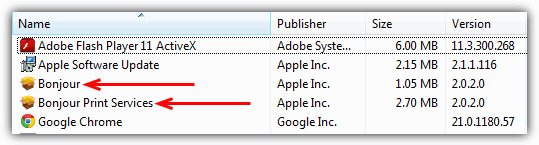
If it’s confirmed as not being visible or removable via Add/Remove or Programs and Features, there are a few solutions to get rid Bonjour.
Using a Dedicated Bonjour Uninstall Program
The easiest way to rid yourself of Bonjour is to run a tool that is dedicated to that task and nothing else. Two third-party programs can help you achieve this goal.
Sometimes, you may be unable to delete the Bonjour software via the Add/Remove route. This is where the Iobit Uninstaller application comes in.
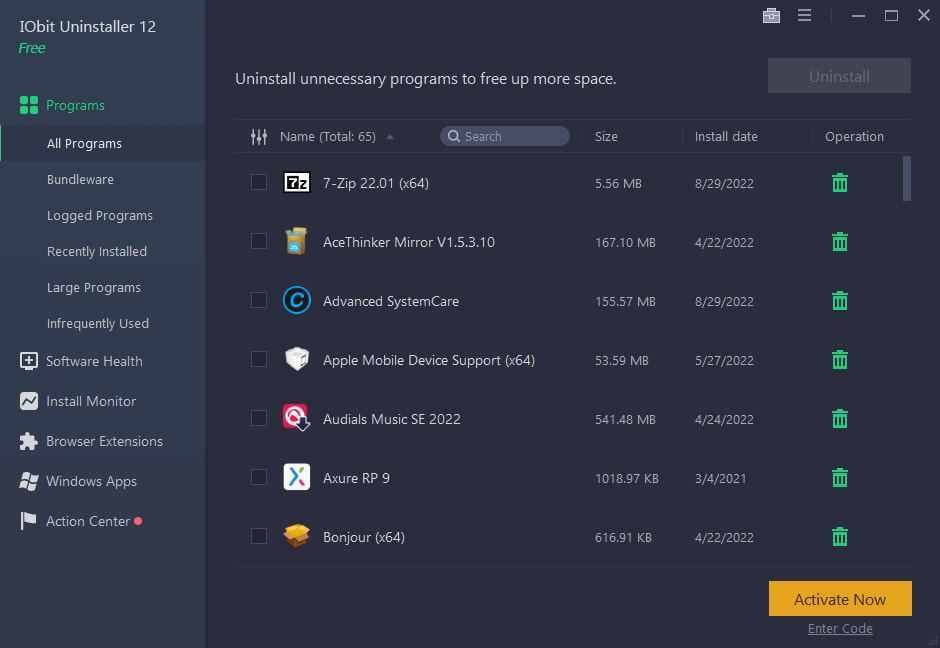
This utility tool can remove the software without the user having technical knowledge of the issue beforehand. For one, the tool scans, collects, and analyzes folders and files related to Bonjour mDNSResponder.exe. After the initial analytic process, the application allows users to clear all associated files from one dashboard.
Additionally, Iobit contains other features that can eliminate stubborn files, including bloatware and bundleware. To use the application, drag and drop the Bonjour file into the uninstaller interface and click the Uninstall button.
2. Au Revoir Bonjour!
This is a simple to use program that runs you through the removal process using a software installer which makes it easy for everyone to operate. Do note that the program is a beta version and warns you appropriately, we have tested it successfully on Windows 7 32-bit and 64-bit.
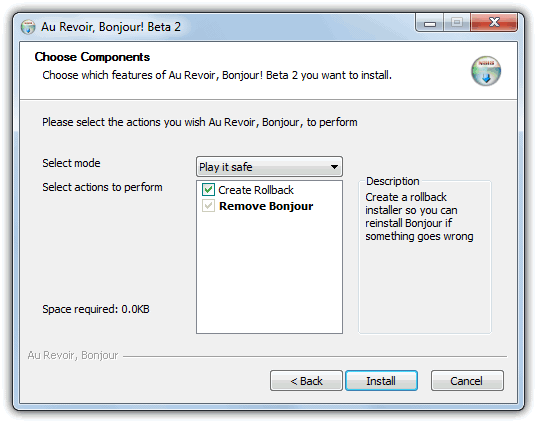
All you have to do is download Au Revoir Bonjour and run the small executable, read and accept the beta warning, and then choose whether you want to create a backup of the Bonjour install in case it needs to be reinstalled because of a problem. Ticking the box or selecting “Play it safe” from the drop down menu will allow for the backup to be created. Then click Install, don’t worry it does remove the mDNSResponder.exe from services and not install anything!
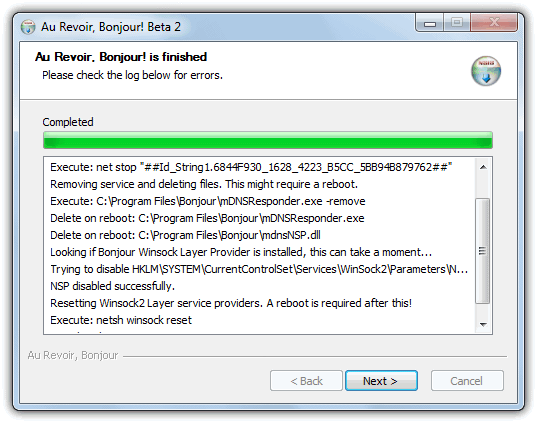
Au Revoir Bonjour works by removing and deleting the mDNSResponder service, then checking and removing any entries in the Winsock layer which can possibly be a cause of network issues if you remove mDNSResponder.exe yourself. After completion a reboot is recommended to completely remove the executable and dll. You can clean up the rest of the files yourself by deleting the Bonjour folder in C:\Program Files\ and also C:\Program Files (x86)\ if you have 64-bit Windows.
Removing mDNSResponder the Manual Way
If for whatever reason the tool above doesn’t work or you want to remove mDNSResponder yourself, just follow the simple steps below to do it manually.
1. Go to Start -> Run -> type the command below and hit OK.
“%PROGRAMFILES%\Bonjour\mDNSResponder.exe” -remove
2. Go to Start -> Run again, type in this next command and hit OK.
regsvr32 /u “%PROGRAMFILES%\Bonjour\mdnsNSP.dll”
There is a tiny and simple utility called Turn Off Bonjour which can basically do the same as the above steps. Just download and run it, a window will popup up confirming the mDNSResponder service has been removed. The steps below can then be followed to complete the process.
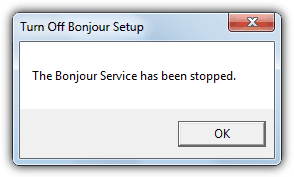
3. Restart your computer.
4. Navigate to C:\Program Files\
5. Delete the Program Files\Bonjour folder.
6. Repeat the delete process on 64-bit systems in the C:\Program Files (x86)\ folder.
To confirm the Bonjour service has been removed, go to Start -> Run and type services.msc. Look for the Bonjour Service name. If it’s not there, you’ve successfully removed Bonjour. If there is an error in trying to unregister the file from step 2 or the Turn Off Bonjour tool, you can always try renaming the mdnsNSP.dll file to mdnsNSP.old before rebooting.
If there are still erroneous entries left in Add/Remove they might be removable by simply double clicking on them, or alternatively you could use a utility such as CCleaner to “Delete entry” from the Uninstall function.
Encountering any problems after uninstalling or removing Bonjour could lead to you needing to reinstall it again, you can download and reinstall it using the below link. It should then install properly and be easier to remove again. The installer also has a Repair and uninstall option built in which you may also be able to use.





User forum
36 messages