5 Ways to Clean Up Spam or Mailbomb Messages from Email Inbox
Mailbombing is an abusive activity where a huge volume of emails are sent to the victim to flood their mailbox. Although email bombing can be easily achieved by script kiddies using a program that is able to automatically send hundreds or thousands of emails in a fast interval, most people wouldn’t do it on their computer because they can be easily caught by the authorities. Hence there are more advanced methods of email bombing that involve using hacked computers from all over the world as zombies to send out spam or mailbomb email messages which are more difficult to trace.
The point of email bombing is just to cause annoyance because it is very time consuming to download and manually delete millions of junk mails, perhaps even causing the mail server or the recipient computer to crash if the hardware is not powerful enough to handle the load. Attempting to trace each spam email address source may be a waste of time so it is better to know how to clean up your mailbox instead which is actually quite easy with only a few clicks of a mouse button.
Delete All Emails from POP3 Email Account
Using Online Service
If you have a POP3 email account that requires a client software such as Microsoft Outlook to send and receive emails, it is possible that your email account is hosted under a shared server that comes with cPanel. You’d probably have access to 3 different types of webmail which is Horde, RoundCube and SquirrelMail. SquirrelMail doesn’t have an option to empty a folder while the empty option in RoundCube is always grayed out. Only Horde managed to successfully empty a folder. If you do not have access to the webmail, you can use mail2web.com instead.mail2web.com has been around for many years, providing free services to access your POP3 email account through a universal webmail. All you need to do is enter your full email address and password in the login form and you’ll have access to your emails. You can find a hyperlink “Delete all emails in this folder” at the bottom of the page next to the “Delete selected emails” button. By clicking on that link, mail2web.com will delete all emails in that folder.
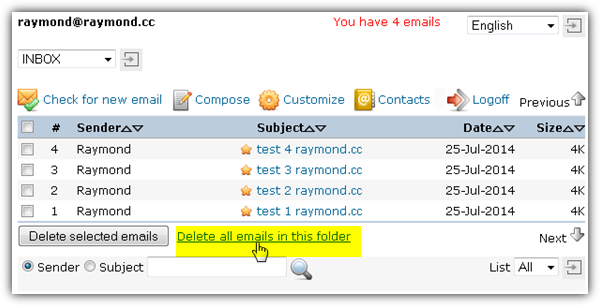
Using Software
1. MailBOX Exterminator
MailBOX Exterminator is a very old free software, released in 2002 but surprisingly still runs in Windows 8.1 (requires MSWINSCK.OCX) and works perfectly in automatically deleting all email messages stored on the ISP’s server. Simply fill in the details into the program such as POP3 server address, username which is normally your full email address and password. MailBOX Exterminator will instantly attempt to connect to the provided POP3 server address with the login information and delete all emails when you click on the “Zap MailBox” button.
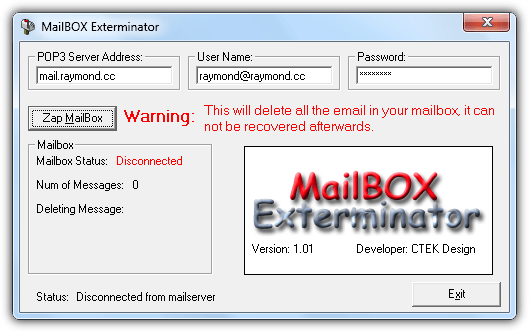
The setup installer doesn’t work on Windows 7 and 8.1 as it kept on crashing, but you can download the executable program which we’ve extracted directly from the .CAB file. MailBOX Exterminator requires a registered MSWINSCK.OCX component to run, so you’ll need to run Registrator.exe first and click on the Register button. If the result shows SUCCEEDED, then you can now run the “MailBox Exterminator.exe” program.
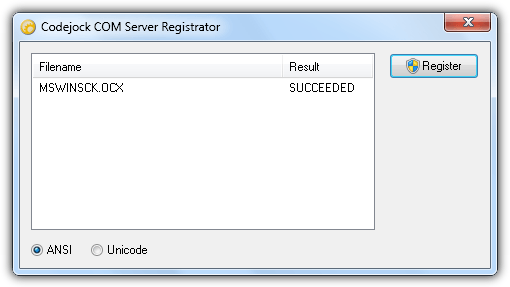
2. POPDele
If you couldn’t get MailBOX Exterminator to run, you can try POPDele instead. POPDele is a small portable application at only 64KB in size that can mass delete emails in your POP3 server with a click of a button. The same information is required by POPDele which is your POP3 email server, email address and password.
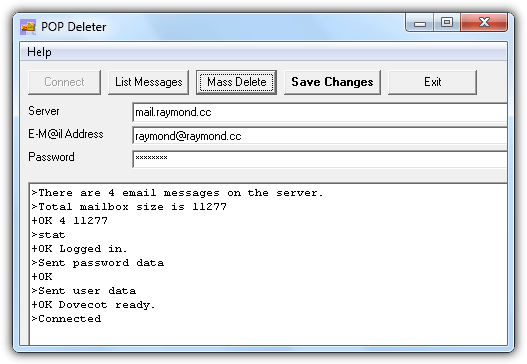
An advantage in using POPDele is you get to list the messages in your inbox and also specify the number of messages you wish to delete instead of blindly deleting everything. Older emails are tagged with smaller numbers, for example, the first and oldest email in your inbox is tagged as number 1 and the number increases for each newer email.
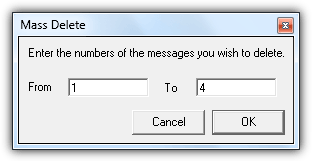
Delete All Emails From Webmail
For Gmail
Deleting all emails from your inbox folder in Gmail is quite easy. All you need to do is click on the select checkbox located at the top left.
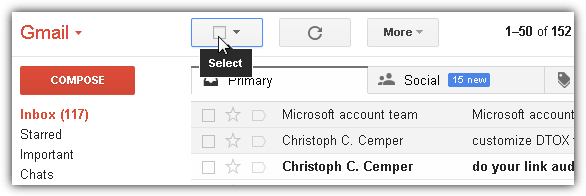
Take note that this will only select all the emails on the first page, but not on other pages. To select all the emails including on other pages in Inbox, click on the “Select all xxxx conversations in Primary“. This message will only appear if you select all from a folder, but not for read, unread, starred, and unstarred. Finally click the trash can icon to delete the selected conversation.
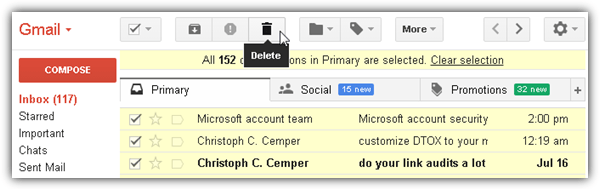
You’ll then be asked to confirm the bulk action and clicking the OK button will move all the selected email messages to trash.
If you normally use the web based Gmail to send and receive email, you probably have some emails that are marked as read which you’d like to keep and not trash it together with the spam messages. You can enter the filter below into the box at the top of the page to display only the unread messages in your inbox, then select all and delete.
in:inbox is:unread
For Outlook.com
For Outlook.com, it is possible to delete all emails in a folder by simply right clicking on the folder and select “Empty folder“.
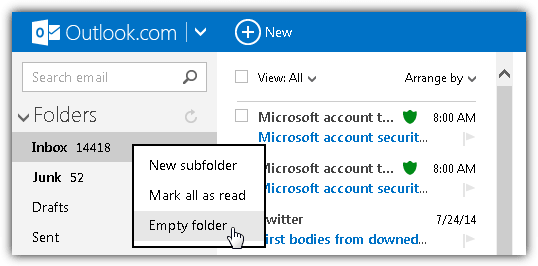
However, if you have legitimate emails in the inbox that you’d like to keep, you’ll need to manually move them to another folder before emptying it. Unlike Gmail’s filtering system which is very flexible, currently it is not possible to move read/unread emails using Outlook.com’s rules.
As long as they doit is all good