How to use Laptop Without Mouse or Touchpad
6. Keyboard Navigation Extension for Chrome
This is an extension for Google Chrome which functions in a similar way to Firefox’s Vimperator and is quick and easy to use with no real configuration options. When you browse a webpage, the links in the window will all be given a letter or two which you type in to visit that link or text box.
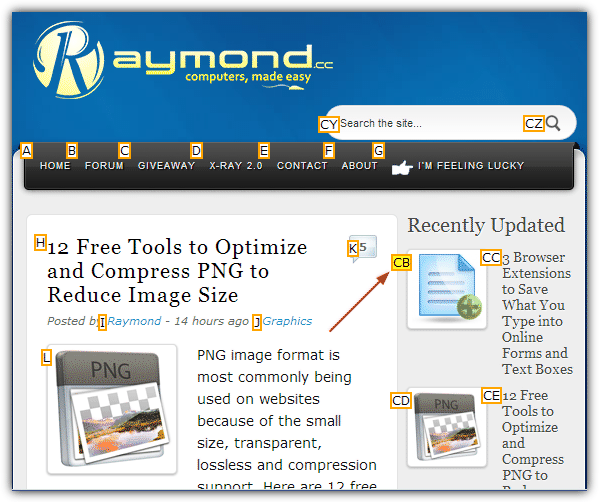
After installing the extension all you have to do is press the comma key (,) which will assign a letter or combination of letters to all hyperlinks and text boxes. Simply type in the letter(s) for the link you want to visit and it will highlight in yellow, then press Enter. Press escape or comma again if you type the wrong letter or Ctrl+Enter to open the link in a new tab. You can then browse the page with the standard keys.
Download Keyboard Navigation for Chrome
7. Vimperator Extension for Firefox
The Vimperator Firefox extension takes inspiration from the highly configurable Vim text editor. One of its drawbacks though is the sheer amount of options (which are text based), keyboard shortcuts and combinations available, as well as the huge amount of documentation and help guides. You’ll need to read at least some of them to get a better idea how Vimperator works. Type :help into the Vimperator command line which appears at the bottom of the webpage to access the documentation.
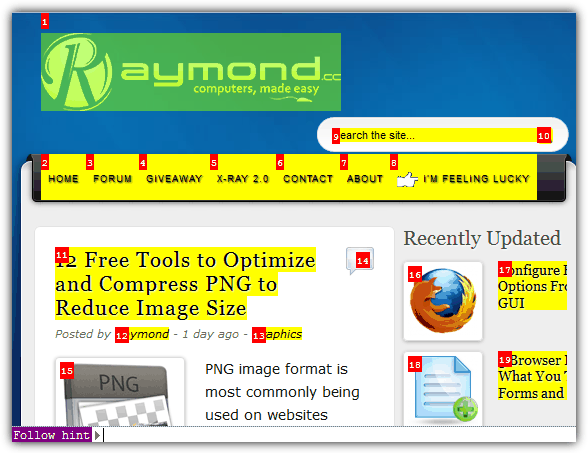
For basic usage, open a webpage and then press F, the links and elements are highlighted in yellow in addition to having numbers on them. To go to the link, simply type the number and you will be automatically forwarded. There are tons of other features such as macros to replay key strokes, and even extensions to extend Vimperator’s functionality with javascript files. Vimperator is a tool for techies and advanced users, more general users should perhaps look at other extensions.
Download Vimperator for Firefox
8. DeadMouse Extension for Chrome
DeadMouse is quite a novel and unique Chrome extension which works in a slightly different way to most other tools. What you have to do is type the first letter or few letters of the link you want to visit, and DeadMouse will animate the link that best matches the letter(s). It does this by moving the text of the target link up and down in an animated seesaw motion. The best way to visualize this is to visit the website and check out the demo for a better look.
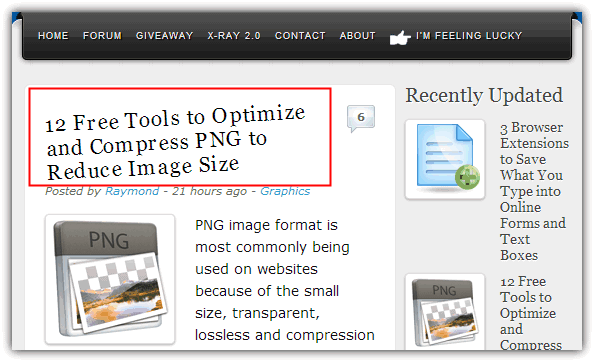
The search for the correct link is obviously more effective the more letters you type in. If you have several links with the same name, like “Download”, they can be cycled through by pressing tab, press Escape to cancel the selection and Shift+Enter to open in a new tab. There is 1 option which allows you to exclude websites from DeadMouse. This tool does have a drawback by not being able to link dynamic content, images or buttons that don’t have text, but worked well on many sites we tried.
9. Vimium Extension for Chrome and Firefox
Vimium is another extension based around the look and feel of the Vim text editor and also has an added advantage of being available on both Chrome and Firefox. It has a full custom keyboard layout for multiple scrolling options, copy and open clipboard links, find on page, history navigation and also moving through, opening and closing tabs. To get the full list of commands press Shift+/ (?) which is recommended if you want to get the most from Vimium.
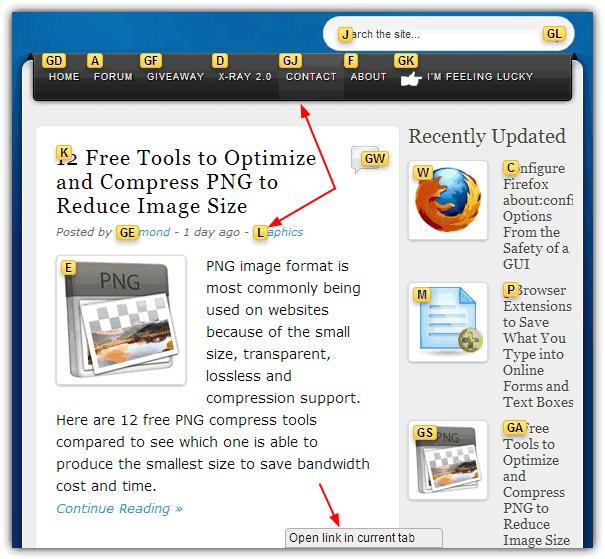
If you don’t feel like learning too many new shortcuts, Vimium can be used in a more basic way like some of the extensions above. On a page simply press F and you will get letters next to each link and text field in view, press the corresponding key(s) to go straight to that link or put the cursor into the text field, there is no need to press enter. Escape will cancel the link letter display or get out from an input box, using Shift and pressing the letter will open the link in a new tab. The Chrome version also has some extra options to exclude websites from its influence and create custom key mappings etc.
Download Vimium for Chrome | Download Vimium for Firefox
10. VimOperate for Opera
Opera users needn’t feel left out, and VimOperate is an extension along the lines of the other Vim inspired extensions here, and probably best described as a lite version of Vimium.
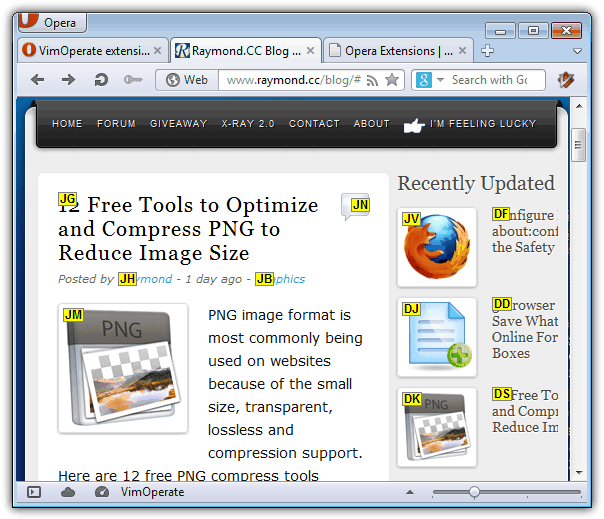
Usage is pretty much the same with the F key used to display the hint links and typing the letters associated with the link on the page will open it. Shift+F will open the link in a new tab and Shift+/ will give you the available keyboard shortcuts. There are 2 sets of keys for scrolling; one on the arrow keys and one on the keyboard so you can keep your fingers on the main keyboard ready for typing. The Preferences window has a website exclude option.
I appreciate you posting this. It’s extremely helpful information.
your ideas and tips have just revolutionized my browsing.i realy owe you one.
thank you so much i just broke my mouse and it is almost impossible navigating without a mouse unless you press tab like millions of times but thanks so much =D
it’s really helpful………….this is a very good idea !
this is really helpful! thank you- you saved my day
Good one ! i was looking for such option . It is really helpful in case if mouse won’t work
Thank you so much………..
Have a nice day
it was of great help.
thanks for this. it,s really works. i am happy using that:
now i have not to buy a new mouse.
really its good i am very happy using this
thanks it really works & i got a heavy relief with this method
thanks a lot again
Thanks for that helpful info… I guess I now know how my blind course mate work with his laptop!
thanks man… i’ll sell my mouse now :P
THANK YOU, THANK YOU THANK YOU. You Just made my day.
First of all thank you, you tell me a lot of tricks.
hi good men you had done a great job
thanks
Thanks mate you are great.
you know what…. it is very interesting…..
Thanks! I’ve been wondering how to do this for a while to give relief to arthritic hands. Good information.
Hey thanks for Mouse Emulator!
Really great tip raymond, keep up the good work….
thanks!
..jamal
That’s really useful! Thanks! It is especially handy while after installed a new system.
Wonderful tip, I always want to know this, but never look for it. :P
WOW! Nice help Raymond! Thanks for the wonderful tip!
That’s quiet helpful Raymond! Gonna give it a try today ;)