How To Make a CSGO No Steam Server Using RevEmu or LumaEmu [2025 Guide]
According to the official game and player statistics from STEAM, the number of players for Counter-Strike: Source has dropped drastically while the latest Counter-Strike: Global Offensive is the 2nd most played STEAM game after Dota 2. The combination of STEAM players from CS1.6 with CS:S merely takes up 10% of CS:GO. This clearly shows that Counter-Strike: Global Offensive is currently the more popular game in the Counter-Strike series.
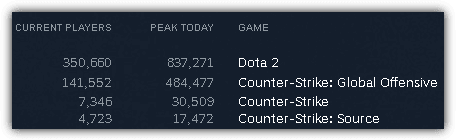
Installing and running a dedicated CS:GO server is not difficult while the most challenging task is actually getting enough players to join and play in your server as long as possible or else it would be an empty server without players. One potential way to attract more players to your server is to accept (pirated) non-steam players because the Setti Masterserver statistics shows that there are more CS1.6 and CS:S non-steam players than the legitimate Steam players.
In this article, we’ll show you how to download and install a Counter-Strike: Global Offensive server in Windows. After installation, you can proceed to configure it to accept non-steam players.
Downloading and Installing a Dedicated Counter-Strike: Global Offensive
- Download SteamCMD GUI and extract the ZIP file after finished downloading.
- Run SteamCMD GUI.exe
- Click on the Download SteamCMD button located in Tools.
- After it’s finished downloading SteamCMD, click on the folder icon located beside the Download SteamCMD button and extract steamcdm.zip file.
- Click on the Browser button for the SteamCMD path and select the folder where SteamCMD is extracted to.
- At Server Configuration, click on the drop down menu and select Counter-Strike: Global Offensive or Counter-Strike: Source.
- Make sure Login as Anonymous checkbox is selected.
- Click on the Browser button for Server Path. It is best to set it as C:\srcds.
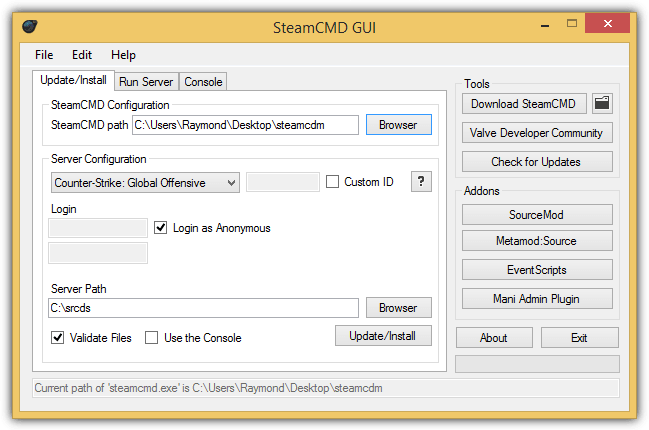
- Make sure the Validate Files checkbox is ticked and finally click the Update/Install button.
- A command prompt window will open and SteamCMD will automatically start downloading the necessary files. The download will take a while to complete.
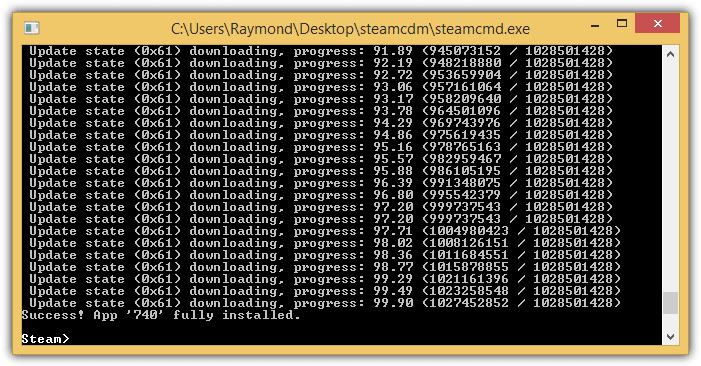
When you see a message that says “Success! App ‘740’ fully installed”, that means SteamCMD has finished downloading the necessary files to run a dedicated Counter-Strike: Global Offensive server. You can now close the command prompt window. It is actually sufficient to start a CS:GO server from the Run Server tab in the SteamCMD GUI application. First select the path of the downloaded files such as C:\srcds, then choose Counter-Strike: Global Offensive or Source from the drop down list, select a map, set an RCON password and click Run.
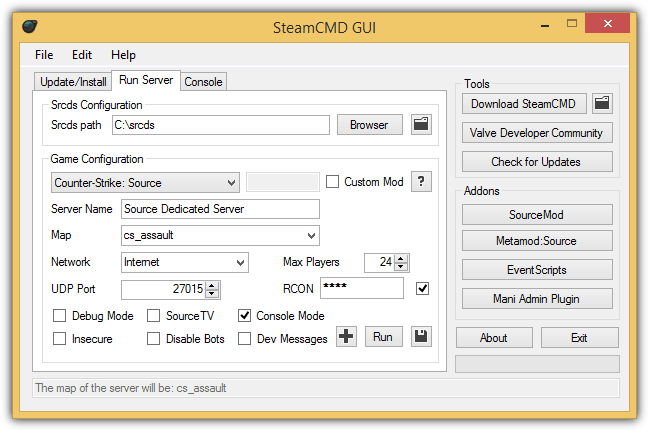
If you’d like to allow non-STEAM users to join your CS:GO server, you’ll need to perform additional steps below. Currently there are only 2 STEAM emulators which are LumaEmu and RevEmu that can turn your Source Dedicated Server into Non-Steam. You should use either emulator and not both at the same time.
Installing RevEmu in Counter-Strike: Global Offensive Dedicated Server
- Download RevEmu 06.09.2014 Release and extract with an archiver that supports .7z format.
- Go to the server folder from the extracted RevEmu 06.09.2014 Release and copy rev.ini to the folder where srcds.exe resides. It should probably be in C:\SRCDS\
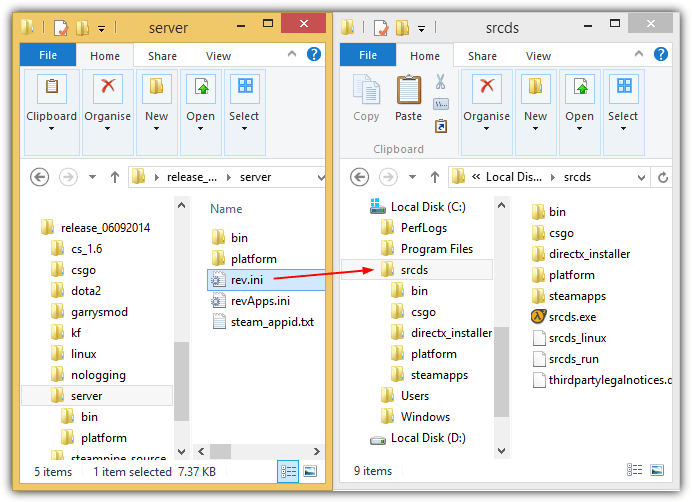
- Visit this webpage, scroll right to the bottom and download the latest RevEmu release.
- Extract the latest RevEmu release that you’ve downloaded. Copy Steam.dll, steamclient.dll and the Steam folder from the latest RevEmu release to C:\SRCDS\bin\. You may overwrite the original steamclient.dll file.
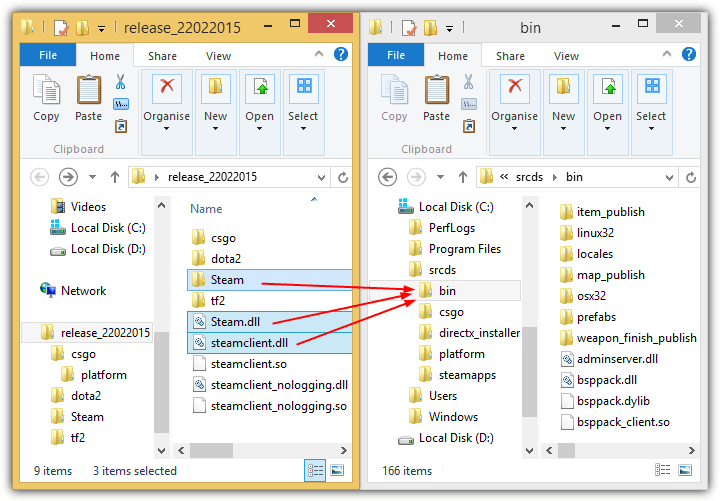
- From the latest RevEmu release, go to csgo\platform\ and copy all the files to C:\srcds\platform\
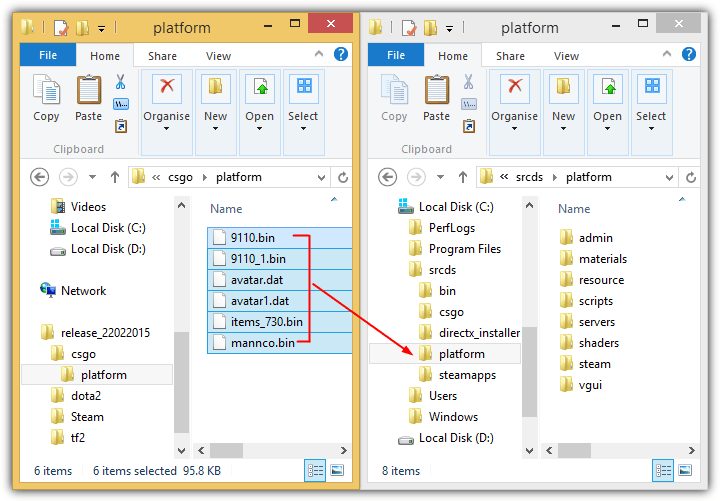
- You can now run the server like normal using the SteamCMD GUI application and your server should accept non-steam players. If for some unknown reason you are unable to get RevEmu to work with your Counter-Strike: Global Offensive Dedicated Server, then try LumaEmu from the steps below. Make sure you’ve removed RevEmu before trying LumaEmu.
Installing LumaEmu in Counter-Strike: Global Offensive Dedicated Server
- Visit this webpage and download the latest version of LumaEmu from the attachment at the first post. You may need to download using Internet Explorer because Firefox and Chrome blocks all files from the website.
- Extract the downloaded LumaEmu file using an archiver that supports RAR format.
- Open the extracted LumaEmu, go to x86 folder and copy the steamclient.dll file to C:\srcds\bin\ directory.
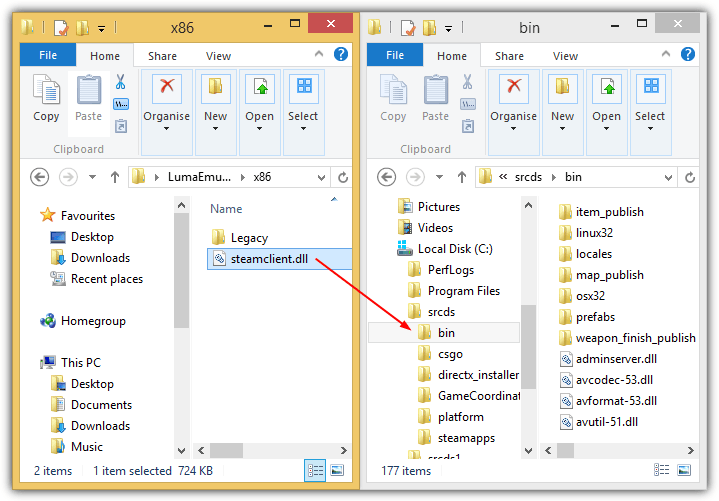
- Go back one one level up to LumaEmu main folder and copy LumaEmu.ini to C:\srcds\.
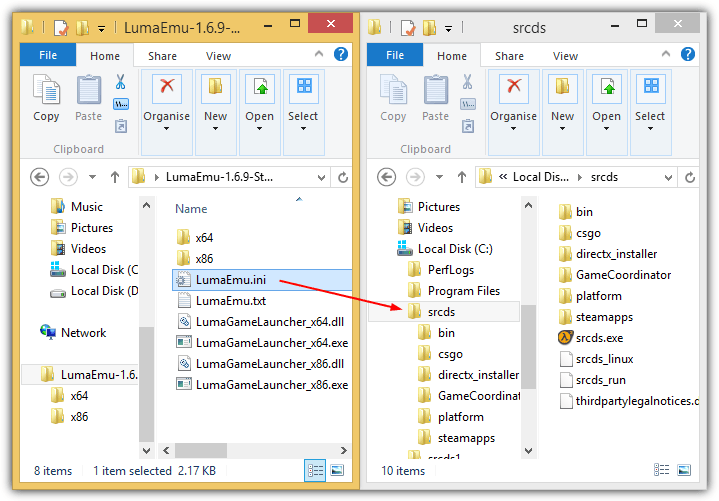
- Run the server using the normal command line or alternatively from the SteamCMD GUI Run Server tab.
Important Notes
- If non-Steam players receive the “STEAM validation rejected” error, remove the SteamClientDll registry key. If Steam is installed on the server, the registry key is recreated each time Steam runs. Download the .reg file below to remove it before starting the server.
Download .REG File to Remove SteamClientDll String
Alternatively, manually delete the SteamClientDll registry string from:HKEY_CURRENT_USER\Software\Valve\Steam\ActiveProcess
- Ensure both server and client use the same version to avoid connection errors. If the server is updated but the client runs an older version, you’ll see the error “Server is running a newer version.”
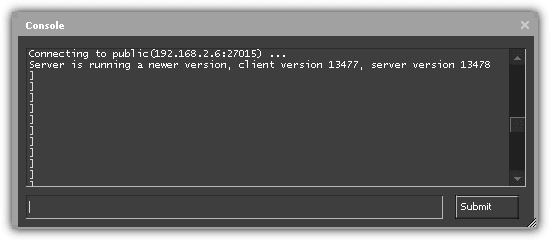
- If you see “Your server is out of date. Please update and restart,” wait for RevEmu updates and install them to fix the issue.
- To resolve “Server only accepting connections from game lobby,” type
sv_lan 1in the console. - Since Source Dedicated Server doesn’t support uPNP, manually configure your router to forward port 27015 (TCP/UDP). Refer to your router’s manual and test the port forward.
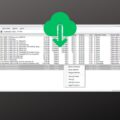
is there a way you can do this on Mac
Can we play online matchmaking by it..?
Same as the as the legit CS GO ..!
the more internet speed you have, the better for your server players.
Csgo is now free to play..
That .reg file saved my day. Thank you !
How can be erro apps 740?
how to download the file rquired in step 2.
Can you be more specific, there are multiple files to download and multiple step 2’s.
Error! App 740 state is 0x402 after update job.Plz Help Me How To Fix This…
now showing missing configuration during update
showing can’t find steamcmd.exe
wow its work wowwwwwwwwwwwwww
Actually everything was working fine I used lume emu
but it says “ERROR READING APPLICATION ID. PLEASE EITHER WRITE IT TO STEAM_APPID.TXT OR USE THE LAUNCHER!!”
please help :(
Cant Connect to non steam server BC
restart yr pc
Make sure you have the right rev.ini file pasted on the main sever folder.
OMG! It actually WORKED!!!
Thank you very much
thanks it worked now I have to wait until 9 gb file downloaded, thanks for post. btw I hate my connection speed
Thanks man!! I love to play CSS, having my own server will be cool!!!
Anyway god bless you both.
congrats
hey man this helped a lot, i think i can get it.
Much appreciated for this post, and thank you for the use of our emulator. ^_^ [ REVOLUTiON ]
very nice, thanks !!
Thanks Raymond for the info. I like to play CS Source that I’ve downloaded from DigitalZone. It’s a hassle to find a server sometimes.