Windows USB Installation Tool: Best to Use in 2025
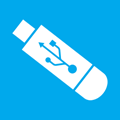
Not too many years ago, before the USB stick came along, if you wanted to clean install Windows, it had to be done using the CD or DVD and an optical drive. Thankfully, things have moved on and users with a sufficient amount of knowhow have been able to get their copy of Windows onto a USB flash drive and install from it for a little while now. With the introduction of Windows 8 you can now even choose to install it using a USB flash drive from within the Microsoft Upgrade Assistant.
Installing Windows from USB has some advantages such as not having to worry about scratching or damaging the Windows installation disc, and it’s more convenient to carry around a tiny USB flash drive than optical media. They are also a necessity for netbooks, small laptops and the increasing amount smaller form factor PC’s that no longer use ROM drives. And to add to that, a reasonable speed USB stick can complete a Windows install a good bit quicker than an optical drive thanks to the much faster access times.
Here we list 10 ways to enable you to get your Windows install files onto USB flash drive taking advantage of the benefits it has to offer. For ease of use, we have listed which versions of Windows are supported for putting onto USB according to each tool’s author. The tools themselves should run on Windows XP to Windows 8. Make sure you have at least a 4GB USB flash drive to hand before trying to perform a Windows to USB, portable versions of the software were used where possible. If you don’t have one, you can directly download a Windows 7 ISO from Microsoft’s Official Distributer.
1. WinToFlash
USB install support for: Windows XP, 2003, Vista, 2008, 7 and 8.
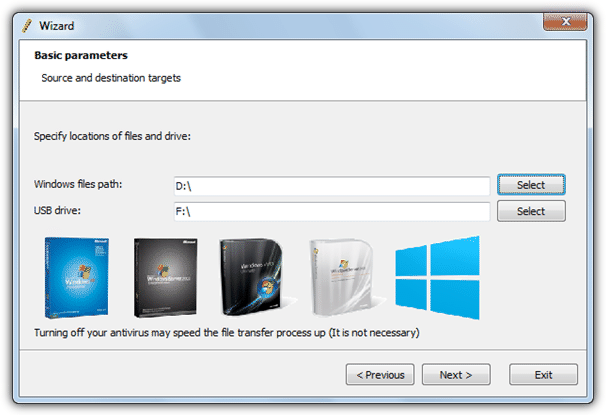
The WinToFlash utility has quite a lot of options and support for installing from XP right up to windows 8 using a USB flash drive. In addition to Windows, there are also some other related functions such as creating an XP/2003 recovery console and error checking. The program has 2 different modes which can be used depending on your experience level, a Wizard mode which offers to get you going in a few easy steps, or an Advanced mode which gives a wealth of options and more control over the whole process. The program requires you select a drive or folder as the source, not an ISO image. Sadly the setup installer includes the BetterInstaller adware and even the portable version contains adware on 1st run and also uses inline ads.
2. WiNToBootic
USB install support for: Windows Vista, 2008, 7 and 8.
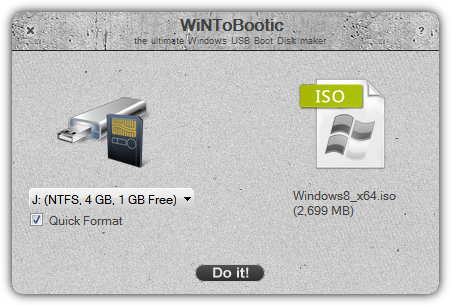
WiNToBootic is designed solely to be a small and completely portable standalone executable that can get the Windows Vista, 7 and 8 install files onto USB flash drive with the minimum of fuss. A useful feature not immediately apparent is you can click on the source arrow to locate an ISO file to be converted, or you can alternatively drag and drop an ISO, a folder containing the Windows files or even an install CD/DVD from My Computer. Simply make sure your USB drive is selected if not already, choose whether to format or not and press the Do it! button.
WiNToBootic is one of the quicker programs at completing the process and also one of the easiest to use. The .NET Framework v2.0 is required.
3. Rufus
USB install support for: Windows XP SP2+, 2003, Vista, 7 and 8.
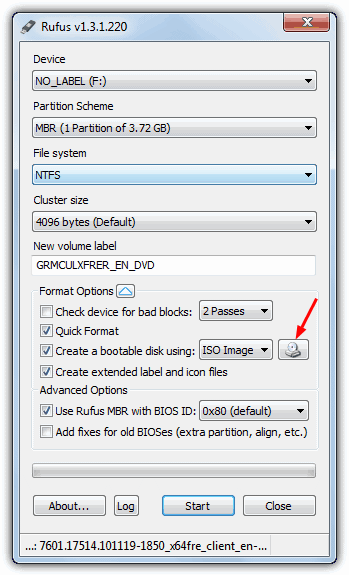
We’re quite big fans of Rufus because apart from being a great little tool to format USB drives and also check them for errors and bad blocks, there is also direct USB support to install MS-DOS and FreeDOS which is good for BIOS flashing, various Linux images and you can install Windows from XP SP2 up to 8. Rufus is also very reliable and one of the fastest tools around at getting the Windows install files onto the USB drive while still being easy to use. Simply click on the select ISO icon and find your Windows ISO image, then click Start and wait for the process to complete. Nothing else needs to be touched as the program will select the best file system and name for you. Rufus is a completely portable executable and is less than 500KB.
4. WinUSB Maker
USB install support for: Windows XP, Vista, Server 2003/2008, 7 and 8.
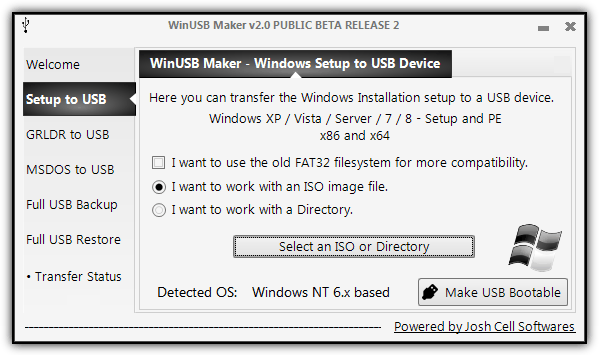
Josh Cell Softwares make some other nice tools such as Advanced Tokens Manager and WinAIO Maker, while WinUSB Maker is a smart tool that can install just about any version of the Windows install CD/DVD from XP to 8 onto USB. It can also install a Linux Grub loader or MS-DOS if you wish, and includes a nice addition of a full USB backup and restore function to make a copy of the flash drive before putting Windows onto it. Another thing some users might find useful is the ability to work with and install using either an ISO image file or a directory with the extracted files if you have been slipstreaming or editing the Windows distro. WinUSB Maker is a standalone executable and requires the .NET Framework v4.0 to run.
5. Windows 7 USB/DVD download tool
USB install support for: Officially Windows 7, also worked for us with Vista / 8.
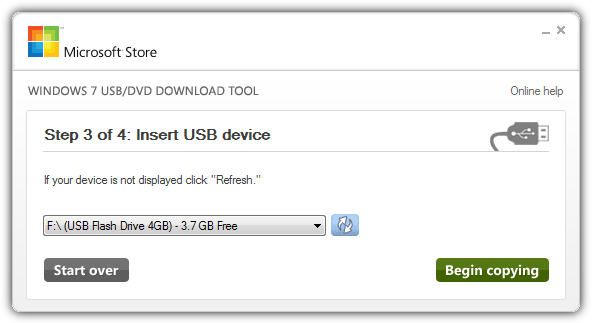
This is Microsoft’s official tool for putting the Windows 7 setup onto a USB stick and has a disadvantage over most other tools of this type by requiring installation before creating an install USB drive. Microsoft says it only supports Windows 7 ISO images, but we also successfully booted and installed both Vista and Win 8 from USB using this tool. The program is a breeze to use and can easily put the image onto USB or burn it out to DVD if you want. Just follow the 4 easy steps and the Windows install USB will be created, although the speed at which the program creates the USB is known to be a bit slower than most other USB installer tools. Requires the .NET Framework v2.0 or higher.
Download Windows 7 USB/DVD download tool
We have another 5 tools to put the Windows install files onto USB on page 2.





User forum
35 messages